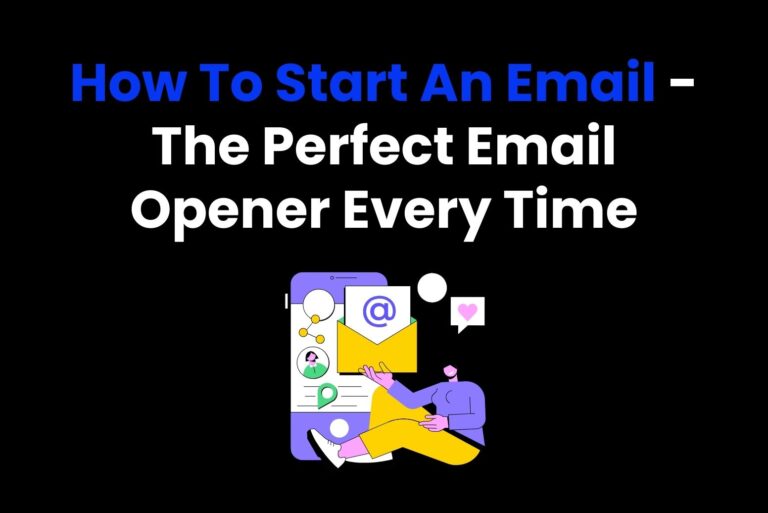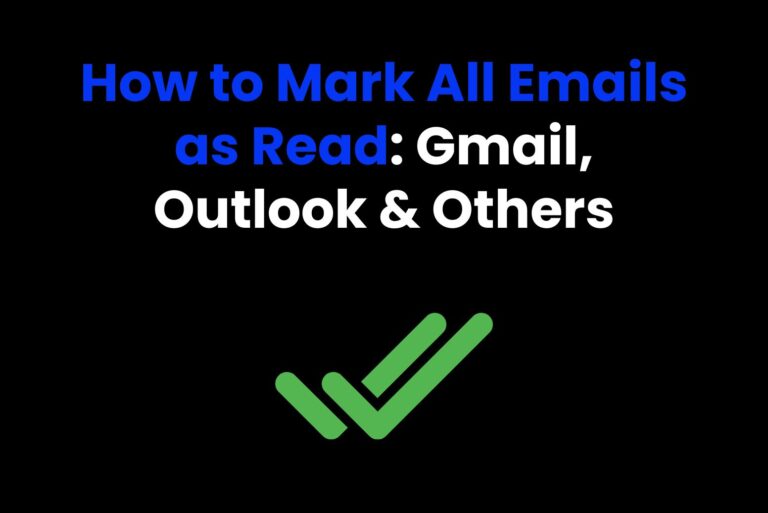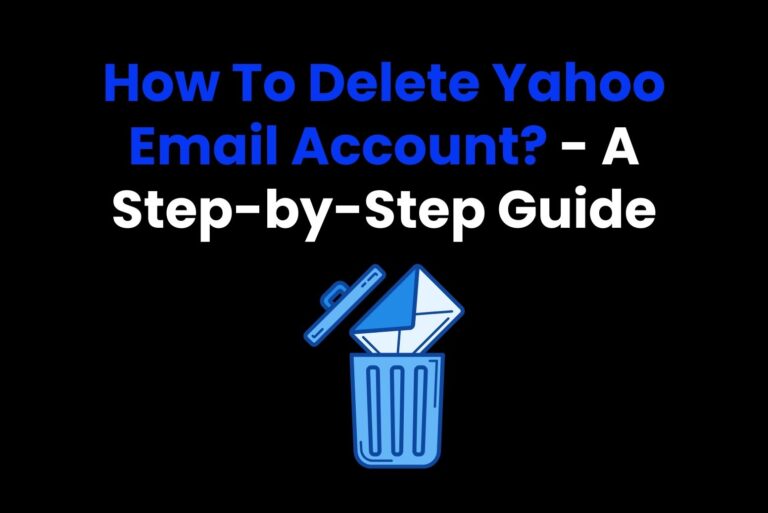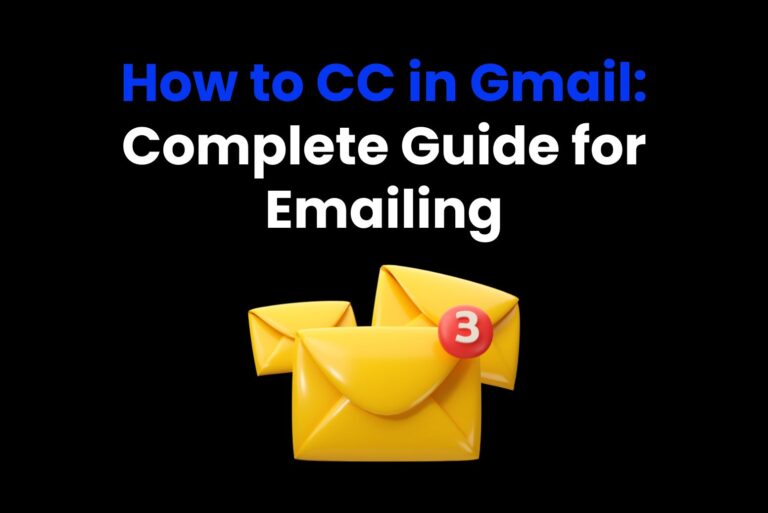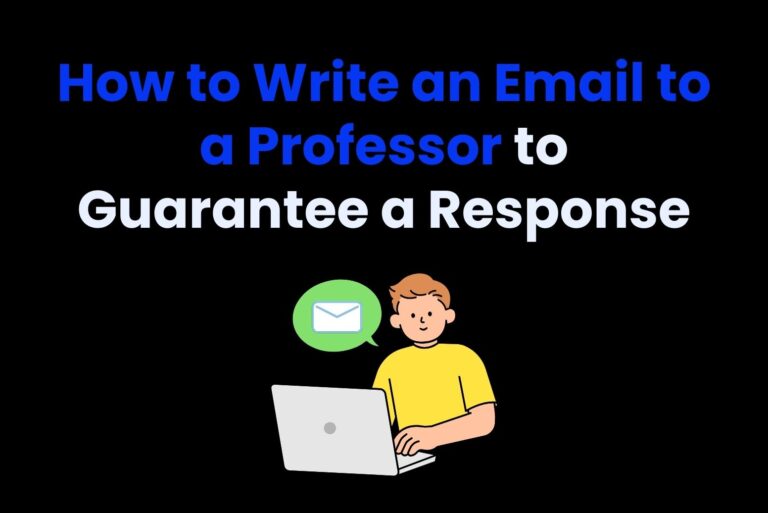How to Delete an Email You Sent: A Comprehensive Guide
In our fast-paced, increasingly digitized world, it often happens that an email is sent out to the wrong recipient or with mistaken information. From embarrassing typos to forgotten attachments, mishaps in email communication will surely lead to awkward circumstances or even severe consequences within professional and personal relationships. In this article we will discuss step-by-step guide regarding how to delete an email you sent using a popular mail service. It will delve into the offered tools by these services and their corresponding limitations and even introduce practical solutions like Arvin AI.
Part 1: Understanding Email Services’ Limitations
Email technology is highly reliable for delivering messages but offers limited control over messages once they’re sent. The inability to fully retract emails after sending is rooted in how email systems function.
Technical Limitations of how to delete an email you sent
When an email is sent, it is immediately transferred from the sender’s email server to the recipient’s server. At this point, the email exists independently in the recipient’s inbox and is no longer directly accessible to the sender. That is why how to delete an email you sent becomes almost impossible once it leaves the sender’s server. Unlike messaging platforms like WhatsApp or Slack, which allow for message deletion within their closed environments, email lacks a centralized control mechanism. The recipient’s email service does not permit external interference with messages they have already received, making it difficult to undo a mistake.
Different Approaches by Email Services
Each email service handles sent emails differently. Understanding their features can help you better manage email errors:
Gmail:
- Gmail provides an Undo Send option that enables a user to recall an email in the sender’s inbox within a selectable delay window (5-30 seconds). The feature does not erase an email but stops sending it during the delay period.
- How to use it: Go to Gmail settings > General tab > Set the “Send cancellation period” to your desired time. After sending an email, a small “Undo” button appears for a few seconds, allowing you to cancel the email.
Outlook:
- Outlook has a Recall Message feature, but it only works under specific conditions:
- Both sender and recipient must use Microsoft Exchange.
- The email must not have been read by the recipient.
- Even in ideal circumstances, it is not reliable and fails quite often, especially when the recipient’s email client is not compatible with message recall.
Yahoo Mail:
Yahoo Mail does not have the feature of recalling or how to delete an email you sent. Once sent, it is delivered irretrievably to the mailbox of the recipient.
Apple Mail:
Apple Mail on macOS and iOS has now introduced an Undo Send feature that has a 10-second delay. It works almost like Gmail’s system but with a much shorter window for cancellation.
Other Services: Traditional email services, including AOL and Zoho, don’t have the infrastructure for message retraction. So, it is more of a precautionary measure.
The Concept of “Undo Send”
The Undo Send feature is not a true “email deletion” tool but a delay mechanism. When enabled, the email remains on the sender’s server for a short duration before being sent. This delay provides a valuable opportunity to cancel the how to delete an email you sent if you notice an error.
Advantages:
- Quick and easy to use.
- Prevents the most common email mishaps, such as typos or sending to the wrong recipient.
Limitations:
- It is time-sensitive, allowing a window of only a few seconds.
- It is not offered by all how to delete an email you sent services, so users will have to depend on error-checking themselves.
Part 2: How to Delete an Email Sent via Gmail?
Gmail is one of the most widely used email services. The simple yet effective “Undo Send” feature can be availed by the user to retract the email within a specified time frame. Here’s how to use it effectively:
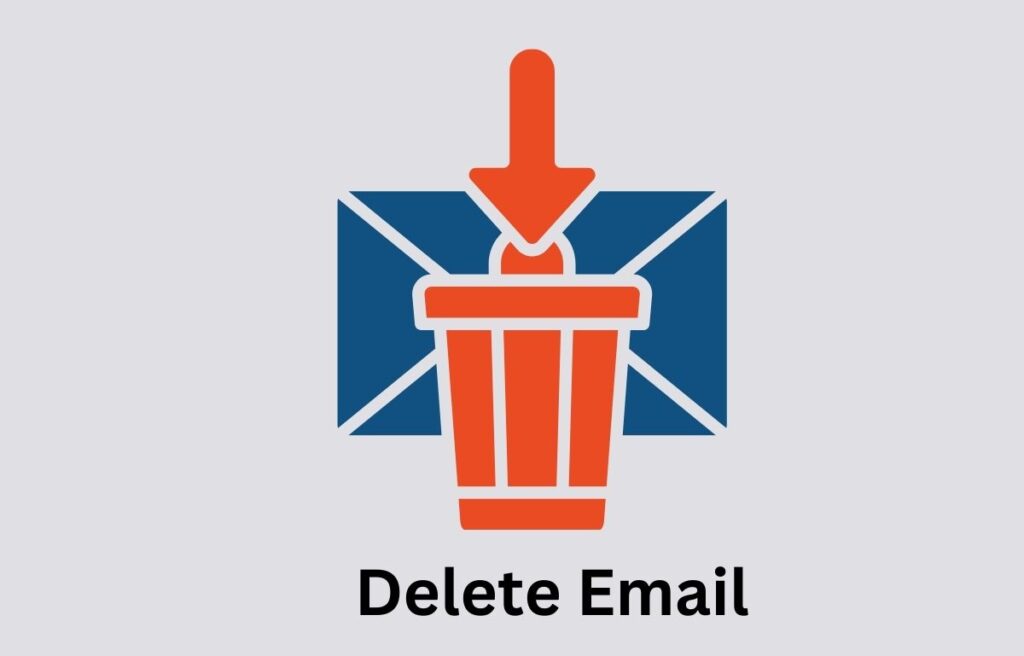
Step-by-Step Instructions for “Undo Send” in Gmail
Enable “Undo Send” in Gmail Settings:
- Open Gmail and click the click icon on the top-right corner to open up Settings.
- Click on the General tab.
- Scroll down to the “Undo Send” section and choose your send cancellation period (5, 10, 20, or 30 seconds).
- Click the “Save Changes” button at the bottom of the page to save your changes.
How to Use “Undo Send” in Practice:
- After writing and sending an email, you will have a small notification bar at the bottom of the screen that provides options to Undo or View Message.
- If you see that there is an error, then click on Undo within that time frame. Your draft email will open up again for you to edit or delete it.
Time Limits and Real-World Scenarios:
The usefulness of this feature depends on quick reaction: your email can be retracted only during the delay time. This would have been sent after its expiry, and further retrieval isn’t possible.
Some good cases where “Undo Send” might work are the following:
- You forgot the attachment.
- You see the spelling mistake or the address was wrong.
- You hit send with an incomplete message.
Optimizing Gmail Settings for Email Recall
To increase the likelihood of error-catch:
- Set the cancellation time to the highest, at 30 seconds.
- Proofread your message immediately after clicking “Send.”
- Keep checking your Gmail preferences so the feature is active.
Preemptively employing these strategies ensures that users of Gmail limit their chances of error on emails and still come across as professional.
Part 3: How to Delete an Email Sent via Outlook?
Microsoft Outlook offers a “recall this message” feature that, under some conditions, one can retract emails already sent. This recall feature is highly limited and only works if certain criteria are met to recall a message in outlook.
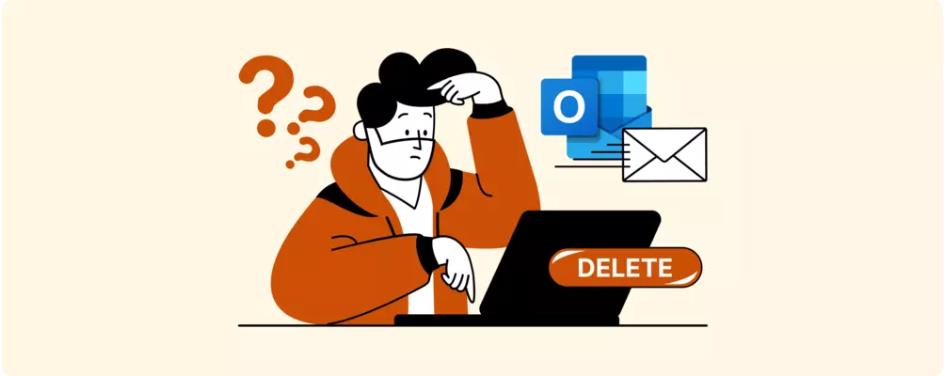
Using the “recall this message” Feature
To recall a message in Outlook;
- Open up your Outlook client and open the sent Items folder
- Double click an email that you want recalled and then open it a new window
- Click Message on the toolbar.
- Select Actions > Recall This Message from the drop-down menu.
- Select one of the following:
- Delete unread copies of this message.
- Delete unread copies and replace with a new message.
- Click OK to complete.
Checking Recall Status:
Once you initiate the recall, Outlook may notify you of its success or failure. Success depends on whether the recipient has read the how to delete an email you sent or if they use an email client that supports recalls (e.g., Microsoft Exchange).
Tips on Managing Mailed Items in Outlook.
- Enable Delay Delivery feature; you can delay sending some set times so that you can even cancel or modify them while delivering.
- Proofread your message well before sending to help avoid errors.
- Use Outlook Rules to filter sensitive emails into draft folders for review before sending.
Part 4: How to Delete an Email Sent via Yahoo Mail?
Yahoo Mail doesn’t have an in-built feature like recalling sent emails. Once the email is sent, it permanently goes to the recipient. Still, there are things you can do to correct mistakes effectively.
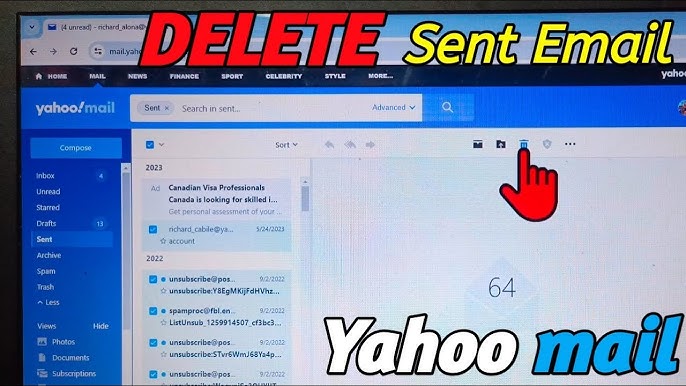
Managing Mistakes in Yahoo Mail
1. Send a Follow-up Email:
- If you have already how to delete an email you sent in error, the best thing is to send a follow-up email right away explaining what was wrong.
- Keep the follow-up professional and concise. Example:
Subject: Re: Correction Concerning My Last Email
Dear [Recipient],
I’d like to clarify an error in my last email. Please disregard that message and consider this latest information.
Thank you for your understanding.
2. Use Apology Templates for Professional Communication:
Professional Apologies Show Accountability, Can Retain Relationships
Utilization of Third Party Tools:
While Yahoo Mail does not natively have recall features, external tools can increase control over your emails. AI-driven tools such as Arvin AI can help find mistakes before sending and give suggestions to improve the content of your email. For situations where native email features fall short, third-party tools can be used to present advanced options for how to delete an email you sent management. These third-party tools take it one step further to help avoid sending mistakes, not just recall them.
Part 5: Pro Tip Arvin AI the Best Email Writer for Everyone
Email mistakes are shameful and costly, especially in the office. Arvin AI is that latest technology to write email with one click and simple steps. Arvin designed to minimize those types of errors on your part and make proper management of your email how to write it. Abilities provided by its AI will help your precision and efficiency while also providing value for money, helping people heavily reliable for sending and receiving emails.
Key Features of Arvin AI:
Arvin AI impresses for its powerful capabilities in strengthening email accuracy and management:
- AI-Powered Error Identification: Arvin AI scans your emails before sending them, catching typos, missing attachments, inappropriate language, and other common mistakes.
- Integration with Major Email Platforms: Arvin AI integrates well with popular email services such as Gmail, Outlook, and Yahoo Mail.
- Email Recall, Scheduling, and Real-Time Undo Options: With Arvin AI, you can recall sent emails.
- Personalized Suggestions and Corrections: The AI suggests tailored suggestions based on your writing style and how to delete an email you sent history so that you avoid issues and quality of communication improves.
How to Write a Professional Email Using Arvin AI?
Step 1: Select the Email Generator
Select the email Generator for which you would like to write (request, follow-up, inquiry), etc.
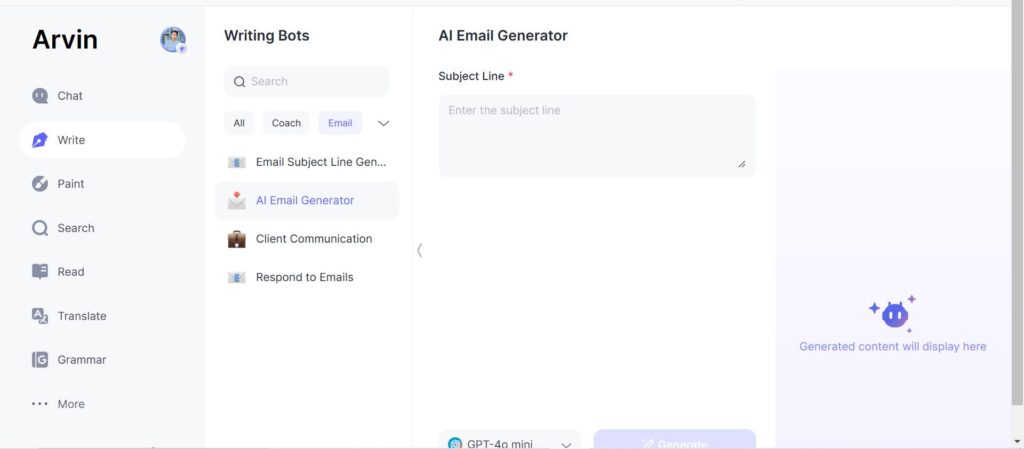
Step 2: Add Key Information
Type in the recipient’s name, subject, and primary message. Arvin AI will ask for specific details required.
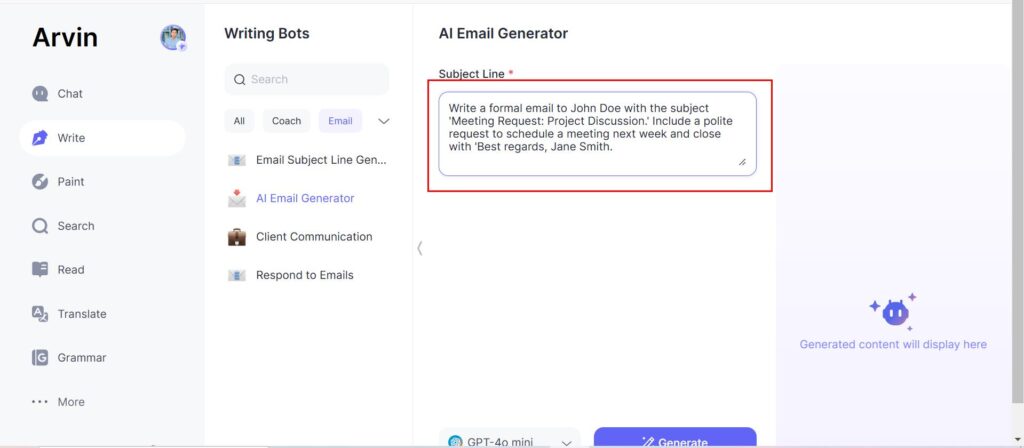
Step 3: Generate the Email
Click on the “Generate” button and let Arvin AI write a professional email from the given information so that it’s written in the proper tone and structure.
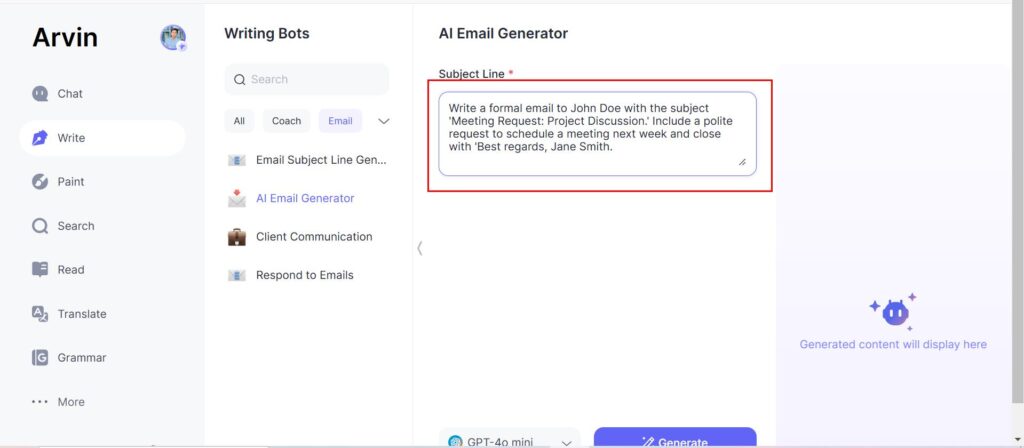
Step 4: Review and Edit
Review the generated email, edit as necessary, and then copy finalize and sending it. Arvin AI helps make your message clear and professional.
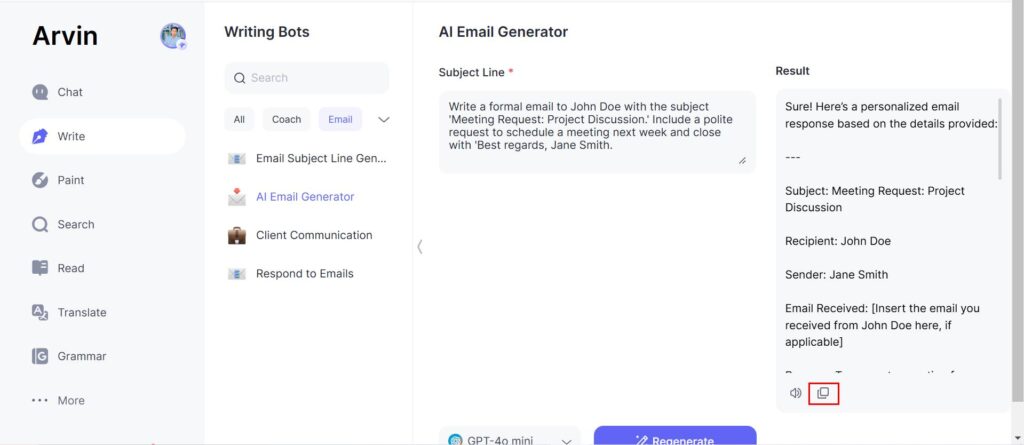
Part 6: Tips for Preventing Future Email Mistakes
Avoiding email mistakes requires paying attention to detail, good habits, and the use of modern tools. Here are some practical strategies and tools to help you minimize errors in your email communication:
Strategies to Avoid Common Email Errors
- Proofread Carefully: Always review your email for grammar, spelling, and clarity before hitting send. Pay attention to tone and ensure your message is concise.
- Double-Check Recipients: Verify the recipient’s email, particularly if you are sending mass emails. You would be shocked how many times you type something inappropriate to the wrong person’s email.
- Use “Draft” Mode: Put it aside for a minute, walk away, then go back and read it as though you were the recipient. It really helps catch anything that was missed.
Helpful Tools to Enhance Email Accuracy
- Grammarly: Add-on to how to delete an email you sent clients to check grammar and spelling right in the writing area
- Boomerang for Gmail: Boomerang lets you schedule emails, add reminders, and put your inbox on hold to concentrate better.
- Arvin AI:You have already learned about the features of Arvin AI, which can identify mistakes, format emails correctly, and allow you to recall them so that you have control over your emails.
Best Practices for Sensitive or Important Emails
- Set Email Reminders: Use tools or calendar apps to remind you to follow up or review drafts for important communications.
- Enable Undo Send Features: Always enable the “Undo Send” feature found in how to delete an email you sent providers like Gmail and Outlook.
- Use a Checklist: Before clicking that send button, make a checklist: recipients, attachments, subject line, tone, and content correctness.
Conclusion
Email plays an important role in our personal and professional life, therefore mistakes can happen and give bad impression or even damage to reputation. In this article enough actionable guidance on how to delete an email you sent across Gmail, Outlook, Yahoo Mail, and other email platforms. As a bonus tip we have introduced you Arvin AI as an advance tool for writing engaging emails. You can go ahead with Arvin to easily write emails which can win the attention of readers at first glance.
FAQs
Is it possible to delete an email after sending it?
Some providers, for example Gmail and Outlook, provide the option to recall or “undo send” a how to delete an email you sent within a certain time frames; however, the recipient’s email service and their email settings make a big difference.
How long can you unsent an email?
On Gmail, you can cancel an email within 5–30 seconds depending on your Undo Send settings. In Outlook, you can recall an e-mail in a few circumstances: if it hasn’t been opened yet.
Does deleting an email from your sent folder erase it for the recipient?
No, deleting an email from your sent folder only removes it from your account. The recipient will still have a copy unless you use a recall feature.