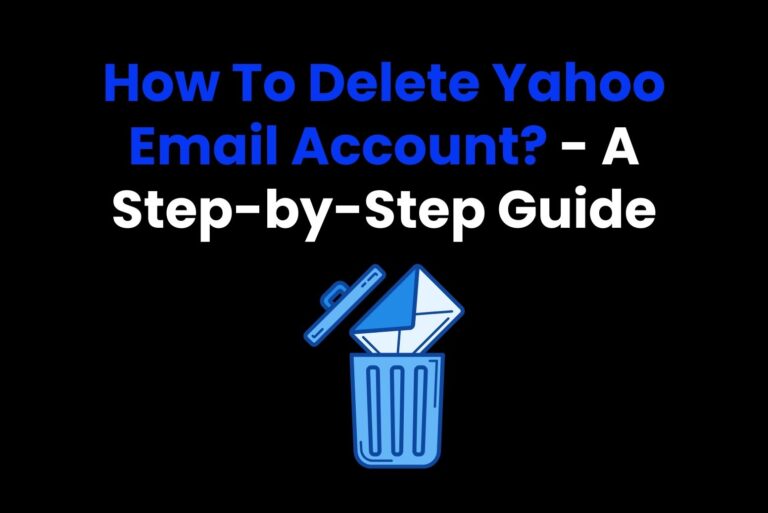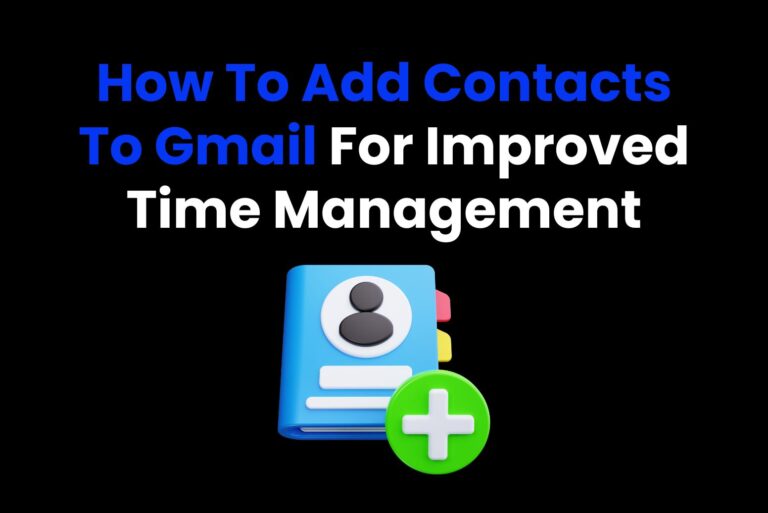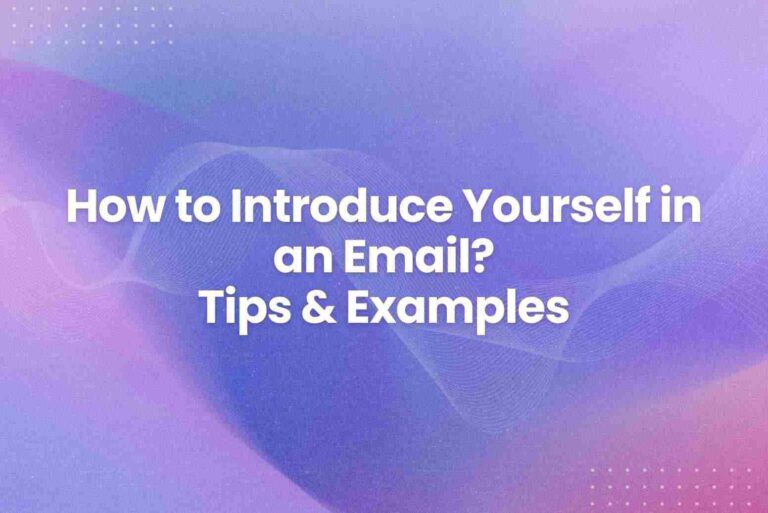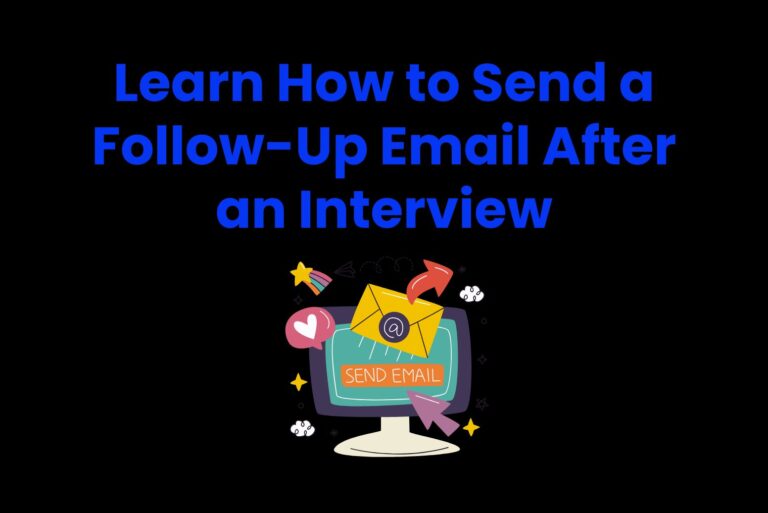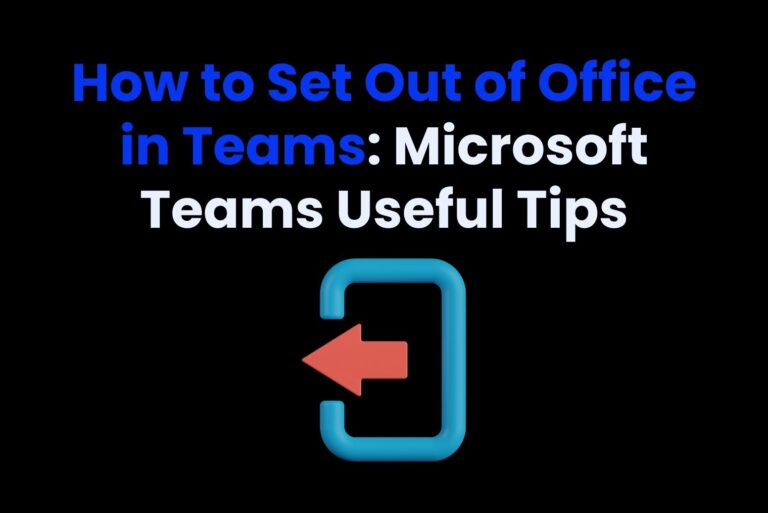How To Change Email Address On Instagram – Ultimate Guide
Are you one of those people who made their Instagram years ago and have been using it ever since? If yes, its highly likely you don’t have access to the email address you made your account on. If the email linked to your account is outdated or one you no longer use, it’s time to learn how to change email address on Instagram.
Why? Because your email is key to keeping your account secure, recovering your password, and getting important updates. Don’t worry— it’s super easy to change your email address on Instagram, and this guide will walk you through how to change email address on Instagram step by step. Let’s help you win back control of your account!
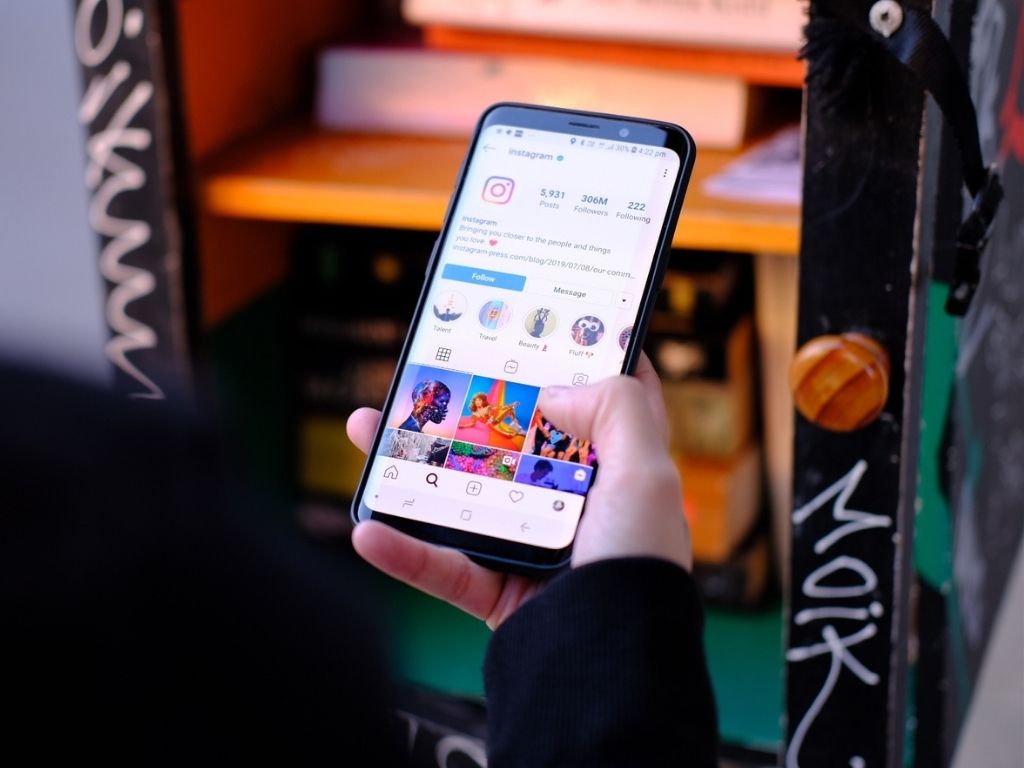
Why You Should Keep Your Email Address Updated On Instagram
First things first, why should you even bother knowing how to change email address on Instagram once your account is made? Your email address is more than just a way for Instagram to contact you. If you lose access to your email or it gets hacked, recovering your Instagram account could turn into a nightmare. Here’s why keeping it updated is crucial:
1. Account Recovery:
If you ever forget your Instagram password or get logged out of your account, Instagram will use your email to help you get back in. This is especially important if you have a business account because you have followers and an audience there, which you could lose otherwise (yes, your thousands of creative Instagram captions would be gone, too).
2. Security Notifications:
Instagram sends alerts about any suspicious login attempts or password changes to your email. If you don’t have access to the email, you might not even know something’s wrong.
3. Keeping Things Current:
Maybe you’ve switched to a new email provider or want to stop using an old one. Updating it ensures Instagram always has your most recent contact information and is able to contact you in the hour of need.
Pro Tip: Make sure your new email is secure and has a strong password. This will help you add protection to your Instagram account because easy passwords are easy to crack as well, and you don’t want to lose that funny Instagram bio of yours to anyone!
How to Change Email Address On Instagram On Mobile App
Most people use Instagram on their phones, so let’s start by explaining how to change email address on Instagram through the mobile app.
Step-by-step guide
Here are the steps you need to follow to change instagram email on your mobile:
- Instagram Login: Open the Instagram app and log in to your account if you haven’t already.
- Go to Your Profile: Tap the little profile icon that you can see in the bottom-right corner of your app.
- Open Settings: Tap the three lines (menu icon) in the top-right corner of your profile.
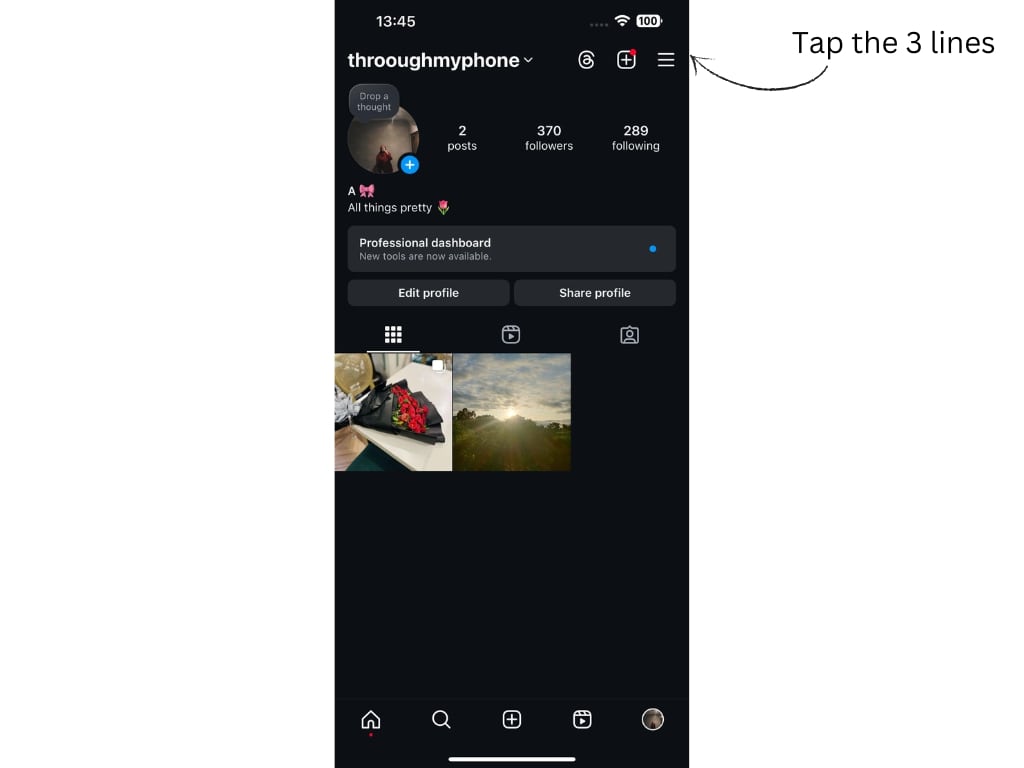
- Open Account Center: After clicking the 3 lines, you’ll see the Account Center in front of you; click on that.
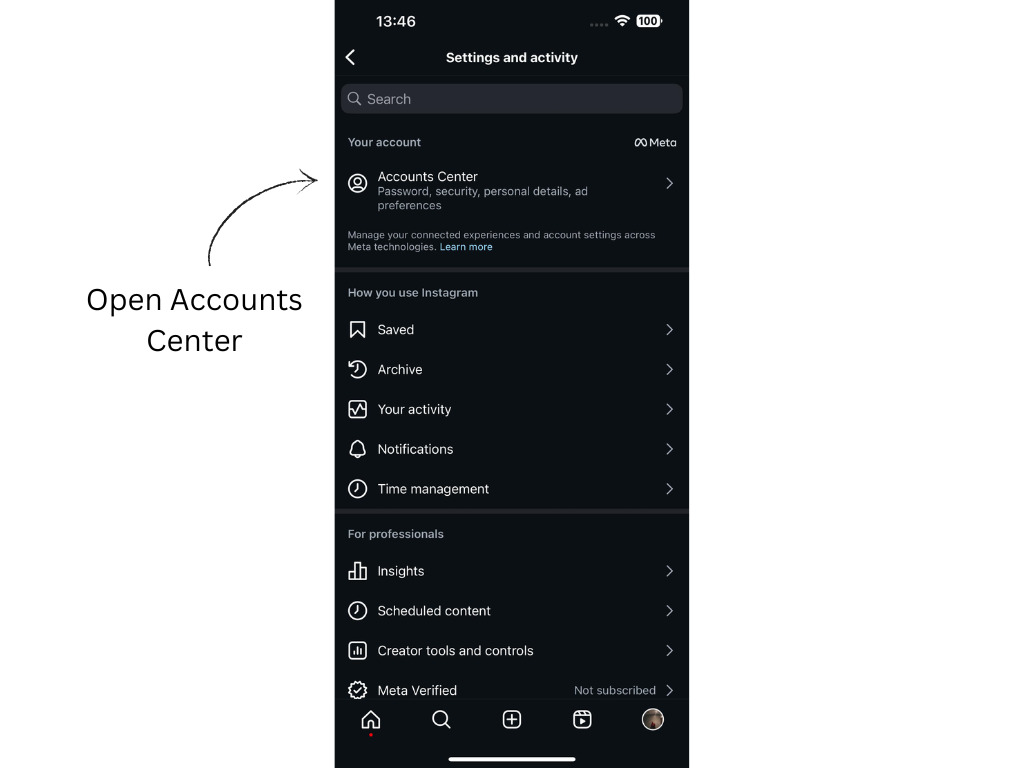
- Open Personal Details: From the list, scroll down to open Personal Details.
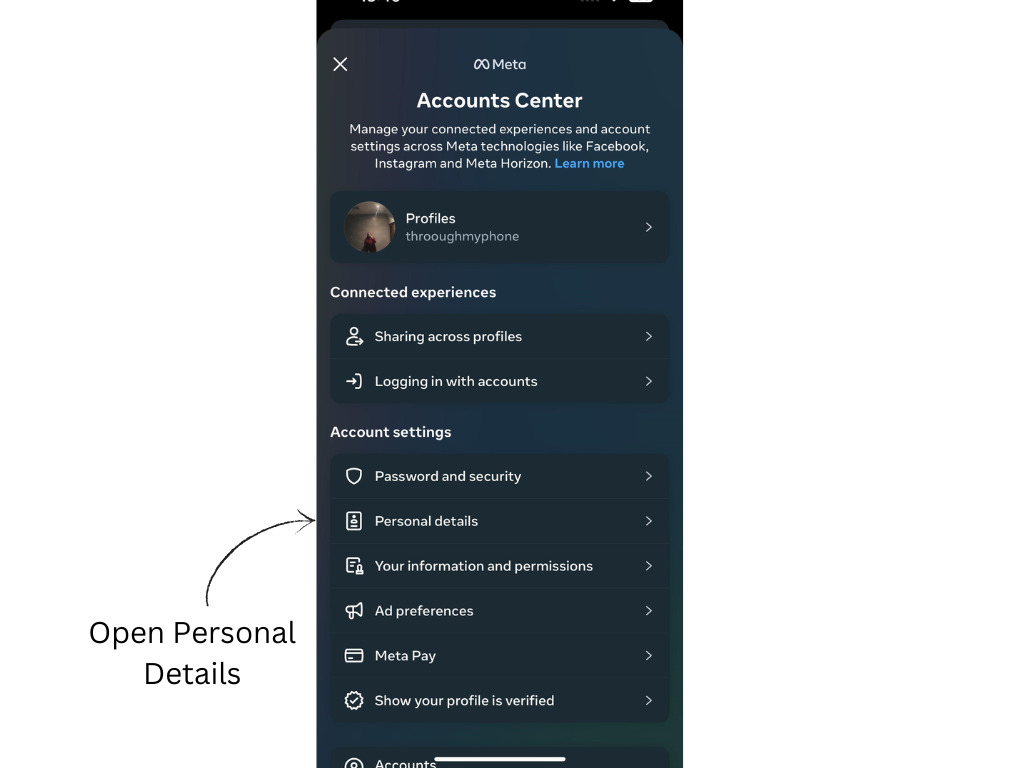
- Update Your Email: Tap your current email address, delete it, and enter your new one.
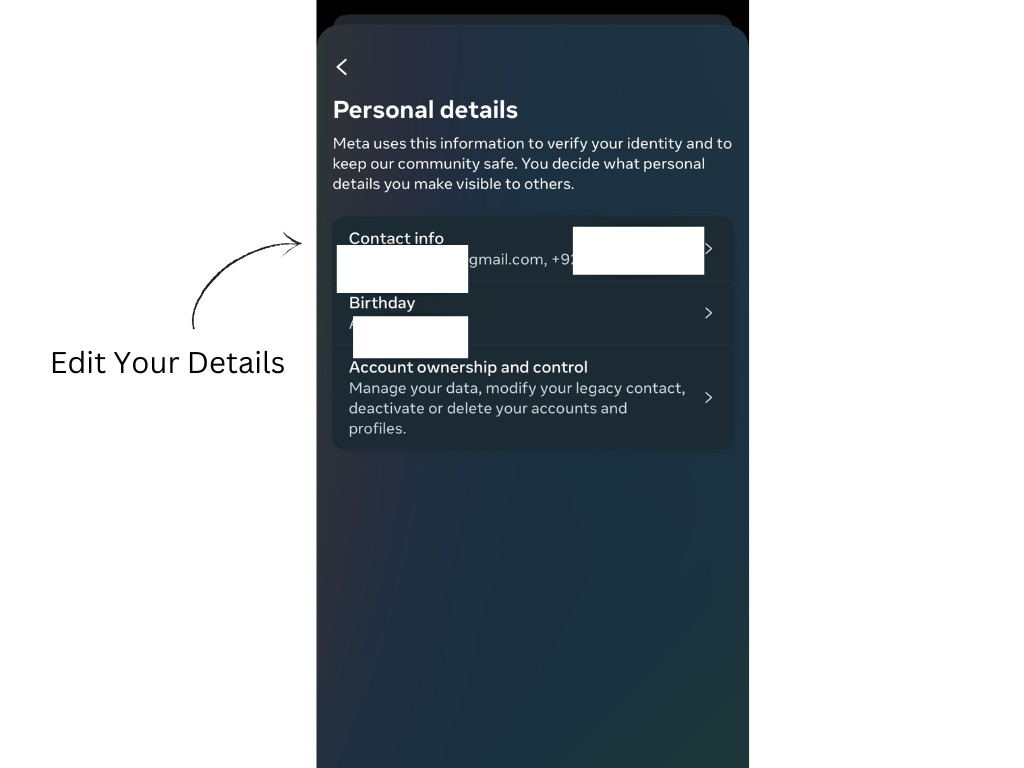
- Confirm the Change: Check your new email inbox for a confirmation link or verification code. Click that link or enter the code to verify your new email address.
Pro Tip: If you don’t see the confirmation email, check your spam or junk folder. Sometimes, it hides there.
How to Change Email Address on Instagram On Desktop
If you prefer using a computer,you can change email address on Instagram using the web version as well:
Step-by-step guide
Here are the steps you need to follow to change instagram email on your Desktop:
- Go to Instagram.com: Open Instagram’s official website, or click this link: https://www.instagram.com/. Log in with your username and password.
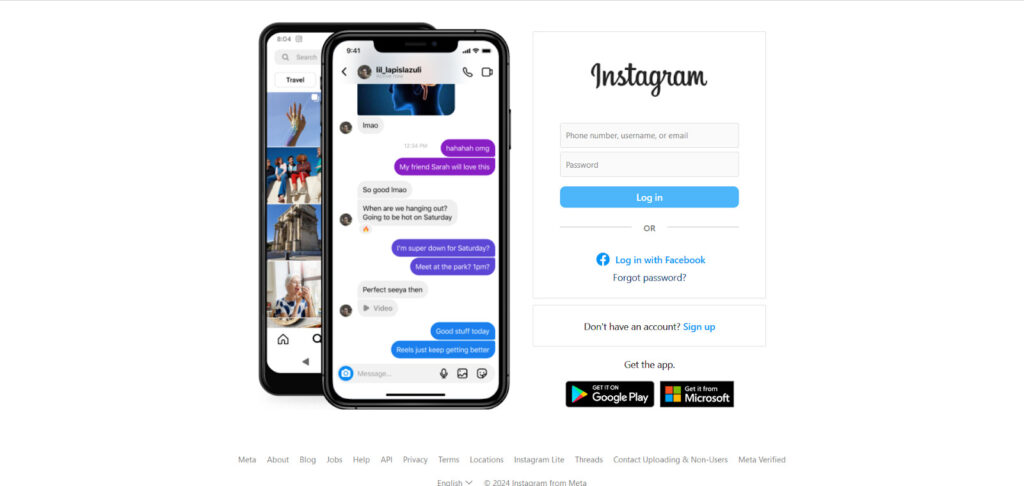
- Open Your Profile: Click the profile picture icon in the top-right corner of your screen.

- Open Settings: Now, select Settings.
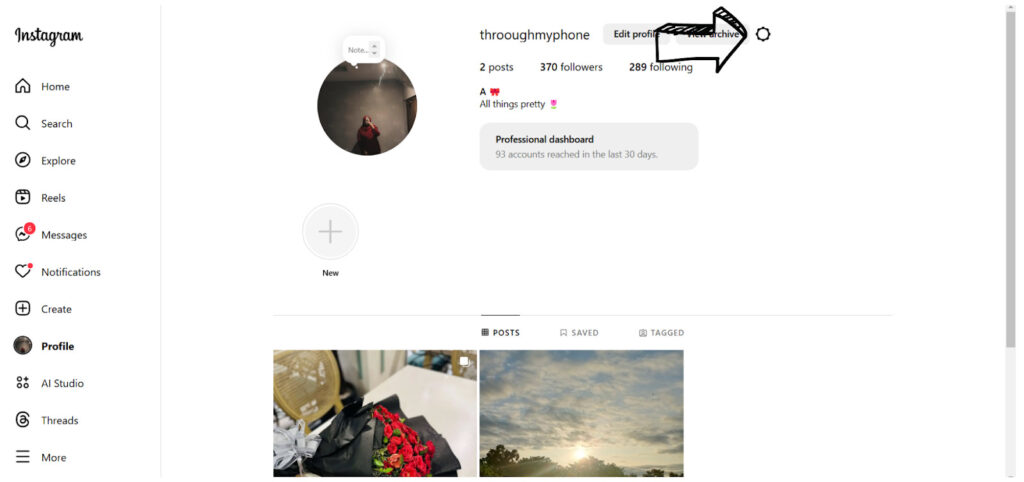
Upon clicking the settings button, you’ll see a pop-up like the one shown below. Choose settings and privacy from the pop-up.
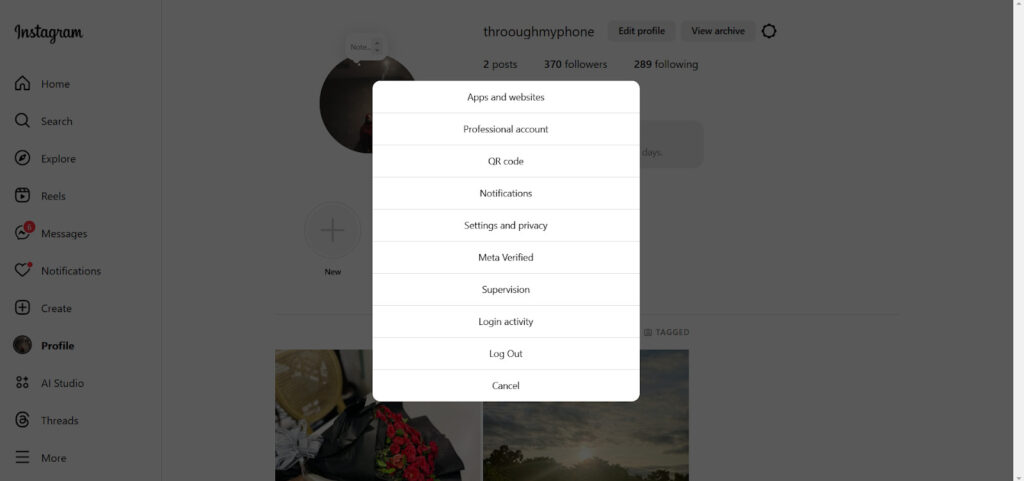
- Open Account Center: Once you click Settings and Privacy, you’ll see a screen like the one shown below. From here, open the Accounts Center.
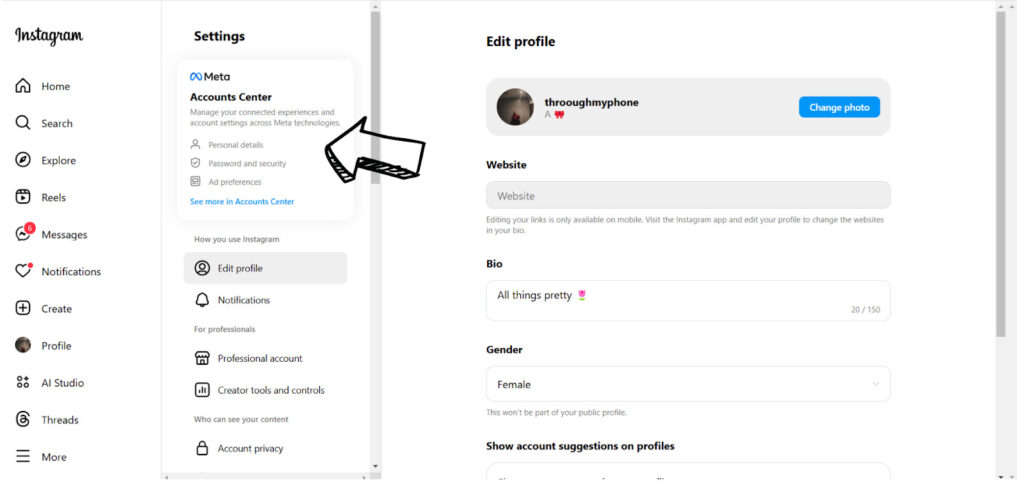
- Personal Details: Now, select the Personal Details button.
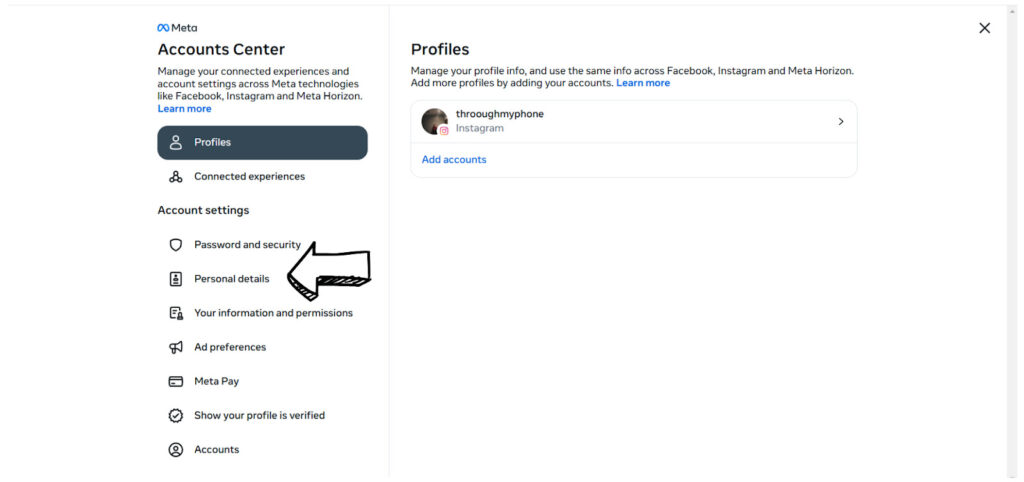
- Edit Your Email: Under the Personal Details section, you’ll see your contact info which contains your old email address, your phone number, and other private information. Enter your new email address that you want to use now, and hit Save Changes.
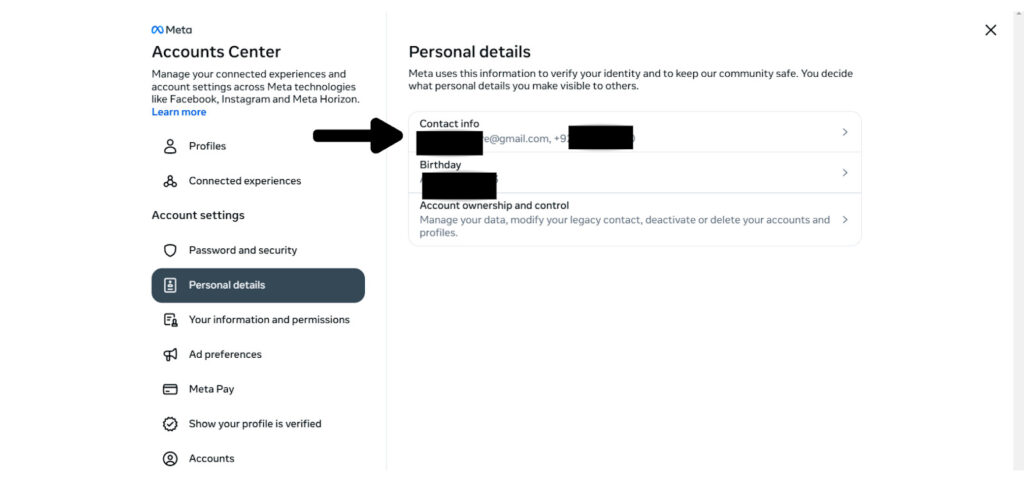
- Verify Your New Email: Just like with the app, you’ll get an email with a confirmation link or a verification code. So, click the link or enter the verification code to complete the process, and you’re done! Your new email address is now up and running, and you can use it to access your account anytime!
Pro Tip: If you use Instagram for business, double-check that your email is the one tied to your business inquiries as well.
Troubleshooting Common Problems And Fixes
Sometimes, things don’t go as planned, right? Here are a few common problems you may encounter and how you can fix them:
Didn’t Receive The Confirmation Email:
- Always double-check the spelling of your new email address to make sure you’re adding the correct email address.
- Look in your spam or junk folder because sometimes your emails do end up there.
- Still nothing? Go back to Instagram and request a new confirmation email. You may see a time limit before you can request a new confirmation email, so wait patiently.
Forgot Your Instagram Password:
- Did you forget the password to your Instagram account? Don’t worry; you can set up a new password in no time. You’ll see the “Forgot Password?” button on your screen; click it to reset your password. You can use your trusted email or phone number for easy recovery.
No Access To Old Email Address:
- If you don’t have access to your old email address, you can alternatively use your phone number to log in and update your email.
- If that doesn’t work, you can contact Instagram Support through the Help section in the app, and get help on how to recover your account.
Extra Tips To Keep Your Instagram Account Secure
Changing your email is a great first step, but here are more ways to keep your account safe. Here are a few of those:
- Enable Two-Factor Authentication: This requires a code (usually sent to your phone) every time you log in. This is an easy way you can add extra security to your account.
- Use A Strong Email Password: Avoid easy-to-guess passwords like “123456” or “password.” Use a strong password, but make sure you save it somewhere, or else you’ll forget the password too.
- Beware of Phishing Emails: Instagram will never ask for your password via email. If you see any such email, beware because it might be a phishing attack. Be careful of any suspicious links or messages, and never click on such links or else you might lose access to your account forever.
- Regularly Check Login Activity: Go to your account settings to see where you’re logged in. If you notice anything unfamiliar or a login from an unfamiliar place, log out of those devices immediately. Contact support if you need to!
Pro Tip: Save your backup codes if you’ve enabled two-factor authentication because these codes can help you log in if all else fails.
FAQS About How To Change Email Address On Instagram
Here are a few of the most frequently asked questions about how to change email address on Instagram:
Can I make a new Instagram account with the same email after deleting it?
If you delete your Instagram account, all of your data related to that account will be deleted. You can later use the same email address to make a new account, but you may not be able to reclaim your username.
Who can see my email on Instagram?
Your email address and your phone number are always private on Instagram, so no one except you can see them.
What happens if I ignore the confirmation email?
If you ignore the confirmation email sent to you by Instagram, any changes that you were making will not go through.
Take Home Message
Now that you know how to change email address on Instagram, there’s no excuse to leave that outdated or unused email linked to your profile. Take a few minutes to update your account today, and while you’re at it, why not review your other security settings?
If you’re stuck somewhere, you can contact Instagram support for further help. However, they can take a lot of time to reply, in the meantime you can get help from Arvin AI to answer your queries. (Bonus tip: You can use it to write dope Instagram captions as well; you’re welcome!) Remember, a little effort now can save you a lot of stress later, so change that email address now!