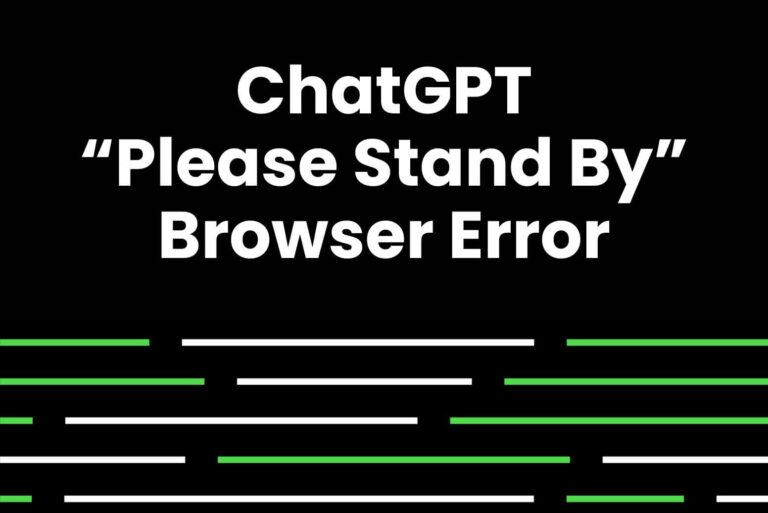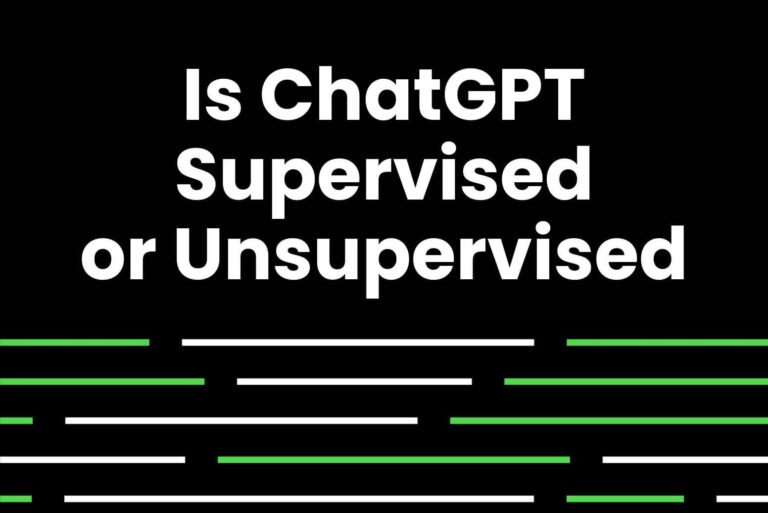How to Get Rid of the Grey Background From ChatGPT?
Have you ever copied and pasted ChatGPT generated text and noticed a grey background? This greyness shows that the text is AI generated. As a result, copying and pasting ChatGPT text can be difficult.
The grey background exists because when you are copying the text it brings along with the formatting from the original web page. For instance, some of the HTML and CSS formatting are kept.
In a professional context, when you are using this ChatGPT text you probably don’t want everyone knowing that the text was AI-generated. You of course want to get rid of the greyish background.
So, here are some ways you can copy the text without the greyish background.
4 Ways to Remove the Grey Background From ChatGPT
We are sharing the four simplest ways to remove the background from the ChatGPT text.
Option 1: Use Google Docs or Microsoft Word to Remove the Grey Background
You can easily remove the unneeded background color without having to re-copy and re-paste the content.
Paste without formatting on Google Docs to remove all formatting
Google Docs is a good tool for keeping text formatting while eliminating the grey background. It can be the final destination of the text or it can be an effective editor before you transfer the text to another platform.
Using Paste without formatting to clear all formatting
- Open a Google Docs document
- Right-click on the location where you want to paste the text
- Select “Paste without formatting”
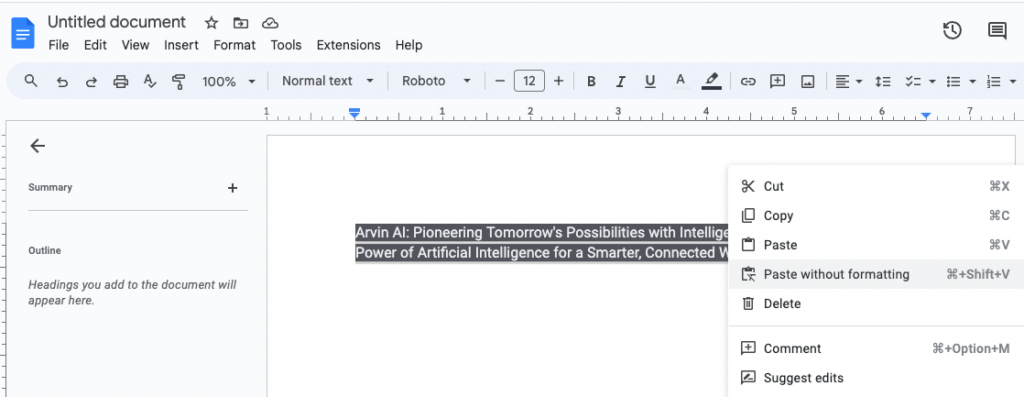
Remove the grey background but keep the formatting on Google Docs
- Open a Google Docs document
- Paste the copied ChatGPT text into the document
- Select and highlight the pasted text, and navigate to Format in the menu bar.
- Choose Paragraph styles and proceed to Borders and Shading.
- In the dialog box that appears, click on “Reset” and then “Apply”.
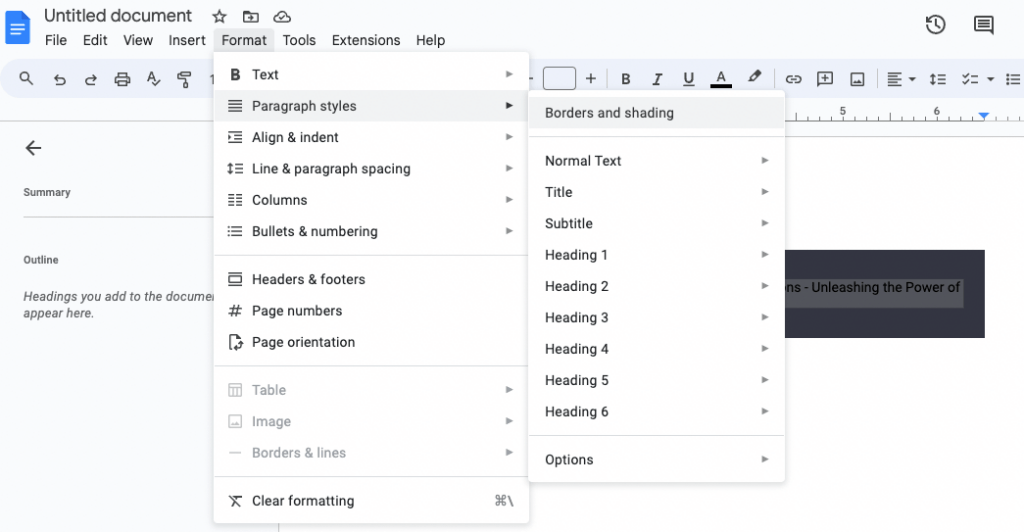
Here is how you keep the formats, such as bullet lists or hyperlinks, when you paste. Before pasting, access the Preferences option under the Tools menu in the menu bar. In the preferences dialog, choose the “Automatically detect markdown” option.
So now you can remove the grey background while preserving other formats. This means your ChatGPT-generated text will look clean. You can mix the text in with other content, hiding its machine-generated nature.
Remove the grey background on Microsoft Word
Similar steps as in Google Docs.
- Paste the copied ChatGPT text into the Word.
- Select and highlight the pasted text.
- Right-click and hover over the “Styles” in the menu.
- Select “Clear Formatting” in the submenu.

Option 2: Using Keyboard Shortcuts to Paste without Formatting
You can access the “Paste as plain text” option using the keyboard shortcuts. For this task, Windows and Mac both offer simple key combinations.
- Windows PC: CTRL + Shift + V
- Mac and Macbook: Command + Option + Shift + V
- Chromebook: CTRL + Shift + V
- Copy the ChatGPT text
- Then navigate to the location where you want to paste the text.
- Use the keyboard shortcuts to paste without any formatting.
Option 3: Get Rid of The Grey Background from ChatGPT Text Before Copying
This technical method gives you control over what you’re copying.
Step 1: Click “Inspect” to open the Developer Tools
Right-click on the ChatGPT text that you want to copy and click “Inspect” from the menu.
Step 2: Select the relevant HTML element
You will see the HTML and CSS that make up the page on the Developer Tools panel. To select the relevant HTML element, you need to hover over the various <div> tags in the HTML until you find the one that corresponds to it. Click on it to select it. But in general, it will be highlighted automatically.
Step 3: Find the CSS Class Responsible for the Grey Background
In the right panel, you will find many CSS classes. For example, the CSS classes like class=”group flex cursor-pointer items-center gap-1 rounded-xl py-2 px-3 text-lg font-medium hover:bg-gray-50 radix-state-open:bg-gray-50 dark:hover:bg-black/10 dark:radix-state-open:bg-black/20″.
Normally the grey background is specified by a class that starts with bg-. In our example, that’s bg-gray-50.
Step 4: Edit the CSS class to remove the grey background
- Double-click on the target CSS class (In our example, that’s bg-gray-50).
- Then delete only that class while keeping all the other classes intact. For instance, in our example, you should delete bg-gray-50 but leave group, w-full, and other classes unchanged.
- Press Enter to save your changes.
Step 5: Copy the modified text
Select and copy the ChatGPT text as you usually would. While the copied text will maintain its formatting such as bold, italics, hyperlinks, etc., the grey background will be removed.
Option 4: Copy and Paste One Response at a Time
Select and copy each message so you can ensure that no extra formatting or background is included. Do this when you paste the text into the desired application. This method also allows you to copy multiple paragraphs within the same message without any background problems.
Video guide for removing the grey background from ChatGPT text
Here’s a video to help you out How To Remove Grey Background In Chatgpt Text (Tutorial).
Tools for clearing text formatting
Text cleaner tools are available online, allowing you to paste your text and selectively remove specific types of formatting while preserving others. These tools offer detailed control over what to keep and what to remove.
Chrome extensions can also complete the task well. There are some ChatGPT text background removers in the Chrome Web Store.
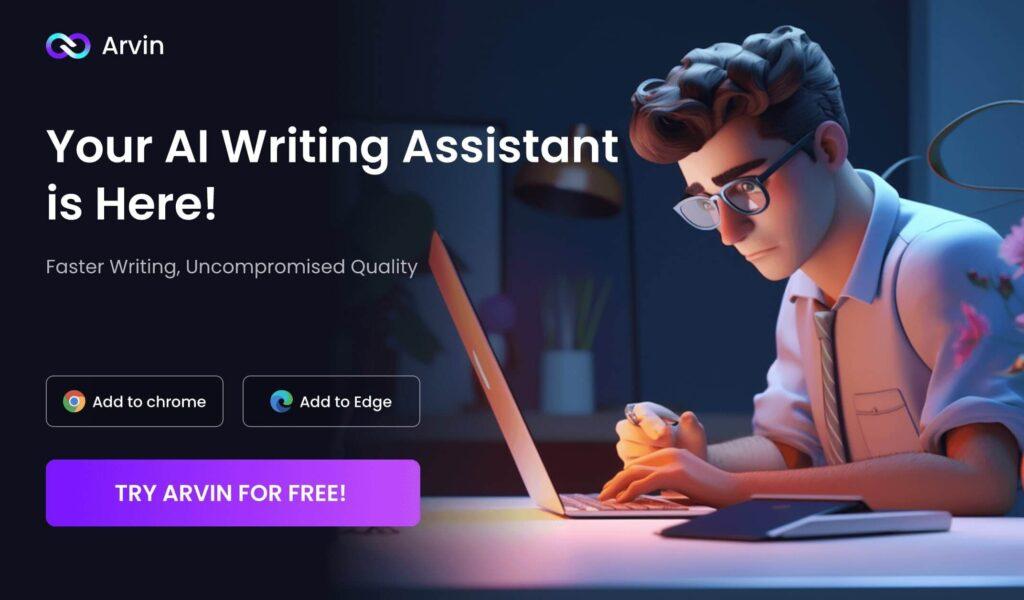
FAQs
Is it OK to copy and paste from ChatGPT?
When it comes to AI-generated text, its creators hold the intellectual property rights to its language and structure. Failing to obtain permission and give proper attribution before copying it can lead to serious legal and ethical repercussions.
Is there any tool to remove the background from ChatGPT text?
Yes, Text Cleaner Online and ChatGPT Background Remover Chrome Extension can complete the task.
Is there a ChatGPT detector?
Yes, some tools can help to know if the content was written by a person or generated by AI, including ChatGPT.
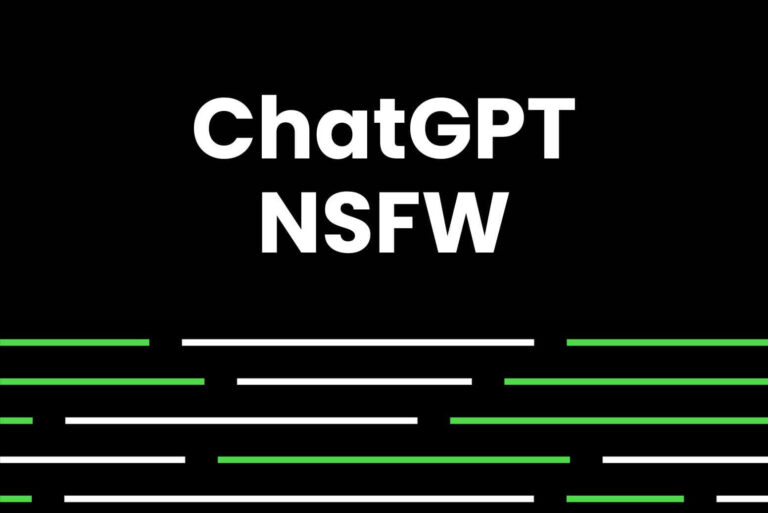
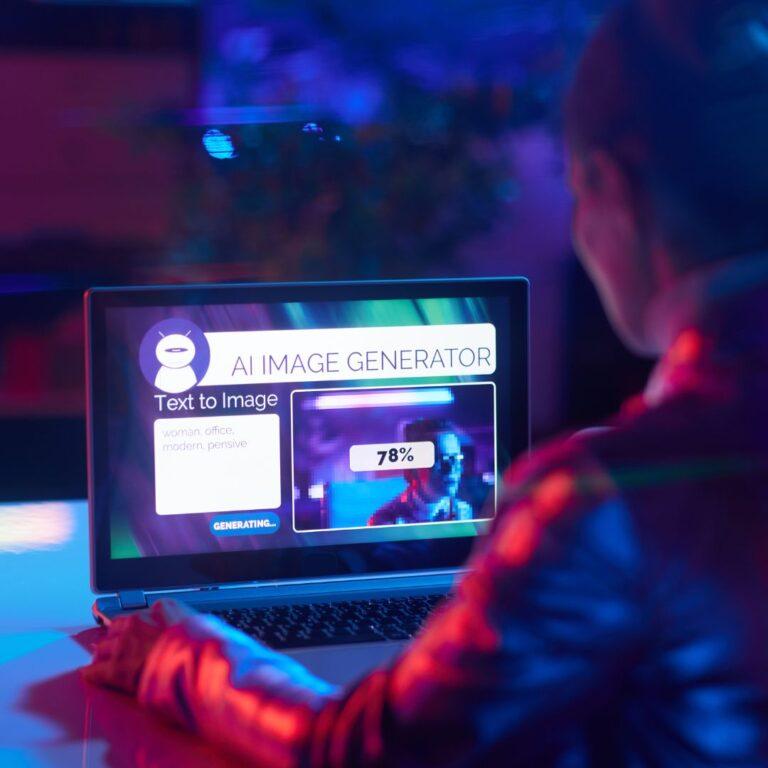
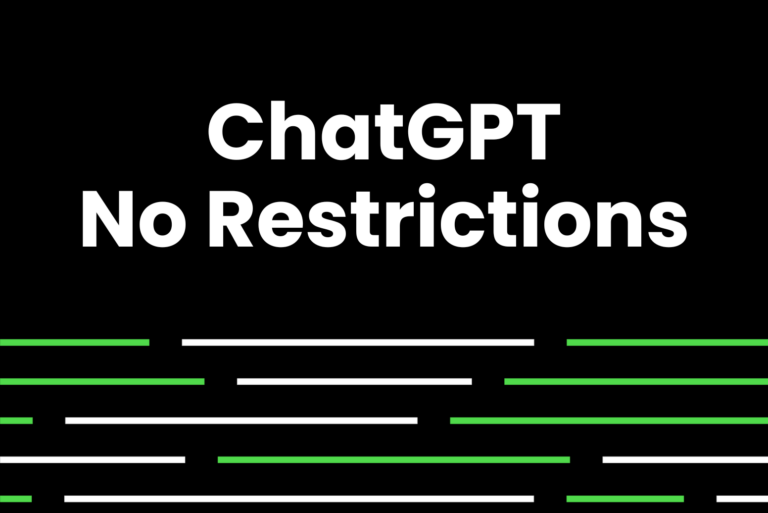
![How To Enter a New Line in ChatGPT [Step-by-Step Guide]](https://arvin.chat/wp-content/uploads/2023/12/How-To-Enter-a-New-Line-in-ChatGPT-768x513.jpg)