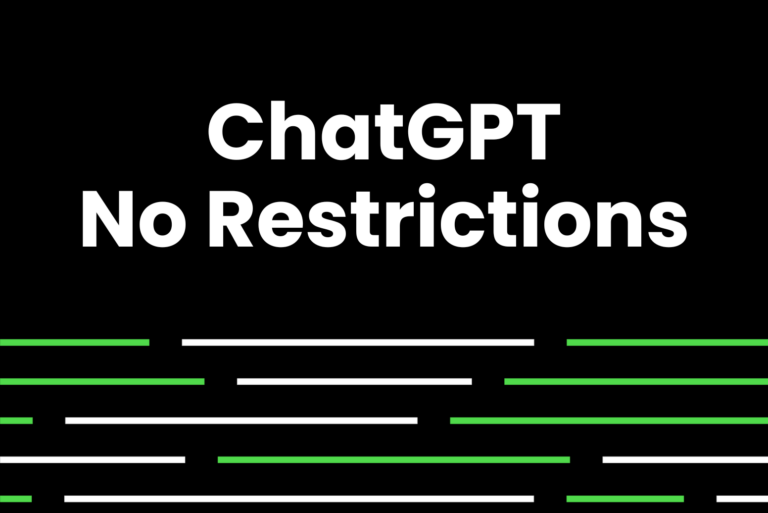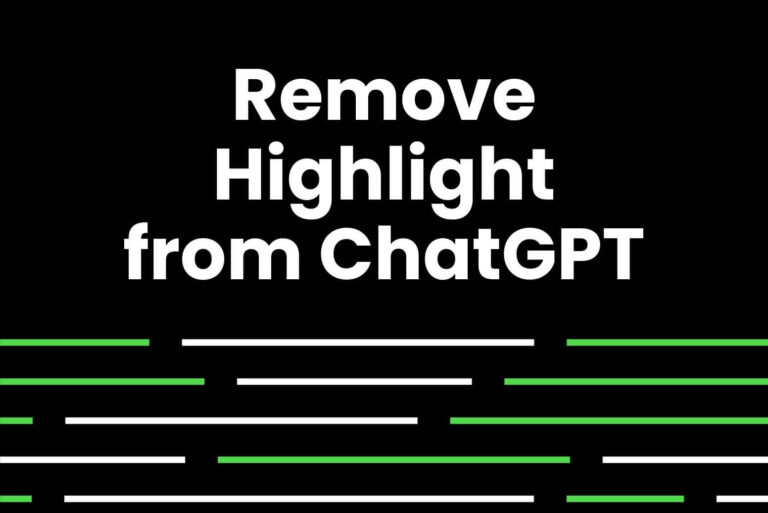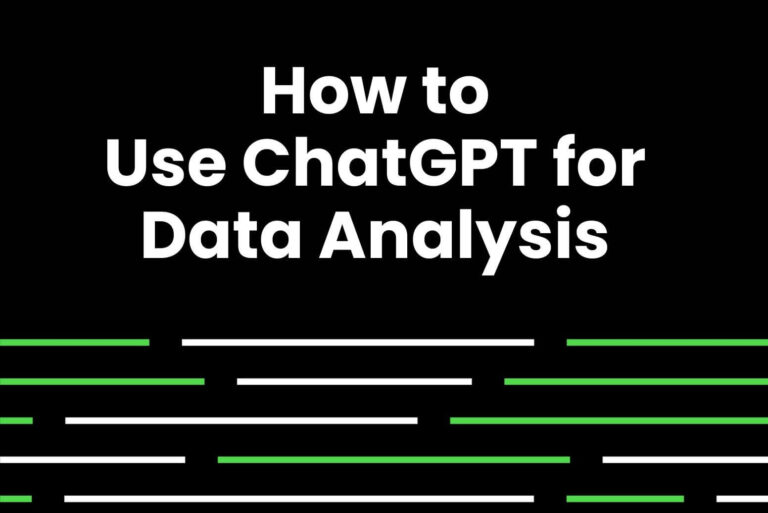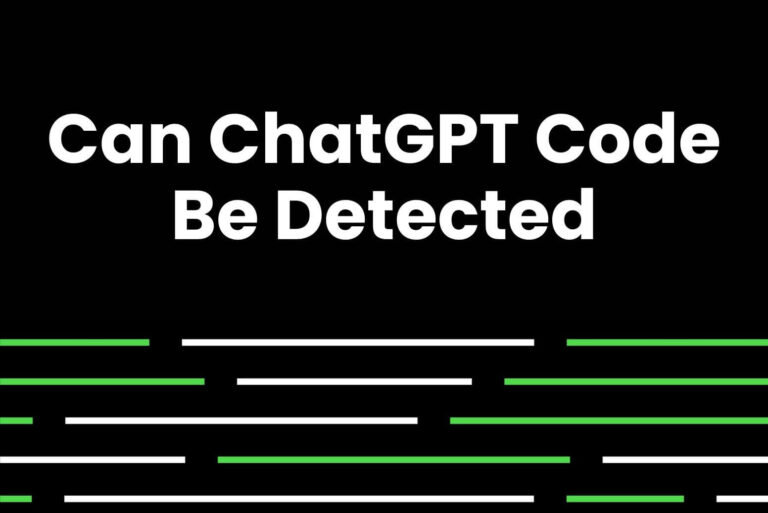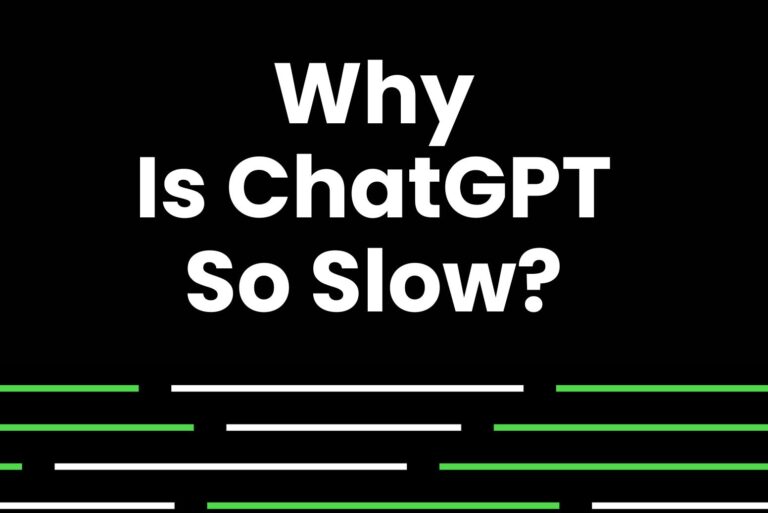How To Enter a New Line in ChatGPT [Step-by-Step Guide]
To enter a new line in ChatGPT, press the shift + enter keys at the same time. If you press enter alone, it will send whatever you typed to the chatbot.
ChatGPT can understand you even if you don’t use proper paragraph structure. But if you want your query to be understood and responded to more accurately, you can create paragraphs by separating multiple lines. Breaking lines makes it easier to go through previous chats.
If you are still wondering how to enter a new line in ChatGPT, we’ve got you covered. In this step-by-step guide, we will show you how to break lines. Keep your content cleaner and readable!
How To Go to the Next Line in ChatGPT?
By default, when you press enter on ChatGPT, messages will be sent. If you wish to create a new line, commonly referred to as a line break, you can achieve this on both PC and mobile devices.
Enter a New Line in ChatGPT on Mobile
This approach is applicable to both Android and iPhone devices, whether you’re using the app or accessing it through a browser.
- Access ChatGPT in a browser or use the Android/iOS app.
- Login if you haven’t already
- Type your message in the chat box.
- Press the return arrow button on the on-screen keyboard. On an iPhone, the button is labeled “return.” Be cautious not to press the send button, which is an arrow in the ChatGPT UI.
- Continue typing your second line. When you’re done, tap the send button, which is an arrow, to send your messages to the chatbot.
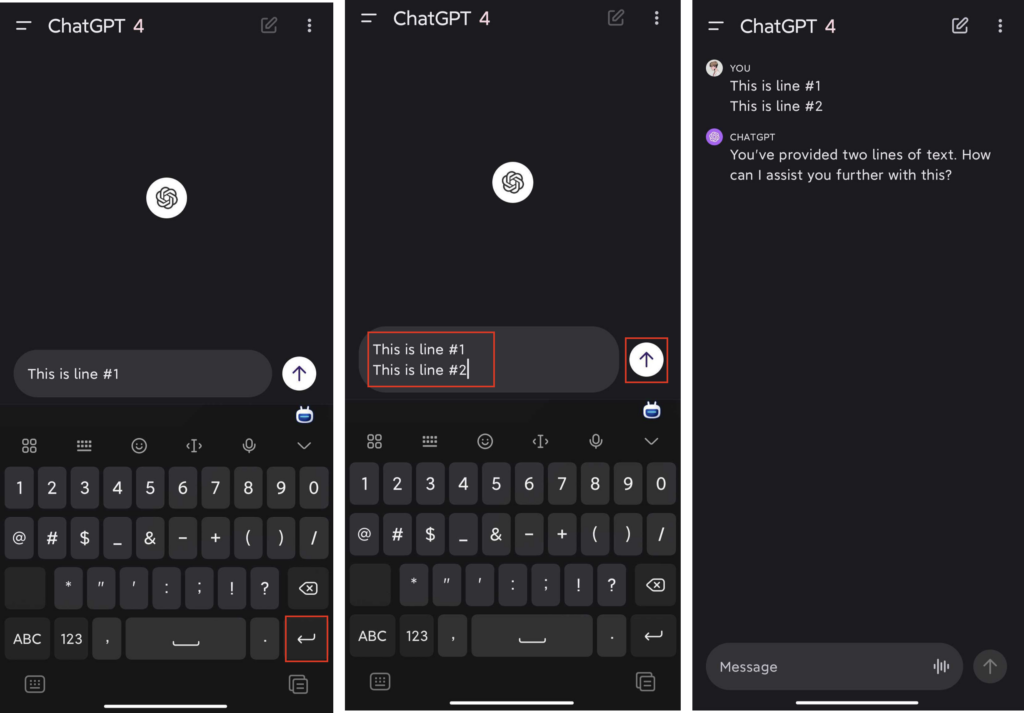
Enter a New Line in ChatGPT on a PC
Entering new lines in ChatGPT using a PC device is a bit different.
- Access chat.openai.com in a browser.
- Login if you haven’t already
- Type your message in the chat box.
- Press the shift + enter keys at the same time when you want to break lines.
- Continue typing your second line. When you’re done, press the enter key or click the arrow button to send your message to the chatbot.
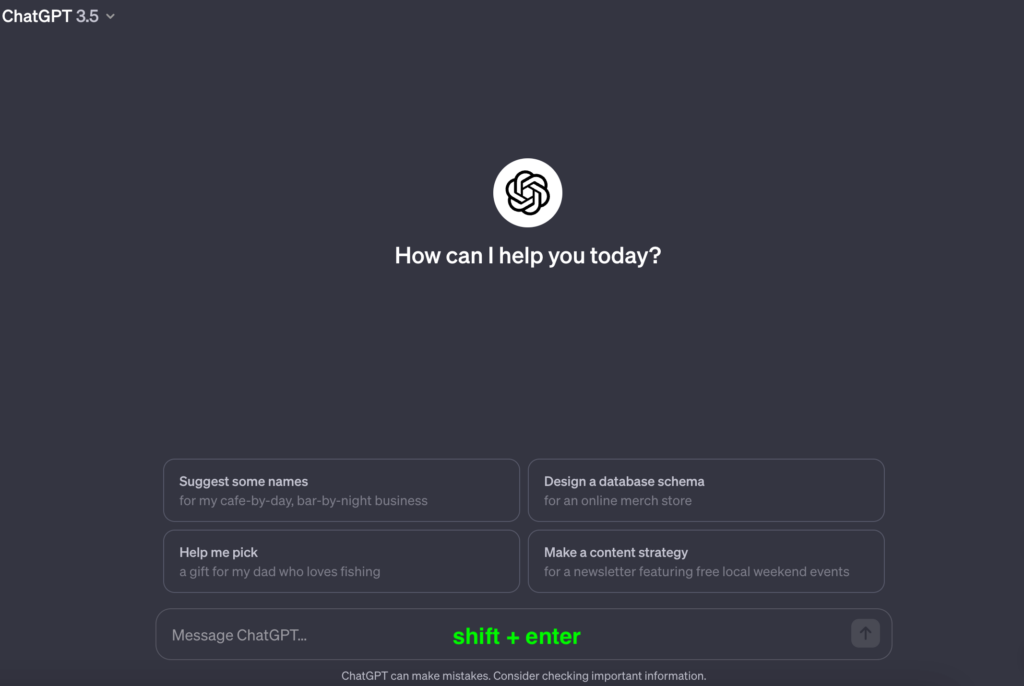
Video Tutorial on How To Enter a New Line in ChatGPT
Quickly get an idea of how to enter new line ChatGPT.
How To Use ChatGPT: Ultimate Guide for Beginners
ChatGPT has rapidly gained global popularity, becoming the fastest-growing one in the world in a surprisingly brief period. Given the discussions about its potential impact, one might naturally question: How to master ChatGPT?
Here we offer some practical tips to help you use it more smoothly.
How To Search ChatGPT Conversations
One basic method is that you can view your ChatGPT conversation history and look it up, but it will be more time-consuming. Another convenient method is to use a ChatGPT Conversion History Extention.
- Open Chrome and go to the Chrome Web Store.
- Search ChatGPT Conversation History Search.
- Install the extension and follow its step-by-step guide.
How To Get Rid of the Grey Background From ChatGPT
We are sharing the four simplest ways to remove the background from the ChatGPT text.
- Option 1: Use Google Docs or Microsoft Word to Remove the Grey Background
- Option 2: Using Keyboard Shortcuts to Paste without Formatting
- Option 3: Get Rid of The Grey Background from ChatGPT Text Before Copying
- Option 4: Copy and Paste One Response at a Time
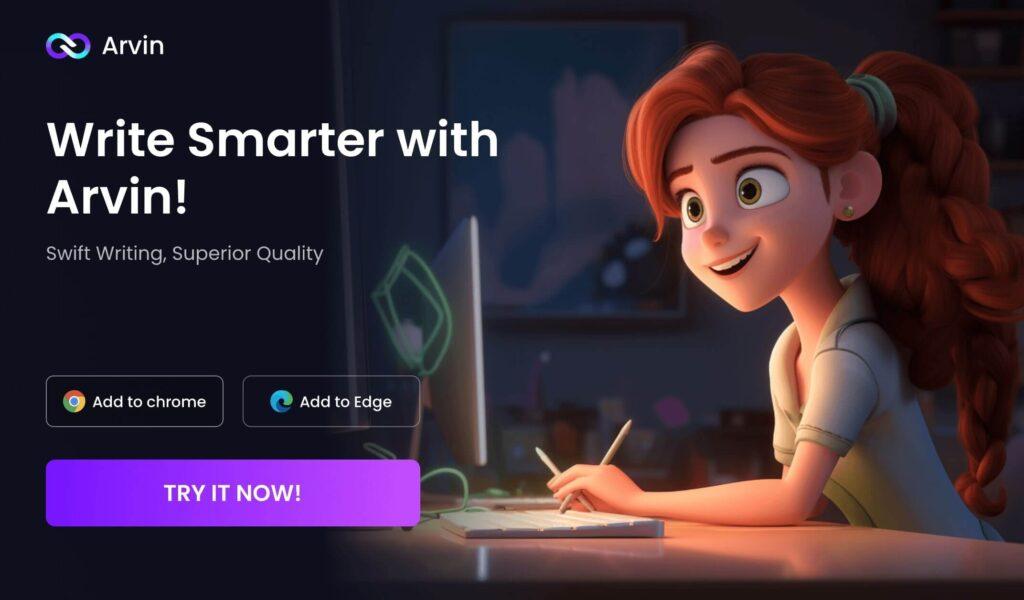
FAQ
How To Go to the Next Line in ChatGPT on a Mac
Creating a new line in ChatGPT on a Mac, press the shift + enter keys at the same time.
How to Get ChatGPT to Continue Writing?
- Provide more context.
- Using prompts can help ChatGPT generate more focused and complete responses.
- Increase the length of the input.