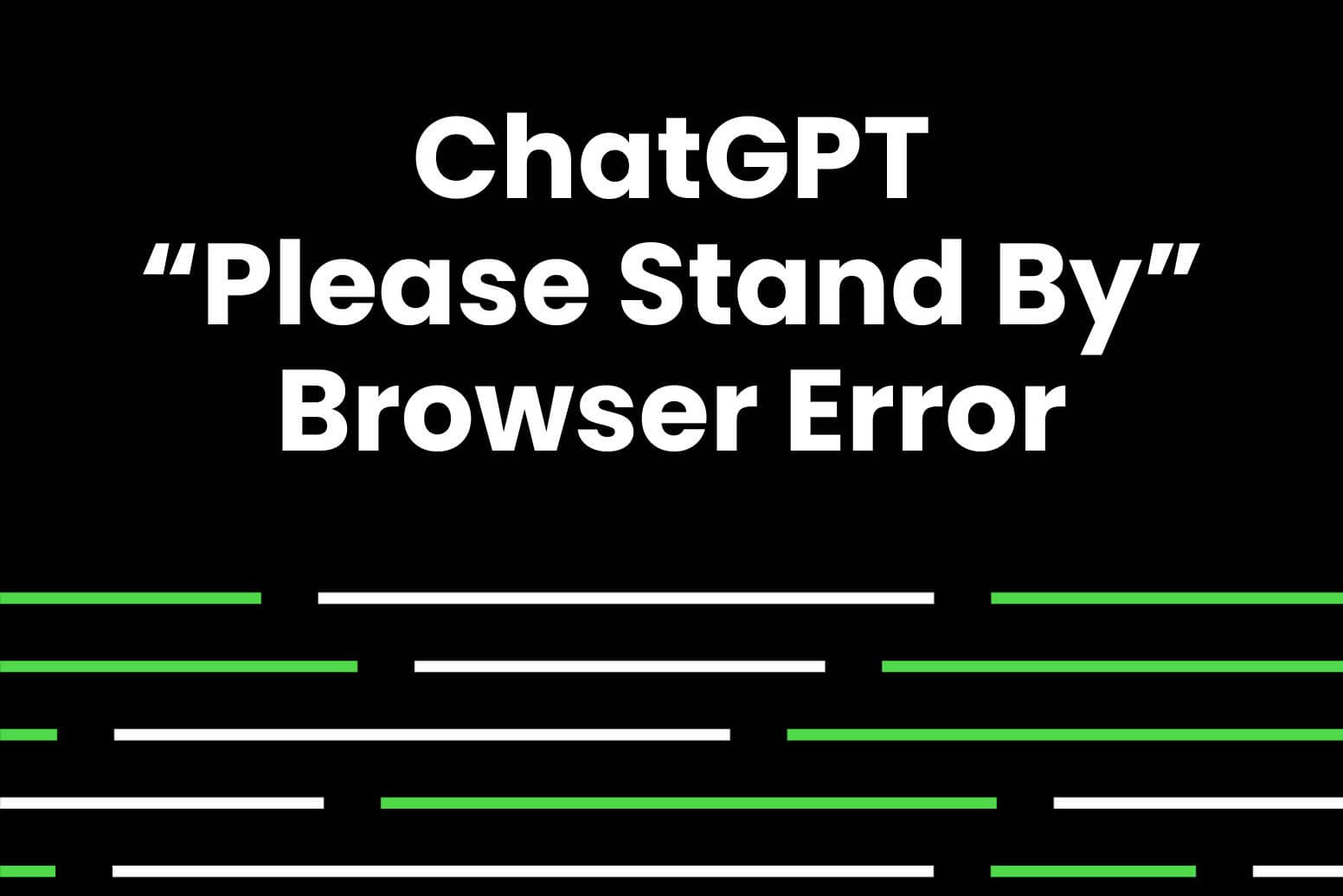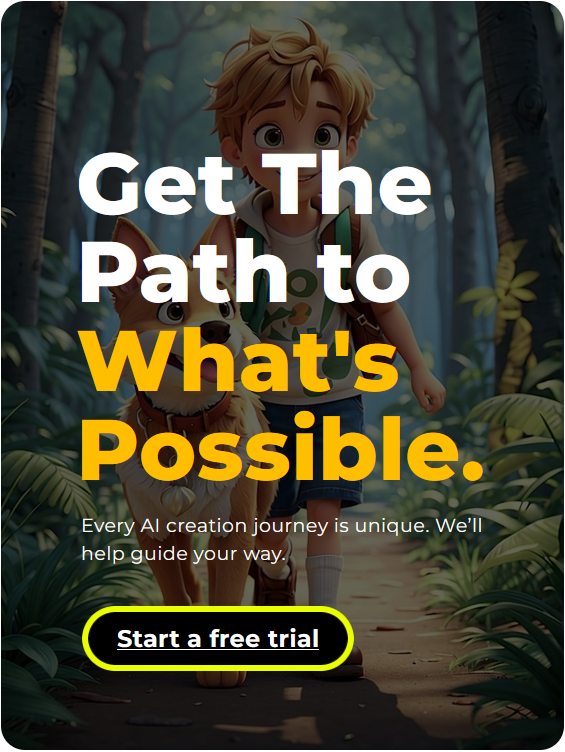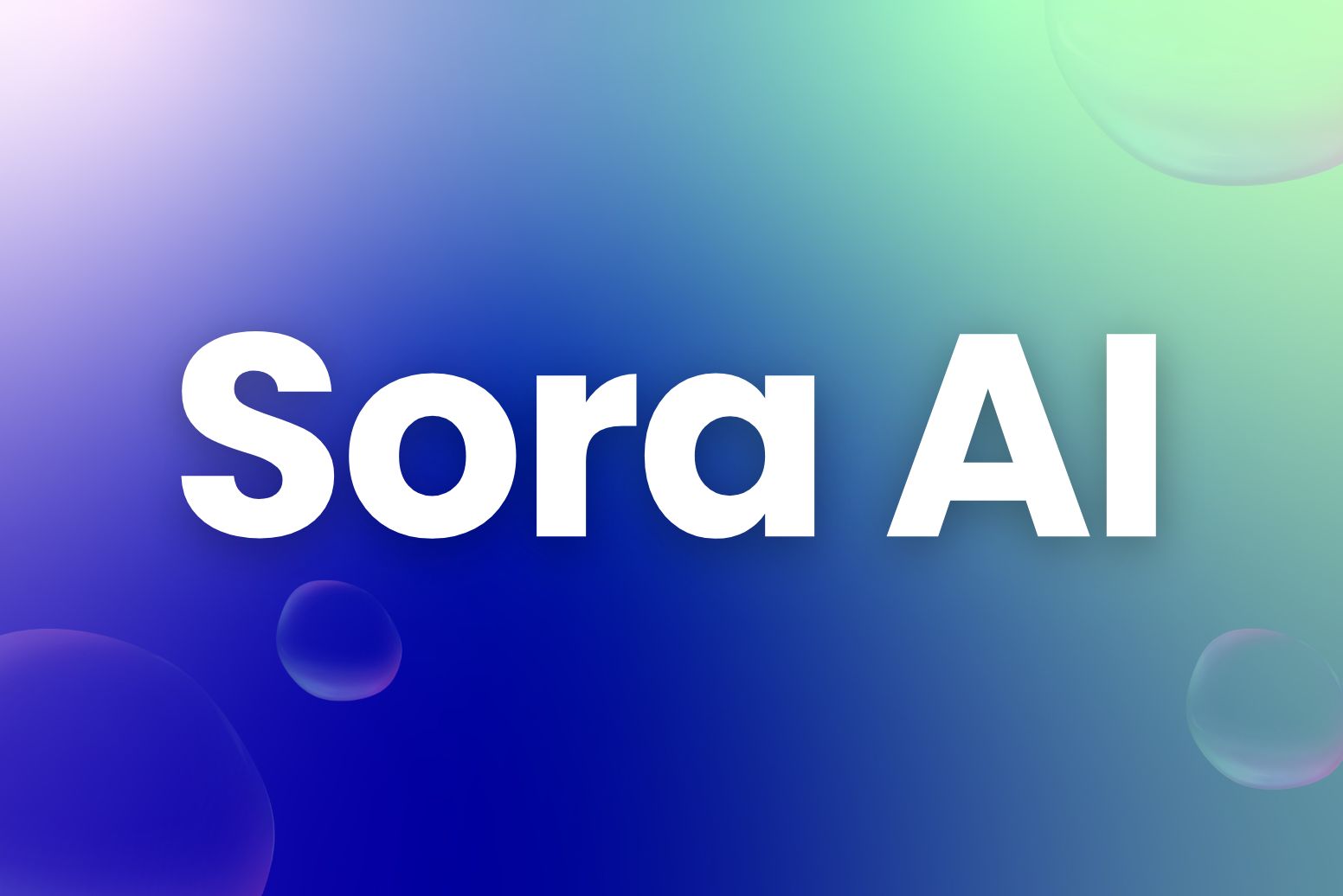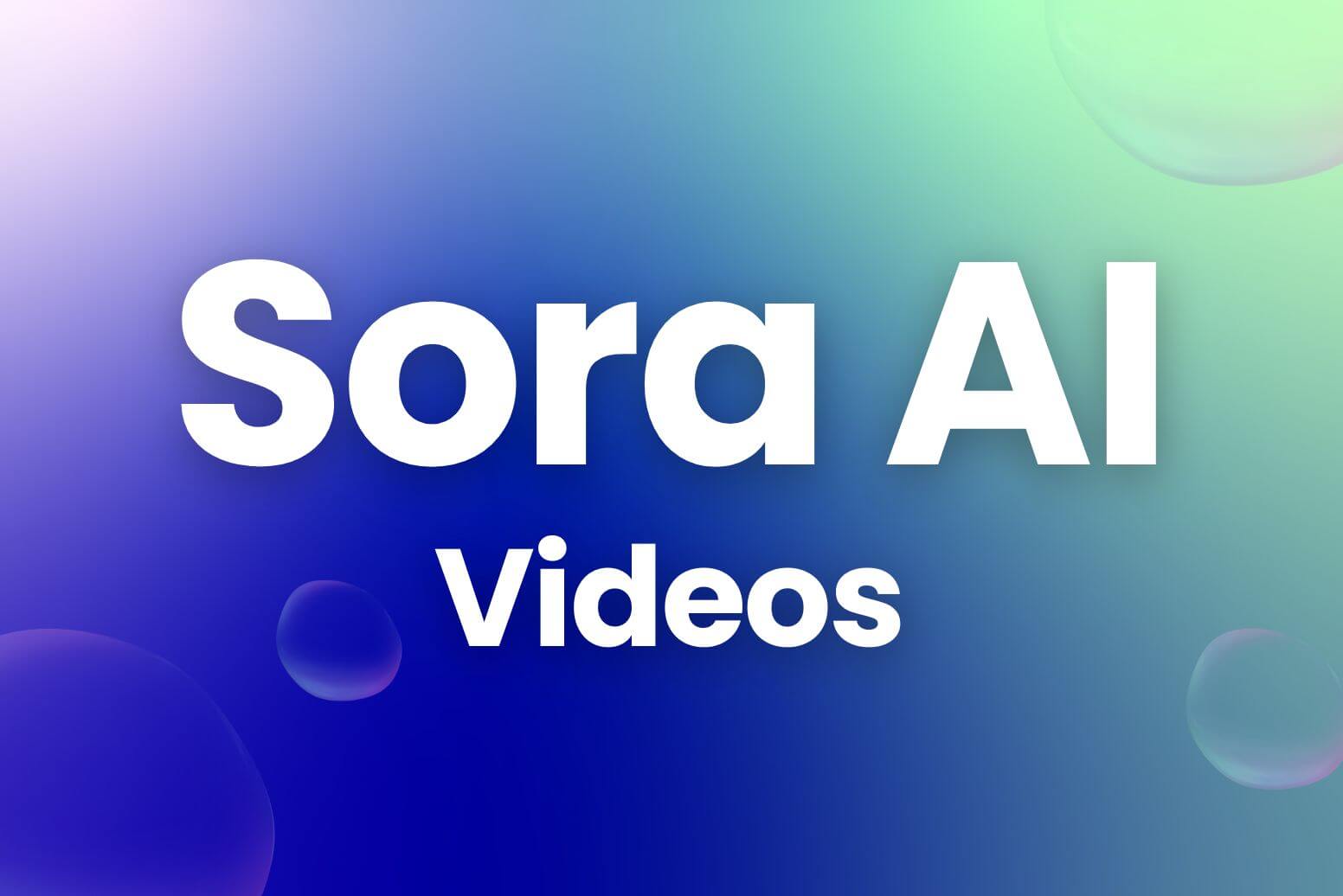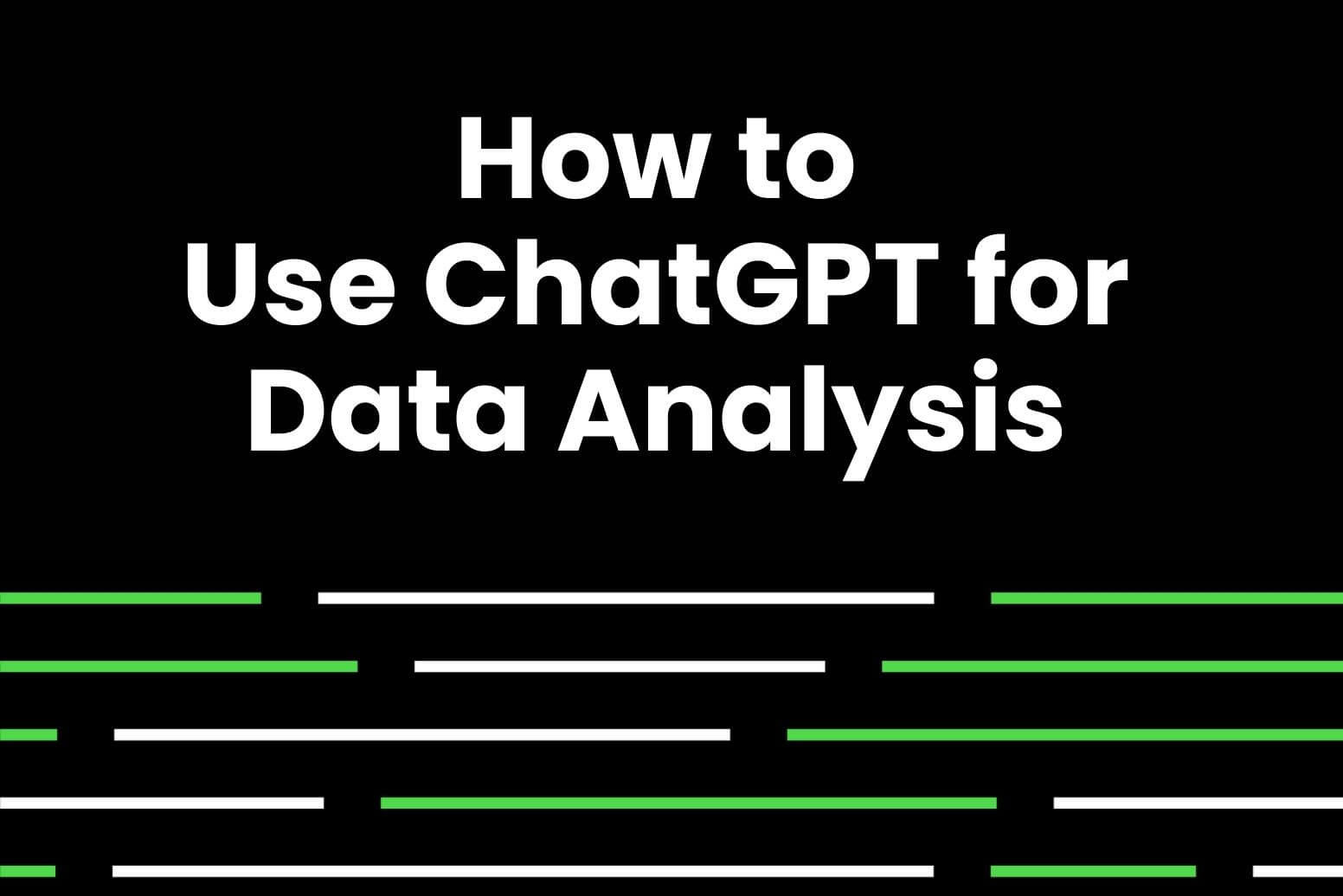If you come across the ChatGPT “Please Stand By While We Are Checking Your Browser” message while using ChatGPT, there are several troubleshooting steps you can try:
- Clear your browser cache and cookies.
- Disable any browser extensions that could potentially interfere with the ChatGPT experience.
- Update your browser to the latest version available.
- Disable any VPN or proxy connections you might be using.
- Try out a ChatGPT-like AI product, such as Arvin AI.
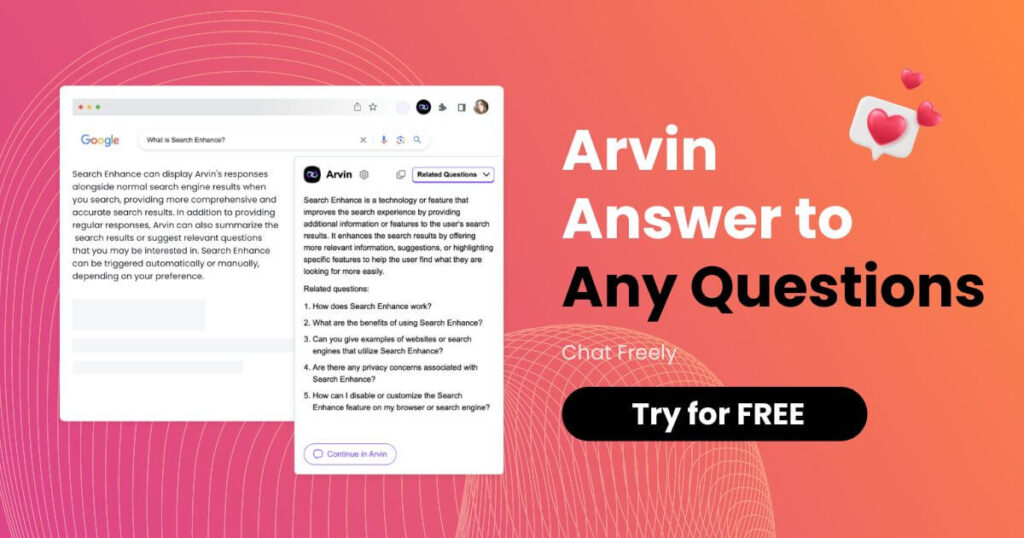
Why Does the “Please Stand By” Error Occur?
The “Please Stand By While We Are Checking Your Browser” error message typically appears when ChatGPT encounters difficulties in verifying the user’s browser. This error can occur due to various reasons, including:
- Outdated Browser: If you are using an outdated version of your browser, it may not be compatible with ChatGPT’s verification process. The system requires a modern and up-to-date browser to ensure a smooth user experience.
- Browser Extensions or Plugins: Certain extensions or plugins can interfere with ChatGPT’s verification process, leading to the “Please Stand By” error. These extensions may block or modify the necessary scripts, causing the system to fail in checking the browser.
- Network Connectivity Issues: Unstable or poor network connectivity can also contribute to the “Please Stand By” error. If the connection is weak or intermittent, the verification process may not be able to complete successfully.
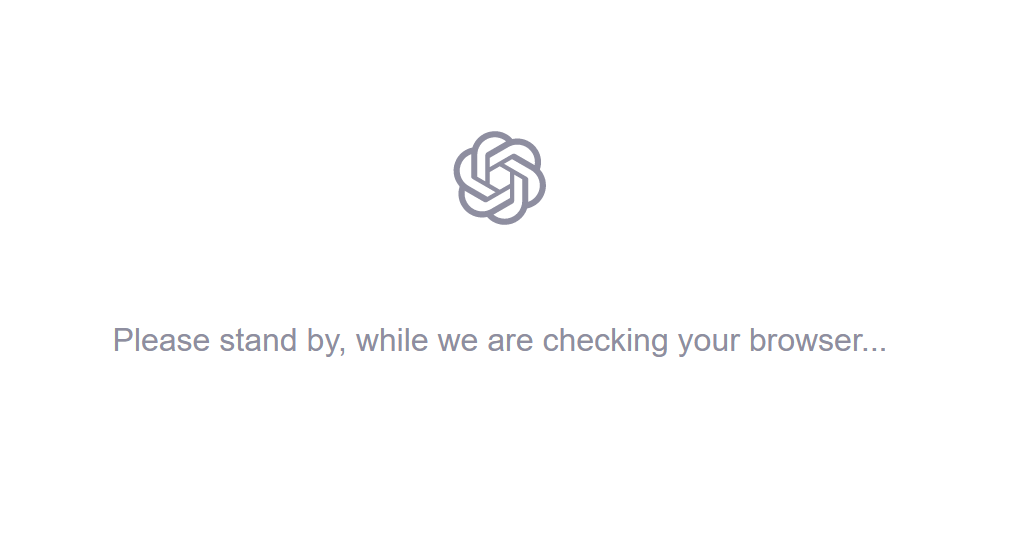
How to Fix the “Please Stand By” Error?
Encountering the “Please Stand By” error can be frustrating, but there are several steps you can take to resolve it. Here are some effective solutions:
- Clear Cache: Clear your browser cache to resolve the issue.
- Check ChatGPT Status: Verify OpenAI’s status for any reported outages.
- Update Browser: Ensure your browser is up-to-date to include bug fixes.
- Use Different Browser: Try using a different browser like Mozilla Firefox or Microsoft Edge if you encounter issues with Google Chrome or Safari.
- Disable VPN and Proxy Services: Temporarily disable VPN services as they can interfere with OpenAI; re-enable them after accessing ChatGPT.
- Check Internet Connection: Ensure a stable internet connection and clear your browser’s cache for OpenAI.
- Turn off Anti-Track Software: Disable any anti-tracking software that may prevent OpenAI from verifying your identity.
- Disable Ad-Blockers: Deactivate ad-blockers that could hinder OpenAI’s verification process.
- Enable Hardware Acceleration: Adjust hardware acceleration settings in your browser for smoother performance.
- Contact ChatGPT Support: If the issue persists, reach out to ChatGPT support for further assistance.
Are There Any Alternative Chatbots to ChatGPT?
Some alternatives to ChatGPT that you can consider are:
- ChatSonic: Powered by GPT-4, ChatSonic offers real-time data, image, voice searches, and various content creation capabilities with a 20% cost advantage over ChatGPT.
- Arvin AI: The AI browser extension powered by GPT-4. Chat with Arvin from anywhere online for instant research, reading and creativity.
- Surfer AI: Ideal for SEO content creation, Surfer AI allows you to generate long-form SEO content efficiently.
- Google Bard: Google’s conversational AI service that competes with ChatGPT, offering features like multiple drafts and sources for variety.
- Character AI: This platform lets you create AI characters and engage in conversations with them, adding a fun twist to AI interactions.
- Perplexity AI: Focused on research, Perplexity promises accurate and up-to-date information using real-time web searches.

Conclusion
With the right steps, you can resolve the “Please Stand By While We Are Checking Your Browser” error in ChatGPT. By updating your browser, disabling extensions, clearing cache and cookies, checking network connectivity, and reaching out to OpenAI support if needed, you can overcome this error and have a seamless experience with ChatGPT.
FAQ
Why Is ChatGPT Stuck on “Checking Your Browser”?
ChatGPT may get stuck on “Checking Your Browser” due to various reasons. It could be caused by an outdated browser, browser extensions or plugins interfering with the verification process, or network connectivity issues.
How To Clear Browser Cache in ChatGPT?
To clear the browser cache in ChatGPT, you can follow these steps:
- Access ChatGPT: Navigate to the ChatGPT website at openai.com and log in.
- Access Settings: Click on the three dots in the bottom left corner of the page to open the settings menu.
- Clear Conversations: Scroll to find the “Clear Conversations” button near the bottom of the menu and click on it to initiate the clearing process.
- Wait for Clearing: Allow some time for the cache to be cleared, which may take a few seconds or a minute depending on its size.
- Refresh ChatGPT: Once the cache is cleared, ChatGPT will automatically refresh, and you can start using the model again
Additionally, you can manually delete each conversation by clicking on the trash can icon next to each conversation and confirming it.
How to Solve the Error in Moderation with ChatGPT?
To solve the error in moderation with ChatGPT, ensure that your prompts and queries adhere to the platform’s community guidelines. Avoid offensive language, inappropriate requests, or any content that violates the guidelines. If the error persists, try adjusting your query, simplifying it, or excluding offensive language. You can also check ChatGPT’s status or contact OpenAI support for assistance.
How to Make ChatGPT Output NSFW Content?
If you want to use ChatGPT to handle or generate NSFW text, the following methods might be helpful. However, be cautious as engaging in such content may lead to trouble, so handle it with care.
- Using DAN Prompt
- Creating a Movie Dialogue
It is important to note that OpenAI has implemented strict content moderation guidelines to ensure a safe and respectful environment. It is advisable to use ChatGPT responsibly and respect the guidelines set by OpenAI.