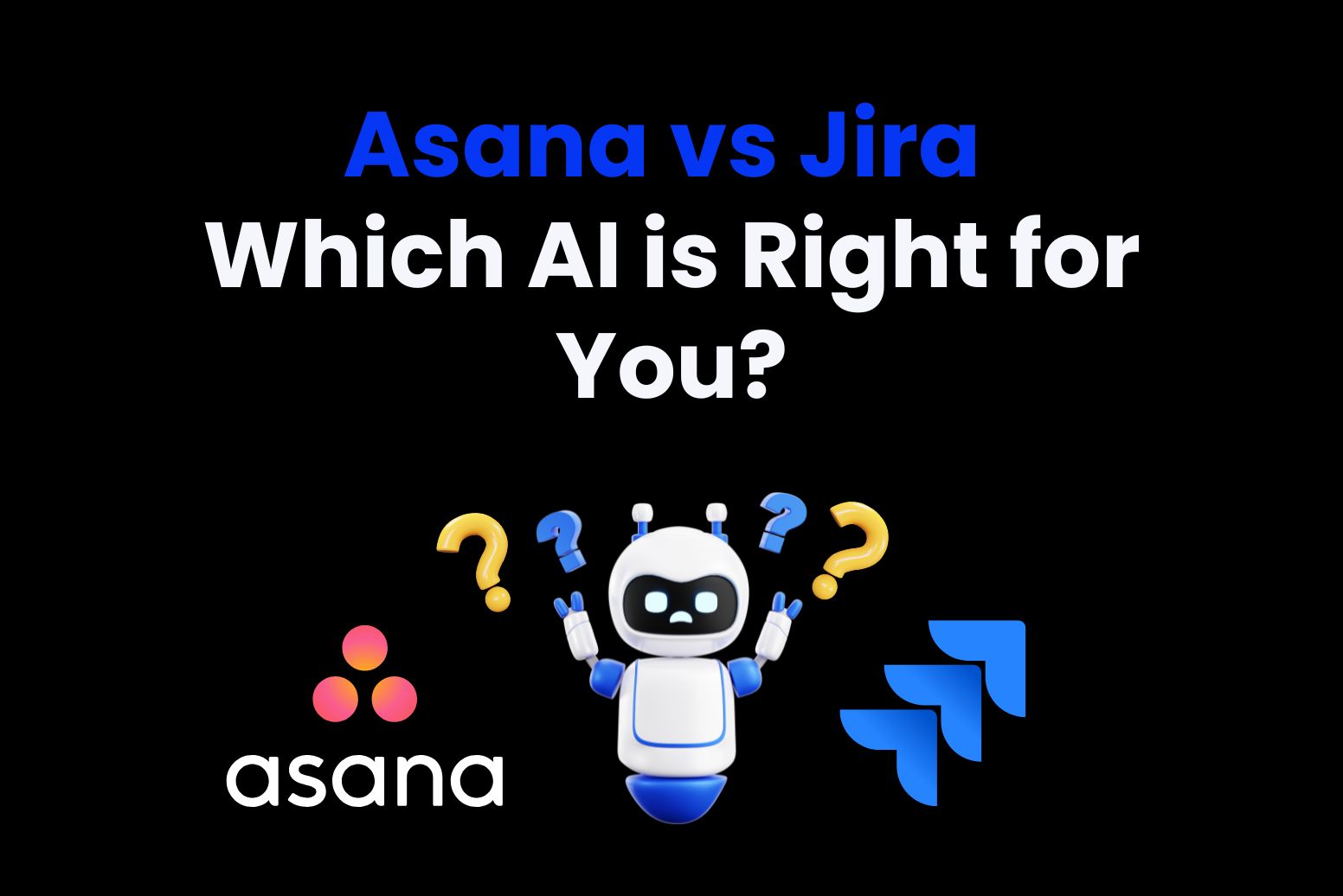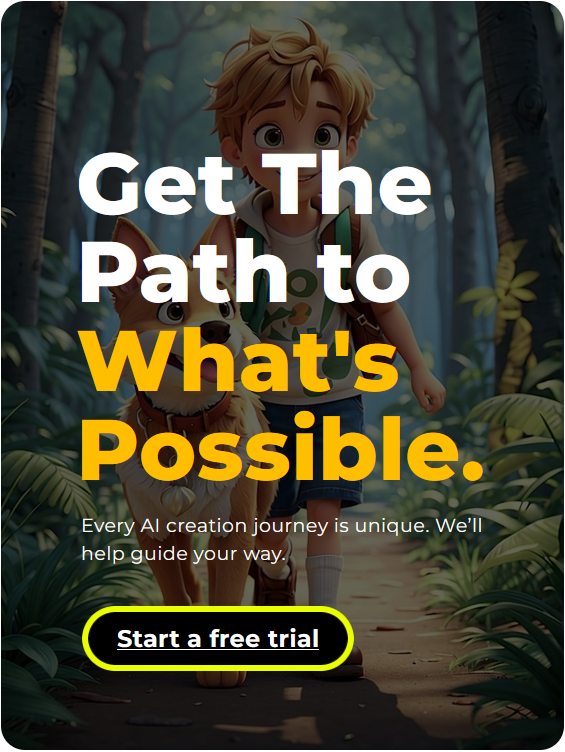Picking the right project management tool can really make a difference.
Asana and Jira are two of the most popular choices out there. Each has strengths, built to help teams handle projects more smoothly. But which one is actually the best fit for you?
We’ll break down Asana and Jira. By looking at their features, and ease of use, we can determine which types of teams they’re best suited for. If you are in software development, marketing, or just trying to keep a growing team on track, this guide will help choose the tool for you.
Asana vs. Jira: At a Glance
| Asana | Jira | |
| User Experience | Asana’s intuitive design makes project setup quick and easy, ideal for fast-paced tasks. | Jira is adaptable to various methodologies, including Kanban, Scrum, and Waterfall, making it ideal for agile-focused, larger projects. |
| Project Management Style | Asana is a versatile, user-friendly tool well-suited for general project management, especially for non-IT users. | Customizations in Jira is simpler and less complicated. |
| Features | Primarily for project management and task tracking. | Mainly for software development and issue tracking. |
| Customisations | Team members can set up and manage their own tasks or projects without disrupting others’ workflows, keeping things streamlined and personalized. | Features like Smart Status provide concise, data-driven updates that enhance project oversight and decision-making. |
| Integrations | Communication Tools: Slack, Microsoft TeamsFile Management: Google Drive, DropboxDesign and Creativity: Adobe Creative Cloud, Figma Time Tracking: Harvest, Everhour Reporting and Analytics: Tableau, Power BI Automation: Zapier, Tray.io | Development Tools: GitHub, GitLab, Bitbucket Continuous Integration/Continuous Deployment (CI/CD): Jenkins, CircleCI Monitoring and Logging: New Relic, Sentry Documentation: Confluence Automation: Zapier, Automate.io |
| AI | Features like Smart Status providing concise, data-driven updates that enhance project oversight and decision-making. | The JQL AI assistant frequently misses key fields, limiting its usefulness, whereas tools like Summarize add real value. However, its impact within Jira itself, especially for JQL and automation, is minimal. |
| Pricing | Asana’s pricing is higher than Jira’s, with a 300-person team costing around $91,800 annually at $25.50 per user per month. | Jira is initially affordable, with annual costs for a 300-person team ranging from $22,500 to $40,000, but expenses can increase with additional plugins and features. |
| Scalability | Great for smaller, simple projects with straightforward workflows, but it may struggle to scale for larger, complex operations. | Jira’s complexity is ideal for detailed workflows needing advanced configurations but may be excessive for simpler team needs. |
Asana Overview
Asana is a comprehensive work management platform. It offers a range of features to help teams organize, track, and manage their work effectively.
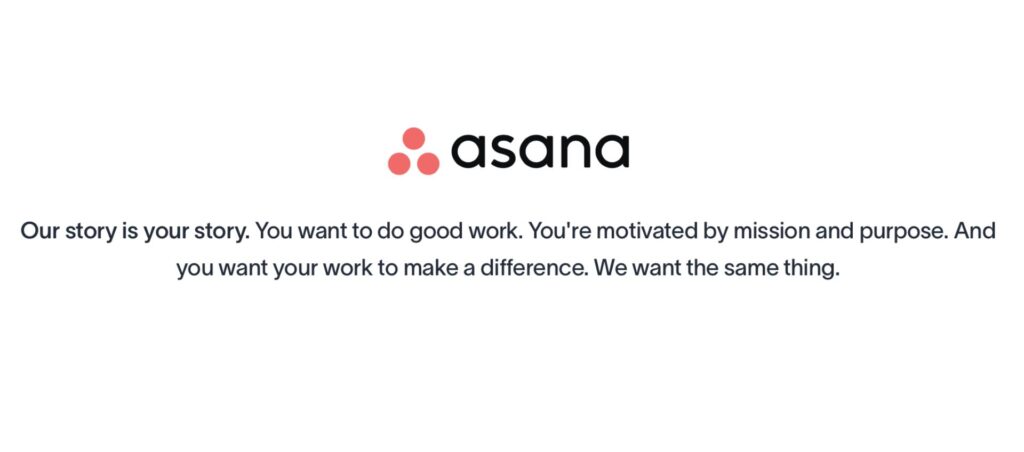
Core Features
Its core features include:
1. Task and Project Management:
- Tasks and Subtasks: Break down work into manageable units with clear ownership and deadlines.
- Projects: Organize tasks into projects, viewable as lists or Kanban boards.
- Due Dates and Times: Assign deadlines to ensure timely completion.
- Attachments: Add files from your computer or cloud storage services directly to tasks.
- Task Assignees: Clarify responsibility by assigning tasks to specific team members.
2. Customization and Automation:
- Custom Fields: Track additional information like priority or status.
- Forms: Capture work requests and turn submissions into actionable tasks.
- Rules: Automate routine processes to reduce manual work.
3. Collaboration and Communication:
- Task Comments: Centralize discussions related to tasks.
- Proofing: Provide feedback on images or PDFs directly within tasks.
- Project Messages: Communicate updates within the project space.
- @Mentions: Tag teammates or reference other tasks and projects to keep everyone informed.
4. Views and Reporting:
- Timeline (Gantt Chart): Visualize project schedules and dependencies.
- Calendar View: Understand workload and deadlines.
- Dashboard: Monitor project progress and key metrics with charts and graphs.
- Workload: Track team members’ capacity and balance workloads across projects.
5. Integrations and Mobile Access:
- App Integrations: Connect Asana with over 200 tools, including Slack, Microsoft Teams, and Google Workspace.
- Mobile and Desktop Apps: Access Asana on the go. With mobile apps for iOS and Android, and desktop apps for Windows and macOS, it is easy to access.
Pros and Cons
| Pros | Cons |
| User-Friendly Interface: Asana’s design is intuitive, enabling easy navigation and quick project setup. | Ease of Use with Limitations: Asana is user-friendly and versatile but lacks some advanced features. |
| Versatile for Broad Use: Suited for a range of project management needs and accommodates diverse workflows, including traditional methods. | Challenges for Large Projects: The structure of projects and portfolios can feel disjointed, limiting a unified view. |
| Automated Workflows: Offers task automation, allowing tasks to move through stages automatically, reducing manual work and keeping projects on track. | Missing Integrations: Lacks key integrations like Confluence and agile features, such as ticket IDs, reducing suitability for IT development and agile workflows. |
| Asana Intelligence-Smart Status: Ideal for non-IT teams and smaller projects. | Agile Tracking Workarounds: Requires custom fields for agile elements (e.g., epics, statuses), which can feel like makeshift solutions rather than built-in features. |
| Boosts Productivity: Provides data-driven updates that enhance workflow efficiency. | |
| Reduces Errors: Minimizes manual mistakes and offers tailored recommendations. | |
| Collaborative Support: Asana’s support team helps users create tailored solutions. |
Product Pricing
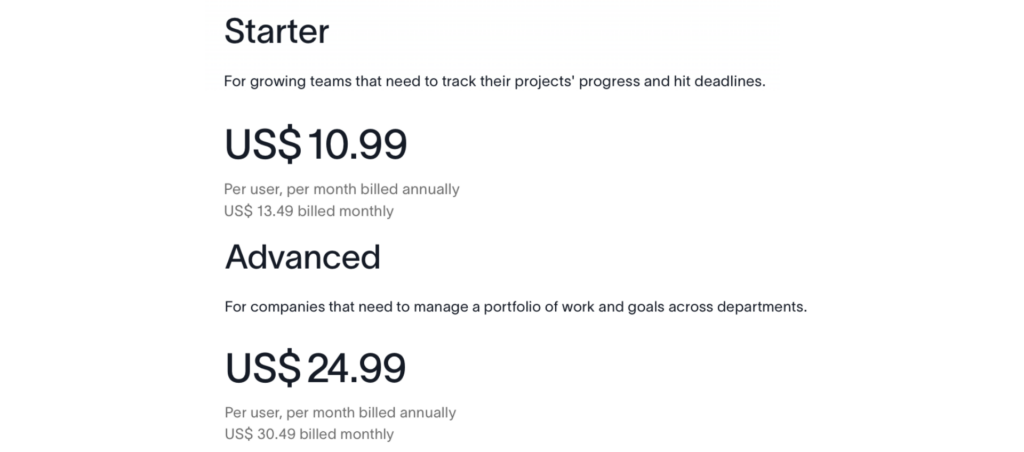
Asana’s pricing can be a significant factor for larger teams. At $25.50 per user per month, the annual cost for a team of 300 users comes to approximately $91,800. This makes Asana notably more expensive than some alternatives, particularly for organizations looking to scale.
While its intuitive design and versatile features add value, the higher cost may be prohibitive for teams. This is especially so with extensive project management needs or those requiring complex workflows.
For smaller teams or simpler projects, the investment may be justified. However. larger organizations should carefully consider this substantial cost, especially when comparing Asana to more budget-friendly options.
How to get started with Asana
To get started with Asana, begin by signing up on their website. You can also explore Asana Academy for tutorials on essential features and workflows.
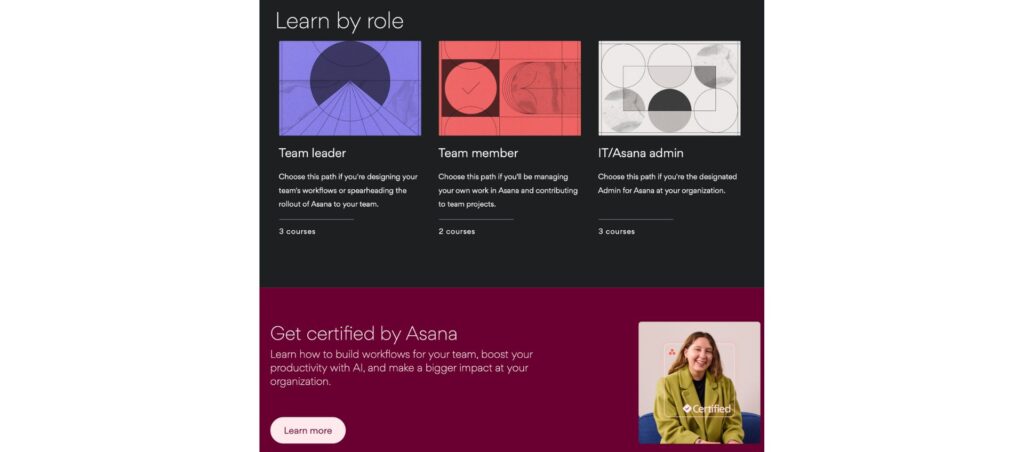
- Create your first project from scratch. Be it a template, or by importing a spreadsheet, then breaking it down into tasks, assigning team members, and setting due dates.
- You can further organize your tasks using sections and custom fields for easy tracking. Add teammates to collaborate, using comments and attachments to keep communication seamless.
- Manage your personal tasks in the “My Tasks” view, and stay updated on project progress through the Inbox.
- As you get comfortable, explore advanced features like automation, dashboards, and portfolios to streamline workflows and monitor progress.
- For additional support, visit the Asana Help Center, which offers helpful tutorials and videos.
Why We Chose It
Its user-friendly interface, versatility, and powerful task management features make it easy to get started quickly. Asana’s automation tools and customizable fields streamline processes, reducing manual work and helping teams stay organized. Additionally, its collaboration features make it ideal for managing both simple and moderately complex projects.
Who Is It For
Asana is best suited for teams looking for a straightforward, user-friendly project management tool that doesn’t require extensive technical knowledge. It’s ideal for small to medium-sized teams in various industries. Non-technical teams or those in marketing, design, operations, and general project management can benefit most.
Asana is perfect for those seeking an organized, intuitive solution for managing day-to-day tasks and team workflows.
My Experience
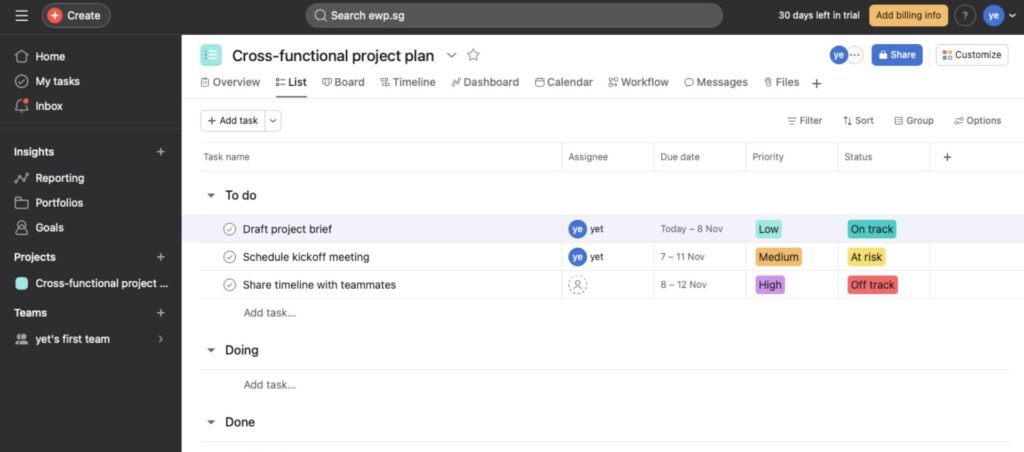
Using Asana has been refreshing. The design is easy on the eyes and navigating around feels intuitive, which is a big plus when I’m juggling different projects.

Setting up quick projects is a breeze—it’s as simple as adding tasks, assigning them to teammates, and setting deadlines. Asana really shines when it comes to simple, straightforward workflows. It’s almost like the tool fades into the background and just lets you get stuff done. For smaller, non-complex projects or team tasks, it’s perfect.
What Could Be Better
Where I ran into a few challenges was with larger, more detailed projects. Asana’s project and portfolio structure can feel a bit disjointed. Making it hard to get that “big picture” view all in one place. For agile workflows, like using epics or having a detailed Kanban overview, I had to set up custom fields to mimic the tracking features you’d expect in a tool like Jira. It’s manageable but takes some workarounds.
That said, the new Asana Intelligence features have been a great addition.
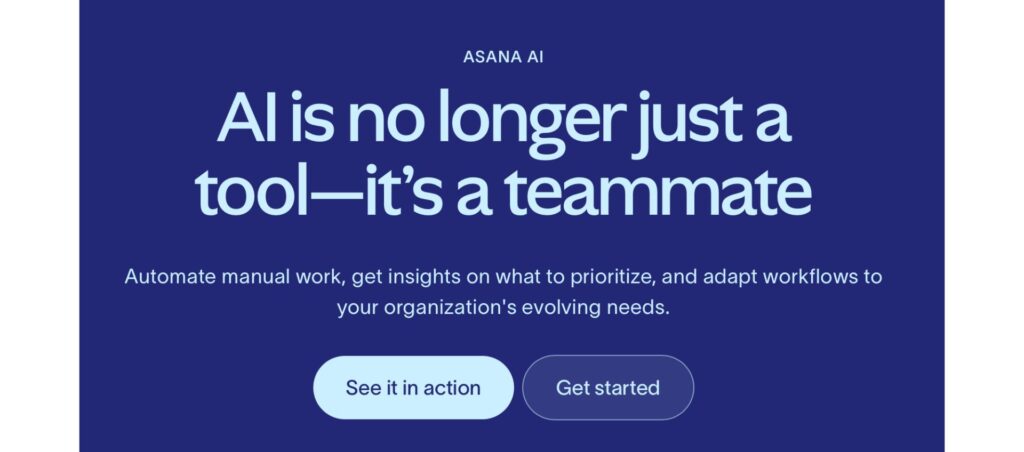
Asana’s Smart Status keeps my projects running smoothly, providing AI-driven updates that reduce the need for constant manual tracking. But I combined it with Arvin AI, which is one of my most used AI products, helping my workflow become even more efficient. For example, Arvin’s AI Article Writer and Writing Improver helped me massively. They craft polished project updates and reports quickly, while the Grammar Checker ensures my communication is clear and professional.
With Asana managing project flow and Arvin AI handling the content creation and refinement, I have a balanced toolkit. It frees me from the dreaded repetitive admin tasks. Together, they allow me to focus on strategic, high-impact work, making project management feel less like a grind. Ultimately, making it more like a streamlined, engaging process.
Also, Asana’s support team has been genuinely helpful. Teams who’ve worked with them have found clever ways to tailor the platform to fit their needs. This gives me confidence if I ever need more customization.
Overall, Asana is a fantastic tool for managing day-to-day tasks, especially for non-IT teams or those looking for a user-friendly experience. It’s a bit pricey if you’re scaling up. But for what it brings to team organization and collaboration, it’s worth it if you’re managing smaller to medium projects.
Jira Overview
Jira, developed by Atlassian, is a robust project management tool. It is designed to help teams plan, track, and manage their work effectively.
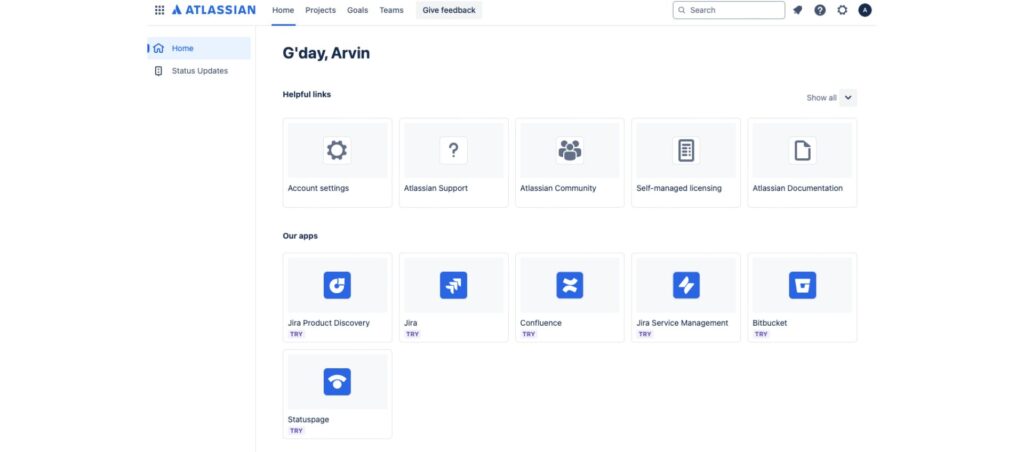
Core Features
Its core features include:
1. Agile Boards
- Scrum and Kanban boards that allow teams to visualize their workflows, manage backlogs, and track progress in real-time
2. Customizable Workflows:
- Teams can design and implement workflows that mirror their unique processes, ensuring that tasks move seamlessly from initiation to completion.
3. Reporting and Analytics:
- Teams can design and implement workflows that mirror their unique processes, ensuring that tasks move seamlessly from initiation to completion.
4. Integrations:
- With a vast ecosystem of integrations, Jira connects with numerous development tools. Including CI/CD pipelines, and other third-party applications, enhancing its functionality and adaptability.
5. Automation
- Jira’s automation features help streamline repetitive tasks, enforce business rules, and reduce manual effort, thereby increasing efficiency.
6. Advanced Search and Filtering:
- Utilizing Jira Query Language (JQL), users can perform complex searches. They can also create custom filters to locate specific issues or datasets quickly.
Pros and Cons
| Pros | Cons |
| High Adaptability: Jira supports diverse methodologies, including Kanban, Scrum, waterfall, ticketing, and intake processes. | Less Intuitive: Jira is more geared toward technical workflows, which may overwhelm users needing simple management. |
| Ideal for Agile & Large Projects: Strong for agile and large development projects, with automation to meet SLAs and manage backlogs. | High Configurability, High Admin Load: While highly customizable, Jira’s complexity increases the administrative burden, making changes slower and reducing agility. |
| Seamless Documentation: Integrates with Confluence, enabling centralized project records. | Not Ideal for General Needs: Designed for large, agile-based projects, which may feel excessive for simpler project management needs. |
| Time Tracking & Monitoring: Integrates with tools like Harvest for detailed tracking, a feature Asana lacks. | Complex Reporting: Detailed reporting is not always visually accessible, making quick data retrieval challenging. |
| Advanced Reporting & Analytics: Offers sprint tracking, estimated vs. actual hours, and JQL for custom data, providing precise insights and sophisticated project tracking with built-in charts. | Basic AI Features: Automation is useful, but AI capabilities are limited compared to expectations. |
Product Pricing
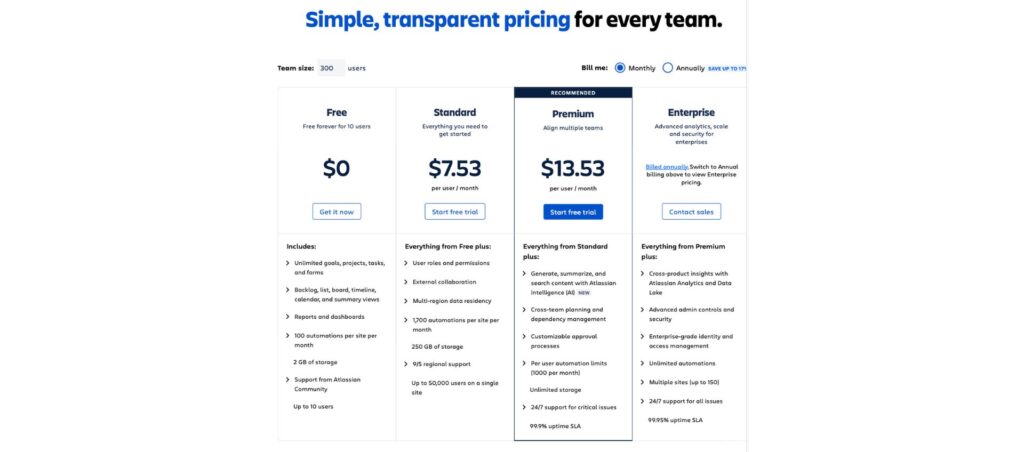
For a team of around 300 people, annual costs range between $22,500 and $40,000. This also depends on the plan and any extras.
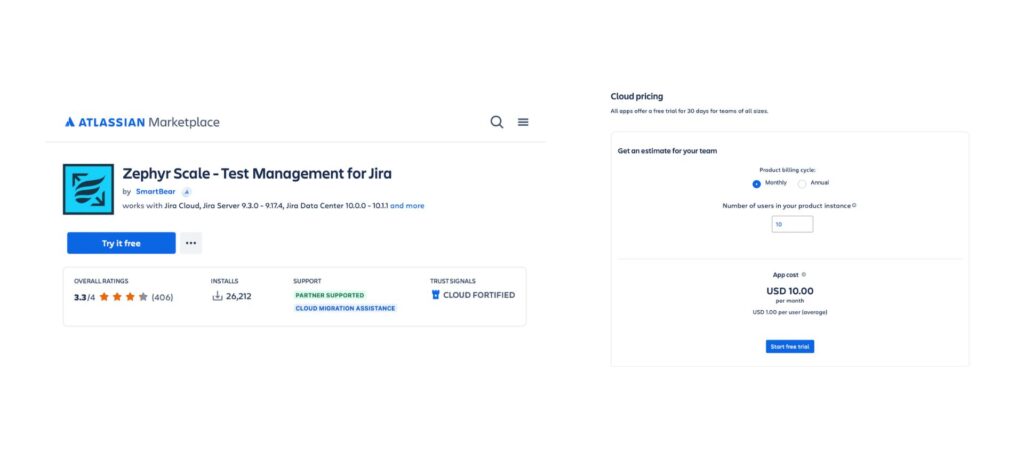
Additionally, the costs of Jira can increase, with additional plugins.
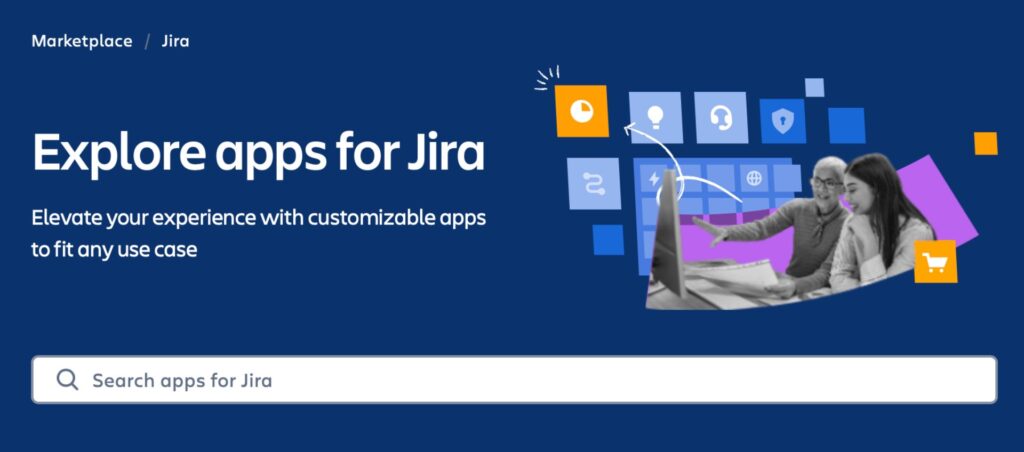
Jira’s pricing works best for teams that need its specialized features and have the budget for potential add-ons. But, it may not be the most cost-effective option for smaller teams with simpler project management needs.
How to get started with Jira?
Getting started with Jira is straightforward.
- Begin by signing up for a Jira Cloud account on Atlassian’s website.
- Once registered, log in and create your first project. Selecting a suitable template—Scrum, Kanban, or another that fits your team’s workflow.
- Customize your project’s settings, such as workflows and issue types, to align with your processes. Invite team members to collaborate by adding their email addresses.
- Familiarize yourself with Jira’s key concepts, including issues, boards, sprints, and workflows, to effectively manage and track your team’s tasks.
For detailed guidance, refer to Atlassian’s comprehensive beginner’s guide.
Why We Chose It
We chose Jira because of its robust, feature-rich platform designed specifically for managing complex workflows. This is especially true in agile and software development environments. Its high level of configurability allows teams to tailor workflows to specific project needs. This makes it ideal for projects that require detailed tracking, automation, and customization.
Who Is It For
Jira is best suited for teams that work on complex, technical, or agile-focused projects. Especially like development, IT, or engineering teams. It’s ideal for organizations that need a tool capable of handling detailed workflows, automation, and custom reporting. Plus, for teams that rely on agile methodologies, such as Scrum or Kanban, Jira provides specialized tools like sprint tracking, backlog management, and JQL for customized data filtering.
My Experience
Working with Jira has been a bit of a mixed bag for me.
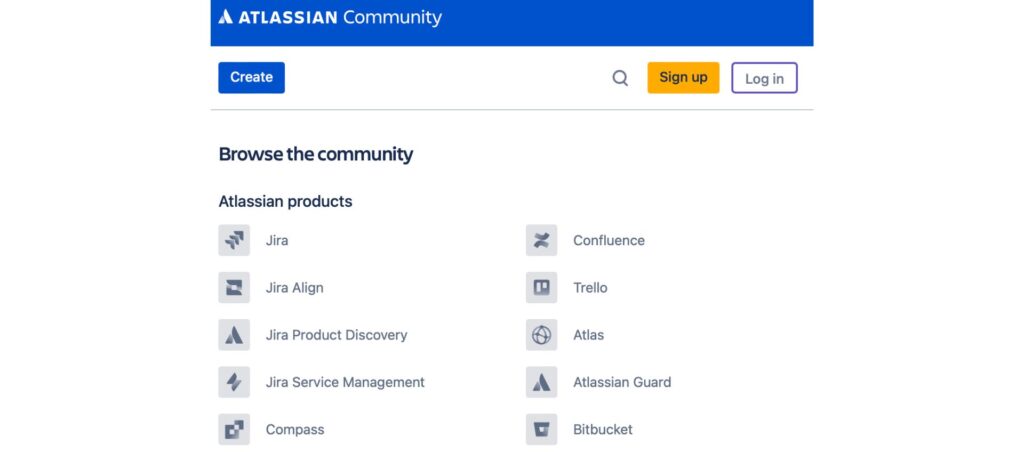
On the one hand, I appreciate its depth—it’s clear that Jira was built with complex projects in mind, and the level of customization is impressive. I’ve found the automation features and integrations, especially with Confluence for documentation, to be really helpful for keeping everything organized and streamlining workflows. Being able to set up alerts, manage SLAs, and dive into detailed reporting has made tracking progress much easier, especially on larger, agile projects.
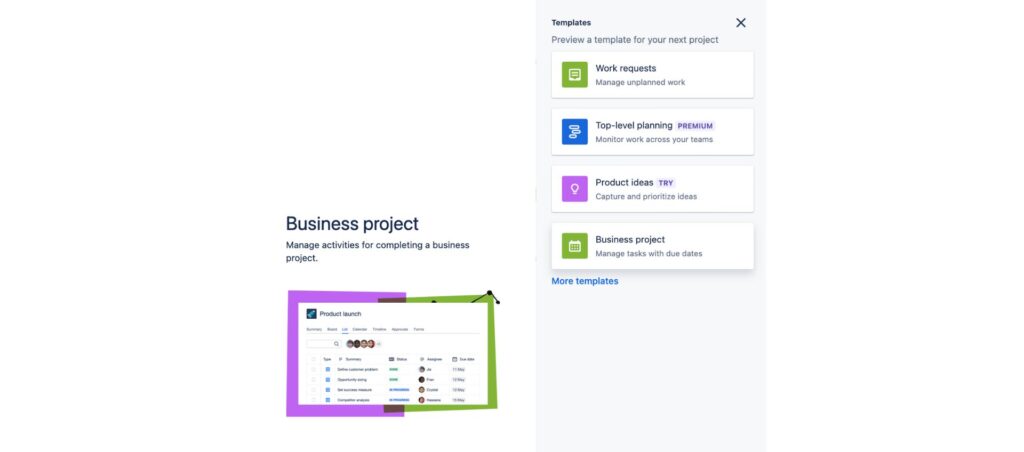
What Could Be Better
However, there’s a definite learning curve. I find Jira’s interface less intuitive than other tools, and it can feel overwhelming at times. Simple things, like setting up quick projects, tend to take longer because of all the configuration options.
I’ve also run into a few frustrations with Jira’s AI features, which feel pretty basic and don’t always add as much value as I’d hoped.
To work around these limitations, I’ve integrated external AI tools like Arvin AI to fill in the gaps. I’ve used Arvin’s Email Writer to draft quick, professional messages for team updates and Web Translator to ensure clear communication across our multilingual Beijing team. Arvin’s Writing Improver has also been invaluable for refining internal documentation, making sure everything is well-organized and easy to understand. With Jira handling the core project tracking and Arvin AI taking care of the communication and clarity side, I feel like I’ve created a more efficient, seamless workflow that lets me focus on driving projects forward without getting held back by Jira’s AI limitations.
Despite these challenges, once I got the hang of it, I could see why it’s such a popular choice for more technical teams. For the right projects, Jira’s power and flexibility make it a valuable tool, though it does require some patience to fully leverage its capabilities.
Asana vs Jira: User Experience
Asana has a beautifully designed, easy-to-use interface that makes navigating the platform a breeze. Setting up quick projects is straightforward, which is great when I need to get things moving fast. However, the way projects and portfolios are organized feels less cohesive, and it can be challenging to get an overall, unified view of everything in one place.
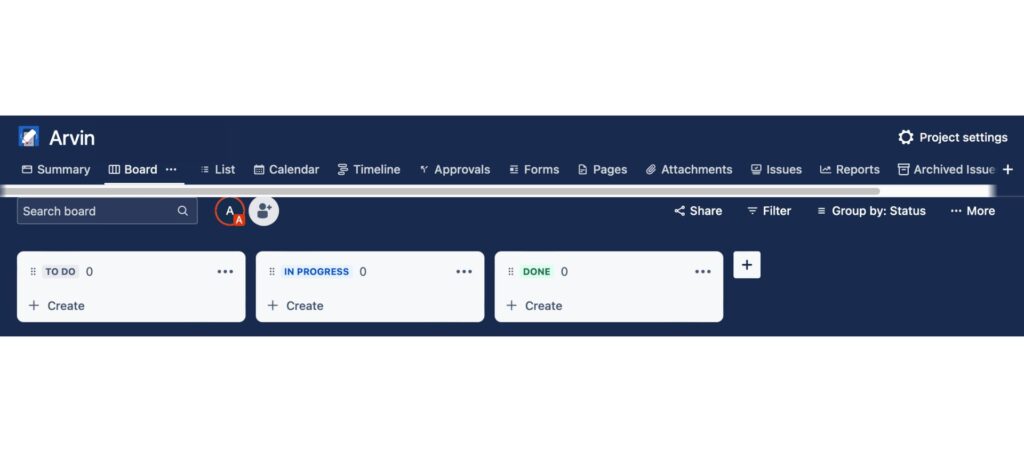
Jira is less intuitive and not as well-suited for general project management compared to Asana. I often find its high level of configurability, while powerful, can actually get in the way of agility. This makes changes more complex and adds to the administrative load. It doesn’t feel as polished as Asana, but it does offer a robust set of features to make up for it.
Overall, though, I still find Asana’s user experience to be smoother and more geared toward typical project management needs, whereas Jira feels more specialized and technical.
Asana vs Jira: Project Management Style
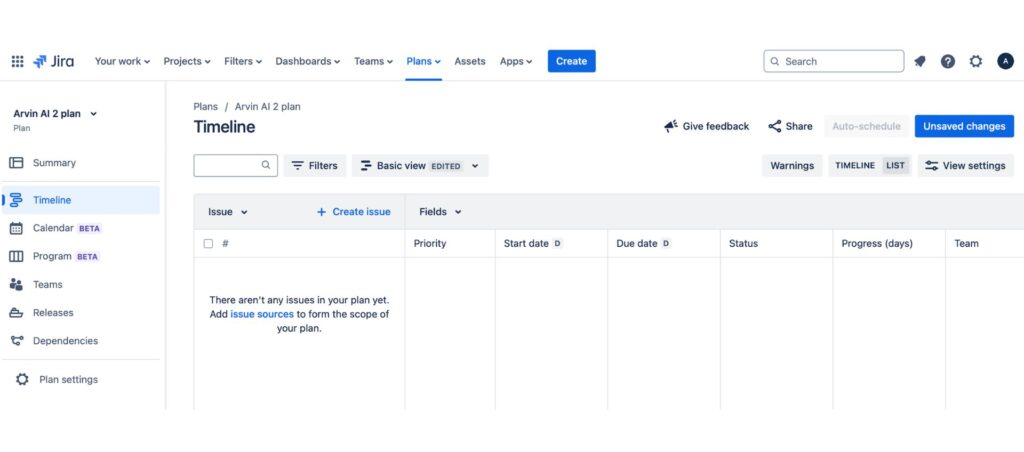
Asana is well-suited for broad project management needs and works particularly well for non-IT users who need a versatile, user-friendly tool. It’s flexible enough to support different workflows, including more traditional project management styles as well as elements of Jira’s approach. However, for projects that require detailed IT development structures, like epics, user stories, and a comprehensive Kanban overview, Asana might feel a bit limiting. Its strengths definitely lie in being task-oriented, making it ideal for managing straightforward projects without the complexities of a strict development framework.

Jira supports a range of methodologies, including Kanban, Scrum, waterfall, ticketing, and intake processes, which makes it adaptable to different workflow needs. I’ve found it especially valuable for agile-focused and larger development projects, where its specialized features shine. The automation capabilities help teams stay on top of SLAs and manage backlogs effectively, making it a strong choice for agile project management.
However, I sometimes struggle with Jira for more general project management, as it doesn’t feel as intuitive or user-friendly as Asana, particularly with reporting. Jira’s design seems heavily focused on technical workflows, which can make it less approachable for broader project management needs.
Asana vs Jira: Features
Asana Confluence Integration
- Purpose: Primarily for project management and task tracking.
- Integration: Connects Asana tasks with Confluence pages, allowing you to attach Confluence pages to tasks and create Confluence pages from Asana.
- Focus: Streamlining workflows and improving collaboration by linking documentation with tasks.
Jira Confluence Integration
- Purpose: Mainly for software development and issue tracking
- Integration: Seamlessly integrates Jira issues with Confluence pages, enabling you to link issues to documentation and create pages from Jira.
- Focus: Enhancing Agile practices and providing detailed documentation for development projects.
Asana vs Jira: Dashboard
I find the Asana dashboard incredibly intuitive and customizable. I love how I can tailor it with different widgets, like task lists, project timelines, and status updates, which really help me stay organized.
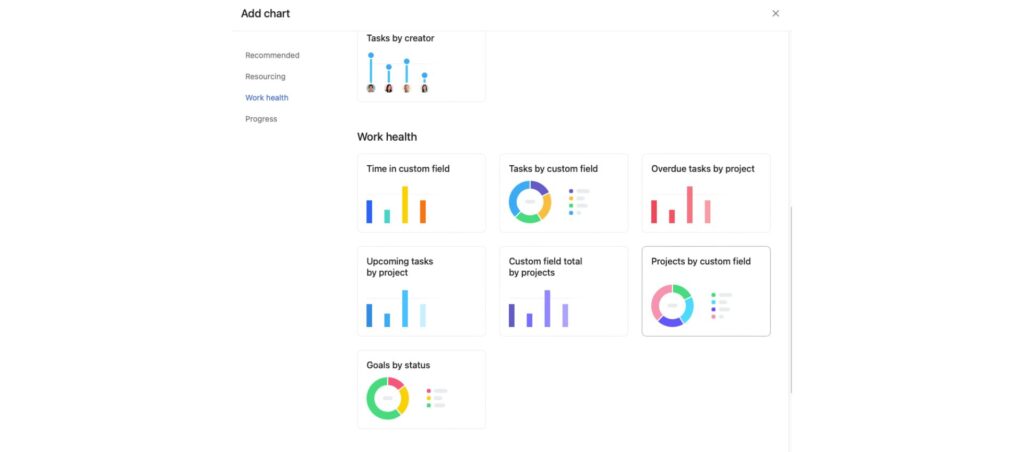
The color-coded severity levels for pending tasks are a fantastic feature, and switching between weekly and monthly views is so convenient. Overall, the Asana dashboard has been invaluable for enhancing my productivity and team collaboration.
In my experience, Jira’s Business or Work Management version feels quite similar to Asana. It offers a more streamlined approach compared to the more technical Jira Software, making it easier for non-technical teams to manage tasks and projects. For general project management needs, it provides a familiar structure, similar to Asana’s, which makes it a good option for teams looking for a balance between functionality and ease of use.
Asana vs Jira: Workflow Automation
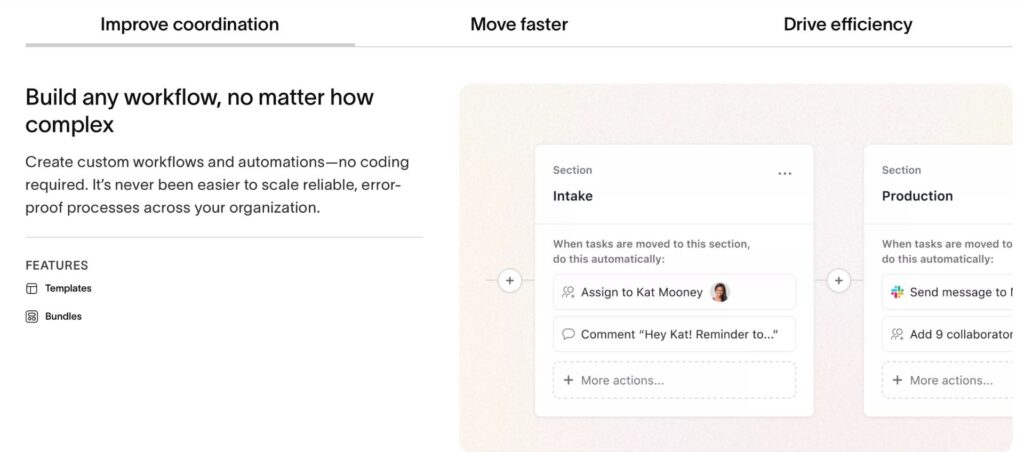
To streamline task management in Asana, I’ve found it really helpful to set up automation rules to guide tasks through different Kanban lanes. With this automation in place, tasks automatically move to the next stage based on status updates, which reduces manual work and keeps the project flow smooth. It’s a simple yet effective way to maintain momentum and ensure tasks progress without needing constant oversight.
In Jira, I’ve found the automation features invaluable for managing tickets in line with our SLAs. For instance, I set up automated Slack notifications that alert the team as deadlines approach, which really helps us stay on track. These automations streamline our workflows by keeping everyone updated and ensuring no ticket falls behind schedule, without the need for constant manual check-ins.
Asana vs Jira: Integrations
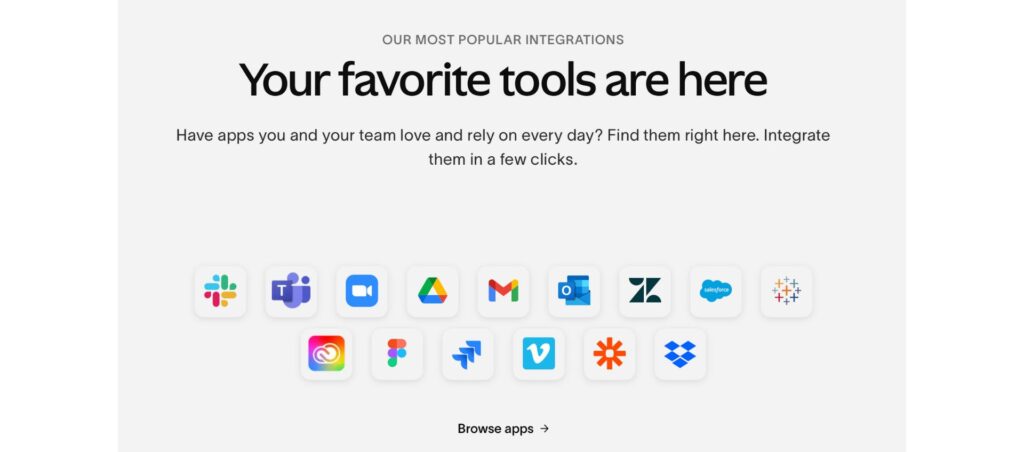
Asana and Jira are both tools that help manage projects, but they serve different needs. Asana is great for general project management and is known for its flexibility and ease of use. It’s perfect for a variety of teams and offers features like task assignments, timelines, and different project views such as Kanban and calendars. On the other hand, Jira is tailored for software development and excels in Agile and DevOps environments. It provides advanced features for tracking bugs, managing sprints, and detailed reporting, making it ideal for development teams. Essentially, Asana is versatile and user-friendly, while Jira is specialized in more technical, development-focused projects.
Asana vs Jira: AI
Asana Intelligence Smart Status, for instance, is a game-changer for project oversight and decision-making, offering concise, data-driven updates that can be easy to overlook otherwise. With features like smart goals and workflows currently in development, Asana’s AI capabilities are tackling real productivity challenges by reducing manual errors, saving time, and providing tailored recommendations.

When Asana rolled out their new AI integration last week, I was excited to see how it could enhance my project management process. These AI-generated elements bring a fresh level of efficiency and support, making project management smoother and more intuitive.
From my experience, Jira’s AI features feel fairly limited, resembling the basic AI functionalities found in other SaaS tools. For quick task generation, I often find template automation to be more reliable and effective than relying on AI. The JQL AI assistant, in particular, has been frustrating—it frequently misses the mark on retrieving the correct fields and doesn’t add much value for JQL-specific tasks. While Jira’s AI does offer some support with structuring task descriptions, like formatting stories, it still requires significant critical input, so it doesn’t fully streamline the process.
I find that AI is currently more useful in JSM and Confluence, where features like the Summarize tool and task breakdowns provide real value. However, in Jira, its effectiveness is still mediocre, especially for JQL and automation tasks, where I’ve seen minimal impact on analytics or added value. While AI has potential, I hope future updates focus on refining these automation rules and enhancing accuracy, especially for tasks that could genuinely benefit from AI-driven support.
Asana vs Jira: Pricing
Asana’s pricing can be quite a bit higher than Jira’s, especially for paid versions. At $25.50 per user per month, the annual cost for a team of 300 people comes out to around $91,800. This pricing makes Asana a significant investment, particularly for larger teams and is something to consider if you’re comparing options for scalability.
While Jira starts off as an affordable option, costs can increase as companies add plugins and extra features to meet their specific needs. For a team of 300 people, the annual cost typically ranges from $22,500 to $40,000, depending on the chosen plan and additional integrations. This makes it a cost-effective option initially, but it’s worth keeping in mind that expenses can grow as customization needs expand.
Asana vs Jira: Support and Community
I’ve heard several success stories from teams that worked directly with Asana’s customer support team to tailor the platform to their specific departmental needs. Engaging with Asana’s customer success team often helps departments find solutions that align with their workflows, especially for those needing custom configurations.
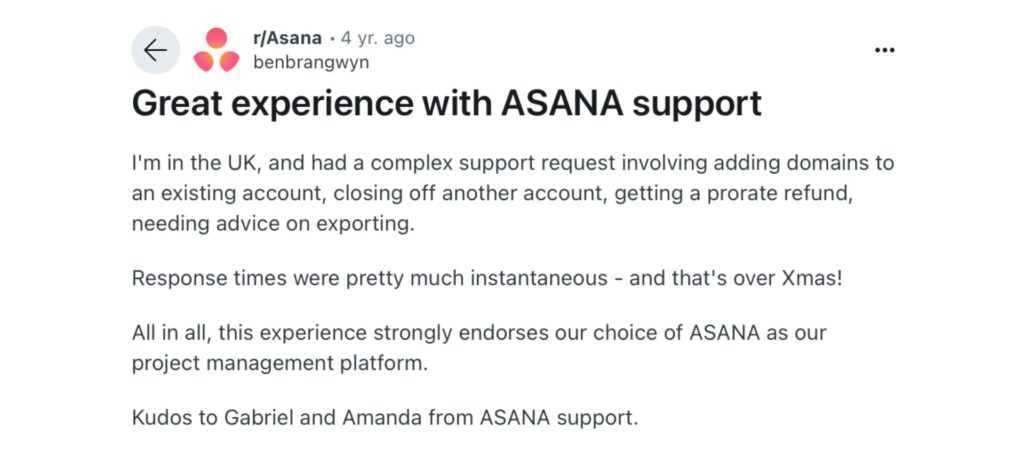
In many cases, these teams were able to implement effective project structures and automation that significantly improved their productivity, thanks to this collaborative approach. It’s a testament to how Asana’s support can help bridge gaps and make the tool work for even more specialized use cases. This community support is similar to that of Arvin AI, an all-rounder tool that I’ve used in the past.
Over the years, I’ve noticed some challenges with Atlassian’s support, particularly around changes to features and integrations. At times, Atlassian has removed certain functionalities or made adjustments to existing features, which has left some users feeling frustrated. These changes can disrupt workflows, especially for teams that rely heavily on specific integrations or features that suddenly become unavailable. It’s an area where user feedback could be better addressed to ensure smoother, more consistent support.
Asana vs Jira: Scalability

Asana works exceptionally well for smaller, non-complex projects and teams that need a simple, user-friendly tool to stay organized.
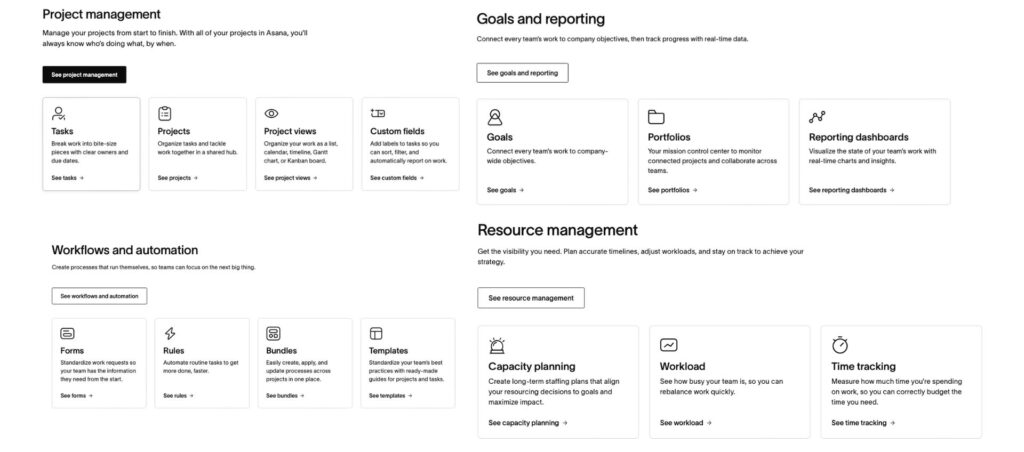
Its intuitive design is ideal for straightforward workflows, but when it comes to scaling up for larger, more complex operations, it may start to show limitations.
Jira’s complexity is a good fit for organizations with detailed, complex workflows, where advanced configurations and customizations are essential. However, for teams that don’t require such depth, this level of complexity might feel unnecessary.
Asana vs Jira: Can they work together?
Yes! Surprisingly, these two competitors can integrate, letting both platforms sync tasks, updates, and comments. This way, non-technical teams in Asana and development teams in Jira stay aligned without switching tools. With integrations like Unito and Zapier, teams keep everything connected and up-to-date effortlessly.
What is better, Jira or Asana?
It depends on your team’s needs. Jira is great for technical teams, like software developers, who need tools for agile workflows, sprint planning, and detailed tracking. Asana, on the other hand, is ideal for general project management and non-technical teams—it’s easy to use and perfect for collaborative projects without the need for complex setups.
FAQ
On Reddit, opinions about whether Asana is better than Jira are mixed. The answer generally depends on team needs and project types. Asana tends to be favored for general project management due to its simplicity. Meanwhile, Jira is preferred for technical and agile-focused projects where robust tracking and customization are necessary.
For reducing manual workload and improving efficiency in documentation or planning, Arvin AI can complement tools like Jira. It simplifies content-heavy tasks and is quick with content generation. Other project management alternatives to Jira are ClickUp, Asana, and Monday.com.
Yes, Jira can be an alternative to Asana, but it depends on the type of work your team does.
Yes, Asana offers a free plan. It includes essential features like task management, list and board views, and collaboration for teams of up to 15 people. However, for more advanced features—like timeline view, custom fields, reporting, and automation—you’ll need to upgrade to a paid plan.
Yes, Jira offers a free plan for small teams. It allows up to 10 users with limited storage and essential features like Kanban and Scrum boards, backlog management, and basic reporting.