Cursive Signature Generator Tutorial for Beginners
Have you ever wanted a cool cursive signature but felt stuck? A free handwritten signature generator helps you design one in seconds, offering accessibility across various devices and customization in size, color, and font to reflect your branding. It’s great for making digital documents look personal and unique.
Join us as we explore the world of cursive signature generators, uncovering the benefits, features, and tips to help you create a signature that is both stylish and legally binding. Discover how to save time, add a personal flair, and ensure your documents are signed efficiently and professionally.
What Is a Cursive Signature Generator?
A handwritten signature generator helps you make a neat, handwritten signature that appears hand-drawn, offering various styles like cursive. You don’t need to know cursive or practice for hours. These tools are quick and simple, letting you create a unique digital signature through a mouse or touchscreen. You can use them for signing emails, documents, or artwork. They make your signature look clean and professional.
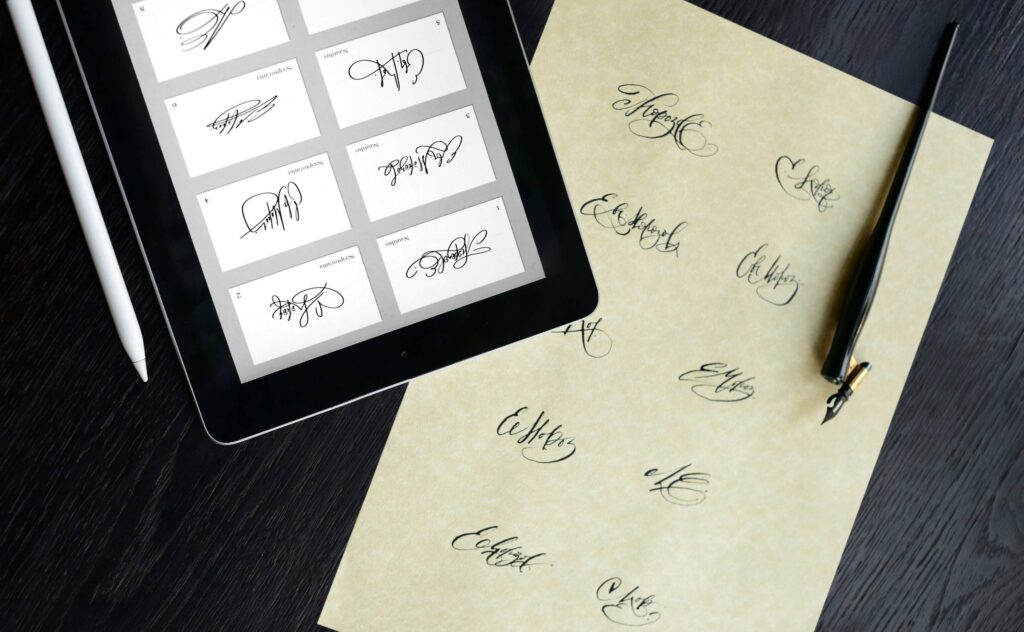
These tools are great for personal branding. You can design a signature that shows your personality and style. They’re easy to use, so no special skills are needed. With just a few clicks, you’ll have a signature that stands out.
Common uses for digital signatures
Electronic signatures are very popular today due to their efficiency and organizational advantages. People use them for work, legal papers, and personal tasks. Here are some examples:
- Signing contracts online.
- Adding a personal touch to emails or art.
- Approving documents without printing or scanning.
- Making workflows faster in jobs like real estate or healthcare.
Studies show 95% of businesses use or plan to use e-signatures. They save money and time. Companies using e-signatures cut costs by 55-78%. They also process documents faster, reducing the time from three days to two hours.
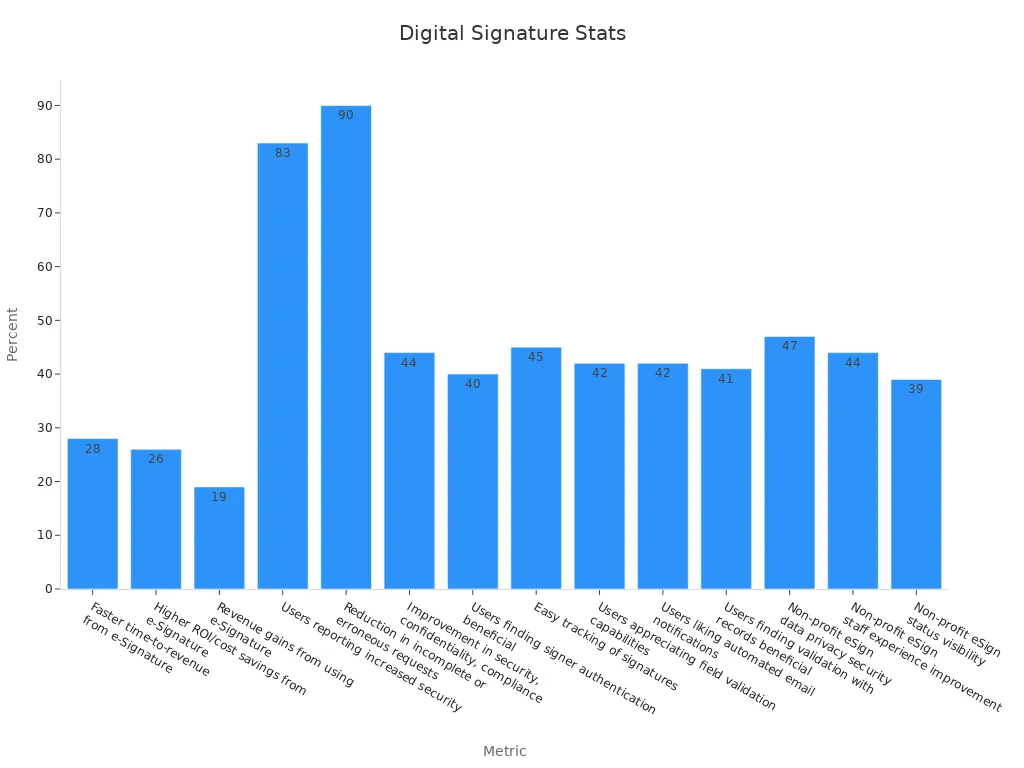
Types of online signature makers
There are many online signature tools, each with different features. An online signature generator is a versatile tool that allows users to create and customize digital signatures, either by handwriting and uploading their signature or by typing their name. It is functional for signing various document formats and highlights the ease of use in creating a professional-looking signature that can be incorporated into emails and other documents. Here’s a comparison:
| Tool Name | Pros | Cons |
|---|---|---|
| Signature Maker | Many font choices, customizable styles | Few export formats |
| MyLiveSignature | Works online and offline, easy guide | Subscription needed for advanced tools |
| Font Meme | Preview instantly, unique fonts | Account required for full access |
When picking a signature maker, think about what you need most. Do you want lots of fonts? Or a tool that works offline? Take time to explore and choose the best one for you.
How to Sign Your Name in Cursive with a Generator
Signing your name in cursive has never been easier, thanks to the advent of cursive signature generators. Whether you want to enhance your digital documents or add a personal touch to emails, a cursive signature generator streamlines the process, offering various fonts and customization options.
Step 1: Pick an online signature tool
To sign your name in cursive, start by picking an online signature maker. Not all signature makers are the same, so choose one that works. Tools like Signature Maker or MyLiveSignature are popular. They are easy to use and have good reviews.
When choosing a generator, think about these important points:
| Key Features | What They Offer |
|---|---|
| Customization Choices | Change styles, colors, and sizes to fit your taste. |
| Easy-to-Use Design | Simple navigation and real-time signature previews. |
| Font Variety | Many cursive styles to make your signature unique. |
| Data Security | Protect your information with encryption and safety rules. |
Step 2: Enter your name or text
After choosing a tool, type your name into the generator to create a personalized signature. This is a simple but important step. Enter your name or any text you want as your signature. This will be the base for your cursive design.
Step 3: Pick a cursive font or style
Now comes the fun part—choosing a font! Most tools offer a variety of signature styles, from fancy to simple, allowing you to create a signature that fits your personality and branding.
When designing your cursive signature, think about how it looks and reads. A very fancy font might look cool but could be hard to read. A clean, simple font is more straightforward to recognize and still stands out.
Step 4: Make your signature unique
Now you can make your signature special with personalized signatures! Most cursive signature generators let you change the design to fit your style, making it easy to create unique and customized signature designs. This is your chance to be creative and add your touch.
Here are some ways to customize:
- Font styles: Pick from many cursive fonts, from fancy to fun.
- Colors: Change the color to match your mood or brand.
- Size: Adjust the size to fit any document perfectly.
- Flourishes: Add loops or swirls for a stylish look.
For example, tools like Signature Maker and MyLiveSignature have many fonts that let you change colors and sizes. Font Meme even shows real-time previews, so you can see changes as you make them.
Step 5: Save and download your signature
When your design is ready, save and download your signature image. Most tools make this step quick and straightforward.
Here’s how to do it:
- Find the “Save” or “Download” button on the tool.
- Pick a file format like PNG or JPG. These work well for most files.
- Save the signature image to your computer or device.
Some tools let you download with a clear background. This is great for adding your signature without white boxes around it.
After saving, test your signature on a few files. Make sure it looks good. With your new digital signature, you’ll save time and add a personal touch to your documents.
Tips on How to Make Your Own Signature
In this section, we will guide you through essential tips to develop a signature that not only looks professional but also expresses your individuality, making it ideal for both personal and legal documents.
Take your pick of the best cursive font
The font you pick changes how your signature looks. Personalized electronic signatures, created using customizable digital signature generators, can make your signature stylish, fun, or bold while maintaining a professional appearance. But not all fonts fit every situation. For example, fancy fonts look great on art but may not suit formal paper documents.
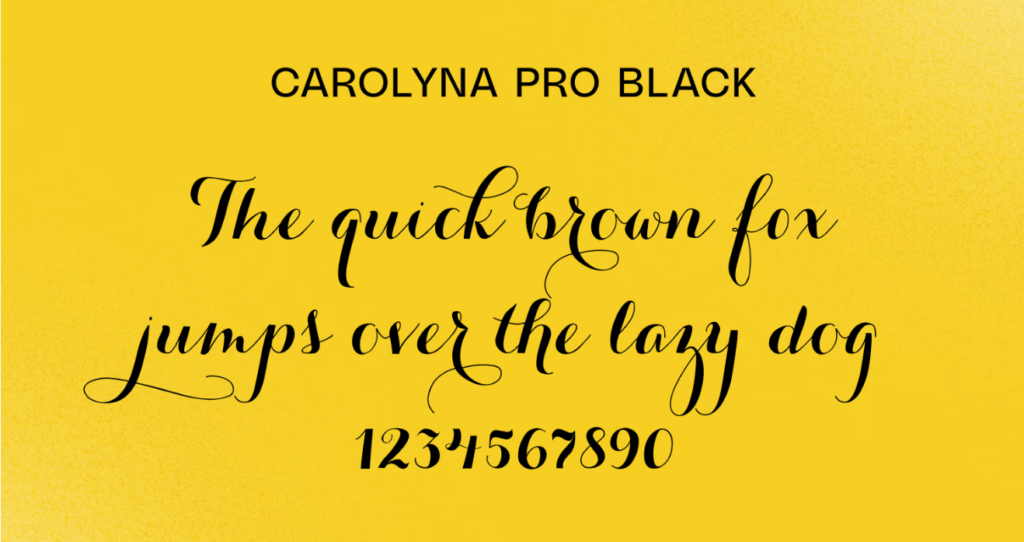
Think about where you’ll use your signature. For work, choose a clean and simple font. For personal use, try creative styles. Many tools let you see how your signature looks in different fonts. Use this feature to find the best one for you.
Intermingle creativity with readability
Your signature should show your style but stay clear. A very fancy signature can confuse people or look messy. A plain one might not stand out enough. Instead, consider the modern and efficient alternative to traditional signatures: sign documents electronically. Using digital tools like signature generators, you can create personalized electronic signatures legally binding for various personal and business documents.

Start with a simple cursive style and add small creative details. You can tilt the letters or curve the baseline slightly. These small changes make your signature unique but still easy to read.
Here’s a quick guide to help:
| Feature | What It Does |
|---|---|
| Adjust the Signature | Change size, tilt, and baseline; some tools let you add colors or symbols. |
| Check the Signature | Look at the preview to see if it matches your style. |
| Professional Look | A neat digital signature improves personal and business branding. |
Design flourishes for your signature
Flourishes are extra touches that make your signature unique and are particularly important when you sign legal documents. A professional signature adds authenticity to contracts and other legal documents. These flourishes can be loops, swirls, or underlines. They add style and make your signature more personal.
Use flourishes carefully. Too many can make your signature messy. Pick one or two simple elements to improve the design. For example, a small loop or underline can make a big difference.
Test your signature on different platforms
After making your electronic signature, test it on various platforms to ensure its versatility and convenience. This step makes sure it looks good everywhere you use it. Whether for documents, emails, or social media, testing avoids problems.
First, try it on tools like Word or Google Docs. Upload your signature and place it where needed. Check if it fits well and stays clear. If it looks blurry, resize or save it in better quality.
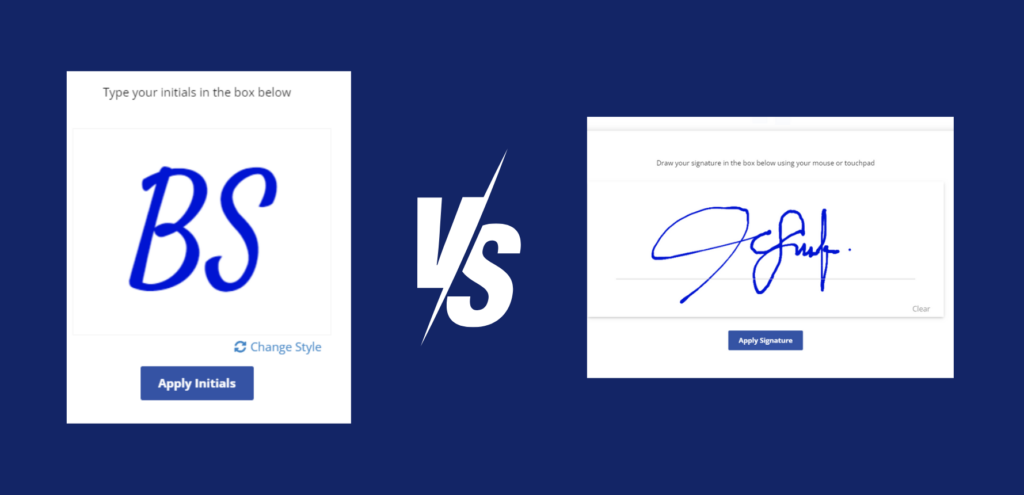
Next, test it in emails. Add it to your email signature and send a test email. Check how it looks on both computers and phones. If it doesn’t fit, adjust the size or format.
Social media is another place to test your signature. Use it as a watermark on posts or profile pictures. Upload it and preview how it looks. Make sure it doesn’t block essential parts of your content.
Lastly, test it on official documents. Use platforms like DocuSign or Adobe Acrobat to sign forms. Upload your signature and check if it aligns properly. Fix any size or format issues you notice.
Conclusion
You can learn how to make a unique cursive signature in just 10 minutes with the help of a free handwritten signature maker. A cursive signature generator can make the process easy and quick, whether signing digital papers, adding a personal touch to emails, or improving your brand.
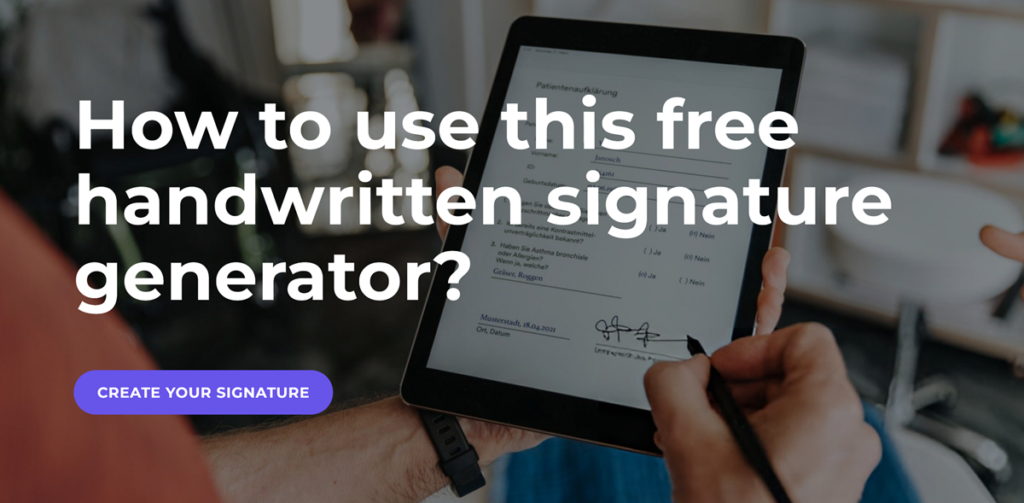
By following the above step by step guide, you now know how to choose the right online tool, pick the right cursive font, and make your name stand out as your own. You can make sure that your signature always looks professional and stylish by being able to save it and test it on different devices.
Frequently Asked Questions
What file format works best for saving a signature?
PNG is the best choice. It keeps your signature clear and allows transparent backgrounds. This makes it great for digital files and avoids white edges around your signature.
Can I use a digital signature for legal papers?
Yes, digital signatures are accepted for many legal papers. But always check the rules of the platform or organization to ensure your signature is valid.
How can I make my signature look professional?
Pick a simple cursive font and avoid too many fancy details. Test it on different platforms to ensure it looks neat and professional everywhere.
Are cursive signature tools free?
Many tools have free basic features. However, advanced options like better downloads or extra fonts might require a subscription or payment.
Can I use my signature on a phone?
Yes, most tools let you save your signature in formats that work on phones. You can upload it to apps or documents easily from your mobile device.
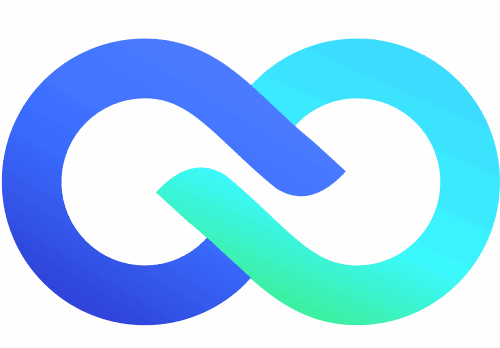
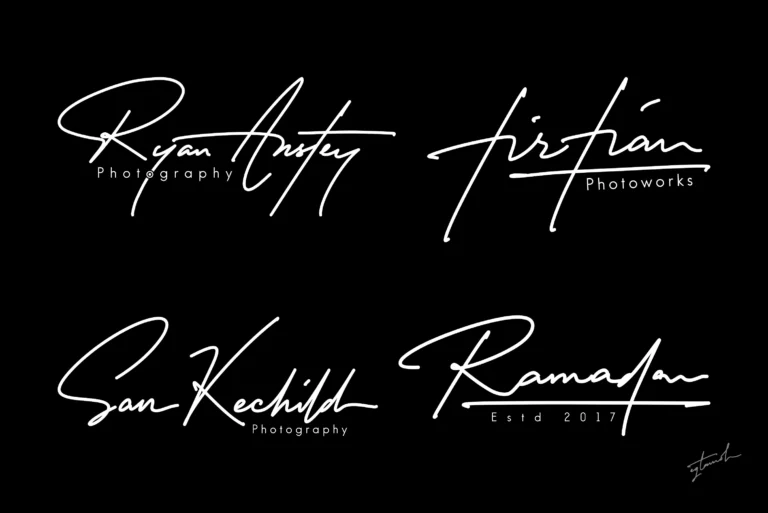
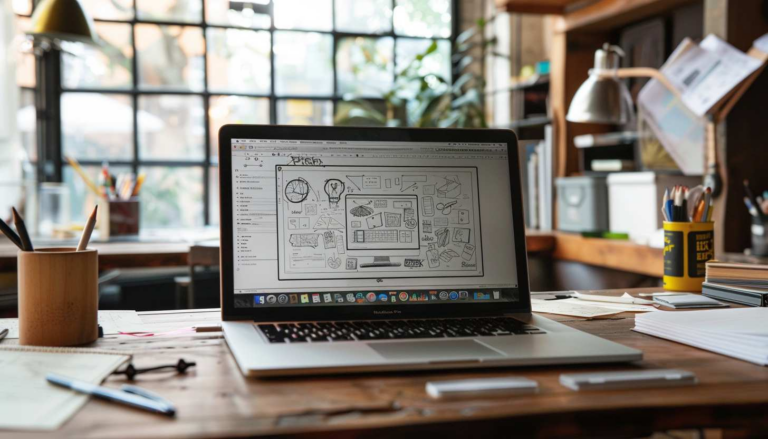
![Best 10 AI Signature Generator in 2025 [Free, Online]](https://arvin.chat/wp-content/uploads/2025/04/20250407-100327-768x402.png)

![10 Best AI Digital Signature Generator Online for Work [Free, Tested]](https://arvin.chat/wp-content/uploads/2025/07/Screenshot-2025-07-17-at-5.23.14-PM-768x500.png)