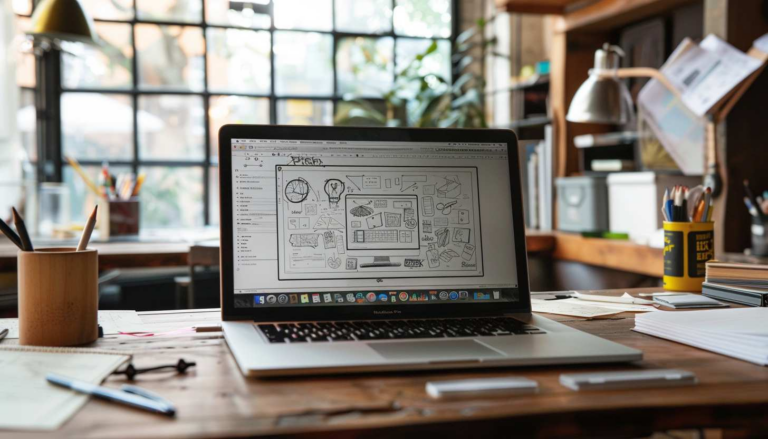How to Create Email Signature Template for LinkedIn Job Hunting and Networking (2025)
Fresh grads are coming into the workforce with the intention of looking for a job and networking with industry professionals. Most of the time, we think of job hunting as prepping your resume, filled with information like your full name, phone number, a Gmail account, and maybe high quality images or two about your work experience or internships. If you’re contacting recruiters, following up with potential leads, or expanding your network on LinkedIn, a clean, professional email signature template using an AI signature generator can make you (and maybe your digital business card) look more polished and intentional.

In this guide, we’ll teach you how to create an email signature template for job hunting, especially when you’re communicating with Human Resource personnel and reaching out on LinkedIn.
What is an Email Signature Template?
An email signature template is a pre-designed layout that includes your essential contact details such as your full name, job title, company name, phone number, and email address.
- Think about it as your digital business card.
- It often also features social media links, a company logo, and other relevant information like your website or office hours.
- These templates are used across various email clients including Gmail, Microsoft Outlook, Yahoo, Hotmail, and other major email providers.
- They are usually custom email signatures that many people put at the end of their emails.
A professional email signature helps reinforce your personal or company brand, adds credibility, and makes it easy for recipients or major email clients to connect with you. Using a consistent custom email signature ensures your emails have a professional image, and also saves time by eliminating the need to manually type out your details in every email.
Step 1: Find A Signature Generator for an Email Signature Template
Use an email signature generator, design one in HTML, or create it in a text editor or Word. You can then customize it with your name, title, company, contact information, and even social media links on your email platform.
Best Tools to Create Your Email Signature
Creating your signature manually is possible, but tools can make it faster and easier:
- Arvin AI Signature Generator: Arvin is a premium signature generator focused on signatures for official documents. Ideal for digital signatures as well as those extra special signed documents like a business email and when you want to give your partner full cooperation.
- Canva: Great for visual customizations like logos or icons. Simple drag-and-drop interface.
- HubSpot: Offers step-by-step guidance and formatting that works well across major email providers.
These platforms often include a pop-up preview window so you can see the result before you click save.
Step 2: Fill in Your Details
Enter your full name, job title, company name (or school if you’re still a student), and contact details like your (business) phone number, emails on the email platforms that you want to me contacted, and web address.

Step 3: Choose a Template
Pick a template you like. You’ll see a live preview of what it looks like, usually on your online editor or email signature maker. This is just a few out of more settings that are available on the Arvin AI Signature Generator.

There are also other styles like “calligraphy signature”, “cursive signature”, “monogram signature template”, and more! Keep in mind the use of the email signature template: Are you using it to email clients complete with a brand logo and clickable social media links? Or is this something more casual for your own personal use? Or perhaps as just an electronic signature? These questions will better gauge the type of email signature template to use.
Step 4: Edit and Customize the Design of Your Email Signature Template
Here, you can customise the visual elements of your email signature design by typing into the chat’s message window what you want to add to your signature. You won’t need any design skills to be able to do this, but rather be able to simply type a message of your name!
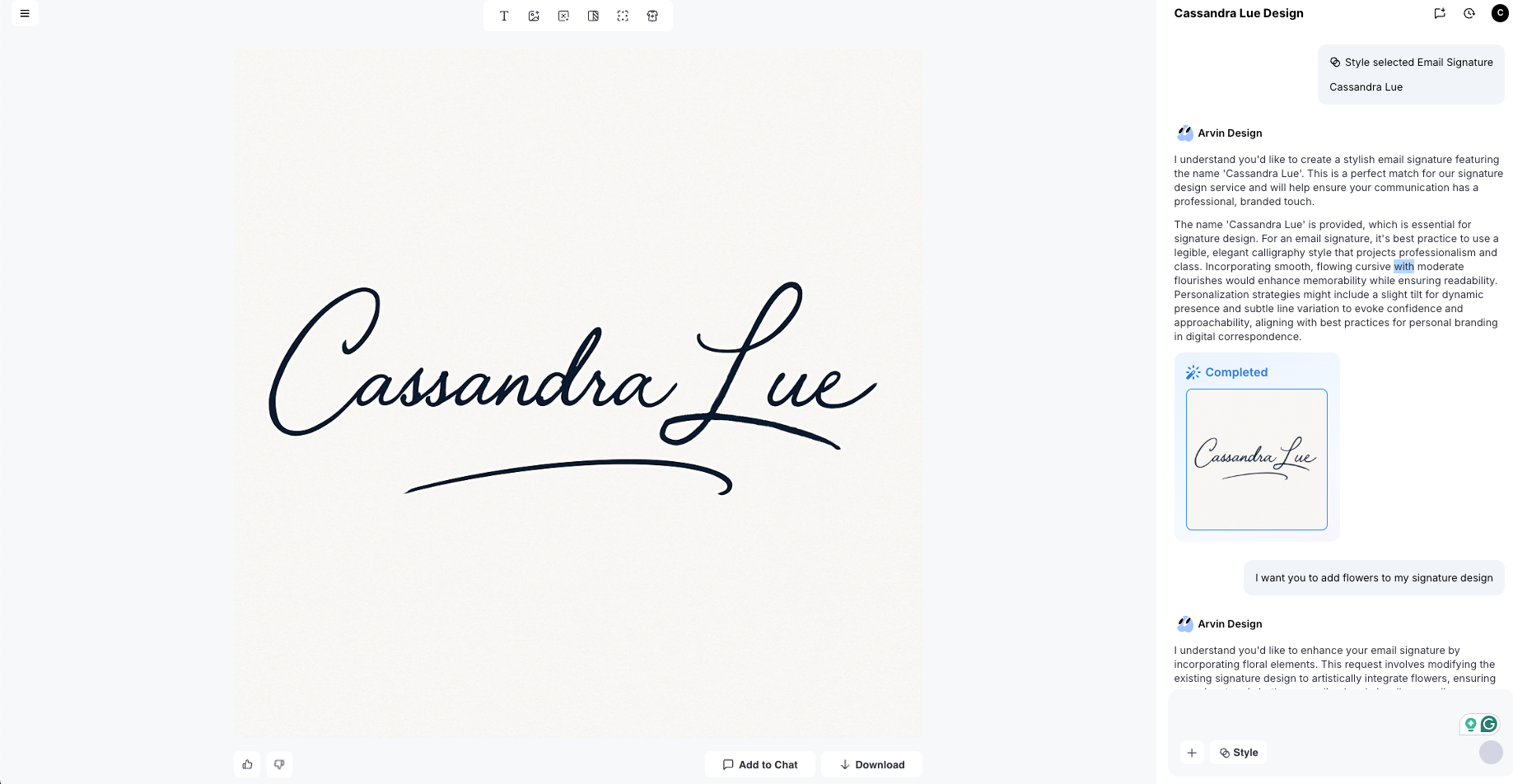
Here’s what it looks like after I asked it to create a personalized email signature name with flowers. My free email signature now a minimalist signature template! It has a tad of personal touch that is aesthetically pleasing yet consists of useful graphic elements that show off my brand identity.

Step 5: Generate Your Signature Template
If you want to make more specific changes to professional email signatures, what you can do is to generate social media icons using your email signature editor and “add images” to an email signature template function, where you can add the social media channels you are active on, like LinkedIn or Instagram, etc.
You can also edit any information directly on the image of the email signature itself without it looking like it’s AI-generated, or add in your company logo on any portion of the custom email signature itself.
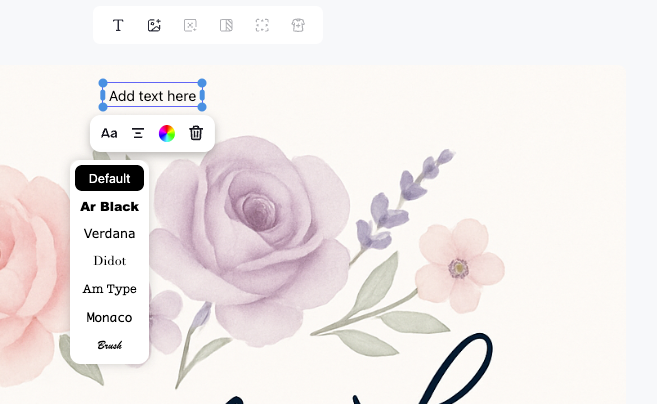
The final product is an email signature template that is perfect to email clients or circulate internally within the company. The email signature design is also scalable to different screen sizes, pages, or even signs, depending on the recipient or the intended use.

In the image above, the professionally designed templates of the email signature design has been scaled down to the size of a name card, a mockup that I could access within the Arvin AI free email signature design platform.
Other functions available include:
- Adding image to your signature
- Background remover
- Background changer
These brand tools are useful for the user to create file images with brand logos for branding purposes across different platforms and media.
How to Create an Email Signature in Gmail
Once you’ve created an email signature template, you want to start applying it to your personal or work accounts to email clients or circulate internally.

Here are the steps to creating an email signature template in Gmail:
- Open your Gmail account.
- Click the gear icon and select See all settings.
- Scroll to the Signature section.
- Click “+ Create New Signature” and give it a name.
- Paste your formatted signature into the box.
- Choose your new signature for both new messages and replies.
- Scroll down and click save, to save changes made to your sign off.
How to Create an Email Signature in Outlook
Similarly, you can add your new logo and email signature template to Outlook on your device. Here are the instructions on how to do so:
- Open your Outlook account.
- Navigate to File > Options > Mail > Signatures.
- Click “New” to create a new signature.
- Paste in your formatted details and/or the image of your email signature templates.
- Select the account and set when the professional email signatures is used.
- Click OK to save.
How to Create an Email Signature in Apple Mail
Lastly, the instructions to create an email signature in Apple Mail on your device might just be the simplest out of all:
- Open Apple Mail and go to Preferences.
- Click the Signatures tab.
- Select the email account.
- Click the plus button to create a new signature.
- Paste your signature and close the window to save.
Professional Email Signature Templates for Email
A professional email signature can vary based on the brand and the recipient of your email. Do note these factors if you are choosing to have more than one email signature template! Regardless of the recipient, here’s one that you can copy and paste into your signature generator, as it is acceptable across all occasions.
Create a clean and professional email signature template that includes the following elements:
Prompt:
- Full Name
- Job Title
- Company Name
- Company Logo (optional placement)
- Phone Number
- Email Address
- Website URL
- LinkedIn and other relevant social media icons with clickable links
- Optional: office address and working hours
The style should be [example: modern, minimal, and mobile-friendly]. Use clear fonts, proper spacing, and a subtle color palette that complements corporate branding. The layout should look good in both dark and light email clients. Include an HTML version and plain text fallback.
Example:
Jessica Yeo
Growth Marketer | Arvin AI
📧 jessica@arvin.chat | 📞 +65 9123 4567
🌐 www.arvin.chat | 📍 Singapore
LinkedIn | Twitter
Explore creative matching usernames for your online presence.
Working hours: Mon–Fri, 9am–6pm SGT
Professional Signature Template for LinkedIn
Prompt:
Create a polished LinkedIn signature template for professional networking. It should include:
- Full Name
- Current Job Title
- Company Name (linked if possible)
- Industry or expertise tagline (e.g., “Helping startups scale through data-driven marketing”)
- Location (City, Country)
- Contact email (optional for privacy)
- Personal website or portfolio link (if applicable)
- LinkedIn profile URL (optional if used outside of LinkedIn)
Example (Paragraph Style):
Jessica Yeo | Growth Marketer at Arvin AI
Helping businesses scale with AI-powered tools | Based in Singapore
📧 jessica@arvin.chat | 🌐 www.arvin.chat
Let’s connect: linkedin.com/in/jessicayeo
Example (Bullet Style for DMs):
Jessica Yeo
• Growth Marketer @ Arvin AI
• Helping brands grow with AI + data
• 📍 Singapore
• 📧 jessica@arvin.chat
• 🌐 arvin.chat
Last Words
Creating an new email signature template can be extremely easy, if you follow the email template given above and use Arvin AI Signature Generator.
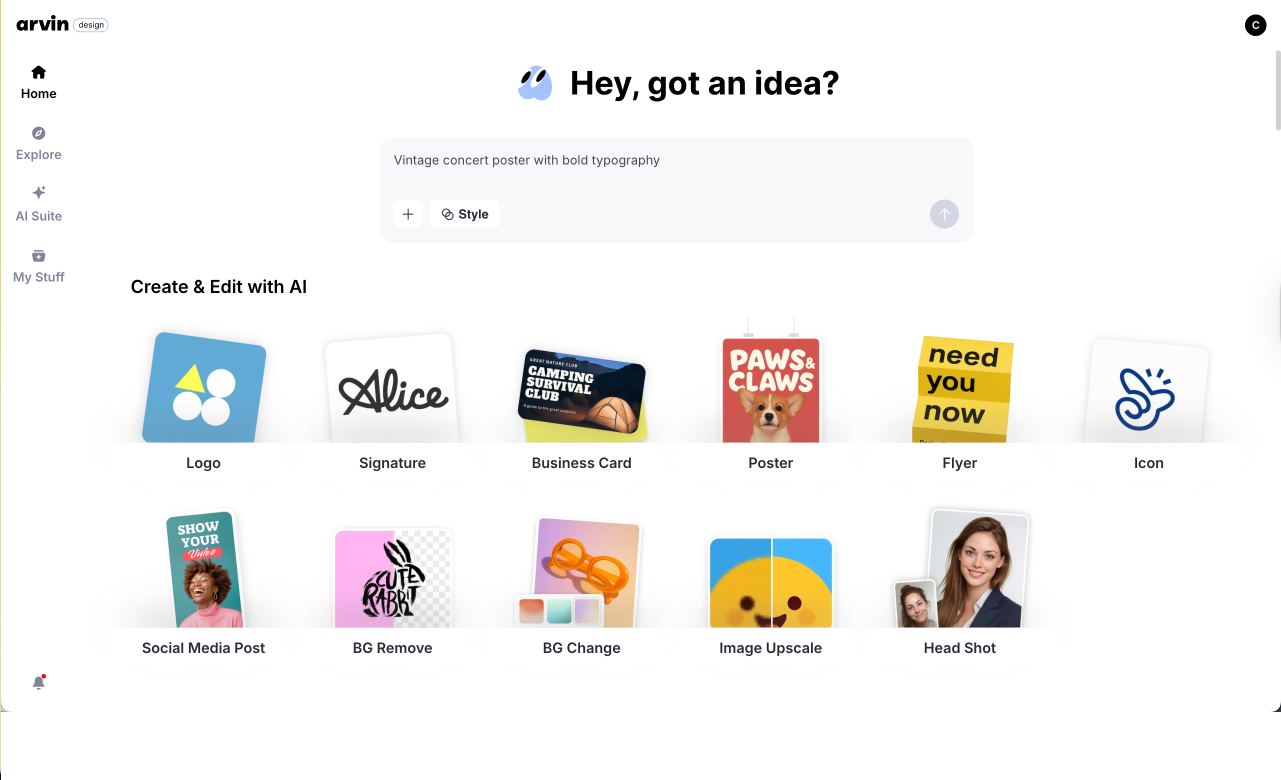
Make your recipient of your email blown away by your professionalism, and impress those that you are trying to network with. Email is a powerful marketing channel, so make sure to “dress to impress” with your professional logo and signature!
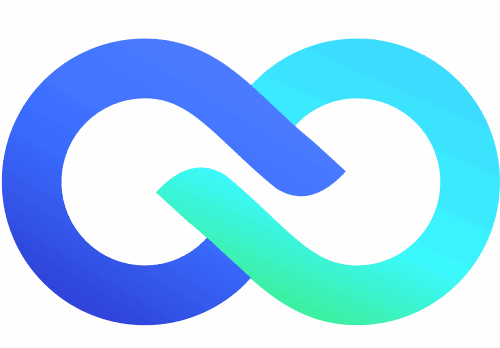
![10 Best AI Digital Signature Generator Online for Work [Free, Tested]](https://arvin.chat/wp-content/uploads/2025/07/Screenshot-2025-07-17-at-5.23.14-PM-768x500.png)