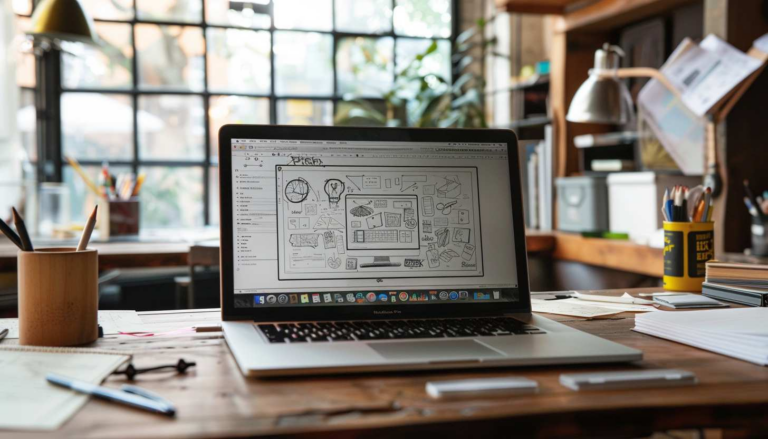How to Use Handwritten Signature Generator from Image?
Need to sign official documents but want to keep your handwritten signature? Now you can do it online, fast, easy, and from any device using a handwritten signature generator from image. Plus, using e-signatures is convenient. One study found that up to 50% of agreements get completed in under 15 minutes when signed digitally! A handwritten signature generator (from an image) helps you turn your real pen-and-paper signature into a digital version.
This digital copy can then be used to sign documents electronically, from contracts to forms, while still looking like your signature. It keeps things personal and stylish, and with the right approach, it’s also legally valid (for example, U.S. law grants electronic signatures the same legal status as handwritten signatures made by handwritten signature generator from image.
How To Convert An Image To Signature (Manual)
Creating a digital version of your handwritten signature is easier than you think. Follow these steps to turn a scanned image into a clean, professional signature image.
Step 1: Scan documents (paper documents)
Start with a clear scan of your paper documents. Sign your name on a blank, white piece of paper using a dark pen (black or blue ink works best). It can help to make the signature a bit larger than normal. Whatever you choose, just make sure your manual signature is written with dark ink on white paper. This helps the online signature generator detect the shape easily. It’s easier to scale down a large image than to upscale a small one without losing quality. Next, scan the paper or take a clear photo of it with your smartphone. If using your phone, try to avoid shadows or glare; good lighting and a straight-on shot will produce the best image. Transfer the scanned image or photo to your computer.
Step 2: Choose your image
If you took multiple photos (or several scans), pick the clearest one. Avoid blurry or shadowy photos. You can use any image file format like JPG or HEIC, but for best results, use PNG. This will let you keep high quality and will be useful when making the background transparent later.
Step 3: Crop your handwritten signature
This step ensures that when you insert the signature into documents, you’re not bringing along a large white page. On Windows, a quick way is to open the image and use the Snipping Tool to draw a tight box around the signature and save that as a new image. Alternatively, edit your images with Arvin AI Signature Generator.
Step 4: Edit your signature image
Boost the contrast. Good contrast also ensures better results with free signature generator tools. The goal is to have the signature strokes as close to solid black as possible and the background as white as possible. Many free editors (like the built-in photo editor on your phone or online tools) let you bump up brightness and contrast easily. This step isn’t strictly necessary, but it can make a difference if the photo/scanned signature is grayish or has shadows.
Step 5: Save your scanned signature
Save your signature as a PNG for a clean, clear output. This format keeps edges sharp. It’s widely supported by most online tools for signing documents online, especially PDF documents and Word files. Most image editing tools have an option to “Save As” or “Export”. Choose PNG as the format.
Step 6: Use a background remover to make a signature with a transparent background
With these steps, you’ve converted your handwritten signature on paper into a digital signature image. Use an online signature generator, background remover, or free online signature maker to remove the background. You can now insert this image into Word documents, PDFs, or other files. It’s essentially your same signature, but in a convenient digital form.
What Image Work Best for Your Signature Image
Different formats have pros and cons for clarity, background transparency, and usage in documents. Here are the common formats and how they relate to signature images:
| Format | Type | Best For | Supports Transparency | File Size | Editable? | Common Use in Signatures |
|---|---|---|---|---|---|---|
| PNG | Raster Image | Handwritten signatures, logos | ✅ Yes | Medium | ❌ No | Great for clean signature images with transparent background |
| JPG | Raster Image | Photos, scanned images | ❌ No | Small | ❌ No | Usable, but not ideal for signature generator due to compression |
| SVG | Vector Image | Signature styles, logos, icons | ✅ Yes | Very Small | ✅ Yes (with design tools) | Perfect for sharp, scalable digital signatures |
| HEIC | Raster Image | iPhone photos | ❌ No | Very Small | ❌ Limited | Needs to be converted for most signature online tools |
| Document File | Official documents, contracts | ✅ With layers | Varies | ✅ Yes (with editors) | Standard for sign documents electronically using an electronic signature |
1. What is PNG image file?
- A PNG image file supports transparent backgrounds.
- This makes it perfect for a handwritten signature generator from image.
- Downside: PNGs can be a bit larger in file size than JPEGs due to retaining quality.
2. What is JPG?
- It compresses your image, which helps with faster loading.
- JPGs are good for photos, but not ideal for manual wet signatures or when you need a transparent background.
- JPG does not support transparency, meaning your signature would likely have an opaque white rectangle around it.
3. What is SVG?
- SVG is short for Scalable Vector Graphics.
- It’s often used in online signature generators and digital signature tools that offer free tools for branding and document formats.
- Unlike pixel-based images, SVGs use math formulas to draw shapes and text.
- The advantage is that an SVG signature can scale to any size without losing sharpness (e.g., if you use a cursive font or digital pen).
4. What is HEIC?
- HEIC is mostly used by iPhones to save high-quality photos in smaller sizes.
- It’s not widely supported by all online signature or free signature generator tools.
- HEIC also doesn’t support transparency in the same way PNG does, so conversion to PNG is wise if you need a transparent background.
5. What is PDF?
- This refers to a PDF document created from a Word file.
- We mention it here because PDFs are the standard for sharing official documents (contracts, forms, etc.), and they support embedded images and even digital signature fields.
- Many e-signature tools allow you to upload a signature image onto a PDF and will even flatten or secure it as part of the document.
- With the right software, you can also apply cryptographic digital signatures in a PDF for extra security.
In summary, use PNG or SVG for the image of your signature, and PDF as the format of the document you’re signing (since PDF is widely accepted for electronic signatures).
Best Way To Convert An Image To Signature (Arvin AI)
Want to create a professional signature without the mess of scanning or cropping? That’s where an e-signature tool like the Arvin AI Signature Generator comes in. You can also try the AI logo maker if you need unique logo designs. It’s fast, easy, and doesn’t need any design skills.
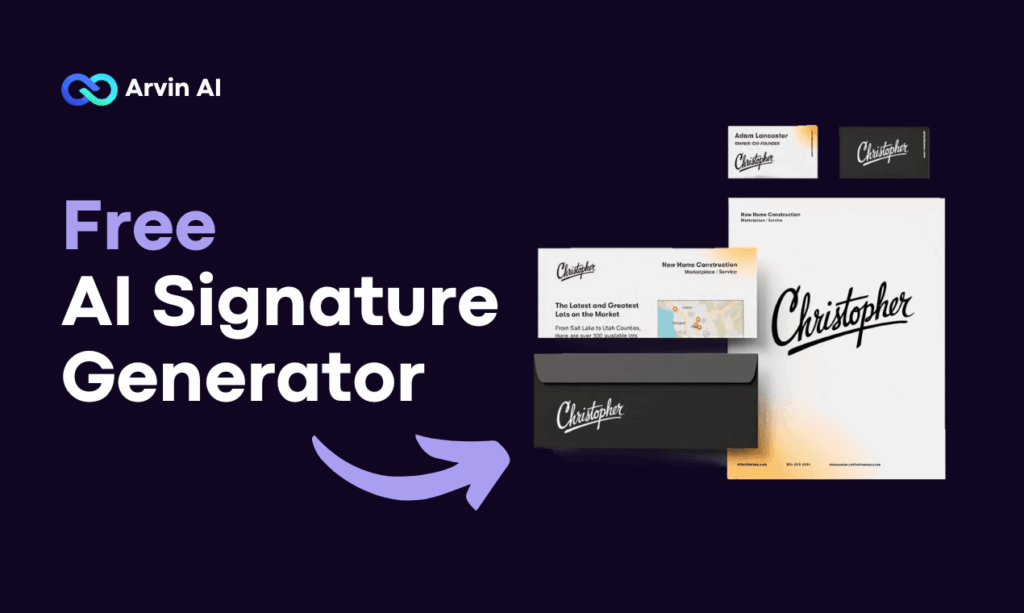
You simply visit the tool’s webpage, type your name into the input box, and choose a style. Arvin offers a variety of cursive and handwritten-like fonts, so you can pick one that matches your personal style or brand. You can also customize the color of the signature (for instance, maybe you want a blue ink look instead of black) and the size or slant.
That means it’s ready to be placed onto any digital document or used in an email signature. Because the background is transparent, it will blend neatly onto letterheads, forms, or PDFs without a white box. Try it now!
FAQ
To extract a signature from an image (for example, you have a photo of your signature on paper and want just the signature itself), you can use a background removal tool. You can then download that PNG and use it to digitally sign documents. In short, it’s about isolating the handwritten strokes from the background many e-signature apps do this automatically when you upload a scan of your signature.
Use an online signature maker or signature generator. You can either type your name and pick a signature style, or draw your signature with a mouse or stylus. The tool adds your personalized signature directly onto the image. Essentially, you create a signature (by typing or drawing) and the tool merges it with the image/document you want to sign. This is great for adding a real signature to forms, contracts, or even as a watermark on photos.
Upload your scanned image or photo of your manual signature to an online tool like the Arvin AI Signature Generator. It will turn your handwritten mark into a clean electronic signature. You can then use it to sign documents online, including PDFs, Word files, and more.
Yes. A handwritten signature can be scanned or drawn and saved as a digital signature. When used properly (for example, attached to a document with the signer’s intent and consent), a digital signature (even a handwritten signature generator from image) carries the same legal weight as a wet ink signature in many jurisdictions.
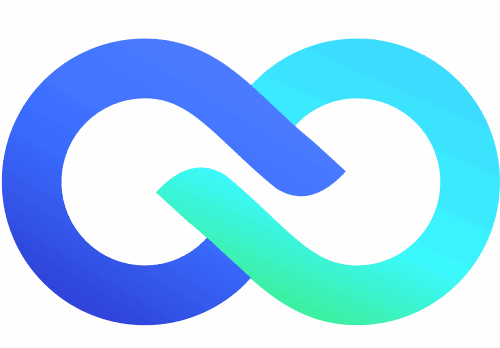

![10 Best AI Digital Signature Generator Online for Work [Free, Tested]](https://arvin.chat/wp-content/uploads/2025/07/Screenshot-2025-07-17-at-5.23.14-PM-768x500.png)