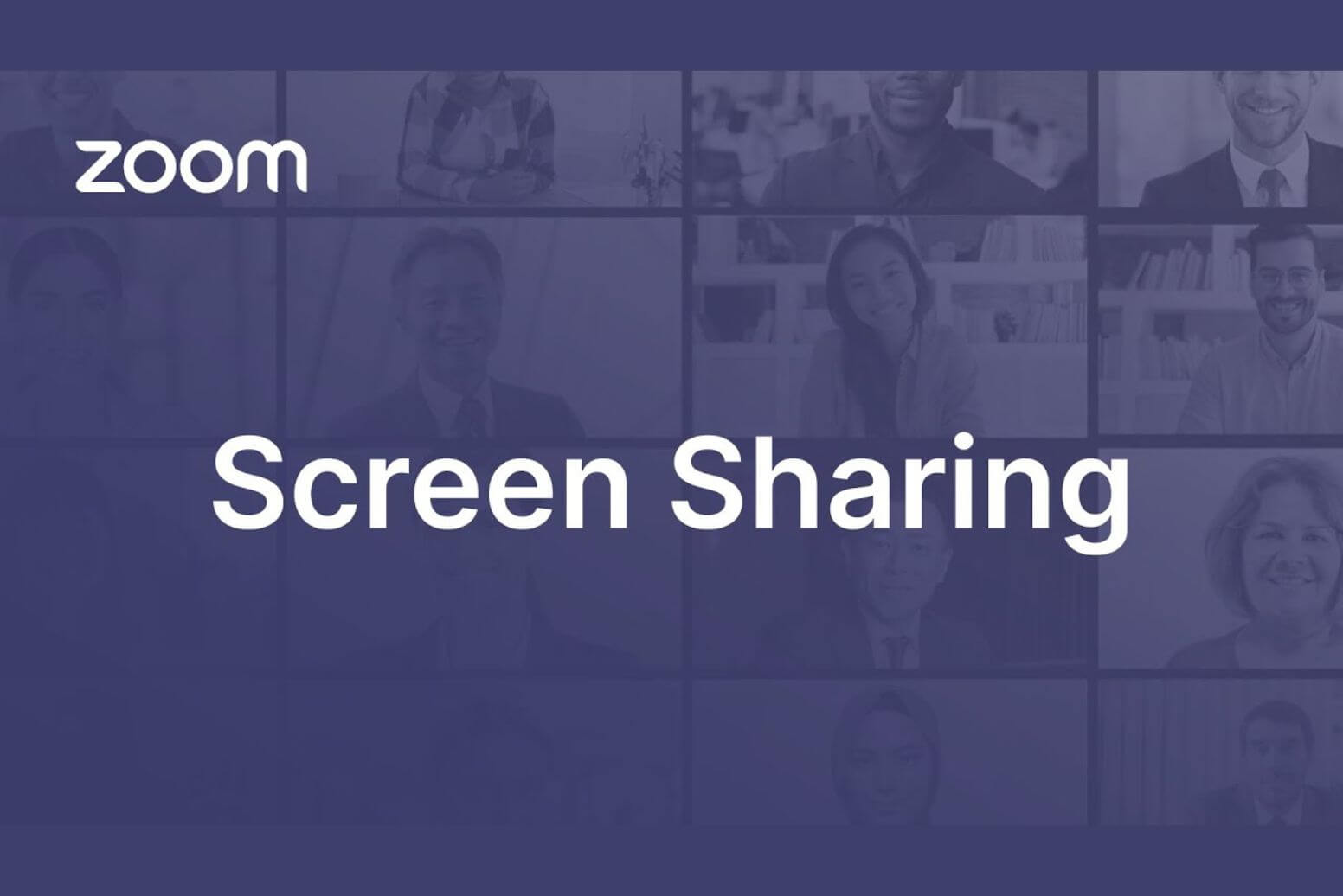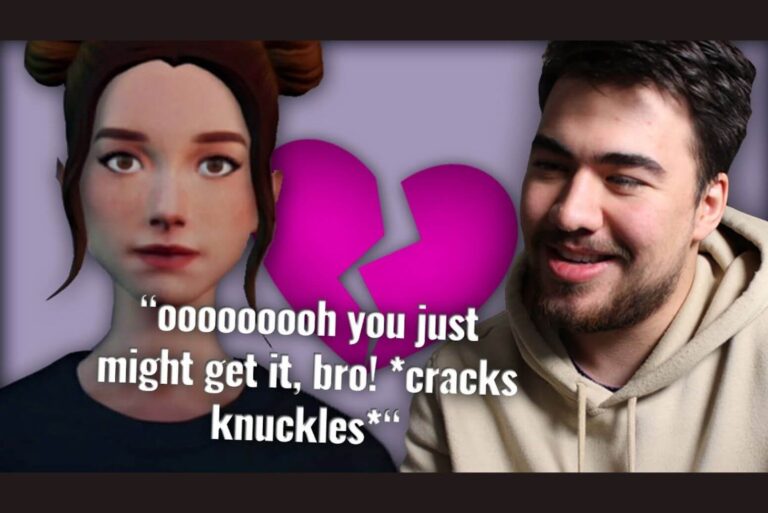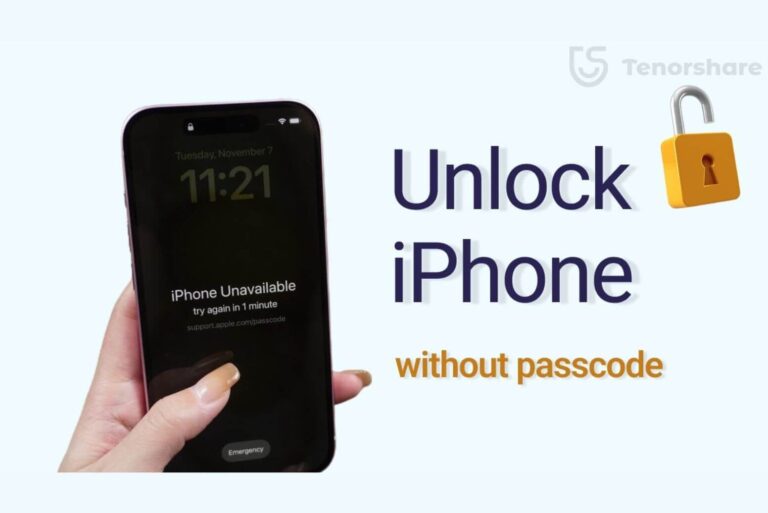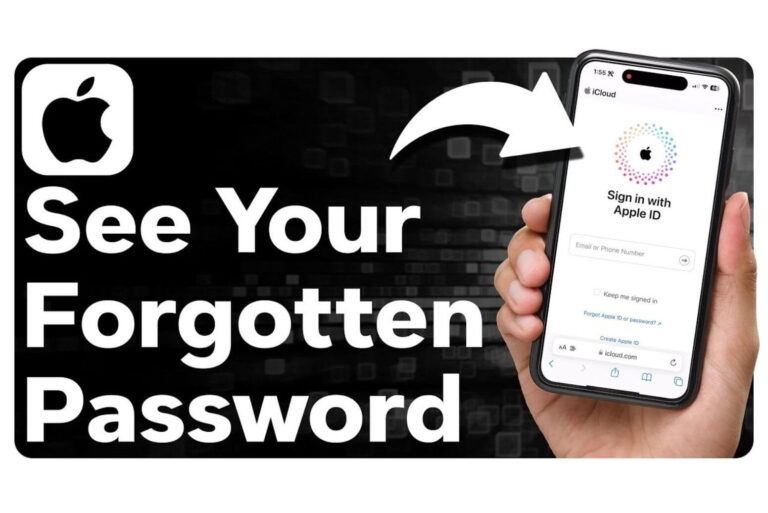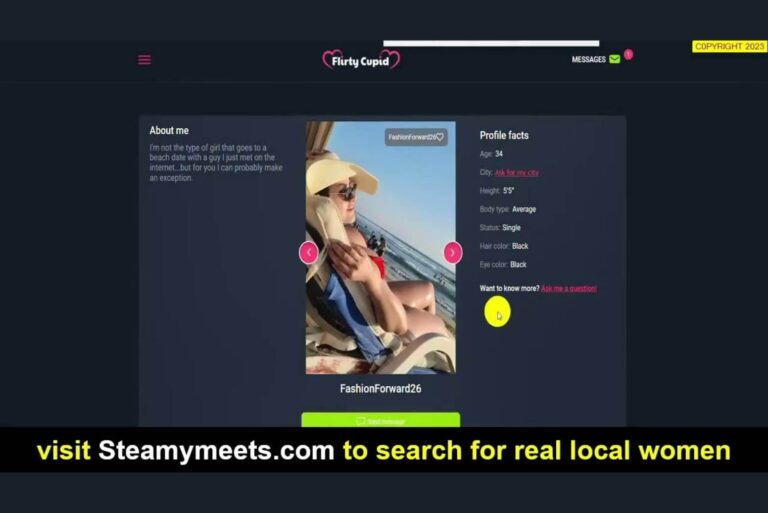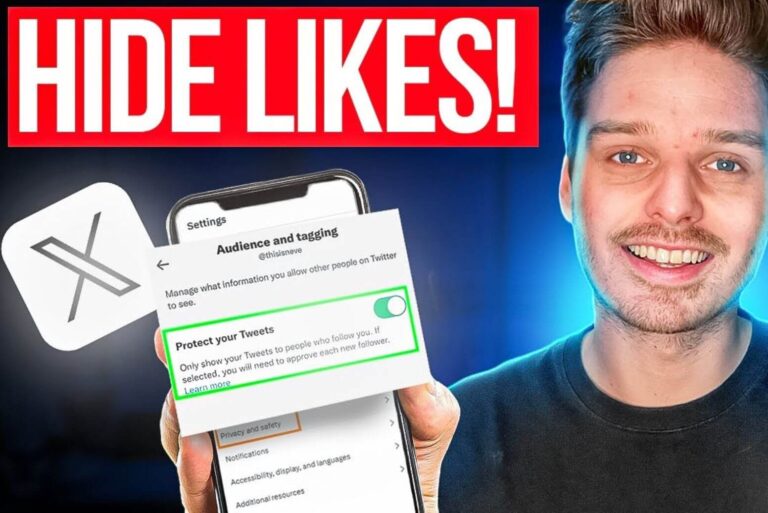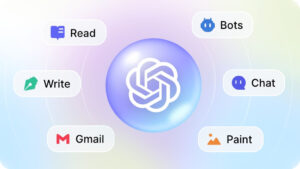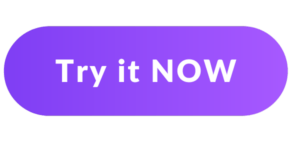How to Share Screen on Zoom?
In the era of virtual collaboration, screen sharing has become an indispensable tool. Whether it’s for team meetings, creative sessions, or client presentations, the ability to seamlessly share content enriches the communication experience. How to Share Screen on Zoom? In this blog, we’ll delve into the art of mastering screen sharing in Zoom. From sharing multimedia to optimizing your presentation, these tips will elevate your virtual communication efficiency and foster engaging interactions.
Want quick summaries of YouTube videos? Meet Arvin, a Chrome Extension designed to summarize YouTube content easily! Try Arvin now and simplify your video-watching experience!
YouTube Summary of This Video
✦ Enhance collaboration with screen sharing in Zoom Meetings
00:10
- Click the green up arrow icon to begin sharing your screen or video
- Access additional options such as stopping sharing, pausing, or starting a new share
✦ The Basic tab in Zoom allows sharing of desktop and whiteboard
00:34
- Users can share the entire desktop for team meetings, ensuring to close unnecessary items and silence notifications
- A blank whiteboard can be shared for annotations and brainstorming
✦ You can share your screen, video, or audio through airplay
01:09
- Airplay allows you to showcase your high score or important apps
- You can share specific applications or your entire phone screen, including both Android and iOS
✦ Ensure settings for optimal video and audio sharing
01:29
- Optimize for video clip for fullscreen videos
- Share sound for playing computer audio during the meeting
✦ Options for sharing screen and audio
02:00
- Ability to share a selected portion of your screen and computer’s audio
- Play a video file stored locally through Zoom’s player or share content from a second camera
✦ Zoom allows sharing screens from various cloud storage services
02:26
- Supported cloud storage services include Dropbox, Microsoft OneDrive, Google Drive, Box, and Microsoft SharePoint
- Users need to follow onscreen prompts to sign in and grant Zoom access
✦ Zoom Meetings allows all attendees to share content from their screens
02:51
- Sharing settings can be adjusted in the web portal
- Screen sharing can be disabled entirely or restricted to the host only
✦ Customize sharing permissions and options
03:22
- Users can select who can initiate sharing during a session.
- Host has the ability to modify sharing permissions dynamically.
Conclusion
In conclusion, mastering screen sharing in Zoom isn’t just a technical skill; it’s helpful for collaboration and engaging presentations. By using the wide array of tools and options available for screen sharing, you can take your virtual communication to the next level and create more impactful interactions.
FAQs about How to Share Screen on Zoom
How do I start screen sharing in Zoom?
To start screen sharing in Zoom, simply click the green up arrow icon in the main Zoom Meeting toolbar. This will initiate the screen sharing feature and provide you with options to share your content seamlessly.
What are the different sharing options available in Zoom?
Zoom offers a variety of sharing options depending on the context of your presentation. You can share your entire desktop, specific applications, or even your phone screen, providing flexibility for different scenarios.
Can I incorporate multimedia and audio while screen sharing in Zoom?
Yes, Zoom allows you to seamlessly share multimedia and computer sound during screen sharing. You can enhance your presentation with video clips or important audio by using the ‘Optimize for video clip’ and ‘Share sound’ options.
How can I optimize my presentation during screen sharing in Zoom?
To optimize your presentation, you can utilize tools such as the blank whiteboard for real-time annotations and collaborative brainstorming. Additionally, you can use Airplay to wirelessly showcase your content for a seamless and engaging experience.
Does Zoom integrate with external platforms for content sharing?
Yes, Zoom integrates with leading cloud storage platforms such as Dropbox, OneDrive, Google Drive, Box, and SharePoint. This allows for seamless sharing of content from these platforms during Zoom meetings, enhancing collaboration and accessibility.
Can I control screen sharing settings in Zoom?
Absolutely, Zoom provides the ability to fine-tune sharing settings. You can adjust settings to control who can share content during meetings, ensuring a secure and streamlined collaboration experience tailored to your specific meeting needs.