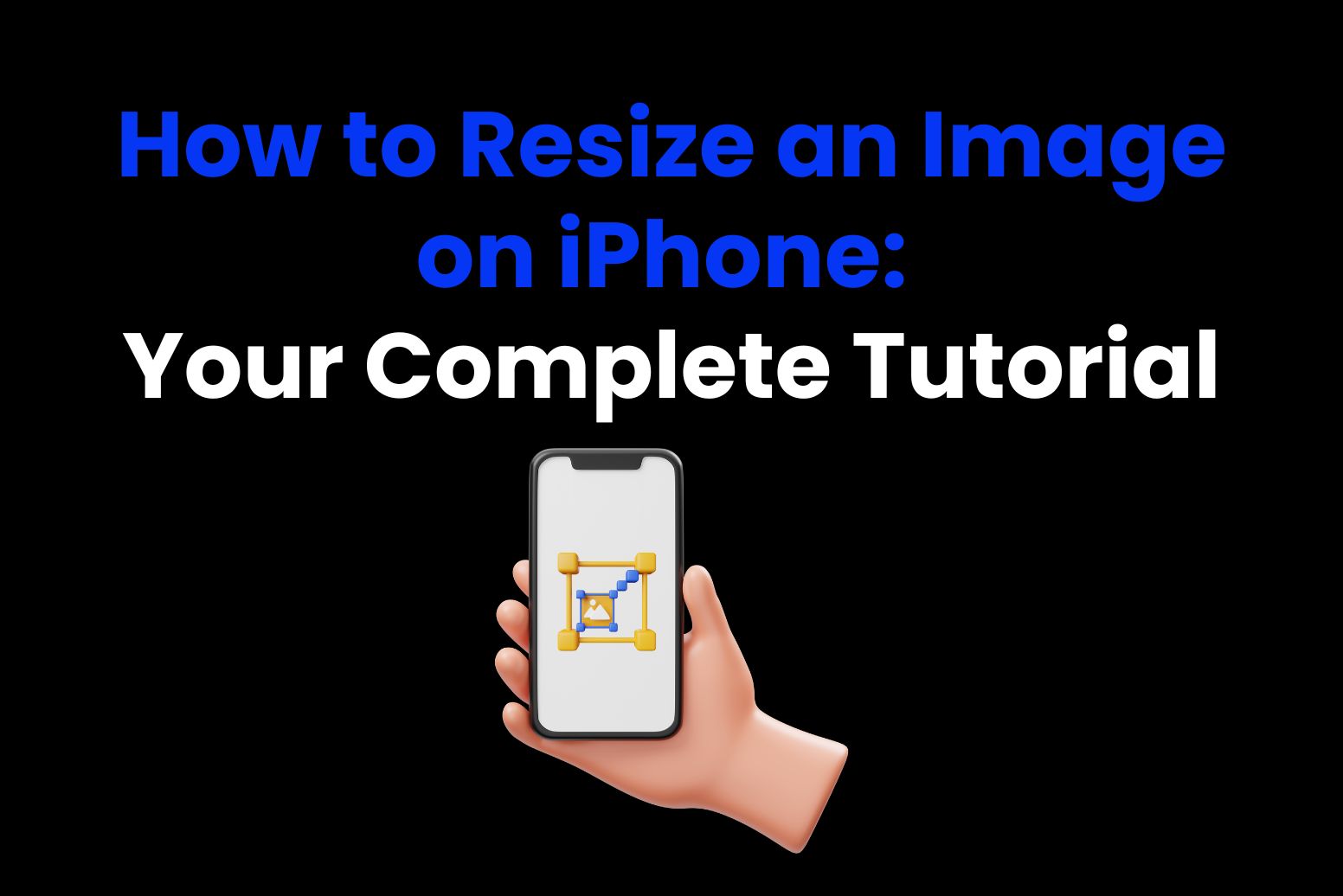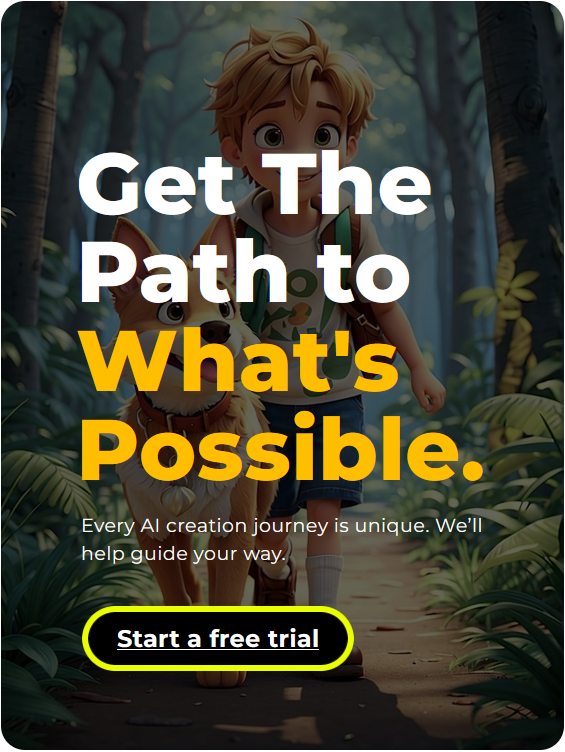Image resizing is a crucial task for various reasons, such as optimizing images for websites and sharing them on social media without cooperating quality or format. If you are an iPhone user, you may wonder about the easiest and most efficient way to resize your image. This is all-inclusive guidance covering everything you would possibly need to know about resizing images on the iPhone. In this article we will explore how to resize an image on iPhone, some built-in free solutions, third-party tools, and recommendations of the most effective tools available.
Can You Resize an Image on iPhone?
Yes, iPhone can resize images in various ways. The “Photo” app built into the iPhone offers basic resizing options, such as cropping and dimensioning, but is somewhat limited. Third-party tools are more flexible in their usage because more control and faster processing is allowed, making it perfect for users who wish to have a more precise and advanced feature. Especially if batch resizing or image quality is essential Apple’s ecosystem has some great native tools with AI-powered solutions can significantly improve workflows. Some of the best tools for iPhone are listed below.
Best Tools to Resize an Image on iPhone
1. Arvin AI
Arvin AI is a cutting-edge tool that leverages artificial intelligence to enhance photo editing, including a best answer of how to resize an image on iphone. This site makes available a highly effective, professional solution for advanced users who need to have pro tools without sacrificing ease of use. With an intuitive interface, Arvin AI works from beginner to skilled professionals to make complex editing work easy and familiar. The tool uses smart algorithms to optimize images and save time on iteration while ensuring high quality results.
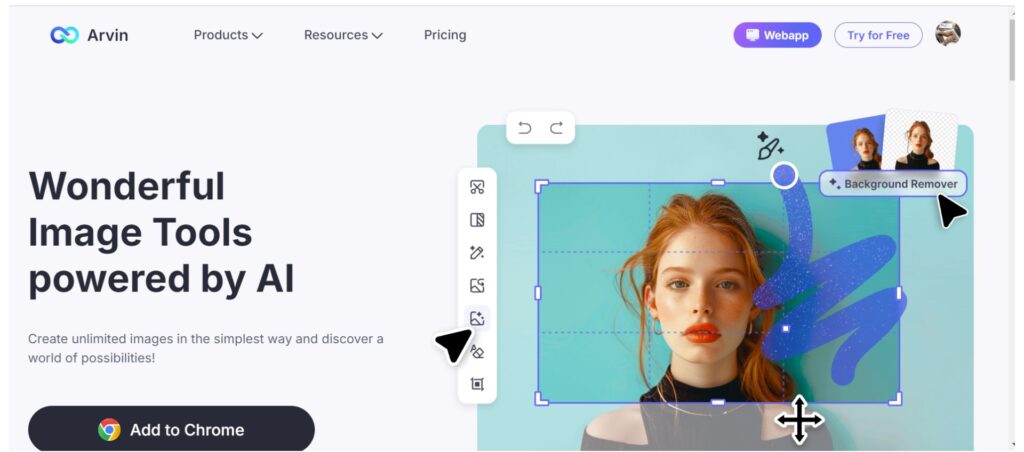
Best Features
- Professional editing tools: Provide powerful resizing capabilities while maintaining high quality images.
- Image Quality Retention: Intelligently sizes even when compressed or enlarged without compromising image integrity.
- Format compatibility: Supports various formats such as JPEG and PNG, and provides a variety of editing options.
- User-friendly interface: an intuitive design that simplifies the editing process from beginner to experienced users.
- Smart optimization algorithms: Quickly enhance your images and save time over time while delivering great results.
Steps to resize Image in Arvin AI
#1: Open the website: Launch the Arvin AI site from the iPhone home screen.
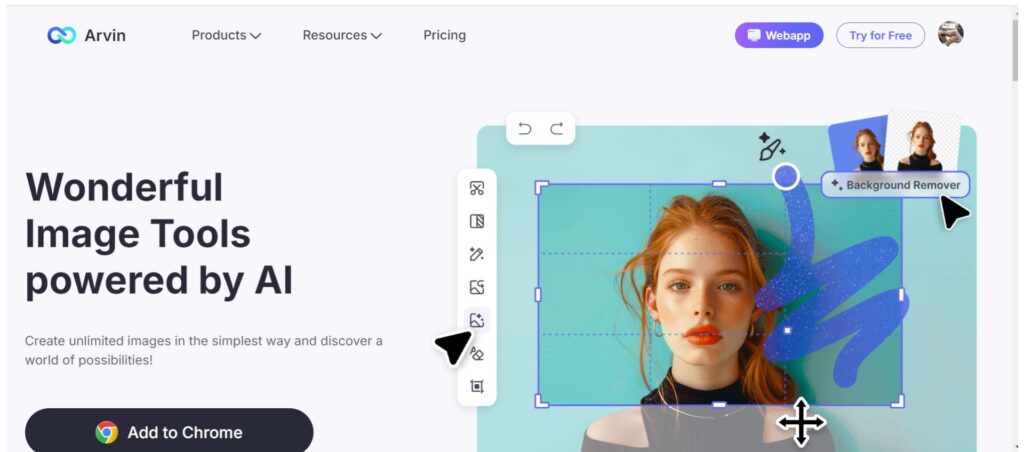
#2: Upload image: Upload or tap the “Import” button and select the image you want to resize from the photo library.
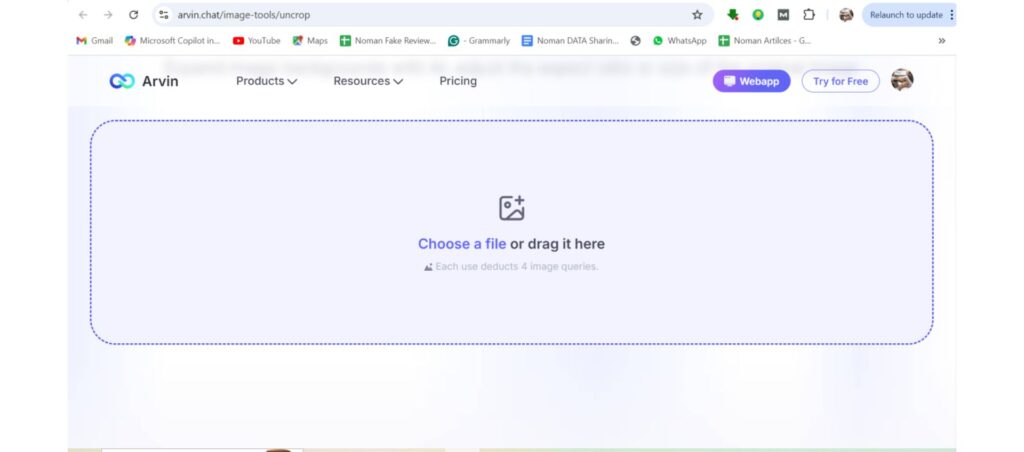
#3: Select the resize option: Find the “resize” feature in the editing tool. This may be displayed as “size editing.”
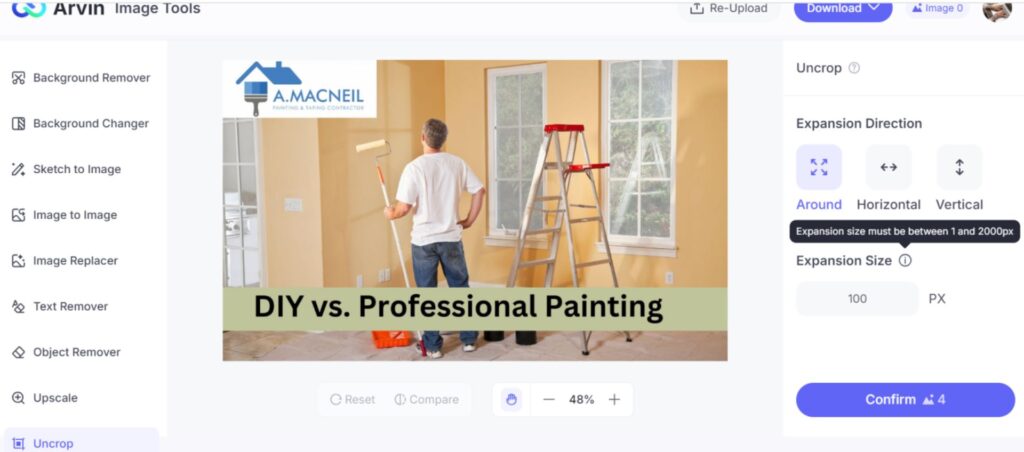
#4: Adjust dimensions: Enter the desired size (width and height) of the image. Often you can choose from a preset size or enter a custom value.
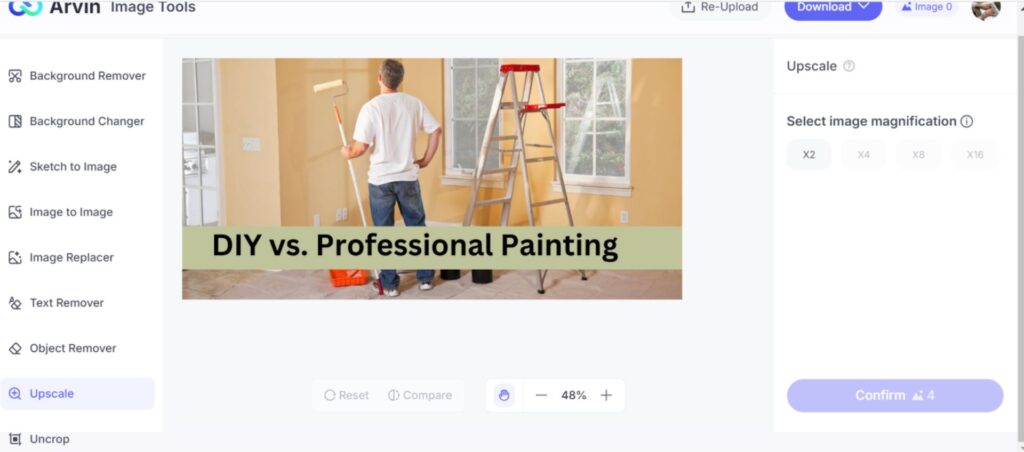
#5: Preview changes: Use the preview option to see what the resized image looks like. Adjust as needed.
#6: Apply Changes: Once you are satisfied with the preview, tap Apply or Save to confirm the resizing process.
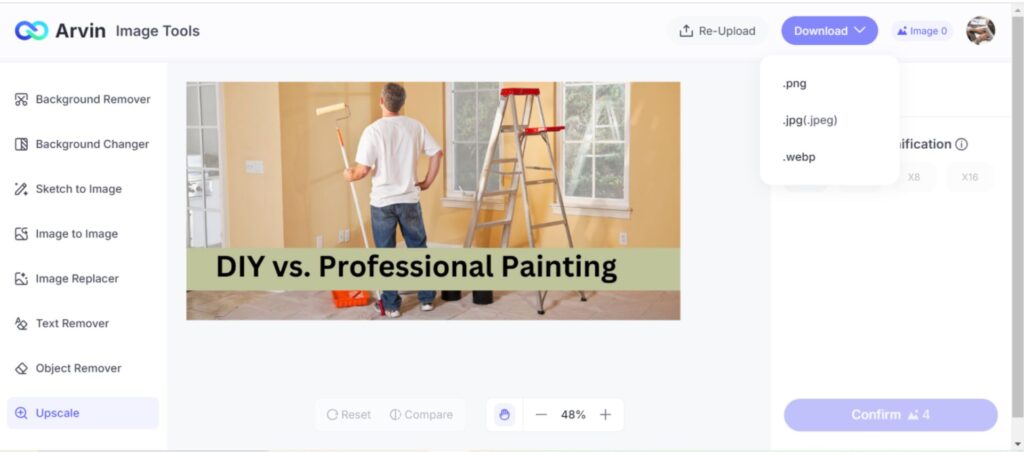
#7: Save a resized image: Choose whether to save the resized image in the photo library or share it directly to social media or other apps.
Price:
Free Version available
Lite: $9.99
Plus: $19.99
Unlimited: $39.99
2. Fotor
Fotor provides great web photo editing software with easily accessible resizing features. Dimensions for other social media sites like Instagram, Facebook, and Pinterest are also offered so that resizing those pictures is not really hard without the compromise of the quality. After resizing, finish the image with professional touched up versions and utilize as many editing tools available as you want: filters, frames, and lots of effects. The interface of Fotor on drag-and-drop is intuitive to use for all users from beginners to experts.
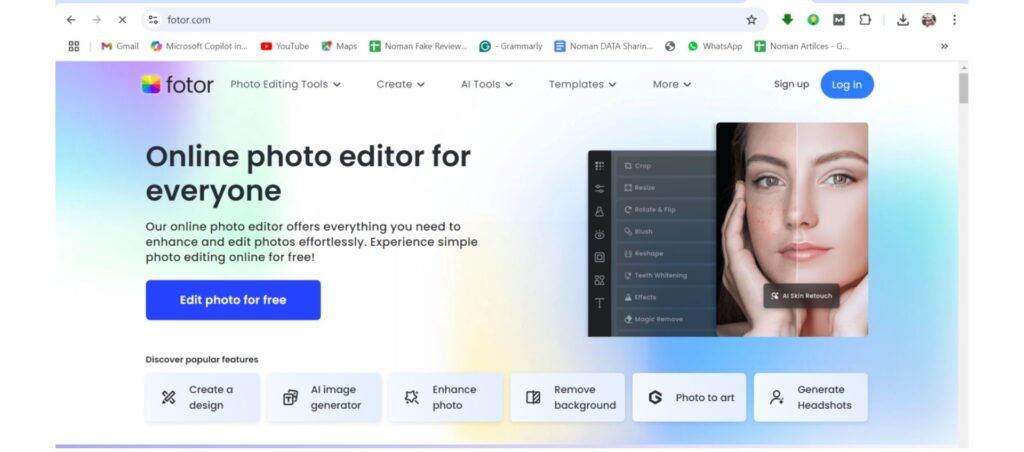
Best Features
- Predefined templates: Quickly resize images for various social media platforms such as Instagram, Facebook, Pinterest, etc.
- Additional editing tools: Edit, enhance, and retouch images using filters, frames, and effects.
- High quality finish: Maintain image quality while adjusting dimensions.
- User-friendly interface: Easily resize and edit with drag and drop.
Price:
Free
Fotor Pro: $3.33/month
Fotor Pro plus: $7.49/month
3. iLoveIMG
iLoveIMG is a multi-purpose online platform designed to resize images quickly and without hassle. iLoveIMG can be resized in pixels or percentage regardless of whether you need to resize the image for personal or business use. The intuitive interface along with the batch processing feature allows it to process multiple images with a smooth user experience.
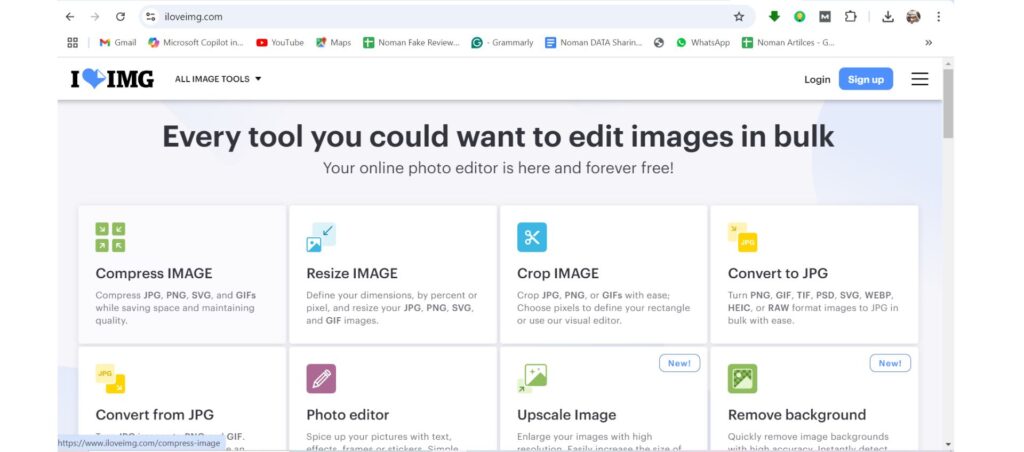
Best Features
- Batch resize: Resize multiple images at once for fast and efficient processing.
- Simple interface: Upload and resize images in a few clicks.
- Compatible with PNG, JPEG, GIF, and other popular image formats.
- Adjustable dimensions: You can choose to resize in pixels or percentage to suit your specific needs.
Price:
Free
Premium: $4/month
Business: Custom Pricing
4. BeFunky
The BeFunky online image editor tool is also multi-functioning and enables easy resizing. So, you can alter the dimensions of an image in a very hassle-free manner. Along with resizing, you would get a variety of editing options that include cropping, rotating, adding effects, etc. This is very suitable for social media enthusiasts and web designers.
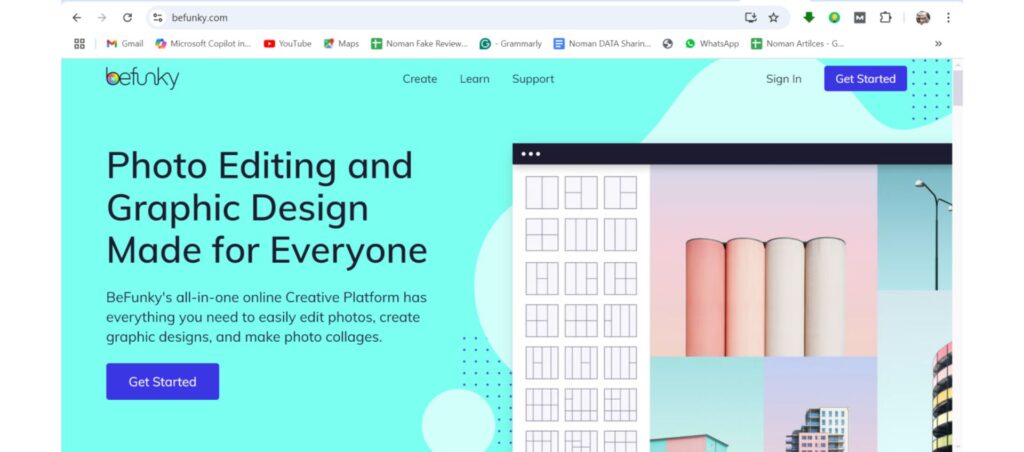
Best Features
User-friendly interface: Quick editing with simple drag and drop design.
Preset dimensions: Pre-defined size for use on social media and the web.
Comprehensive editing: trimming, rotating, applying effects, etc.
Batch processing: Resize multiple images at once to improve efficiency.
Pricing:
Basic: $6.99
Pro: $14.99
5. Adobe Photoshop Express
Adobe Photoshop Express brings powerful editing tools to iPhone, including advanced image resizing. It is pretty easy to use, whether you’re a complete newbie to photography or a pro at it. Features such as filter, trimming and retouching allow users to quickly and beautifully finish photos on the go. Besides, seamless integration with Adobe Creative Cloud will make life significantly easier so you can synchronize it across different devices, edit at your fingertips, anytime, at home or on the go.

Best Features
- Professional editing tools From resizing to cropping, Photoshop Express offers professional quality results.
- Maintain image quality The image size can be changed while maintaining high image quality, making it ideal for large images and printed materials.
- Supports various formats JPEG, PNG, etc.
Price:
Premium: $9.99
Team: $49.99
6. Canva
Being widely known for its user-friendly design tools, Canva’s mobile apps are no exception. Canva will make resizing easy for any image – social media, web, print, and so on. Such a tool will allow users easily to create and edit graphics on the go, which makes it the perfect tool for working professionals and content creators across the globe. Easy to use along with an enormous library of design elements will help you customize your project fast and effectively.

Best Features
- One-click resizing: You can resize the image for a specific platform by simply tapping it.
- Social media templates: Pre-defined dimensions for platforms like Instagram, Facebook and Pinterest make it easy to create images of perfect size.
- Other graphic design features: Canva is not just a resize tool. Complete design work from adding text to customizing layouts.
Prices
Free
Pro: $55/year
Team: $50/year
Comparing the Best Tools to Resize an Image on iPhone
Below is a comparison of the best tools for resizing images on your iPhone based on key factors such as ease of use, features, pricing, and file format support.
| Tool | Best Features | Price | Ease of Use |
| Arvin AI | AI-powered resizing, image quality retention, format support, intuitive interface | Free, Lite: $9.99, Plus: $19.99, Unlimited: $39.99 | Easy and intuitive for all users |
| Fotor | Social media templates, additional editing tools, high-quality finish, drag-and-drop | Free, Pro: $3.33/month, Pro Plus: $7.49/month | Simple, quick edits |
| iLoveIMG | Batch resizing, format compatibility, adjustable dimensions | Free, Premium: $4/month, Business: Custom Pricing | Fast and easy to use |
| BeFunky | Preset dimensions, comprehensive editing tools, batch processing | Basic: $6.99, Pro: $14.99 | User-friendly interface |
| Adobe Photoshop Express | Professional tools, maintains image quality, Creative Cloud sync | Premium: $9.99, Team: $49.99 | Moderate, more complex |
| Canva | One-click resizing, social media templates, design tools | Free, Pro: $55/year, Team: $50/year | Extremely user-friendly |
Verdict
Arvin AI emerges as the top choice due to its exceptional AI-powered resizing, ease of use, and smart optimization features. Its intuitive design allows users of all skill levels to edit efficiently, making it the most versatile tool for both beginners and professionals.
Conclusion
If you want how to resize an image on iPhone, it depends on your needs. If you are looking for an advanced solution with AI, we recommend Arvin AI. Additionally, with accurate resizing while maintaining image quality, it is ideal for both casual users and professionals. Plus, when more advanced options are needed, tools like Adobe Photoshop Express and Canva provide excellent features, including batch processing and format support.
Frequently Asked Questions
Can I change the image size on iPhone without using a third party app?
Yes, you can easily use the native photo app to crop and resize images. Additionally, you can also utilize the shortcut app to create custom automations for resizing.
What is the best free tool to resize images on iPhone?
With free tools, Arvin AI and Fotor offer comprehensive resizing options, including accurate dimensions and real-time previews.
Does image resizing reduce quality?
Resizing can lead to a loss of quality, especially when enlarging images. However, tools like Arvin AI and Adobe Photoshop Express are built to preserve quality during the resizing process.
Can I resize multiple images at once on my iPhone?
Yes, the Arvin AI tool enables you to resize multiple images simultaneously. Likewise, Adobe Photoshop Express supports batch processing for handling multiple images efficiently.
Is there a free tool to resize images on iPhone?
Yes, tools like Arvin AI, Fotor, BeFunky offer free resizing options.