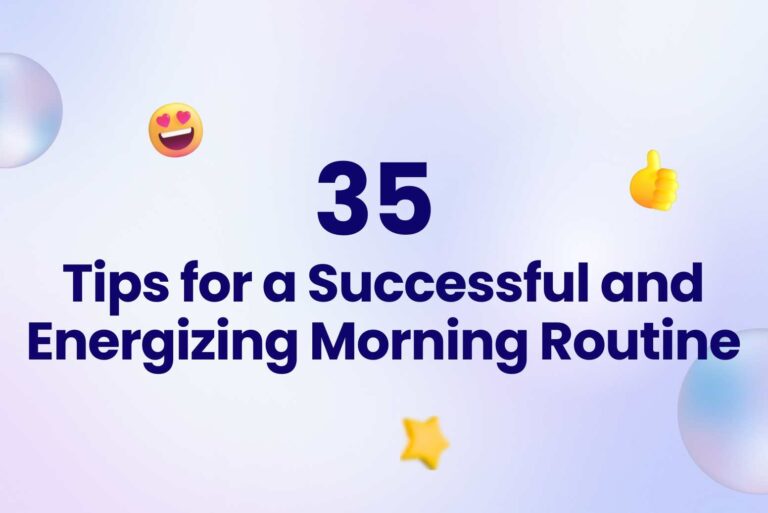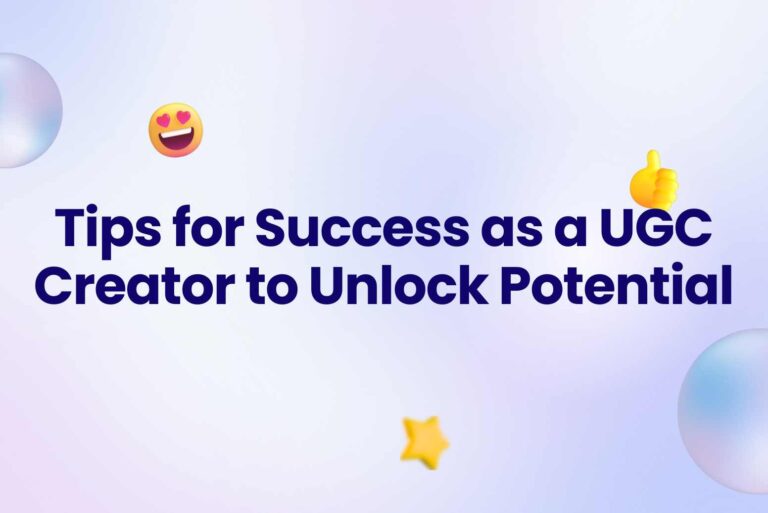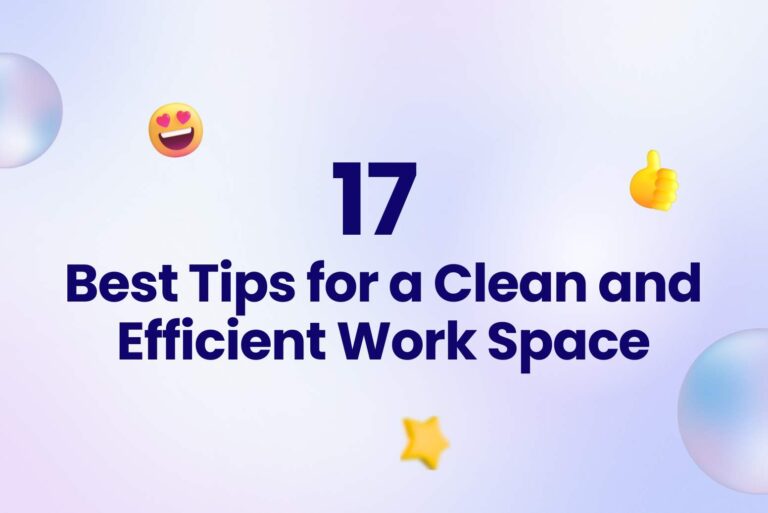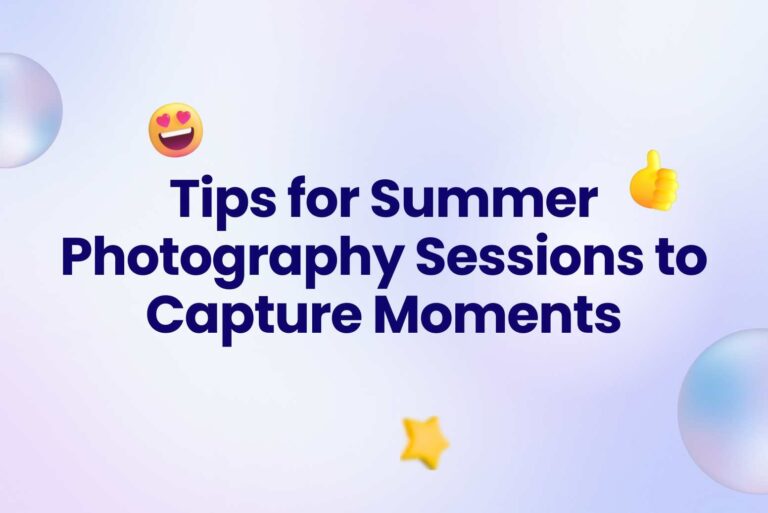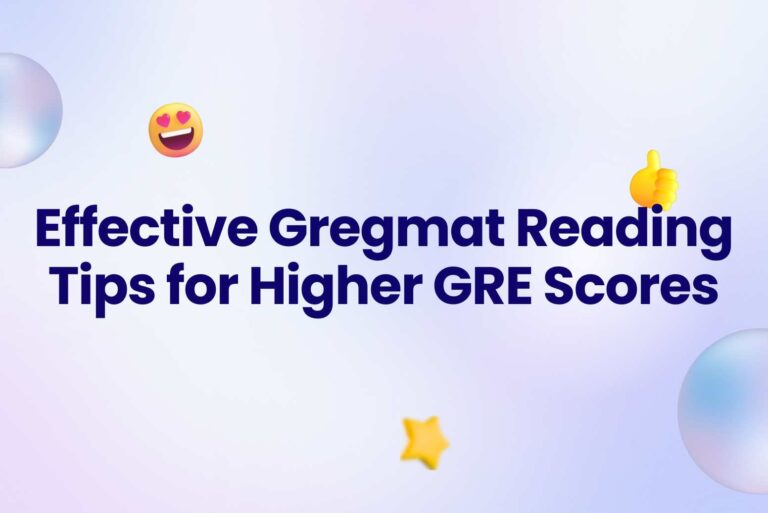Essential Resume Margin Tips for a Professional Look
It’s critical to have an impressive resume during the application procedure. Using the correct margin size can make your resume appear more professional and boost your chances of being seen by hiring managers. If you’re seeking for jobs, understanding resume margin tips will help make it more successful. In this post, we look at the usual size of margins for a resume, the necessity of having right margins, how to create adequate margins for your resume, and further formatting ideas to help you construct your own. Don’t hesitate to equip yourself with resume margin tips.
Arvin is your artificial intelligence assistant designed to help you with a wide range of topics, including resume writing, job search strategies, and professional development. Whether you need advice on formatting your resume, preparing for an interview, or navigating the job market, Arvin is here to assist you.
Don’t miss: 17 Best Tips for a Clean and Efficient Work Space
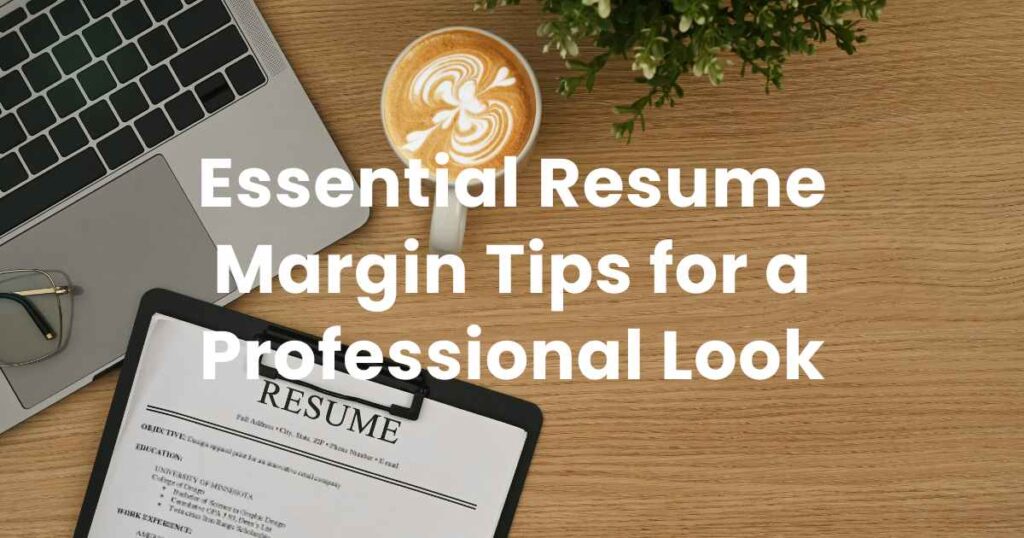
What is the Standard Margin Size for a Resume?
Typically, resume margins are set at one inch on all sides. This size is widely accepted and provides a clean, readable layout that is neither too cramped nor too spacious. For most resumes, the recommended margin size is 1 inch on each side. This applies to both digital and printed documents. If you need a little extra space, you can shrink the margins a bit, just keep them at least half an inch.
Here are a few reasons why the 1-inch margins on all sides work best for a resume:
- Proper margins secure readability because ample white space around the text draws the eye towards it.
- They improve the visual hierarchy and the overall accessibility of the document. Make margins narrower and you’ll get a crowded page that overwhelms the reader.
- ATS scanners can easily process your 1-inch-margin resume.
One-inch margins also make your resume easy to read for Applicant Tracking Systems or ATS. This is the computer software that most companies use today to collect, sort, and filter the resumes they receive. If an ATS has trouble reading your resume, it probably won’t be seen by a hiring manager and you won’t get the job. This is why it’s so important to make sure your resume is ATS-friendly.
Changing Resume Margins in MS Word
Even though it can be can be very time-consuming, many people still prefer crafting their resume on Word as it has bountiful page formatting capabilities.
Changing the size of your resume margins in Word is easy. All you need to do is:
- Click on the “Layout” tab.
- Choose the very first option – “Margins”.
- You can choose one of the pre-set sizes from the dropdown menu (e.g., Normal for 1-inch margins).
- If you want to set your own size, select “Custom Margins” at the bottom of the dropdown menu and set the size.
Changing Resume Margins in Google Docs
The process is just as simple in Google Docs. Here’s how to change resume margin size:
- Click on the “File” tab.
- Select “Page Setup” from the dropdown menu.
- In the following window, click “Pages” and then choose the size of the margins. You can edit all margins separately.
- Optional: You can also drag the tiny downward triangle of the ruler located at the top of your Google doc. Click View > Show ruler if you can’t see it.
Resume Margins for Print
- Use a good printer that ensures no ink bleeding. The best thing is to use a laser printer, as it’s the most precise one.
- Check out the best resume paper options. The recommended paper type contains at least 75% cotton.
- Use the best font options. The best fonts to use for a sleek resume on paper are serif fonts, such as Arial, Times New Roman, and Courier.
- Select the proper printing size. A resume should be printed on A4 paper.
Alignment, Font Size, and Style Rules to Follow on Your Resume
So, now we’ve covered everything you need to know about proper resume margins. Before we wrap it up, here are some bonus resume formatting tips:
- Font size: As a general rule, you should keep the font size between 10 and 12 pt. Normally, the smallest size for print is 6 pt, but your best bet is to avoid this rule when it comes to your resume. You want to keep the text legible, after all.
- Font style: While you may be tempted to use a fancy-looking font, that’s not the best call for your resume. Again, readability is key, so a simple, recognizable font like Arial or Times New Roman is a good choice. Our resume builder offers perfectly readable options like Lato, Rubik, Calibri, Bitter, and PT Serif. Choosing the right font can help you grab attention and leave a positive impression on recruiters. The idea here is to just keep it simple.
- Text formatting: When it comes to formatting, don’t go crazy and use it strategically. Think about text hierarchy—you can make your name, headers, and titles bold and a little larger, but keep the rest consistent.
- Alignment: Тo keep your resume easy to read and follow, align the text to the left. Also, add the more important details on the left side of the document – your education and work history, for example. Secondary information, like interests and skills, can be put on the right.
Should I Justify the Margins on My Resume?
Justified margins are ones where the text butts right up to the margin. For example, on this blog, the left-hand margins are justified, and the right-hand ones aren’t. The left-hand margin of your resume should always be justified. There are two schools of thought on whether you should justify the right-hand margin:
- Justified margins look smart and professional, so it’s clear you’ve taken the time and attention to present your resume well
- Unjustified margins are more inclusive, as people with dyslexia find the text easier to read; they may also be suitable for less traditional roles, as they look more casual
It’s up to you to decide how you want to justify your margins on your resume, now that you have this information. An important point to bear in mind, though, is to keep the most important information, such as headers, job titles, and employer names, on the left-hand side. Eye-tracking technology has shown that that’s where recruiters’ eyes focus when they skim through a resume.
Read also: 13 Effective Tips to Beat Distraction While Studying
Margins For Creative Resumes
Usually, sending a creative resume is not recommended. We know what you’re thinking, and yes—the standard resume format and margins aren’t necessarily that pretty and fun to look at, but differently formatted resumes can easily result in rejection.
First of all, many companies use ATS (applicant tracking systems) to review the resumes they receive more easily. Sadly, this software won’t be able to recognize your fancy formatting, as it’s programmed to recognize simple formats.
Secondly, even if your resume reaches the recruiters, they will probably have no time to figure out the format. Not many of them will understand and like your style and design choices, so it’s best to stick to the traditional resume format and margins all along the way.
More Formatting Tips
Who doesn’t like a bonus? We’ve got some extra formatting tips for your resume so that you can be sure that the document you’re presenting looks as impressive as it sounds:
- Choose a standard font, in 10-12 point, with slightly larger headings
- Don’t use a creative template you find on Word or Canva – they’re not designed by recruiters or resume writers, so tend not to perform as well
- Write numbers as digits rather than words, as digits jump off a page when it’s skim-read
- Don’t use text boxes, tables, icons, or logos – they aren’t always read accurately by an ATS
- Avoid putting text in headers and footers – the ATS might not see it there
- Never include a photo – recruiters have biases, and the US has anti-discrimination laws, so they’re irrelevant at best
Conclusion
We hope that our resume margin tips have helped you find the answers you were looking for. To summarize, bear in mind the formatting rules for resume margins and ensure that you fulfill them to increase your chances of crafting a tidy resume, passing the ATS scan, and landing your dream job!
If you have any need, just call Arvin. Whether you’re seeking information, need help with a project, or just want to chat, Arvin is ready to lend a hand.
FAQs
The standard margin size for a resume is one inch on all sides.
In MS Word: Go to the ‘Layout’ tab, click ‘Margins’, and select your desired size.
In Google Docs: Click ‘File’, then ‘Page Setup’, and set your margins under the ‘Margins’ section.
Resume margins should generally be around one inch on all sides, providing a clean and professional layout.