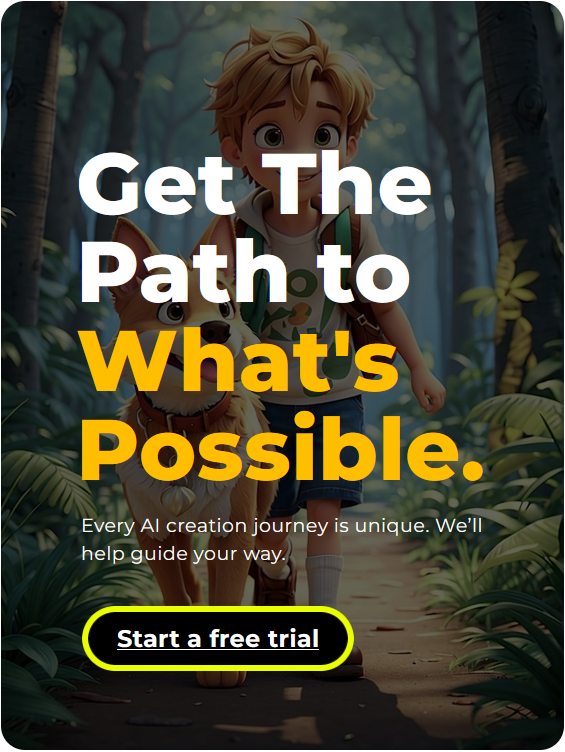Learning how to pixelate an image is essential, regardless of whether you are a beginner or pro. Pixelation is a technique commonly used in digital image editing that decomposes images into visible large pixels. As a result, certain areas of the image become blurred or blocked. It is often used for the protection of privacy, artistic effect, design requirement, etc. Pixelation can work pretty well whether it is to mask up the identity of someone, or add a more creative touch to change the design. Here we present some basic knowledge of pixelation, how to pixelate an image, its uses, most useful tool there are, and step-to-step guide to get pixelated images. Let’s take a look!
What is Pixelation?
Pixelation is the process of converting images into a series of large pixels, effectively blurring or invisible parts of images. Knowing how to pixelate an image can be useful for a variety of reasons, including privacy protection, focus on specific elements, and achieving artistic effects.
Why is Pixelating Images Useful?
The most common use example of pixelation is privacy protection, especially when dealing with images containing sensitive information. For example, when displaying an individual’s image, it may pixel a face or other identifiable features to maintain anonymity. Previously, pixelation required manual work, such as filtering with complex software, but the latest AI tools like Arvin AI simplified the process. These AI-powered tools make pixelation faster, easier, more customizable and effective for beginners.
Arvin AI: The best tool for pixelating images
How to pixelate an image? Arvin AI is ideal for accurate and easy pixelation of images. This AI-equipped tool automates the pixelation process and ensures fast and accurate results, making it ideal for both beginners and professionals. With a user-friendly interface and customizable settings, Arvin AI can easily select pixelated areas and adjust pixel sizes to suit your needs. Protecting privacy, designing and adding artistic effects, Arvin AI simplifies processes while delivering high-quality results.
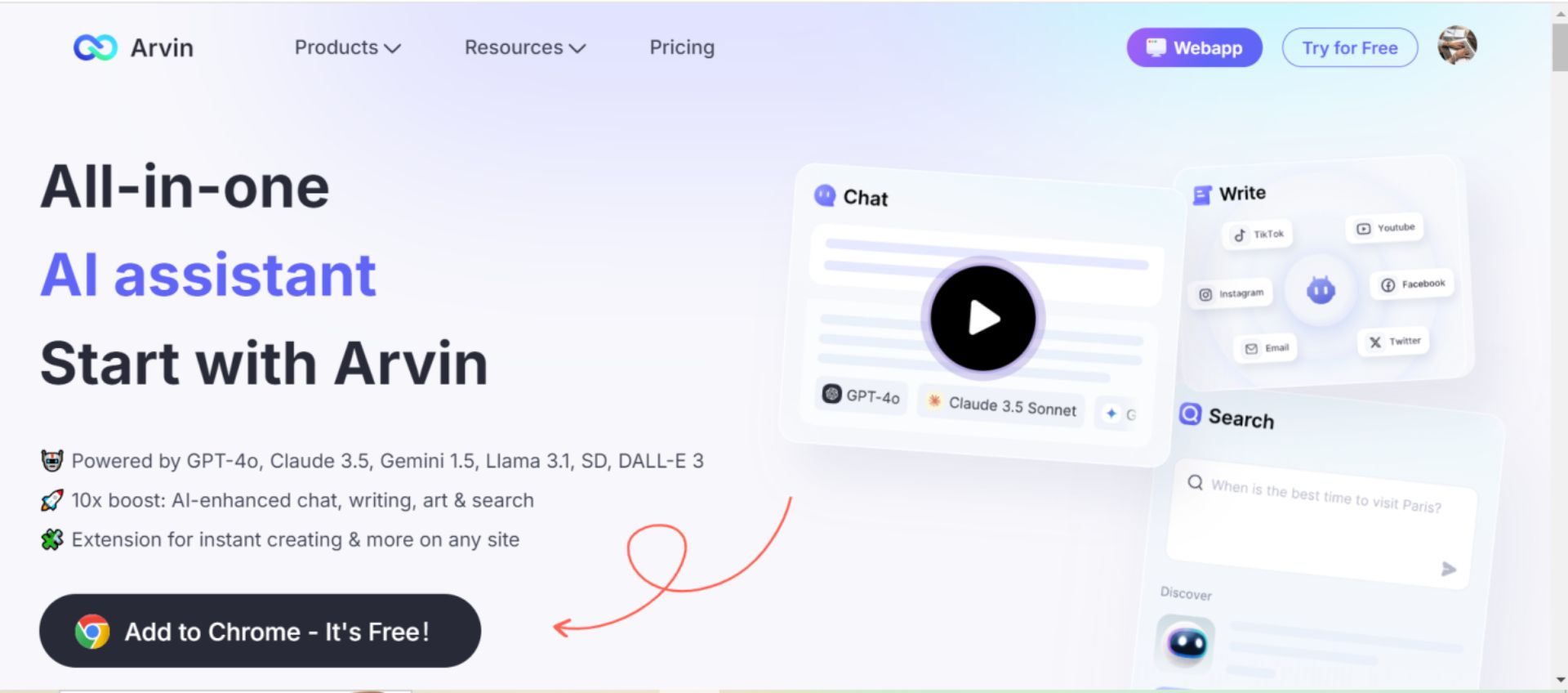
Key Features of Arvin AI
- Automation with AI: Automatically apply pixelation accurately to save time and effort.
- Customizable pixel size: Adjust the pixel size to achieve the perfect pixelation level.
- User-friendly interface: intuitive design makes it easy for beginners to use.
- Real-time preview: You can see the effect immediately before finalizing the change.
- Fast processing: Pixels images quickly without sacrificing quality.
A step-by-step guide on how to pixelate an image with Arvin AI
It is easy to pixel images using Arvin AI. Follow these steps:
Step 1: Upload image: First, upload the image you want to pixelate to the Arvin AI platform. Drag and drop files or use the upload button.
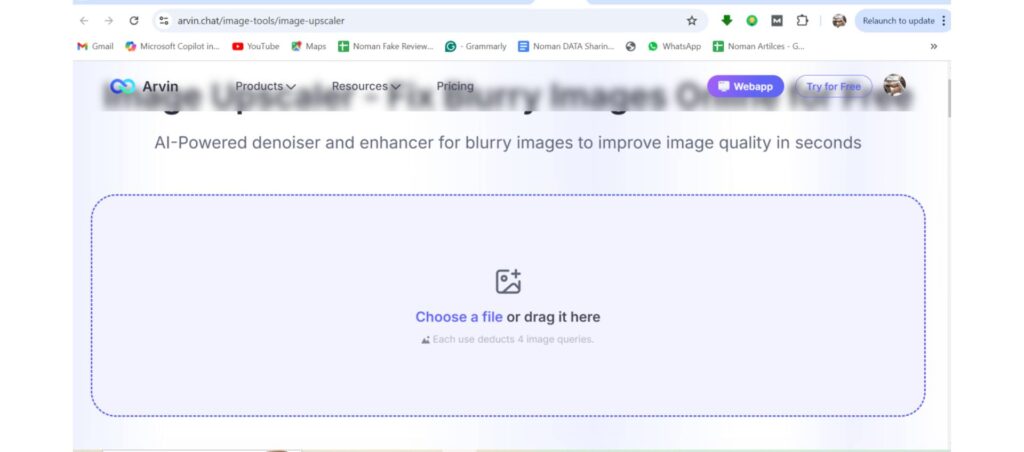
Step 2: Select the range you want to pixel: Arvin AI allows you to select which parts of the image to pixel. Use the selection tool to highlight the part you want to lose prominence (face, license plate, other sensitive information).
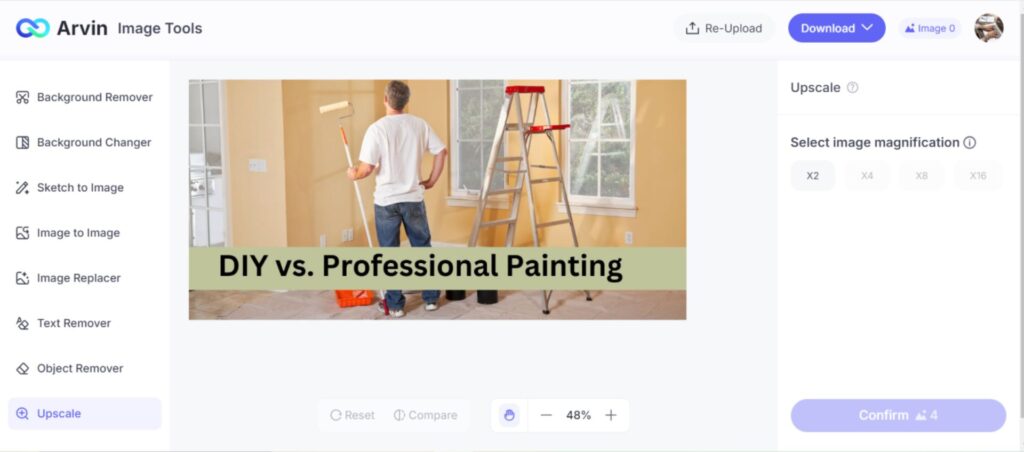
Step 3: Adjust pixel size: After selecting the area, adjust the pixel size to your liking. When the pixel size is increased, it becomes a block-like effect, and if the pixel size is reduced, it becomes more subtle blur.
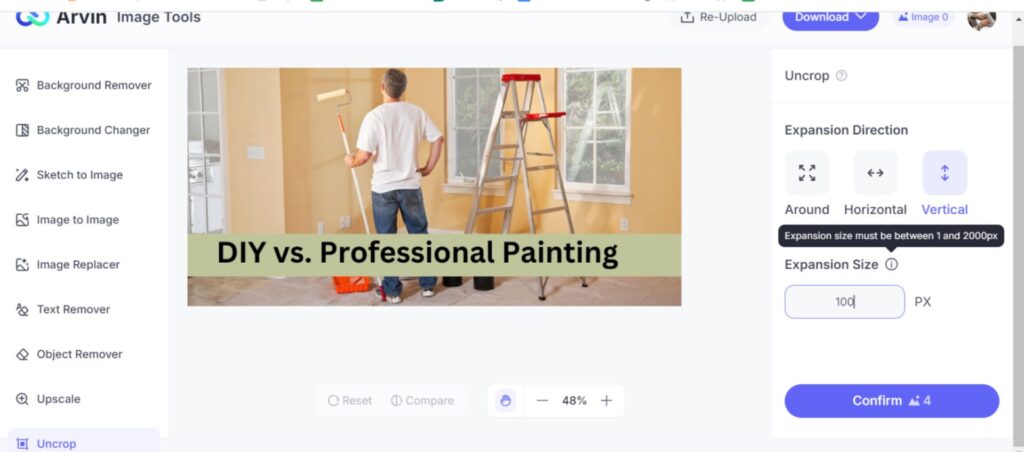
Step 4: Apply changes: After customizing the pixelation, press the “Apply” button. Arvin AI processes the image and displays the preview, so please check before downloading.
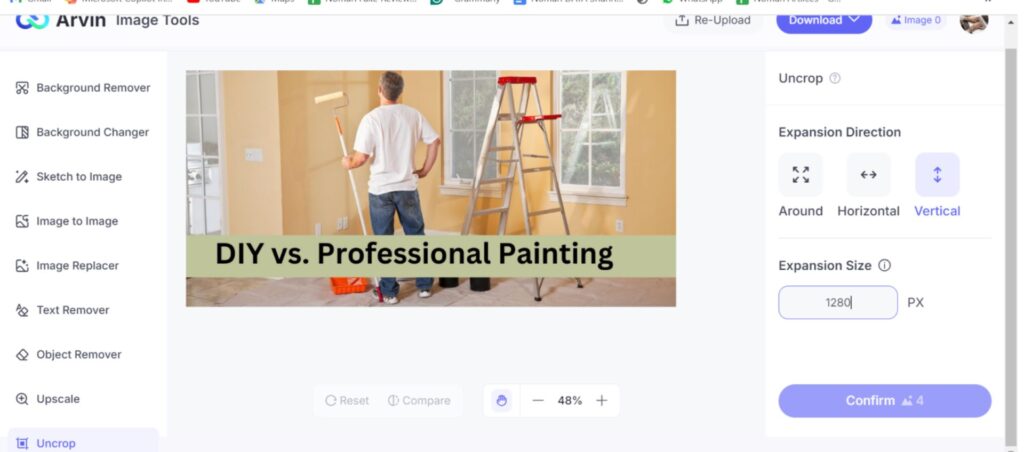
Step 5: Download pixelated images: If you are satisfied with the processing results, click Download to save the pixelated images to your device.
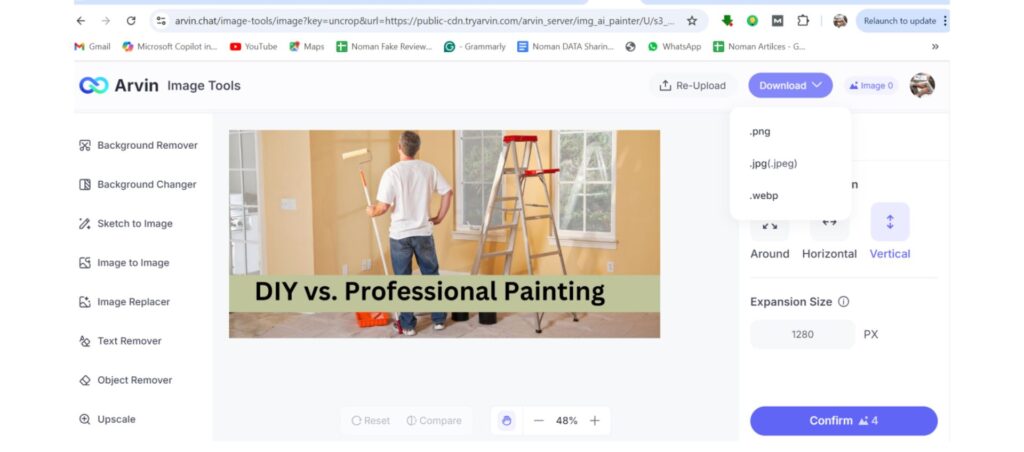
Benefits of using Arvin AI
- Speed: The Arvin AI can be pixeled in seconds without waiting for long processing times.
- Accuracy: AI technology accurately applies the pixelation effect, enabling appropriate level of detail and customization.
- Ease of use: You don’t need to be an expert in image editing. The intuitive interface of Arvin AI makes pixelation easy for anyone.
Other pixelation tools
Arvin AI is the best tool for pixelation, but there are various other tools, each with unique features and advantages. Here are some of the best alternative tools for pixelating images:
1. Adobe Photoshop:
Adobe Photoshop is an industry standard tool used for high quality image editing professionals, including pixelation. Its powerful set of functions makes it an ideal option for those who want to accurately control editing. While learning curves are required, Photoshop provides unmatched flexibility in customizing pixelation effects.
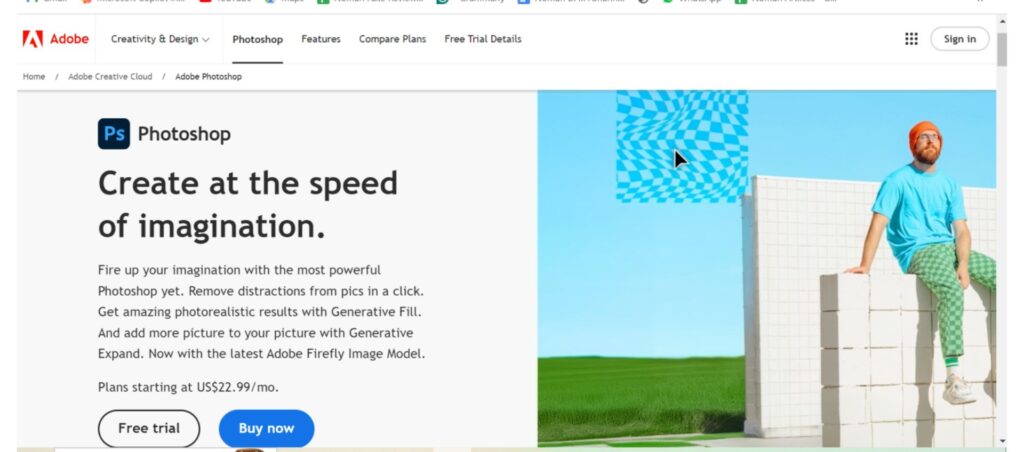
Key Features
- Mosaic filters: Use built-in mosaic filters to easily apply pixelation and get high quality results.
- Layer control: Pixelation can be applied to a specific area without affecting the entire image.
- Advanced customization: You can change the pixel size, shape and density according to your creative needs.
- Non-destructive editing: reversible changes using layers to maintain the integrity of the original image.
2. GIMP (GNU Image Operation Program):
GIMP is a free and open source image editor that offers a wide range of powerful features, making it popular as an alternative to expensive software like Photoshop. Known for its flexibility and customization options, GIMP allows users to perform advanced image editing tasks, including pixelation, with pro-level accuracy.
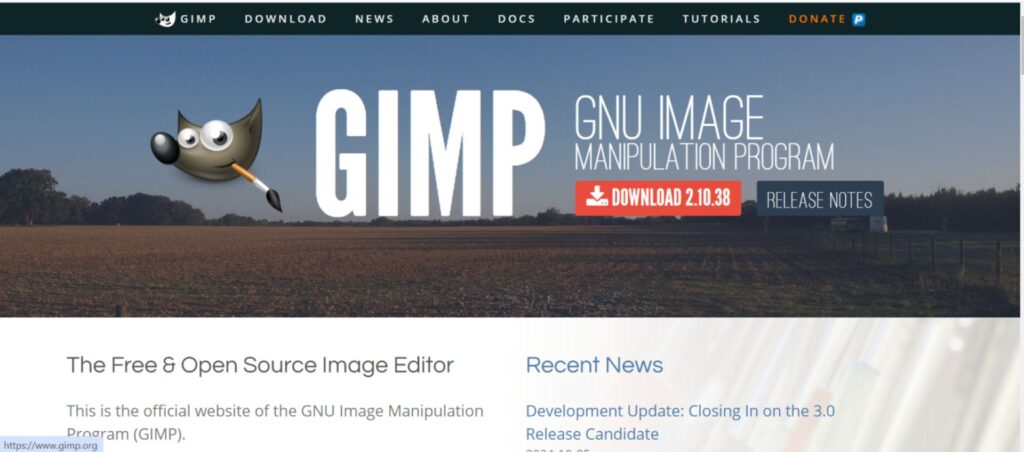
Key Features of GIMP
- Full Free: Free robust image editing tools for professionals and beginners.
- Advanced filters: Equipped with various filters including pixelation to quickly correct images.
- Customizable interface: You can customize the layout to your workflow preferences.
- Supports Multiple Formats: Capable of handling different file formats like JPEG, PNG, GIF, and more.
3. Fotor:
Fotor is an easy-to-use online image editor that provides a variety of basic editing features, including pixelation. A web-based tool, Fotor is ideal for users who want to quickly apply pixelated effects without the hassle of downloading software. Its reasonable interface is ideal for casual users who want to enhance or change images with minimal effort.
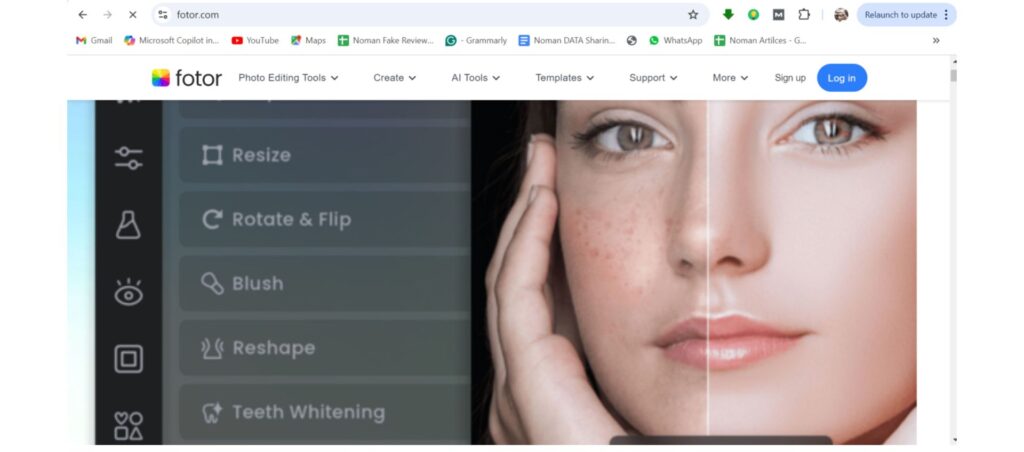
Key features of Fotor
- Web-based tools: No software download is required and can be accessed directly from your browser.
- Simple pixelation: Use blur and pixelation to quickly pixel images in minimal steps.
- Customizable effects: You can adjust the pixelation intensity to suit your preferences and needs.
- Free: Free pixelation and other editing features.
4. PineTools:
PineTools is a free web-based tool designed for basic image editing tasks, including pixelation. Ideal for those users who need a quick and easy way to pixel images without installing software. PineTools provides easy-to-understand functionality and is the ideal choice for quick editing and privacy protection.

Key Features
- Easy operation: Simple interface to pixel images with just a few clicks.
- Customizable pixel size: You can adjust the pixel size as needed and get more accurate results.
- Web-based convenience: You can upload and edit directly online without the need to install the software.
- Fast processing: Pixels images efficiently in seconds, making them suitable for quick work.
5. Lunapic:
LunaPic is a popular online image editing tool that offers a wide range of features including pixelation. Free, easy to use and no installation required, so anyone who wants to quickly edit images without the need for advanced software can use it. LunaPic is ideal for users who need simple editing without the need for complex features.
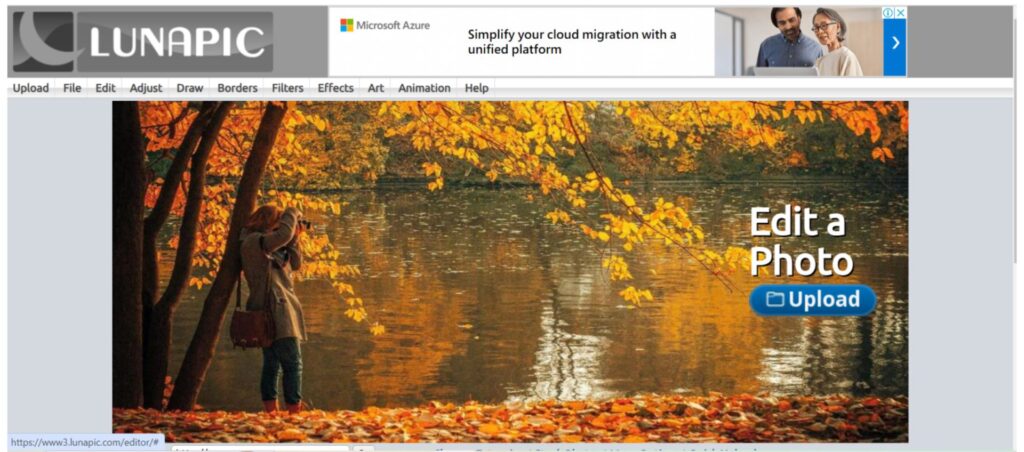
Key Features of LunaPic
- Pixelation tools: You can adjust the size of the pixels so that you can easily pixel the entire image or a specific area.
- Multiple editing options: Equipped with filters, effects and tools to meet various editing needs besides pixelation.
- Web-based convenience: No download required and can be edited directly from the browser.
- Free to use: Full functionality without payment or subscription.
Use Cases for Pixelation in Image Editing
- Privacy Protection: Protect privacy by pixelating sensitive information such as faces and license plates. It is often used by journalists and news organizations to maintain anonymity.
- Design and Art: Pixilation is widely used in digital art and design, especially in pixel art where pixels are visible for a nostalgic and retro look popular in games and animations.
- Marketing and Branding: Marketers use pixilation creatively to focus attention on specific elements in their images, while also making other elements invisible to their products more visible.
- Document reediting: In legal and business situations, pixelation is used to re-edit sensitive information in documents and images, such as contract and invoice confidentiality.
Comparison of Arvin AI and Other Pixelation Tools
| Feature | Arvin AI | Adobe Photoshop | GIMP | Fotor | PineTools | LunaPic |
| AI Automation | Yes | No | No | No | No | No |
| Pixel Size Customization | Yes | Yes | Yes | Yes | Yes | Yes |
| Ease of Use | Very User-Friendly | Complex (requires learning) | Advanced (requires learning) | Easy | Easy | Easy |
| Free Version | Yes | No | Yes | Yes | Yes | Yes |
| Speed of Processing | Fast | Moderate | Moderate | Fast | Very Fast | Fast |
| Platform Compatibility | Web-based | Windows, Mac | Windows, Mac, Linux | Web-based | Web-based | Web-based |
Verdict: Who can Pixelate an Image the Best?
Arvin AI stands out as the best tool for pixelating images due to its AI-driven automation, fast processing, and user-friendly interface. Unlike other tools, it offers instant pixelation with real-time previews and customizable settings, making it ideal for both beginners and professionals. Whether for privacy protection or design enhancement, users who want to know how to pixelate an image can trust Arvin AI to ensure a quick and accurate solution.
Conclusion
Pixelation is a simple and powerful technique that can be used for privacy protection, artistic purposes, or professional design work. But common question how to pixelate an image? With the advent of AI-powered tools like Arvin AI, image pixelation has never been easier and more efficient. Whether you want to hide your personal information or add creative touch to your design, pixelation can help you achieve your goals quickly and effectively.
Frequently Asked Questions
Q: How do I pixel part of an image?
A: Please use tools such as Arvin AI, Photoshop, GIMP. Simply select the part you want to pixel, adjust the pixel size, and apply the effect.
Q: Can I revert the pixelation after saving the image?
A: I can’t. Pixelation is a permanent effect and cannot be undone after saving. Before pixelation, be sure to take an original copy of the image.
Q: Is there a free tool to pixel?
A: Yes, web-based free tools like PineTools, LunaPic, and Fotor offer pixelation capabilities without the need for downloads or subscriptions.
Q: How to adjust the pixel size of the image?
A: Most tools allow you to adjust the pixelation strength or size slider to the pixel size before applying the effect.
Q: Can pixelation protect sensitive information in a document?
A: Yes, you can hide confidential information effectively by pixelating parts of images and text.