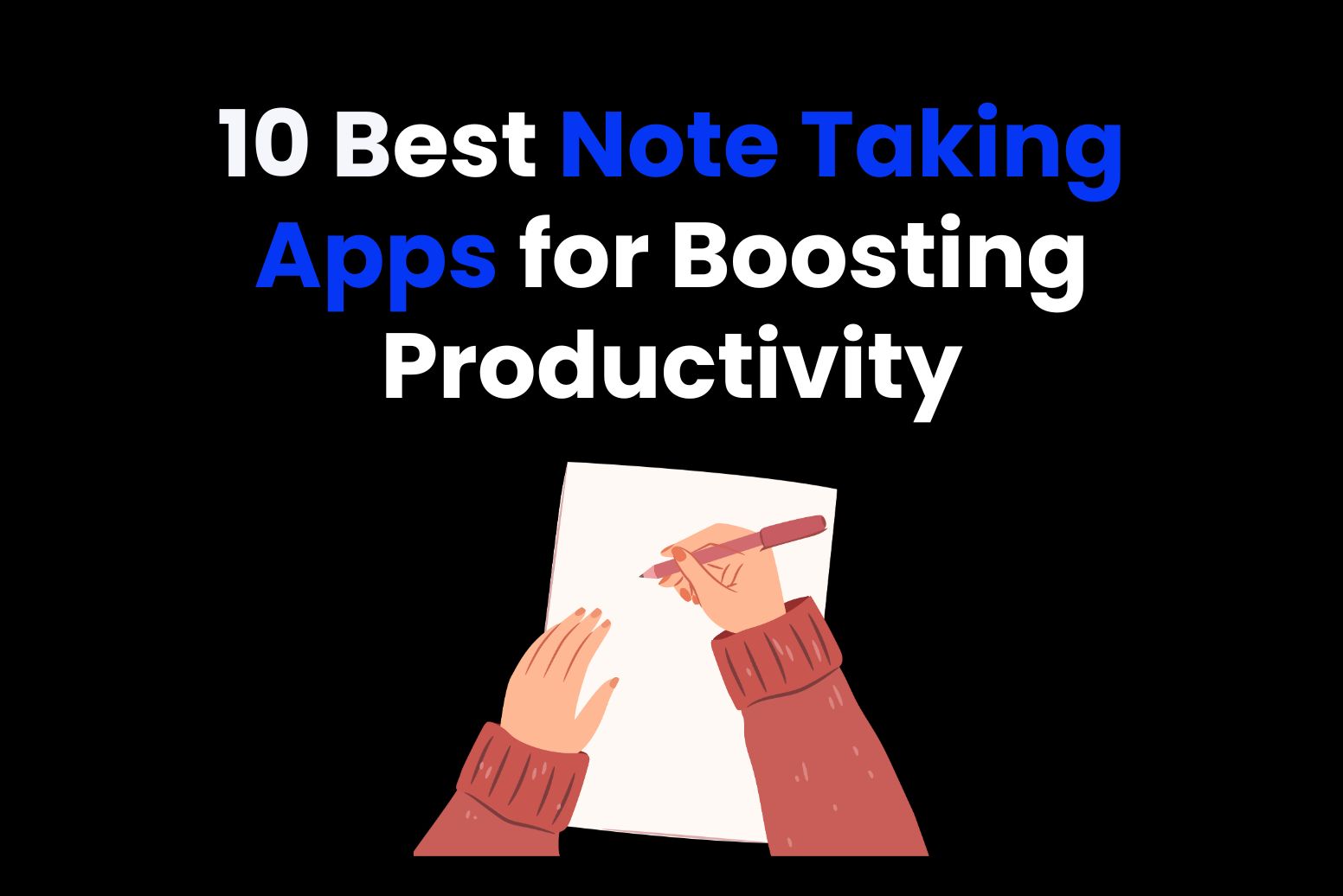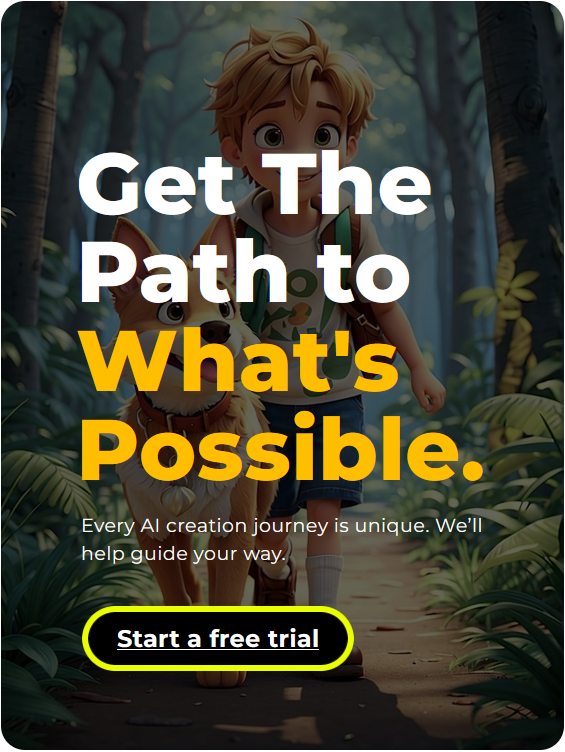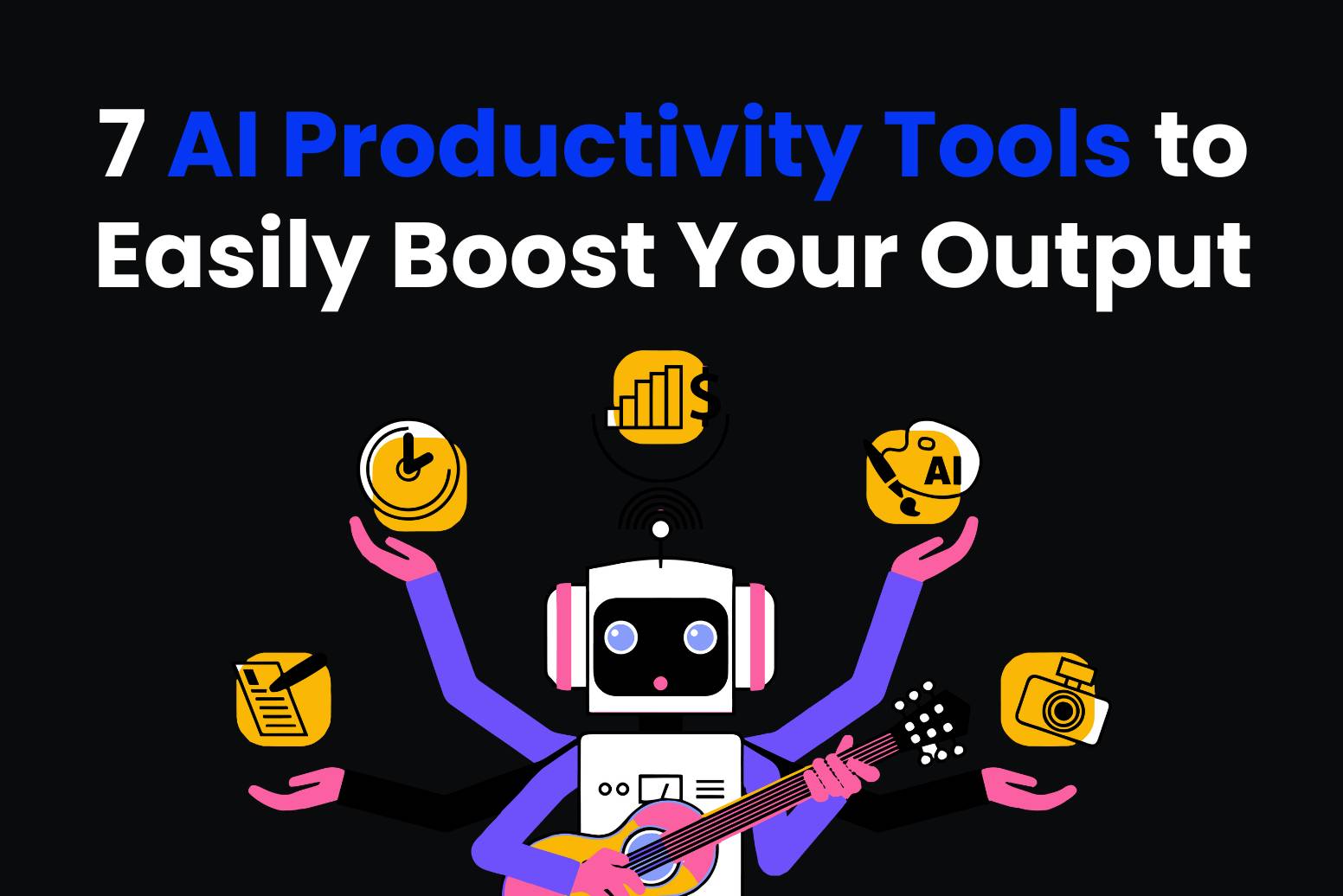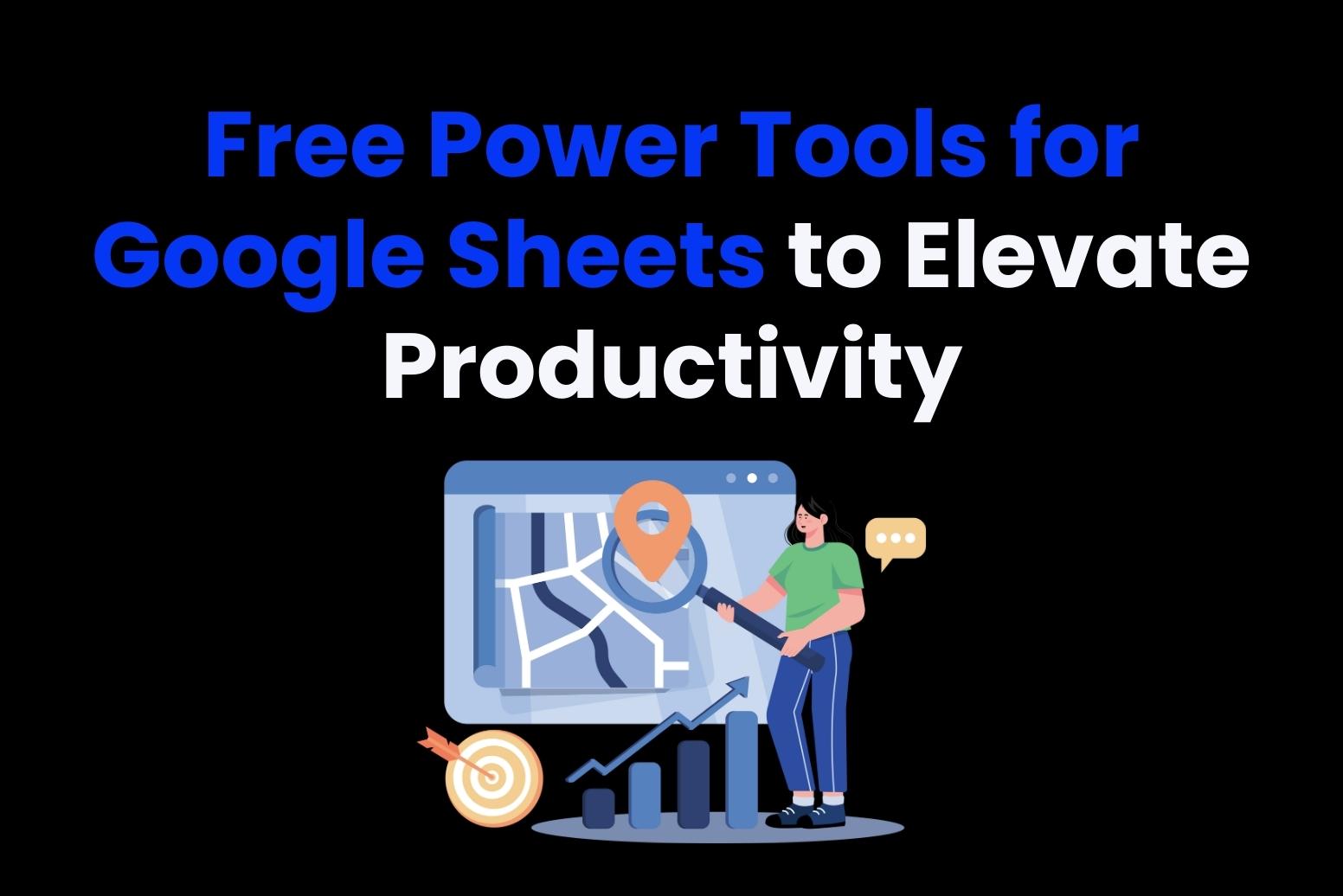Taking notes effectively benefits us a lot both in our work and study. Whether during a meeting, capturing insights from a book, or organizing thoughts for a project, taking clear and concise notes can boost productivity through retaining information, clarifying thoughts, and stretching ideas. Nowadays, the note-taking apps have transformed how we record and organize information. These tools enable us to take notes in any location and keep everything organized. The best note-taking apps can help streamline the workflow and ensure that essential ideas are always available to be remembered. We hope this list of 10 best note taking apps can help you find the note-taking app you want.
Still looking for an efficient note-taking tool or aiming to boost your productivity with the help of artificial intelligence? You come to the right place! Arvin is your AI-powered ChatGPT assistant, a browser extension that saves time and money. Arvin can help you enhance your study efficiency by providing summarization and learning support. Whether you’re a student juggling classes homework, a professional managing projects, or a creative brainstorming ideas, Arvin is here to help you maximize your efficiency.
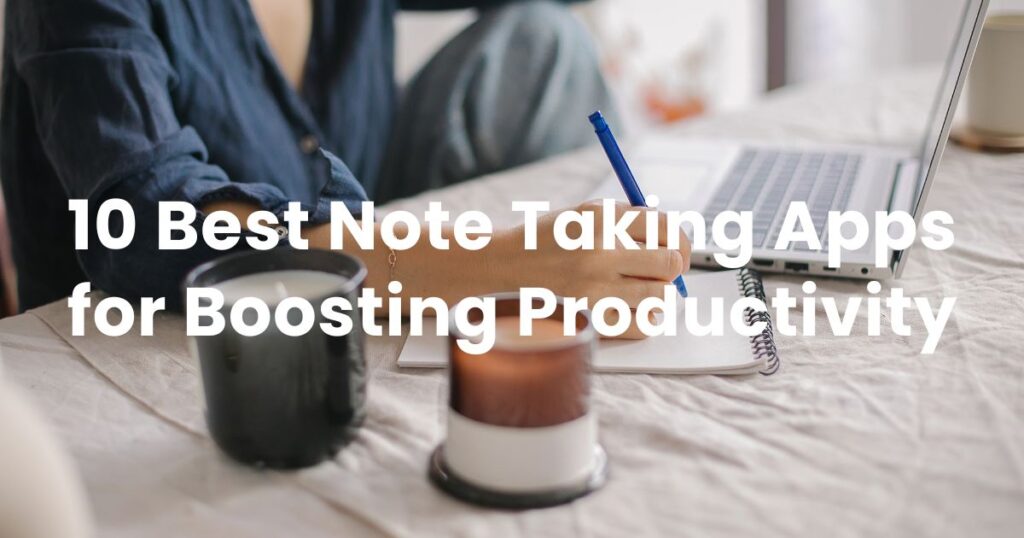
What’s the Criteria for Selecting the Best Note-Taking App?
When selecting an app, prioritize features that complement your professional routine and boost productivity. Here are some key aspects to consider:
Organizing Features:
Note apps with organizational tools such as folders, tags, and powerful search functionalities help you easily categorize and retrieve notes. Moreover, ensure the basic ability to include text, images, audio, and video.
Integration Capabilities:
Ensure that your note-taking app integrates seamlessly with other tools you frequently use—such as calendar apps, task management tools, and collaboration platforms—to streamline your workflow. And also ensure the options for capturing content from the web or integrating with productivity tools.
User Interface & Usability:
Look for an app with a clean and straightforward design that is easy to navigate and with an intuitive interface that makes it simple to add, edit, organize, and retrieve notes quickly. Also, ensure the ability to customize layouts and themes for a personalized experience.
AI Assistance:
Look for AI-enabled note-taking apps that can help you summarize notes, generate transcripts for meetings and videos, edit or create notes intuitively, and organize your notes better. Additionally, Arvin can serve as a powerful AI assistant tool that complements your note-taking experience. For example, Arvin can help you summarize the notes and organize information quickly.
Syncing and Accessibility:
Ensure the app works on various devices (phones, tablets, desktops). Pick an app that syncs across all your devices so you can access your notes wherever you are—at the office, at home, or on the move. More importantly, automatic syncing across devices is also important so that notes are always up-to-date.
Offline Access:
Ensure the ability to access and edit notes without a stable internet connection. This feature is valuable for those who sometimes in situations where internet connectivity is limited or unavailable, such as during travel or in remote locations.
Best Note-Taking Apps
1. Microsoft OneNote
Microsoft OneNote is a free digital notebook that is part of the Microsoft Office suite. It allows users to capture and organize their notes in a multimedia format, making it an excellent choice for students, professionals, and anyone who wishes to keep notes organized. It has every feature you could want in a note-taking app, from organizational structure to cross-platform syncing to voice notes and optical character recognition (OCR). And it also comes with the best web clipping tool we’ve seen. OneNote is the first application most people should consider when looking for a note-taking app, earning it our Editors’ Choice award.
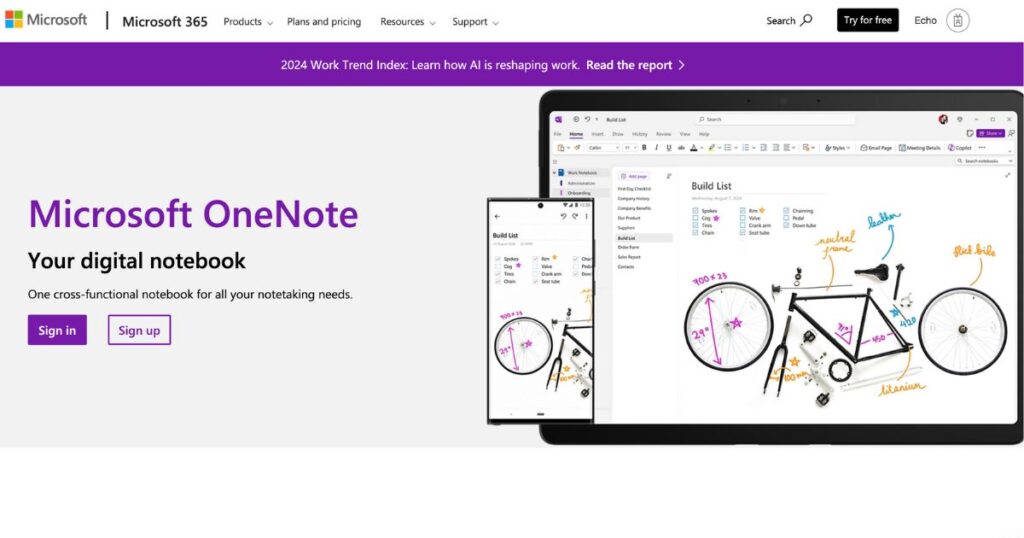
Best Features
- Hierarchical Organization: Notes can be organized into notebooks, sections, and pages.
- Collaboration: Real-time collaboration for team projects.
- Multimedia Support: Ability to insert images, audio, video, and links.
- Ink Support: Handwritten notes and drawing capabilities on touchscreen devices.
- Tagging: Add tags to highlight important information.
Pros
- User-friendly interface with flexible layouts.
- Strong integration with other Microsoft Office apps.
- Powerful search functionality.
- A great free plan that’s widely available on every platform.
- Completely freeform note-taking, so you can jot down whatever you want wherever you want
Cons
- Can be overwhelming for new users due to its extensive features.
- Not as lightweight as some simple note-taking apps.
- Local storage only offered under Windows.
Compatibility
Available on Windows, macOS, iOS, Android, and as a web app.
Price
- Free with the option of paid features through Office 365 subscriptions.
- Free for 5GB included
- 100GB for $1.99/month, sign up for Microsoft 365 from $6.99/month and get the full Office suite of apps and more storage
2. Google Keep
Google Keep is a simple and minimalist note-taking application developed by Google. It is designed for quick and easy note-taking, ideal for jotting down ideas and reminders on the go. This note-taking app is for writing down ideas quickly and keeping them haphazardly assembled. There’s nothing wrong with sticky notes, and Keep offers more than a few interesting tricks, though it has a subpar web clipper and lacks some basic features like offline desktop access and desktop apps.
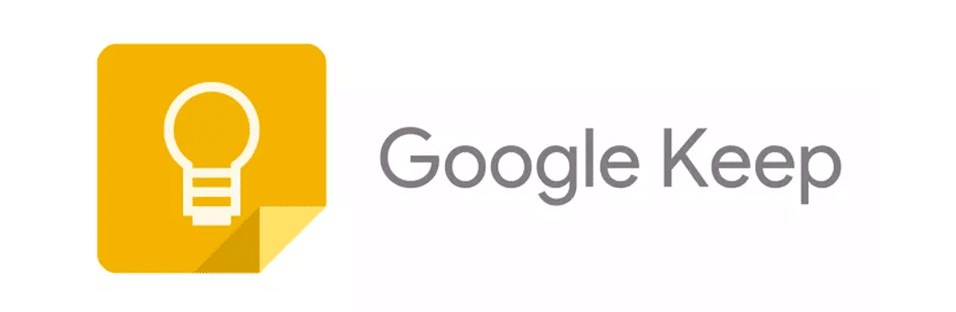
Best Features
- Color-Coding: Categorize notes by color for easy identification.
- Checklists: Create to-do lists and shopping lists.
- Voice Notes: Record voice memos and transcriptions.
- Integration: Seamlessly integrates with Google Drive and other Google services.
Pros
- Lightweight and easy to use.
- Cross-device synchronization with the Google ecosystem like Gmail and Google Docs.
- Fast access to notes from any device with a Google account.
- Free as part of a regular Google account
Cons
- Limited organizational features compared to more complex apps.
- Lacks rich formatting options for detailed notes.
- No offline access on desktop.
- Web clipper only grabs URL
Compatibility
Available on the web, Android, Chrome and iOS.
Price
- Free for 15GB of storage across all of Google apps with a Google account.
- Starts at $1.99/month for 100GB.
3. Apple Notes
Apple Notes is a note-taking application that comes pre-installed on Apple devices. It provides a simple yet powerful platform for capturing and organizing notes, making it especially useful for Apple users. You can save multiple types of content, including images, web links, handwritten notes, maps, PDFs, and sketches.
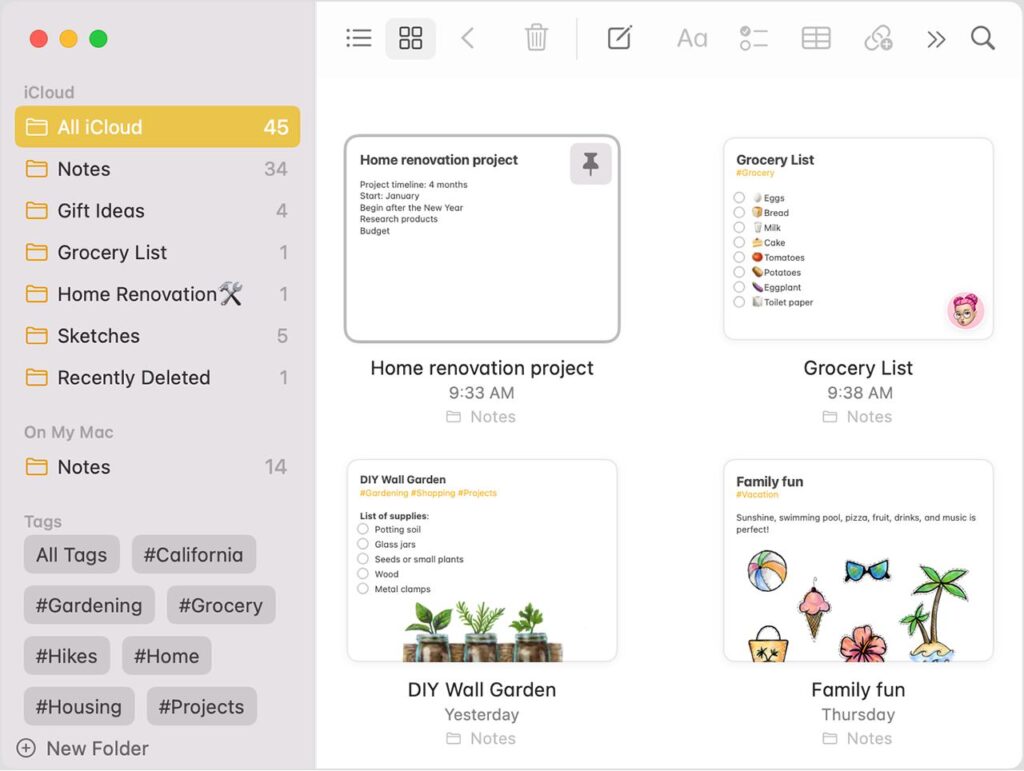
Best Features
- Sketching: Draw and sketch directly in your notes.
- Document Scanning: Easily scan documents and add them to your notes.
- Checklists and Tables: Create to-do lists and simple tables within your notes.
- Collaboration: Share notes with other Apple users for real-time collaboration.
Pros
- Seamless integration with the Apple ecosystem.
- User-friendly interface and intuitive design.
- Supports rich media, including links and images.
- Consistently improving; it used to be incredibly basic, but now it’s a competent notes app
Cons
- Limited to Apple devices; no web app for non-Apple users.
- Less feature-rich compared to dedicated note-taking apps.
Compatibility
Available on iOS, macOS, and iCloud for web access.
Price
- Free for 5GB of storage across all iCloud services
- Starts at $0.99/month for 50GB.
4. Notion
Notion is an all-in-one workspace that combines note-taking, project management, and database functionality. It provides a highly customizable interface, allowing users to create a personalized workspace. Notion’s roots are as a note-taking app, but it’s designed to support team collaboration—especially if your team works in software development, because the app, its templates, and its help tools are loaded with Silicon Valley jargon. In any event, you can use Notion to not only manage just notes and information, but to also create databases from them.
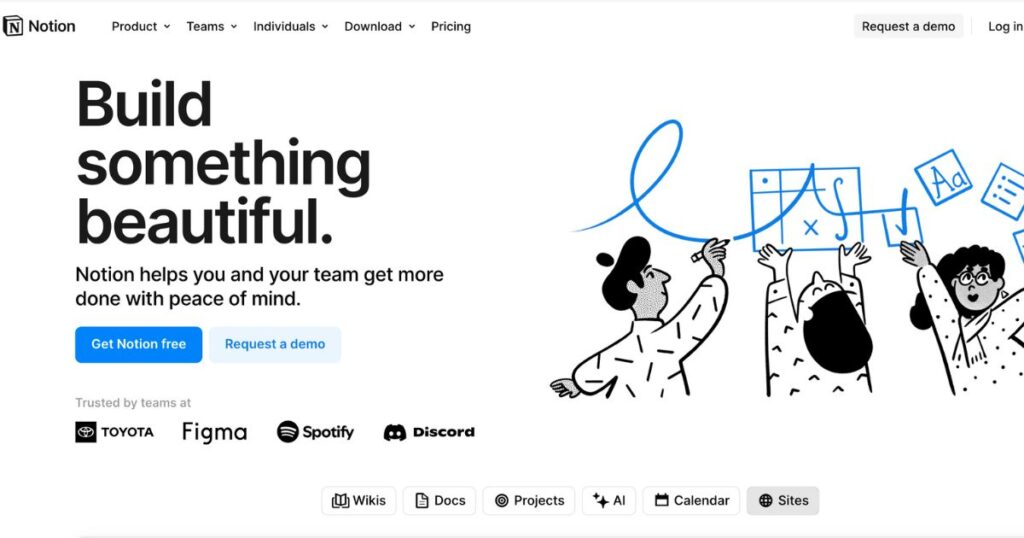
Best Features
- Database Management: Create databases and linked notes for complex organization.
- Templates: Use a variety of templates for different note types and projects.
- Collaboration Tools: Real-time editing, comments, and sharing options.
- Multi-Format Support: Use text, images, embeds, and code blocks.
Pros
- Highly customizable to fit various workflows.
- Supports team collaboration and project management.
- Rich set of features in a single platform.
- Best-in-class collaboration and team note-taking features
- Packs in lots of features, like task management, databases, and pretty much anything else you care to think of
Cons
- Steeper learning curve due to its complexity.
- Can be overwhelming for users looking for a simple note-taking app.
- No offline access.
Compatibility
Available on Windows, macOS, iOS, Android, and web platforms.
Price
- Free tier available
- Free trial for team users with a 1,000 block limit; from $10/user/month for the Plus plan with unlimited blocks
- Paid plans start at $8/user/month.
5. Joplin
Joplin is an open-source note-taking application designed for user privacy and flexibility. It allows users to write and organize notes in Markdown format, making it ideal for developers and technical users. It’s completely free and stores your notes locally on your computer if you choose—though you can pay to use Joplin’s cloud storage if you prefer. Notes you take in Joplin are yours in the same way that notes you take in a paper notebook are. This approach, until recently, had a downside: a lack of collaboration tools. That’s changed, as Joplin now has notebook sharing for those willing to pay, all without diminishing the free version.
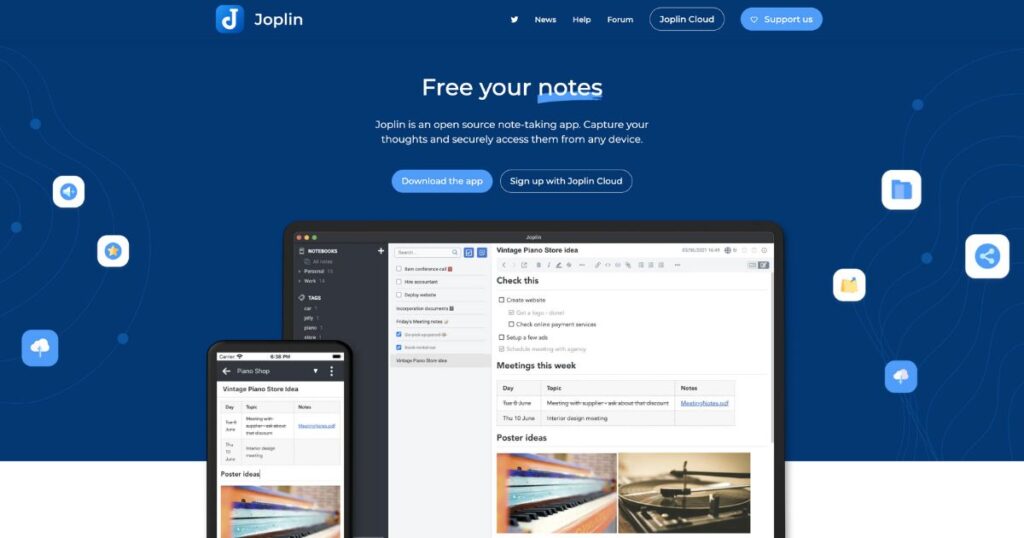
Best Features
- Markdown Support: Write notes using Markdown for easy formatting.
- End-to-End Encryption: User data is protected, ensuring privacy.
- Importing & Exporting: Supports importing from other note-taking apps.
- Tagging & Syncing: Organize notes with tags and sync across devices using various cloud services.
Pros
- Open-source and free to use.
- Support for offline access and syncing.
- Strong privacy focus with encryption options.
Cons
- User interface may not be as polished as competitors.
- Limited integration with third-party apps.
- Lacks some advanced features.
Compatibility
Available on Windows, macOS, Linux, iOS, and Android.
Price
- Free
- Joplin Cloud starts at €2.99/month and adds syncing and 2GB of storage.
6. Obsidian
Obsidian is a powerful knowledge base that operates on a local folder of plain text Markdown files. It aims to facilitate the creation of a personal knowledge management system using interconnected notes. Because it has hundreds of user-built plug-ins and themes, along with extensive customization options, you can make Obsidian look and act exactly the way you want. It also stores files locally with an optional subscription to enable syncing.
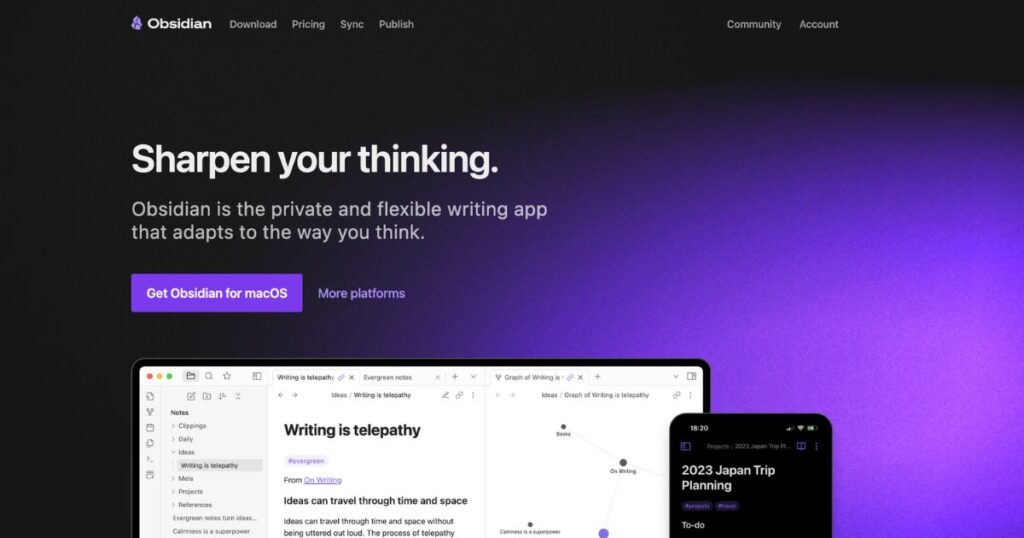
Best Features
- Bidirectional linking between notes.
- Graph view for visualizing connections.
- Customizable with plugins and themes.
- Markdown support for rich formatting.
- Local storage for privacy.
- Multiple ways to organize notes
Pros
- Highly flexible and customizable.
- Excellent for long-term knowledge management.
- Strong community support with numerous plugins.
Cons
- Steeper learning curve for beginners.
- Some features may require plugin knowledge to fully utilize.
- Difficult to get started
- No collaboration
- Paid sync service is expensive
Compatibility
Available on Windows, macOS, Linux, iOS, and Android.
Price
- Free for personal use
- A paid subscription is available for sync features and commercial use (8/month or 96/year).
7. Evernote
Evernote is a well-established note-taking application designed to help users organize their thoughts, ideas, and tasks in a comprehensive manner. It’s particularly known for its web clipping feature. Evernote once dominated the note-taking space. That’s not true anymore, but it’s still a powerful note-taking application. Evernote offers features like built-in OCR, voice notes, and AI-enabled plain language search. The problem is a limited free version and extremely expensive paid plans.
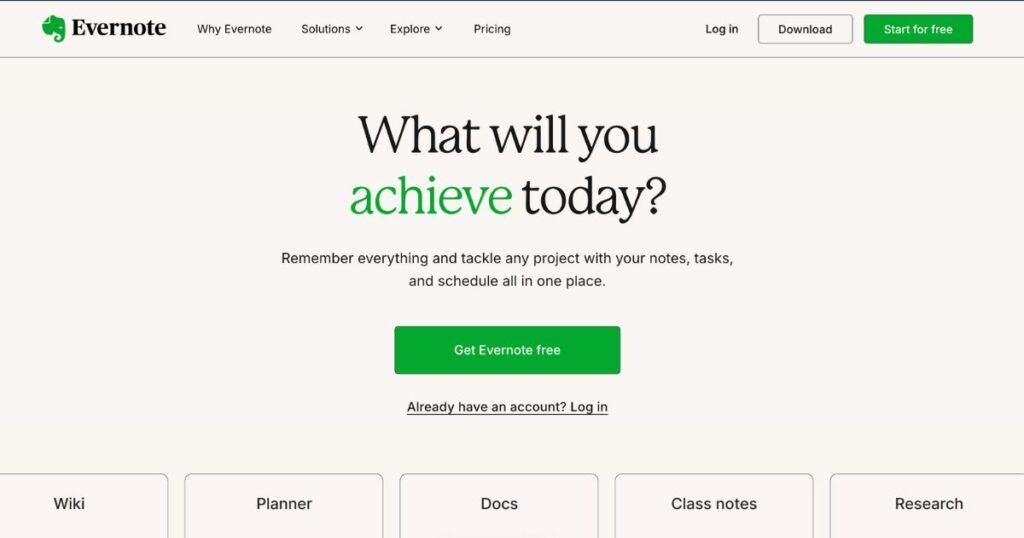
Best Features
- Web clipping tool for saving articles and web pages.
- Rich text formatting and media embedding.
- To-do lists and task management integrated.
- Templates for various note types.
Pros
- User-friendly interface.
- Great for capturing various media and organizing notes.
- Cross-platform synchronization.
Cons
- Limited functionality in the free version.
- Some users find the interface cluttered.
Compatibility
Available on Windows, macOS, iOS, and Android, with a web app.
Price
- Free tier available
- Premium subscription is 7.99/month or 69.99/year.
8. Bear
Bear is a minimalist note-taking app known for its focus on beautiful design and ease of use. It’s popular among writers and those who appreciate a clean, simple interface. It falls somewhere between a power tool and a simple one. The application comes across as a very simple note-taking app, but it has a few advanced features, such as OCR (so you can search for text in images) and a web clipper (so you can save the content of web pages to the app), that make it a viable alternative to the likes of Apple Notes and even OneNote for some.
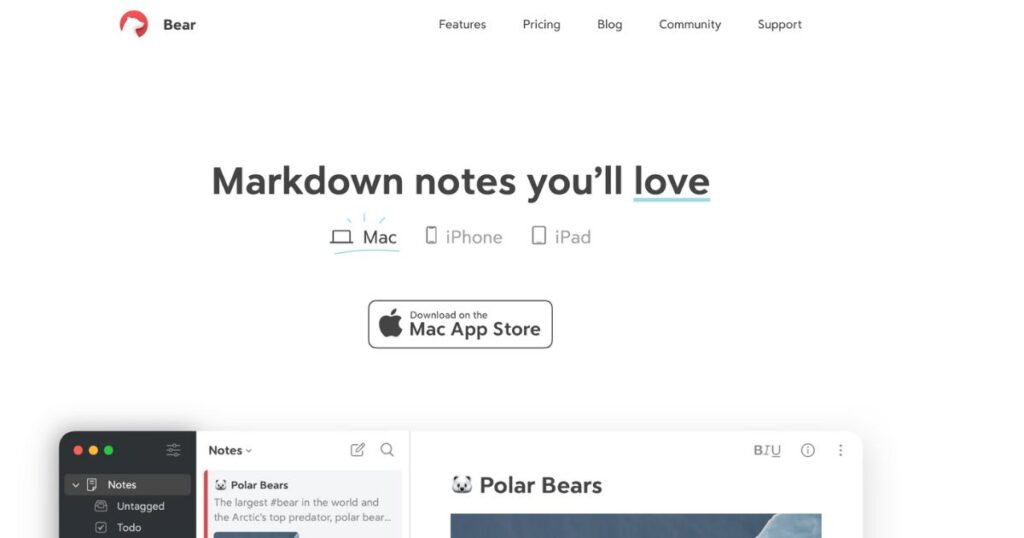
Best Features
- Markdown support with rich previews.
- Tagging system for organization.
- Cross-device syncing with subscription.
- Beautiful themes and customizable fonts.
Pros
- Intuitive and aesthetically pleasing design.
- Excellent for writing with Markdown support.
- Strong organizational system with tags.
- Streamlined and attractive
- OCR for images and PDFs
- Easy import and export of notes
Cons
- Limited export options in the free version.
- Available only on Apple devices.
Compatibility
Available on iOS and macOS.
Price
- Free with basic features
- Bear Pro subscription is 1.49/month or 14.99/year for advanced features.
9. Simplenote
Simplenote is a lightweight, open-source note-taking app that emphasizes simplicity and speed. It offers a straightforward approach to capturing and organizing notes. This application is the embodiment of the “do one thing well” mantra. With Simplenote, you write text notes, sync them to other devices, and that’s basically it. Simplenote is completely free, includes syncing, and has apps for every major platform.
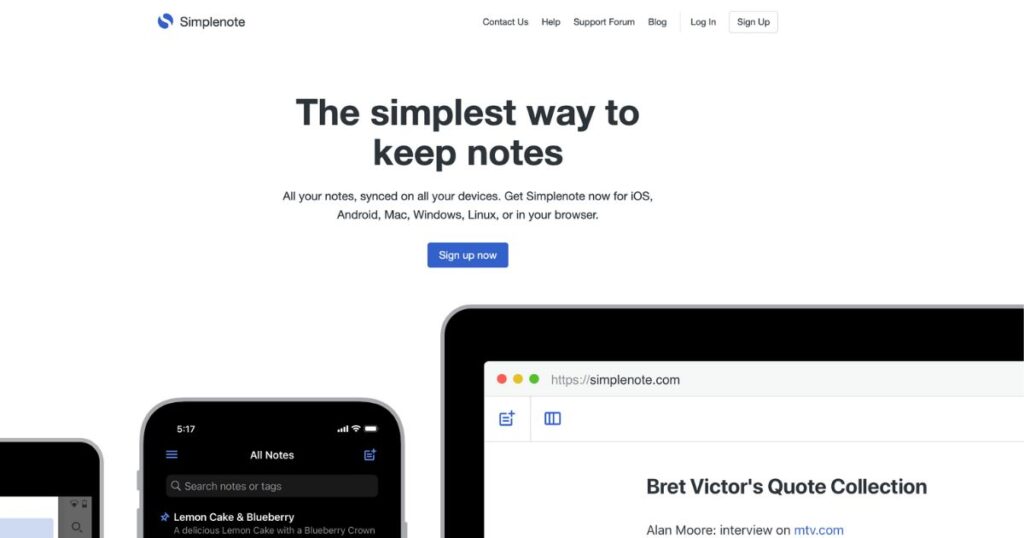
Best Features
- Syncing across all devices in real-time.
- Tagging for note organization.
- Version history for document recovery.
- Markdown support.
Pros
- Completely free to use.
- Very fast and responsive.
- Great for simple note-taking without distractions.
- Supports collaboration and public notes.
- Available on every platform.
Cons
- Limited features compared to more complex apps.
- No rich text formatting options beyond Markdown.
- No images or attachments
- Only one tool for organizing notes (tags).
- Weak privacy policy.
Compatibility
Available on Windows, macOS, Linux, iOS, and Android.
Price
Free for all users.
10. Zotero
Zotero is a free, open-source reference management tool ideal for researchers and students. It helps users collect, organize, cite, and share research materials.
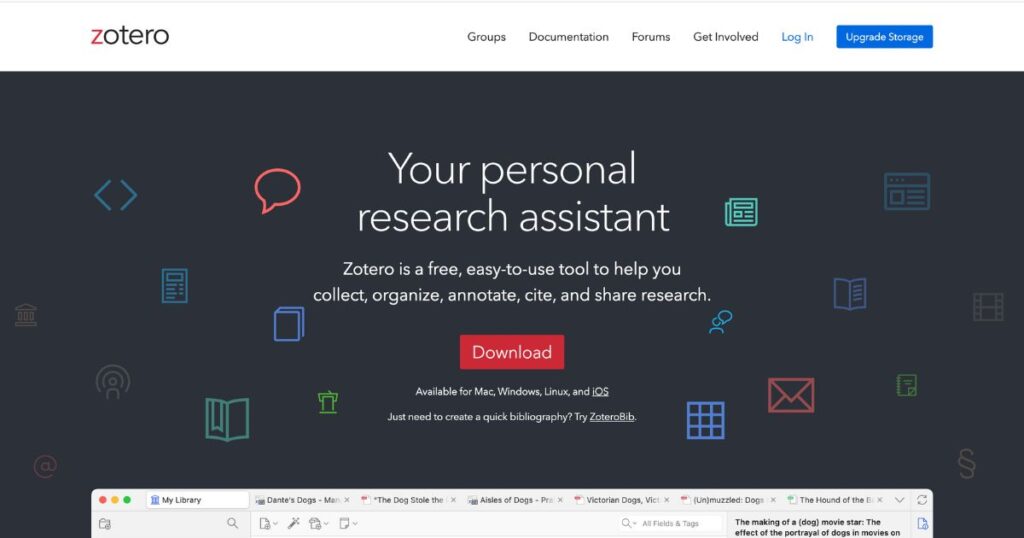
Best Features
- Web browser integration for capturing citations.
- Support for a variety of citation styles.
- Organizes PDFs and other research materials.
- Collaboration features for working with groups.
Pros
- Excellent for academic research and citation management.
- Comprehensive and customizable bibliographies.
- Active community support.
Cons
- Can be confusing for non-research use.
- Interface is not as user-friendly for casual note-taking.
Compatibility
Available on Windows, macOS, Linux, and has browser extensions.
Price
Free, with optional paid storage plans for cloud syncing of files.
Comparing the Best Note-Taking Apps
| Name | Best For | Key Features | Storage Options | Platforms Supported | Collaboration | Pricing |
| 1. Microsoft OneNote | Organized multimedia note-taking | Hierarchical structure, multimedia support, handwriting | Cloud (OneDrive) | Windows, macOS, iOS, Android, Web | Yes | Free with Microsoft 365 plan |
| 2. Notion | Versatile all-in-one workspace | Customizable layouts, databases, task management | Cloud | Windows, macOS, iOS, Android, Web | Yes | Free with limited blocks; paid version starts at $8/month |
| 3. Google Keep | Quick notes and reminders | Simple interface, color coding, labels | Cloud (Google Drive) | Android, iOS, Web | Yes | Free |
| 4. Apple Notes | Seamless integration for Apple users | Handwritten notes, folder organization, document scanning | iCloud | macOS, iOS | Limited (share notes only) | Free |
| 5. Joplin | Privacy-focused and open-source | End-to-end encryption, Markdown support | Local and cloud options via third-party services | Windows, macOS, Linux, Android, iOS | No | Free |
| 6. Obsidian | Linking notes for knowledge management | Markdown support, bi-directional linking, local storage | Local storage (and optional cloud sync via services) | Windows, macOS, Linux, iOS, Android | No | Free for personal use; paid for commercial use ($25 one-time) |
| 7. Evernote | Robust organizational tools | Tagging system, web clipping, task lists | Cloud | Windows, macOS, iOS, Android, Web | Yes | Free with limited features; Premium starts at $7.99/month |
| 8. Bear | Aesthetic writing and note organization | Markdown support, tagging, focus mode | Cloud (iCloud) | macOS, iOS | No | Free with limited features; Pro version at $1.49/month |
| 9. Simplenote | Minimalist note-taking experience | Fast, basic Markdown support | Cloud | Windows, macOS, Linux, iOS, Android, Web | Yes | Free |
| 10. Zotero | Research and reference management | Citation management, PDF organization | Local (with cloud options for storage) | Windows, macOS, Linux, Web | Yes | Free with optional storage fees |
Tips for Effective Note-Taking
Use Structured Formats:
Organize your notes with headings, subheadings, bullet points, and numbered lists. Many apps allow you to format text, which helps in making your notes clear and easy to find information. Consider using the given templates if your app provides them to maintain consistency.
Incorporate Visual Elements:
Enhance your notes with visual elements such as images, diagrams, and charts. Visual aids can help reinforce important concepts, making them easier to remember. You can use tools within your note-taking app to draw or annotate visuals directly alongside your text.
Leverage Tags and Folders:
Utilize tags or categorize your notes into folders for better organization. This makes it easier to find specific information later. Develop a consistent tagging system, so you can quickly locate related notes without excessive searching.
Summarize and Review Regularly:
After taking notes, summarize the key points in your own words. This reinforces your understanding and helps with retention. Set aside time to review your notes regularly, utilizing any summarization features available in your app to make this process smoother.
Utilize Search Functionality:
Take advantage of the search features in your note-taking app. When writing notes, be mindful of keywords that can help locate specific information later. Efficient searching can save you significant time when revisiting your notes.
Conclusion
Finding the best note-taking apps is important because it enhances your study and work productivity. Choosing the best note-taking apps really depends on what you’re looking for and what features are most important to you. So many note-taking apps offer a lot of the same capabilities, so here we provide a list of the standout features and our recommended best use case for each app to help you make the right note-taking app choice for your study and work.
If you’re looking for a note-taking app assistant that not only helps you capture information but actively boosts your productivity, look no further than Arvin. With Arvin’s browser extension, you can capture notes, ideas, and inspiration from anywhere on the web in a snap. Just have a try with Arvin!
FAQs
Notion is an outstanding note-taking app that combines versatility and powerful organizational features. It allows users to create notes, databases, and project trackers, fostering collaboration and customization. It ideal for students, professionals, and anyone seeking an all-in-one workspace.
Students often prefer note-taking apps that cater to their specific needs for organization, accessibility, collaboration, and multimedia support. Microsoft OneNote is most popular among students because its organization structure allows students to create notebooks for different subjects, sections for topics, and pages for individual lectures or assignments.
Using a note-taking app enhances organization, boosts productivity, and simplifies information retrieval. It allows for multimedia integration, easy collaboration, and quick access across devices, making study and work more efficient and streamlined while reducing the chances of losing important notes.
Look for organizational options (folders, tags), multimedia support, strong search functionality, synchronization across devices, collaboration tools, customization, offline access, security features, integration with other apps, and a user-friendly interface to enhance your note-taking experience.
Notability: Popular for its audio recording feature, robust handwriting support, and ability to annotate PDFs. It allows for a mix of typed and handwritten notes.
GoodNotes: Excellent for handwriting recognition and organizing notes in folders. It also supports PDF annotation and offers a variety of writing and drawing tools.