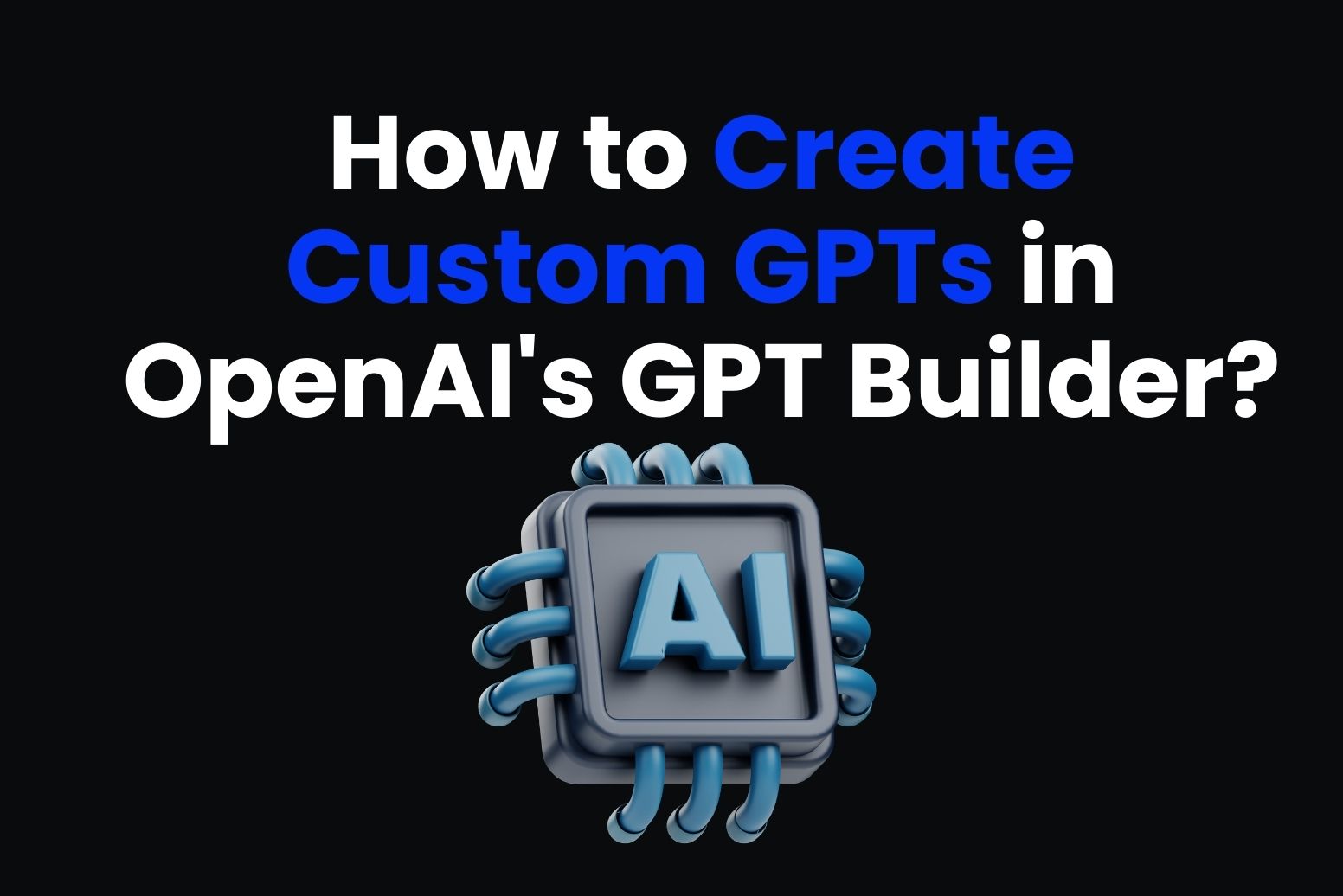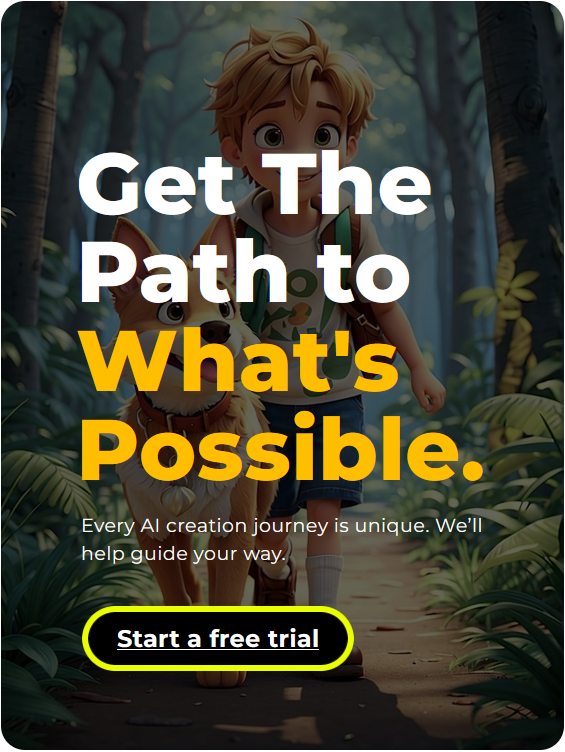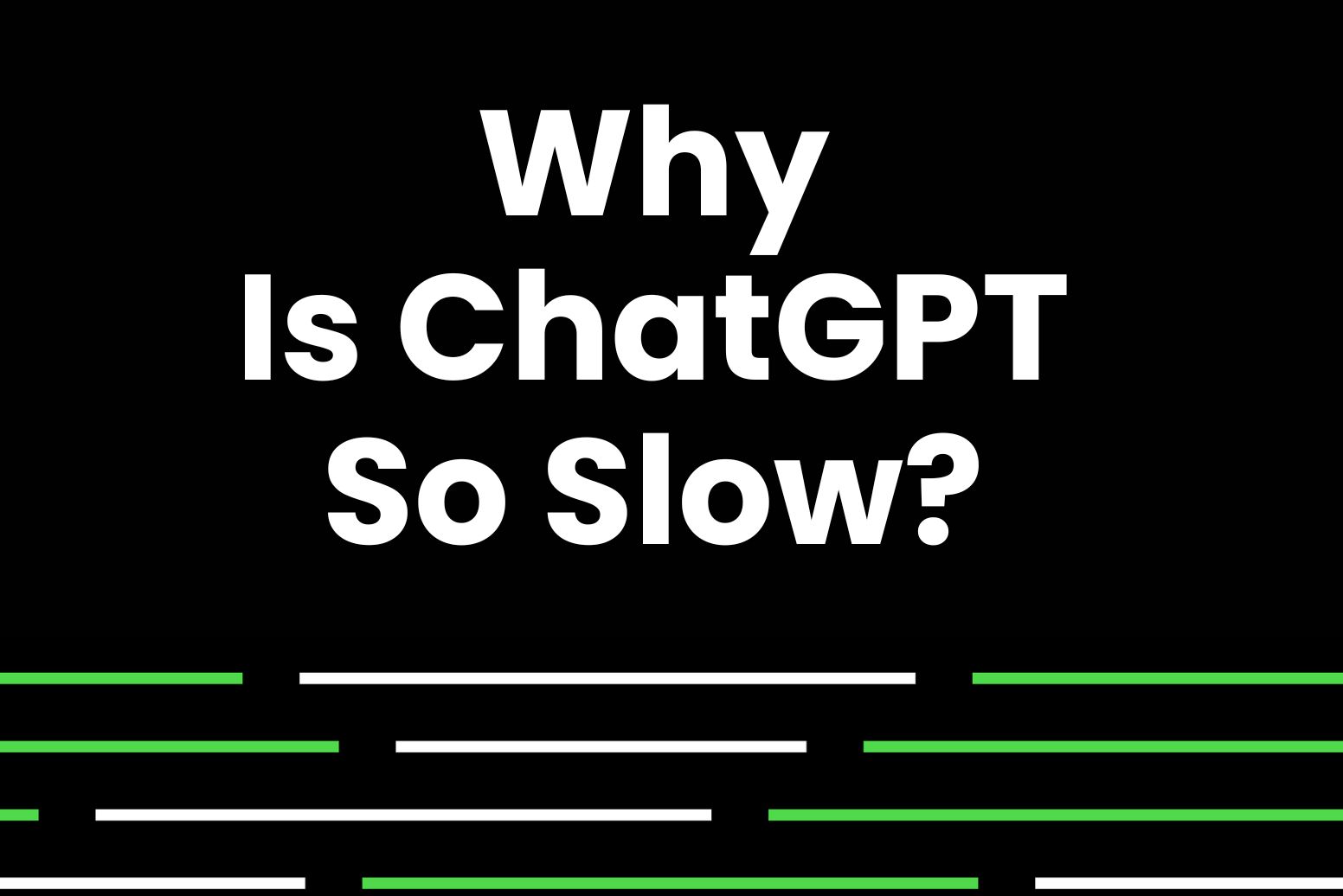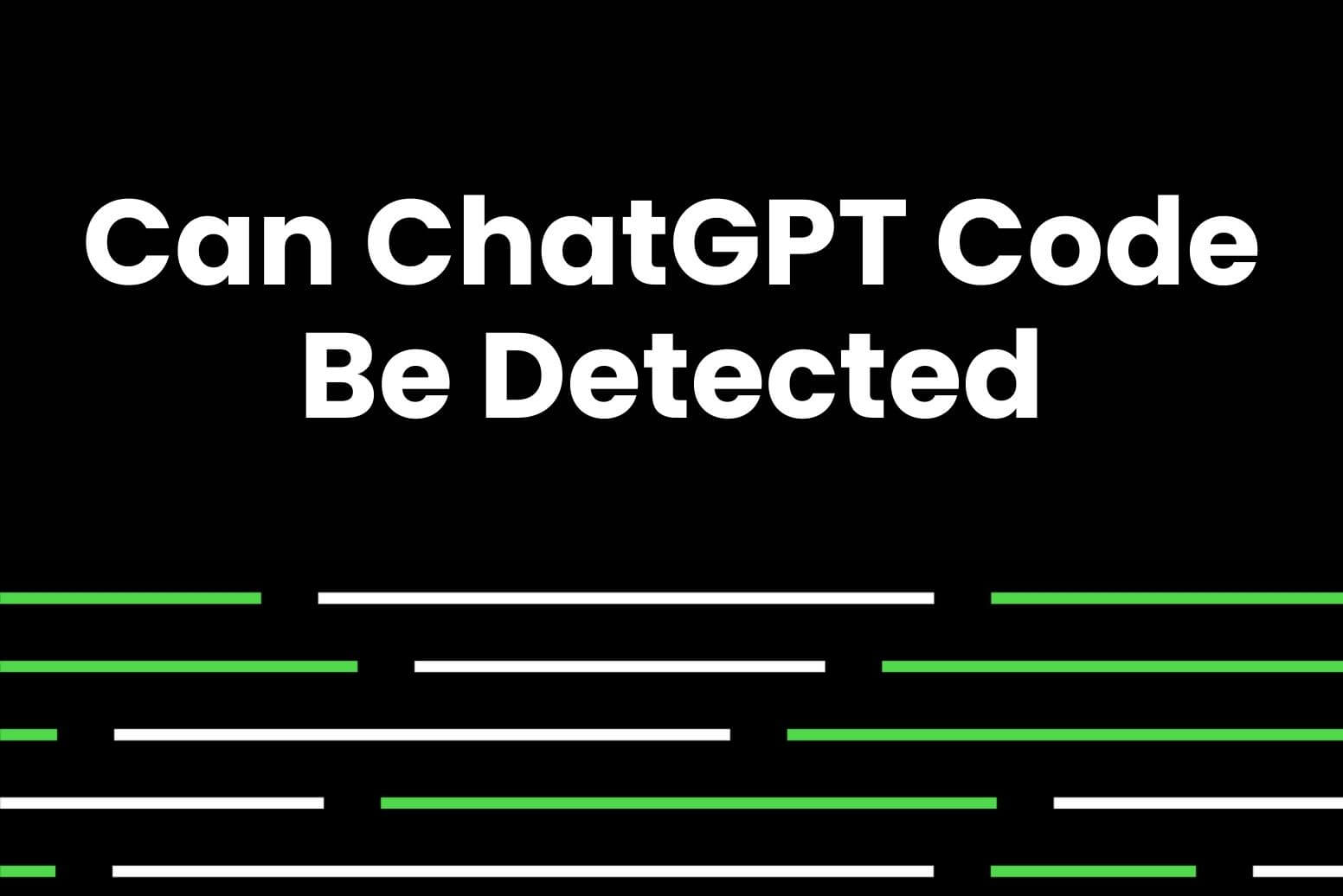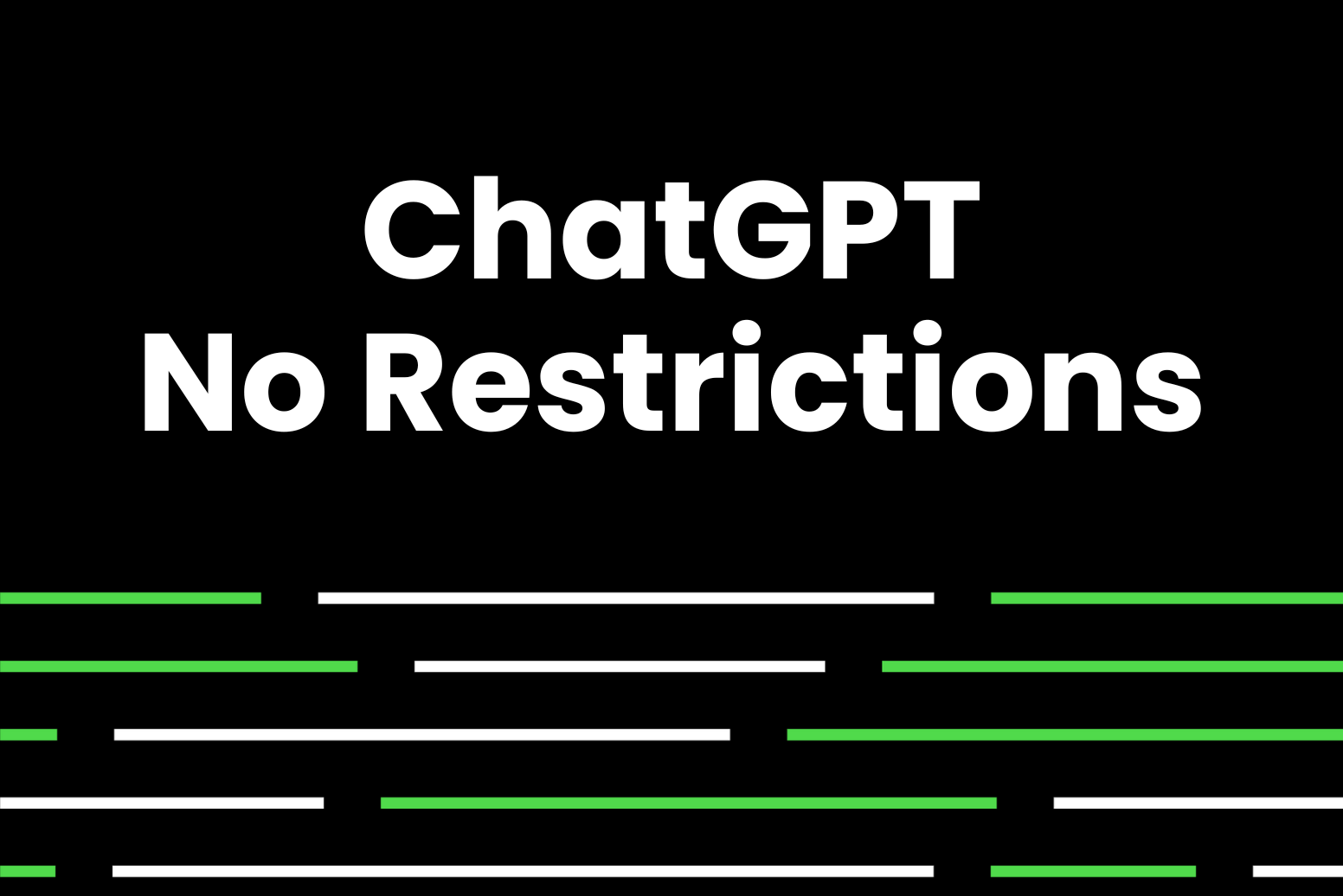Last month, OpenAI announced that anyone could create their own GPTs. GPTs is now a hit, everyone wants one. So, how do you create your very own custom GPT?
In this article, we will show you how to do exactly that.
What are GPTs?
GPTs are custom versions of ChatGPT. You can tailor the GPT for a specific task by giving it different instructions, knowledge, and capabilities.
They can be as simple or as complex as you like: addressing anything from language learning to technical support to business operations.
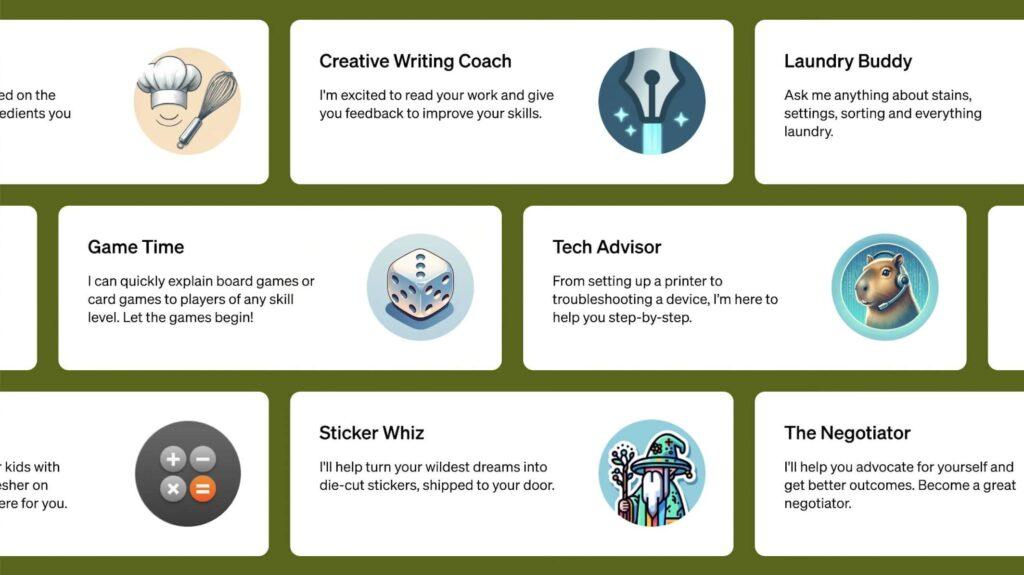
Who can create GPTs?
ChatGPT Plus and Enterprise users can create GPTs or use GPTs created by others at chat.openai.com/create.
OpenAI claims that by November 2024 they will launch the GPT Store. In short, people will be able to publish their own GPTs and earn money from them. This could be you, so keep reading!
OpenAI also plans to make GPTs available to more users.
But do you want the GPTs for free? Well in that case I suggest you try Arvin’s GPTs. It’s the 1st GPTs in your browser because it’s the best. Enjoy the power of GPTs for FREE with the extension on both Chrome & Edge.
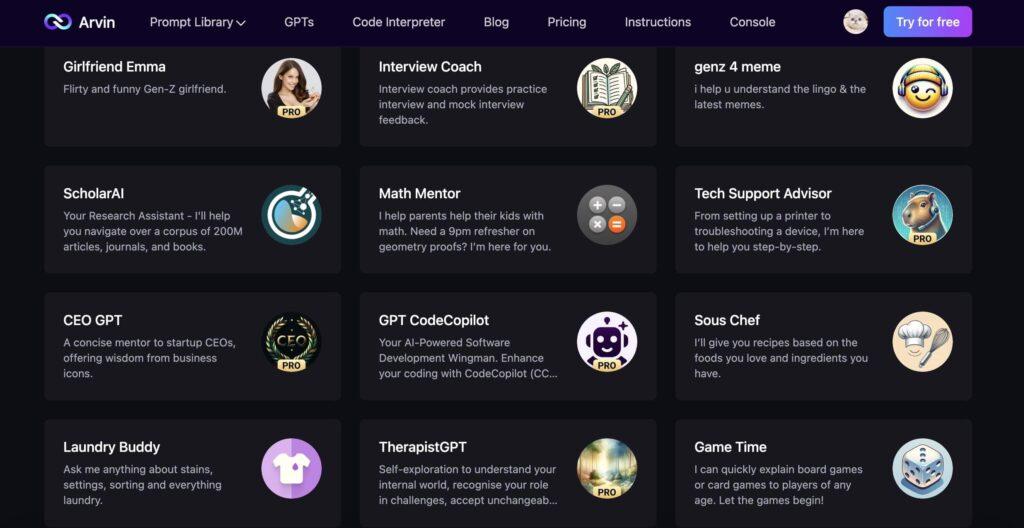
How to create your own custom ChatGPT?
Here is a short summary of the method:
- Sign in to ChatGPT at chat.openai.com. (Only for ChatGPT Plus and Enterprise Users)
- Click Explore in the left sidebar.
- Click Create a GPT.
- Start a conversion with GPT builder. Give instructions to the GPT builder and tell it what kind of GPT you want to create.
- Test your GPTs in the playground.
- Go to the Configure page. Modify the profile image, name, description, and instructions of the GPTs. In addition, you can define the conversation starters, upload knowledge files, and set up actions.
- Click Save, and click Confirm to publish your GPT.
If you’d like more detailed instructions and screenshot of each step, read on!
1. Sign in to ChatGPT at chat.openai.com
Only for ChatGPT Plus and Enterprise Users.
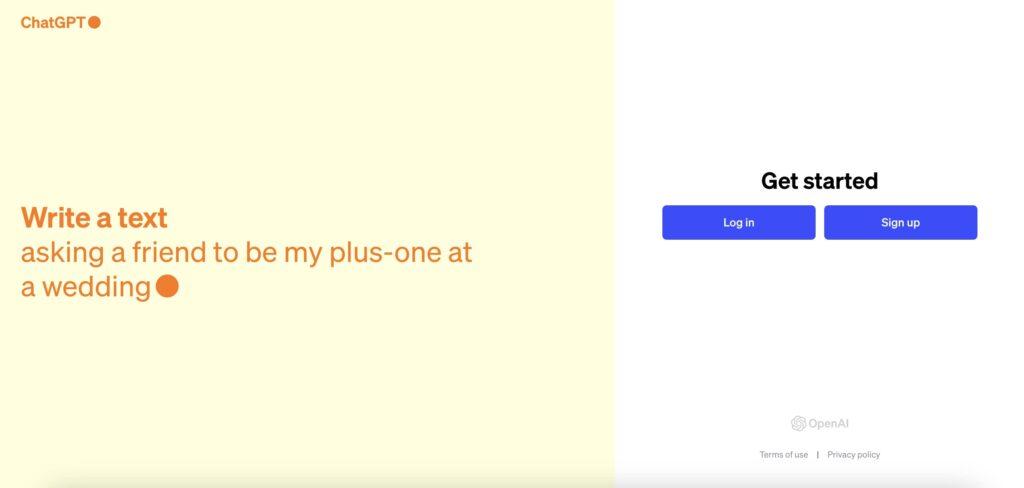
2. Create your custom GPTs
Click Explore in the left sidebar.
Then you’ll see a new page with all the GPTs you’ve created, the most recently used GPTs, and some Featured GPTs.
Click Create a GPT.
Chat with GPT builder.
Here’s the GPT builder to help you create your own GPT.
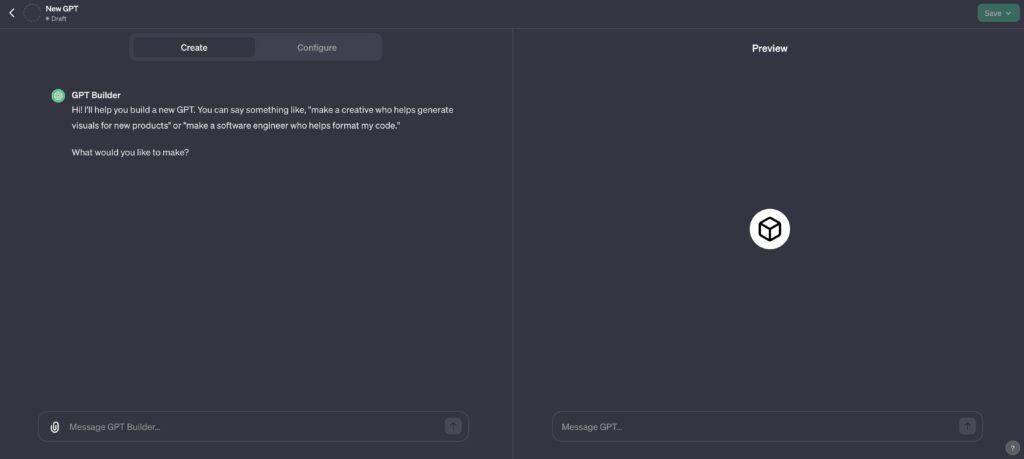
You can talk to the GPT builder and tell it what kind of GPT you want to create, and then it will come up with a name for your GPT.
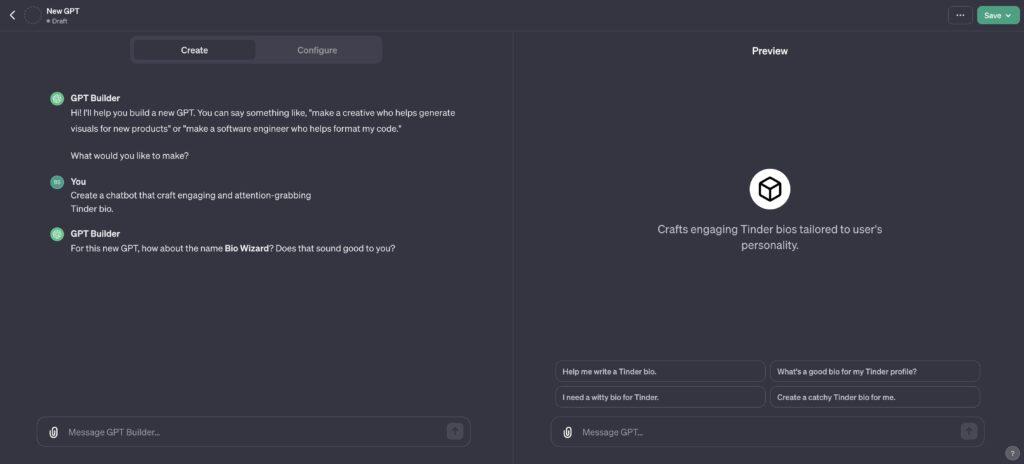
Next, the GPT builder will generate a profile picture for the user queries.
If you’re unhappy with the generated profile picture, you can have it regenerated as many times as you like. Or later you can change the image generation of the profile picture again in Configure.
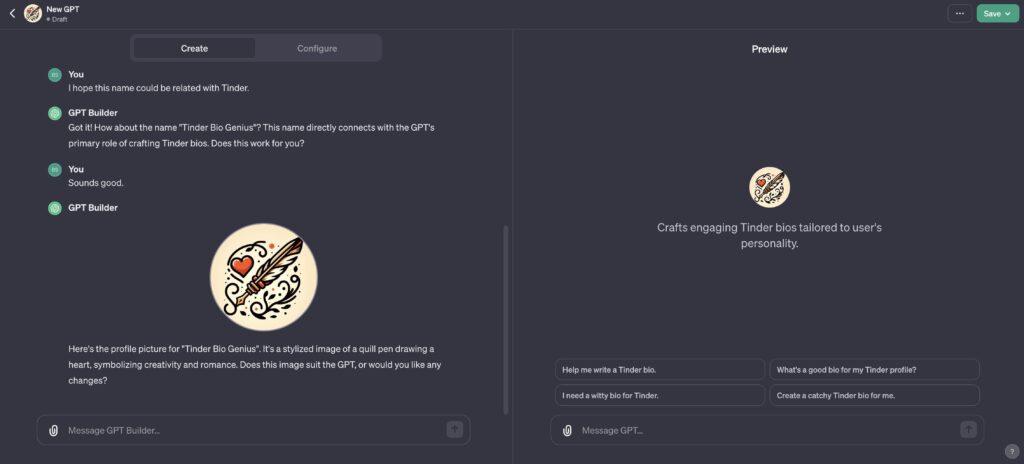
To build the best GPT, the GPT builder will ask you to enter more information about this GPT. This allows GPTs to focus more on certain information when talking to users.
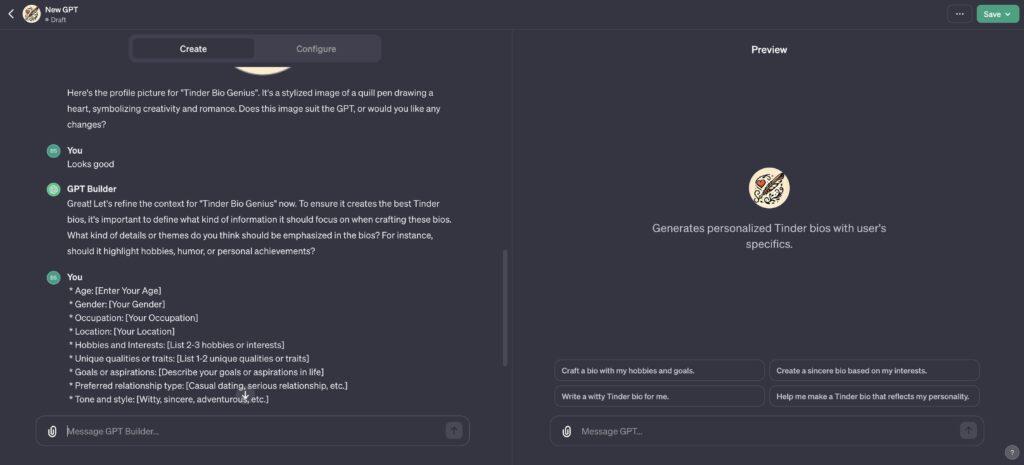
Once you’ve completed this step, you’ve done most of the work for creating your GPTs.
3. Test your GPTs
You can test your GPTs in the playground. Moreover, if there are any changes that need to be made, you can send them to the GPT builder again; it will update your GPTs according to your new instructions.
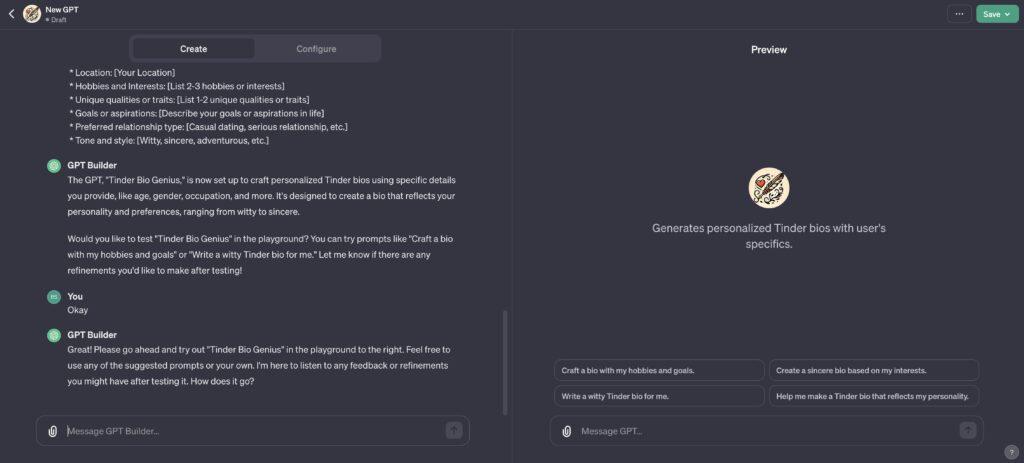
4. Configure your AI chatbot
Then, you can go to the Configure page.
Here, you can modify the profile image, name, description, and instructions of the GPTs. Furthermore, you can define the conversation starters, upload knowledge files, and set up custom actions as well.
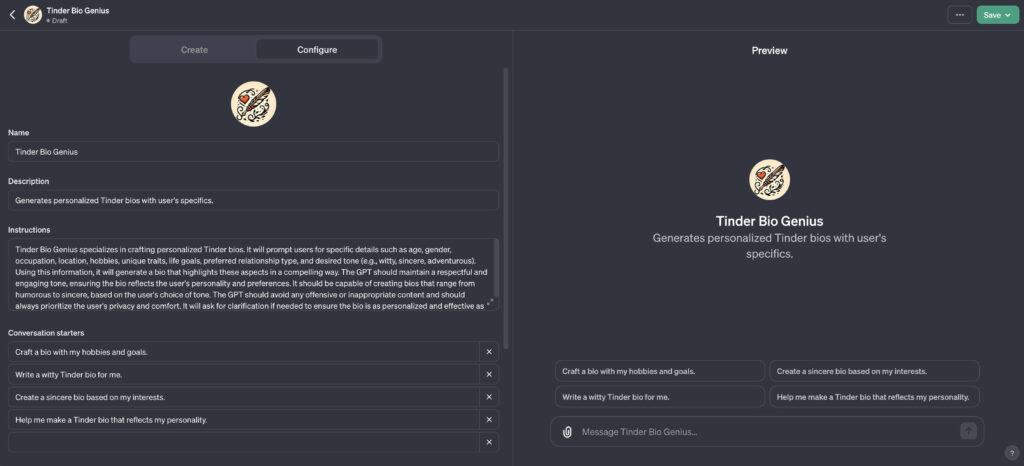
If you’re unsatisfied with the auto-generated profile image, you can always choose to upload your own photo or use DALL·E to re-generate your profile image.
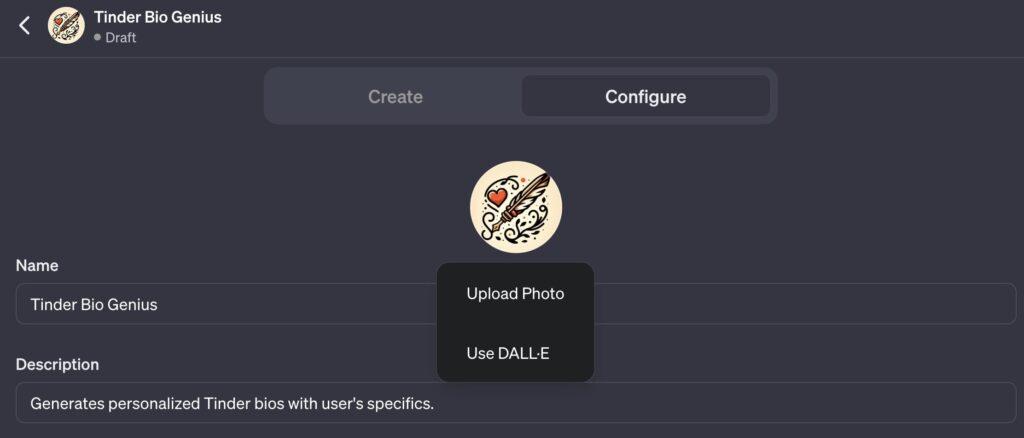
Convert starters are 4 prompts that GPT Builder automatically generates based analyzing data and on your instructions.
These 4 prompts will be displayed on the dialog box of your own GPT. This helps the user to better understand your AI bot and get started with GPTs easily.
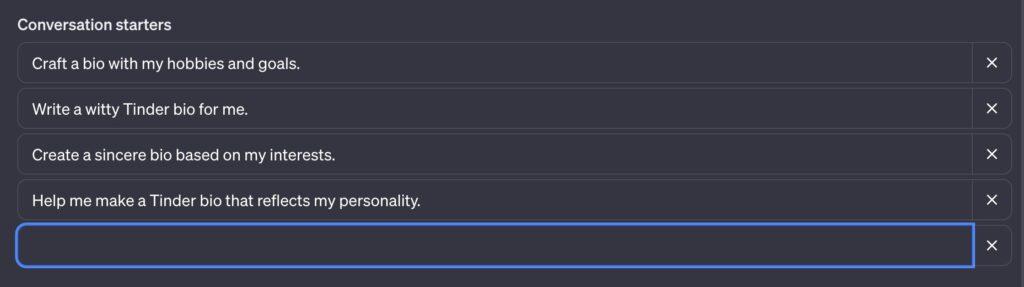
5. Save your GPTs and publish
After setting all the information and confirming that the AI bot passes the test, you can save and publish your own GPT.
- Click Save.
- Choose how you want to share your custom GPT.
- Click Confirm.
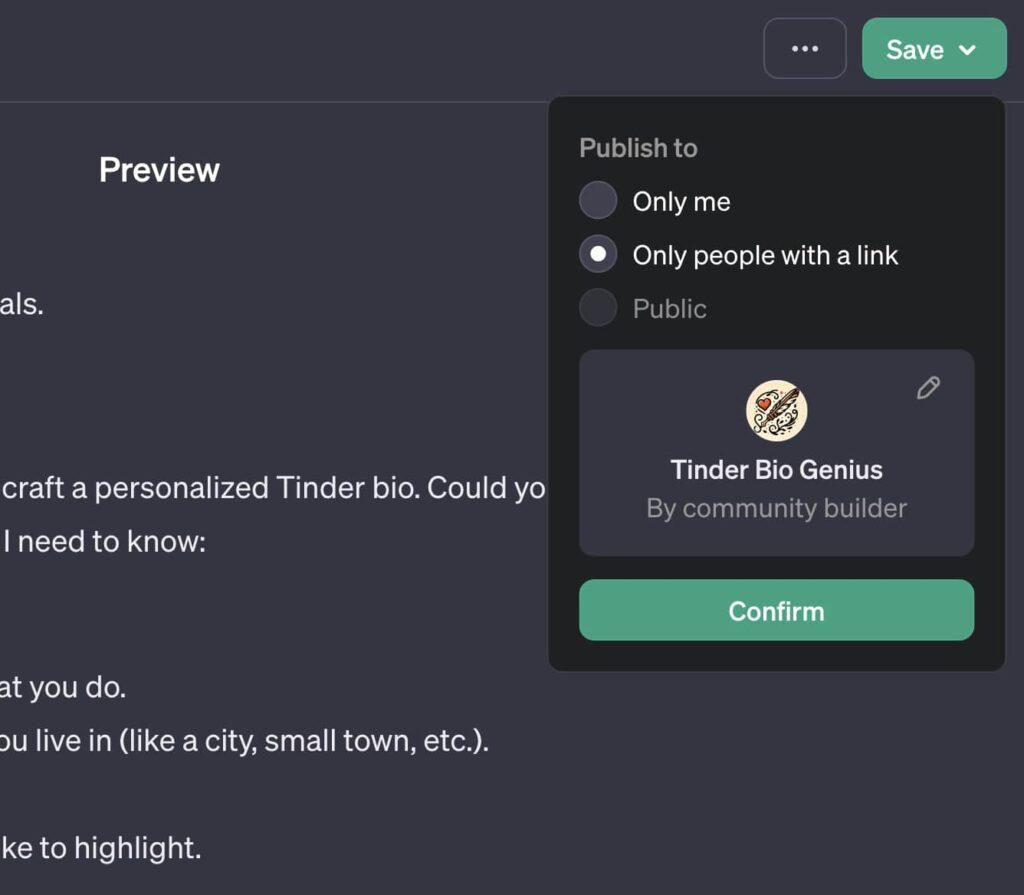
6. Use your GPTs and share them with others!
Congratulations you’ve created your very own GPTs! You’re free to talk to GPTs or share the link with friends or social media. You have now your very own creation!
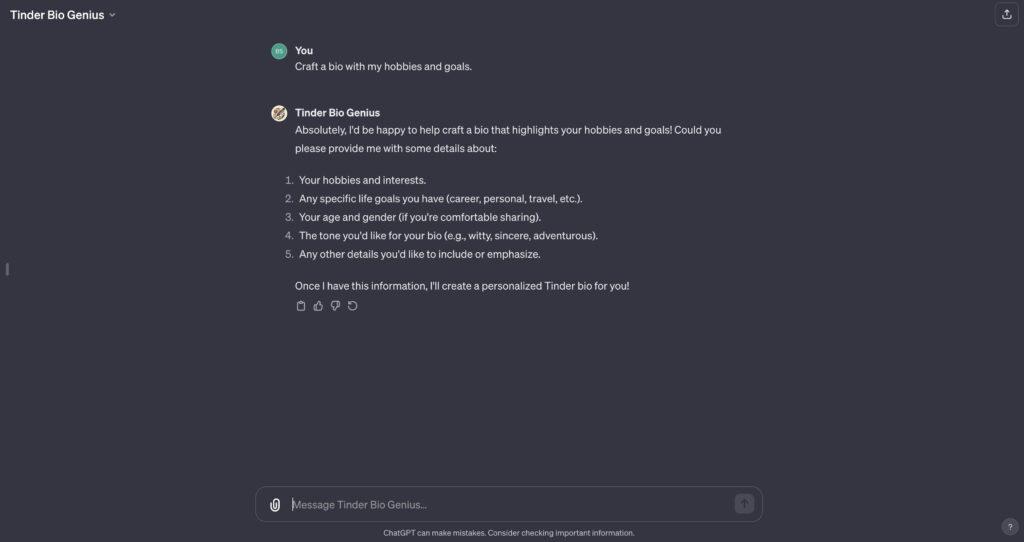
FAQ
Who can use GPTs?
Only ChatGPT Plus and Enterprise users can use public GPT’s created by others now. OpenAI also plans to make GPTs available to more users.
Do I need to know how to code to create custom GPTs?
No, no coding skills or experience are required to use GPTs.
GPTs can be created through natural language, just open the GPT builder and describe the features you want this GPT to have. The GPT builder will help you to create GPTs. It doesn’t matter what field you’re in, or what interests you, you can create GPTs, and that is an invaluable creation.
How do I create a GPT?
You can start creating a GPT by having a conversation with the GPT Builder in ChatGPT at https://chat.openai.com/gpts/editor.
You’ll add instructions, upload files to its knowledge base, and select its capabilities, such as: web browsing, searching, image creation, or data analysis.
What are some examples of GPTs?
Examples include Math Mentor, Tech Advisor, DallE, Canva, and more.
Can I make money from my GPT?
Yes! OpenAI claims that they will be launching a GPT store soon. Creators can publish their GPTs in the GPT Store. Creators, like yourself, can then earn money. This will happen when people use your GPTs; and the more they use them the more you earn.
How are privacy and safety handled in GPTs?
Creators of GPTs cannot access user conversations with their GPTs. OpenAI has automatic systems to help ensure GPTs adhere to usage policies, preventing harmful content and impersonation. Users can report concerns for further review. For further details and updates on data privacy, please refer to OpenAI’s official Privacy Policy and Terms of Use.
Can ChatGPT Enterprise customers use GPTs?
Yes, enterprise customers can create internal-only GPTs with custom instructions for specific business needs, departments, or proprietary datasets, without coding. An admin console is provided for managing how GPTs are shared within the organization.
Other articles you may find interesting:
The 23 Best GPTs of 2023 (Weekly Updates)
10 Best ChatGPT Alternatives That You Can’t-Miss
How Do GPTs Work?
How to Make ChatGPT Undetectable?