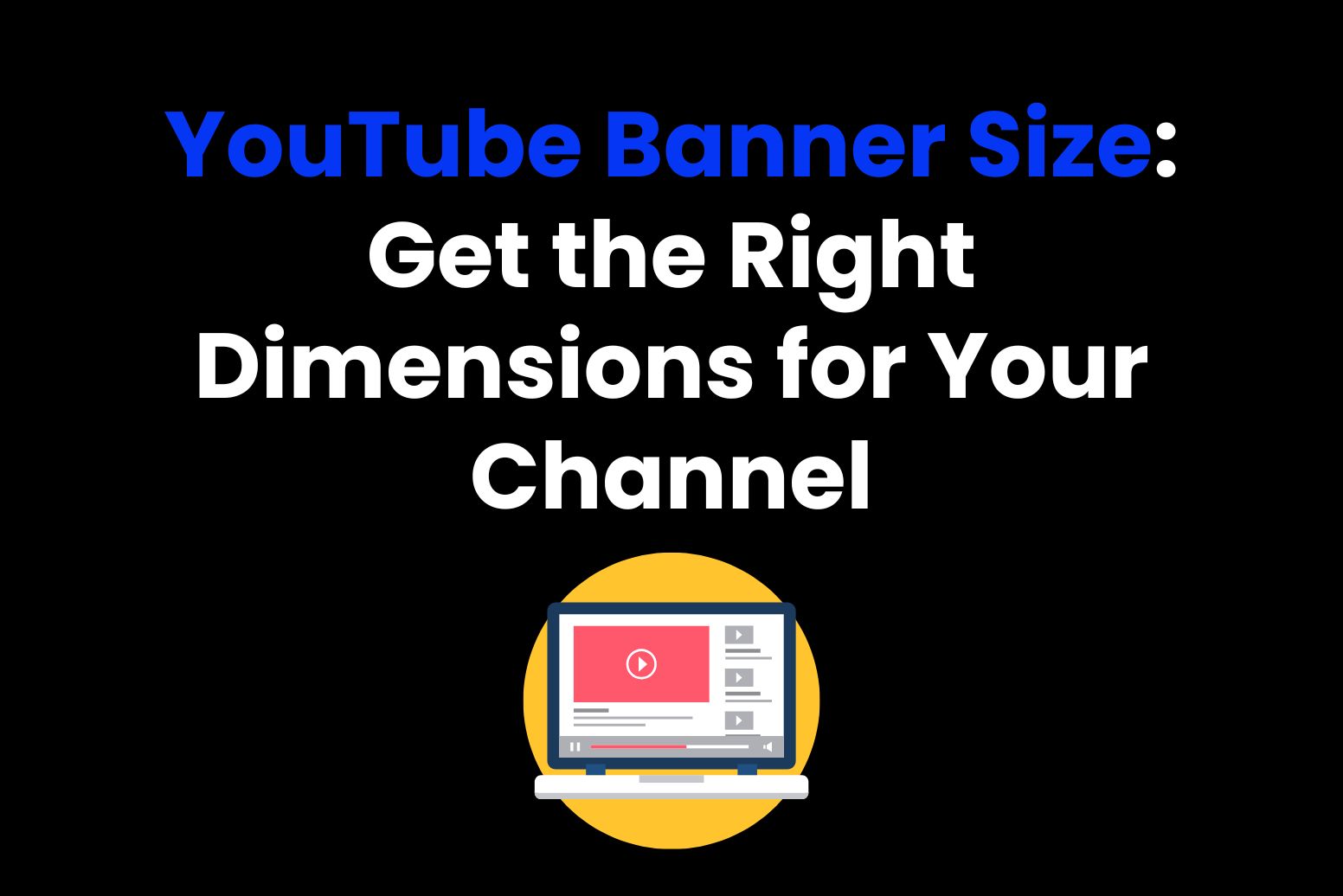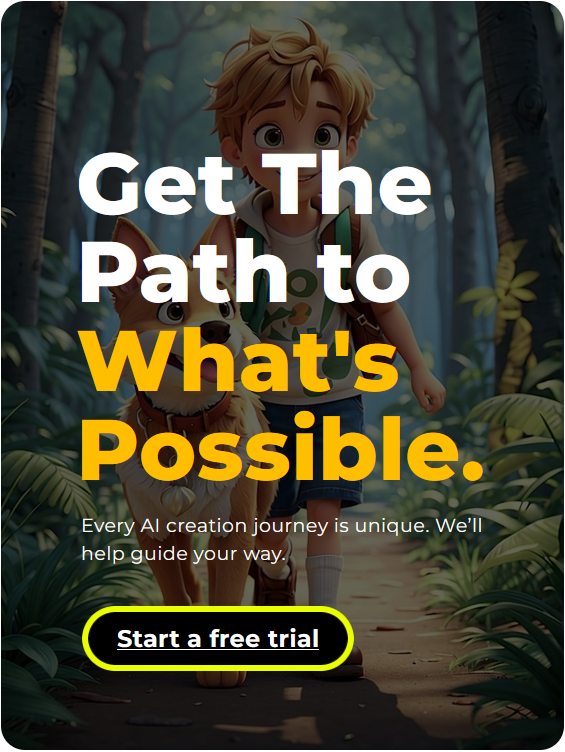Your YouTube channel banner is the first thing people notice when they visit your page. It works as your online billboard and gives viewers an idea about your channel and the vibe it provides. So, to make a strong first impression, it’s crucial to get the right banner size. This guide will walk you through why the proper YouTube banner size is a big deal and how you can make a banner look amazing on all devices from a desktop to a smartphone. Getting the size right ensures that your banner looks its best regardless of where it is viewed.
Part 1: Why YouTube Banner Size Matters
Your YouTube banner is one of the first things visitors see, so it needs to look good and fit well on all devices. A properly sized banner not only grabs attention but also helps show what your channel is about. It’s an important part of creating a strong first impression and making your channel look professional and inviting.
Importance of a visually appealing YouTube channel
An attractive YouTube channel is an important source of attraction and retention for viewers. Your banner shall serve the purpose of branding most importantly it will help viewers establish who you or your channel is in glance. Often, it’s the first thing that people notice, and a poorly designed banner can really make a bad impression. A well-designed branding banner, on the other hand, makes your channel look professional and inviting, and people may go ahead and explore your content.
The role of the banner in branding and first impressions
Your banner also sets the tone for your channel’s theme. Whether you’re creating gaming content, tutorials, or vlogs, your banner acts as a visual representation of your brand. It’s a great opportunity to display your logo, tagline, or any other elements that make your channel unique.
Part 2: Understanding YouTube Banner Size
Getting the right size for your YouTube banner size is important to make it look good on any device. A banner that fits properly ensures your text, logo, and images are clear and visible whether someone is using a phone, computer, or TV. This section explains the best dimensions, file size limits, and how to design a banner that works well everywhere.
Optimal Dimensions for YouTube Banners
- Recommended Size: The best size for YouTube banner size is 2560 x 1440 pixels. It will be visible and clear on all gadgets.
- Aspect Ratio: The aspect ratio, which is 16:9, is specifically used on wide screen, thus suitable for most gadget screens.
File Size Limitations
Max. File Size
There’s a file size limitation when uploading banners on YouTube which is 6MB; no file can exceed that size
Best file format
JPEG or PNG High quality formats to enable crispiness in the image with smaller file size.
Safe Area for Text and Logos
Focus on the Safe Area
The critical area for text and logos is placed in the middle 1546 x 423 pixels. This way, necessary things will appear on each device.
Device Adjustments
Each device cuts the banner in a different way:
- Mobile Devices-Only the safe area appears
- Desktops Shows a slightly wider view
- TVs display the entire banner.
Thus, your design elements appear consistent on any viewing device; as long as your design element fits within this safe area.
Part 3: Adjusting Your Banner for Different Devices
YouTube banner size looks different depending on the device it’s viewed on. It may appear fully on TVs, partially on desktops, and only the center on mobile devices. To make sure your banner looks good everywhere, it’s important to focus on the safe area where key details like text and logos stay visible on all screens. This section will guide you on how to adjust your design to ensure your banner works well across all devices.
Device Variability
The YouTube banner size will look different on every device. On a desktop, it is eclectic and detailed, but on a mobile, only the center is visible because the edges are cropped. On a TV, the full banner is shown, but small details may not be clear. So, keep this in mind to ensure that your design works well on all screens.
How the Banner Scales on Different Devices
All these variations need to be accommodated by designing keeping safe area in mind. Having the most important elements stay in the center makes it visible and impactful to audiences regardless of where they end up watching.
Tips for Designing a Responsive Banner
- Test on Multiple Devices: Before finalizing your banner, upload it as a draft and preview how it looks on different devices. Adjust as needed to make sure your design works everywhere.
- Use High-Quality Images: High-resolution images ensure your banner looks sharp on large screens like TVs. Avoid pixelation by starting with a high-quality base image.
- Keep It Simple: A clean design with minimal text is likely to look good on all devices.
Part 4: Common Mistakes to Avoid When Designing Your YouTube Banner
Creating a YouTube banner size can be challenging, and some common mistakes can make it less effective. Things like adding too much text, using low-quality images, or not checking how it looks on mobile devices can hurt your channel’s appearance. Avoiding these errors helps your banner look better and work well on all devices.
Overcrowding the Banner
Too much text or too many images can make your banner look cluttered and unprofessional. Instead, keep your design simple and focused. Highlight key elements like your logo, tagline, or a single compelling image.
Ignoring Mobile Viewers
Many YouTube users watch content on their phones. If your design does not account for mobile cropping, important parts of your banner may not be visible. Always check how your banner looks on a mobile device to avoid this mistake.
Using Low-Resolution Images
A low-resolution banner will appear blurry or pixelated, especially on larger screens like TVs or desktop monitors. Always use high-quality images and save your file in a format that preserves clarity, such as PNG or high-resolution JPEG.
Part 5: How to create a professional YouTube logo with Arvin AI
A good logo is what your YouTube channel needs as it will show your brand across your videos, profile, and all other materials. Arvin AI helps you make the process of creating a professional YouTube logo easy and quick. The customizable templates, along with smart suggestions based on your channel’s needs, help you design a logo that looks clean and professional. Logos are your first impression across any channel and whether you are starting a new channel or rebranding the current one with a new logo, Arvin AI is here to make the process simple and flawless.
Features
- Customizable Designs: Offers a number of logo templates specific to niche markets, making it easy to personalize.
- AI-Powered Suggestions: Suggests design ideas based on your preferences and specific channel or brand package details.
- High-Quality Output: Ensures that logos are sharp, professional, and suitable for use across all platforms.
- User-Friendly Interface: Easy-to-use platform for quick logo creation without the need for design experience.
- Multiple File Formats: Renders logos in different formats such as PNG, SVG, and JPEG for versatility.
- Scalable Designs: The logos are developed to retain clarity and quality at various sizes. Thus, it is great for use in web and print contexts.
How to Use Arvin AI to Design a YouTube Banner with Perfect Dimensions
Step 1: Sign Up and Log In
Visit the Arvin AI website, create an account, and log in to access the YouTube banner size design feature.
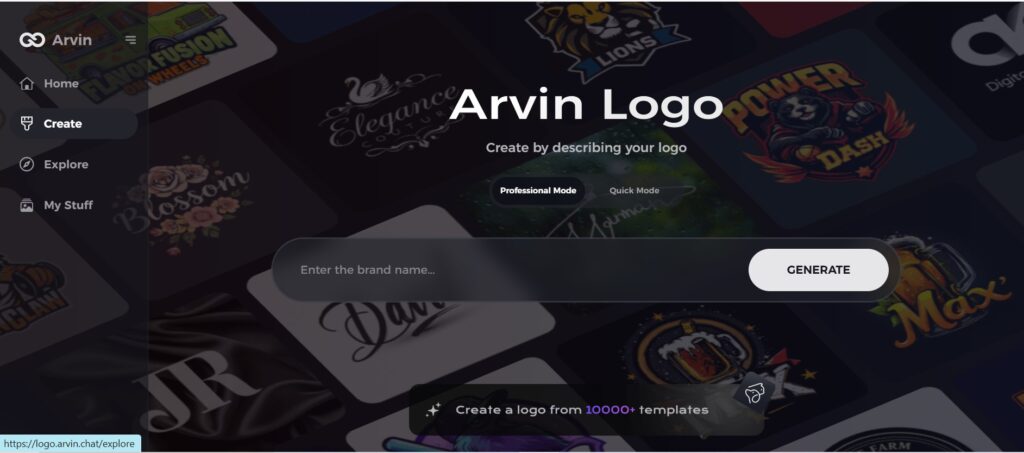
Step 2: Enter Your Channel Information and Preferences
Input your YouTube channel name, tagline, and niche. Specify your preferences, including color schemes, font styles, and any design themes you’d like the banner to reflect.
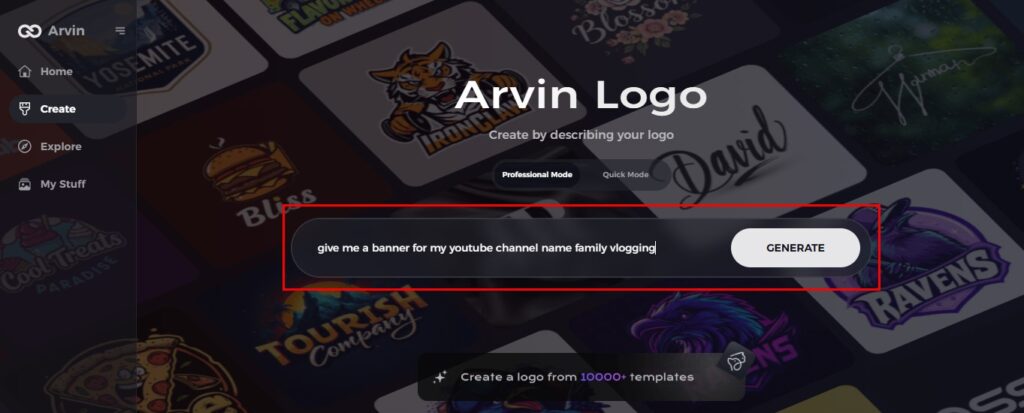
Step 3: Select Your Channel Category
Select your channel’s niche or category to help the AI generate banner styles and layouts that resonate with your content and audience.
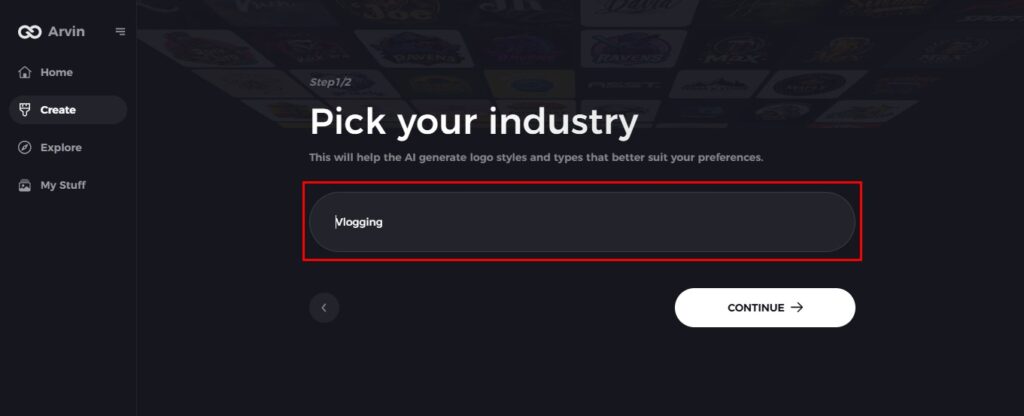
Step 4: Choose a Banner Style
Select a banner design style that suits your channel’s aesthetic. This choice will guide the AI in creating a visually appealing and cohesive banner.
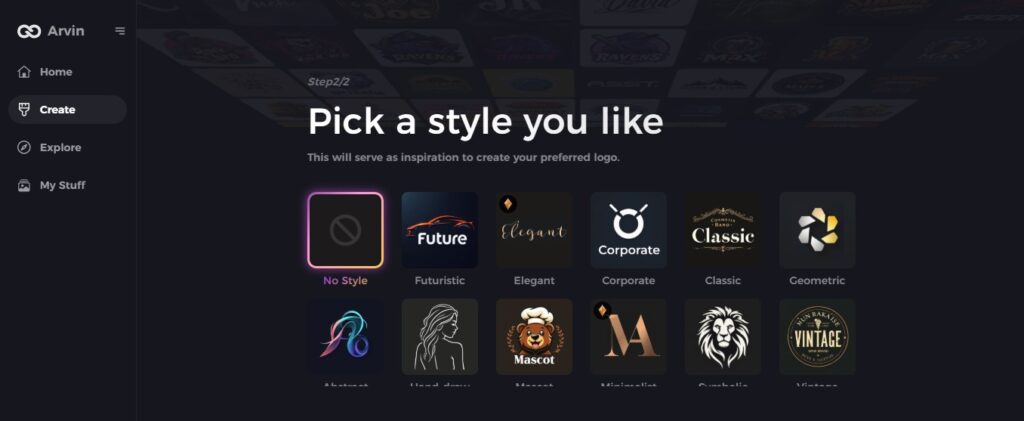
Step 5: Customize Your Banner Design
Once Arvin AI provides a banner design, use the editing tools to personalize it. Adjust font sizes, color placement, and layout to fit perfectly in the recommended dimensions of YouTube.
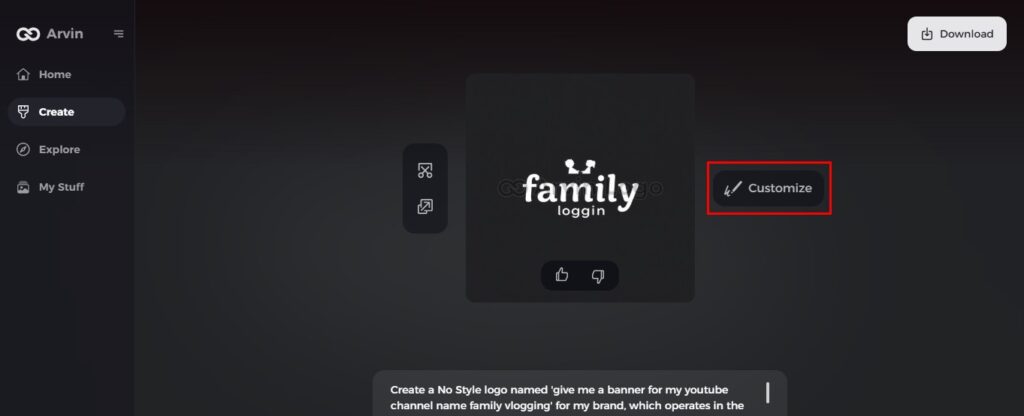
Step 6: Save and Download Your Banner
Preview your finalized banner, save it in high resolution, optimized for YouTube’s banner size requirements, so that it looks professional across all devices.
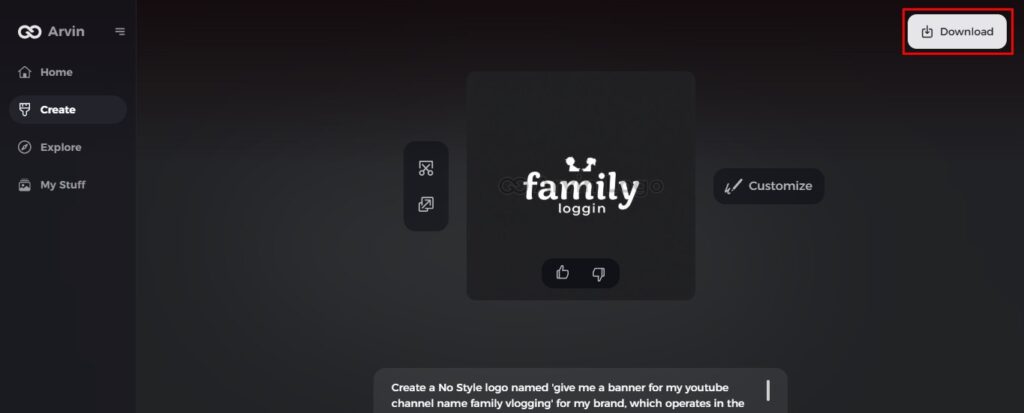
Part 6: Introducing Arvin AI: Your Go-To Tool for Creating YouTube Banners
Your YouTube banner size is one of the most important things that viewers tend to notice and plays an important role in representing your brand. Arvin AI makes creating a professional yet attractive banner simple and hassle-free. With smart tools and features, you can now design a banner that fits great on any device as well as matches your style for the channel. Whether you wish to start a new or renovate your existing channel, Arvin AI has whatever it takes to make out your design.
Key Features of Arvin AI
- Automatic Resizing and Optimization: Ensures your banner looks great on all devices.
- Customizable Templates: Access to a library of templates to tailor to your brand.
- Easy-to-Use Interface: No design experience needed to create professional results.
- High-Quality Output: Sharp, clear banners for use on any platform.
Conclusion
A YouTube banner is one of the first things people notice on your channel. To make a great impression, it’s important to use the correct YouTube banner size and design a banner that looks good on all devices. Tools like Arvin AI make this easy with features like automatic resizing and templates you can customize. Keep your banner simple, use high-quality images, and test how it looks on phones, desktops, and TVs. A clear and well-designed banner helps show what your channel is about and can attract more viewers to your content.
FAQs
What is the best resolution for a YouTube banner?
A recommended size for a YouTube banner is 2560 x 1440 pixels. This means that your banner will appear clear and visually appealing on all devices.
Can I upload a banner with a smaller resolution?
Yes, but the quality of such banners will not be very good. The image may appear blurry or pixelated, especially on large screens. It’s better to use the size suggested by YouTube for optimal quality.
How can I resize my YouTube banner size?
You can use resources like Arvin AI or simply edit an image online and size it down to its respective YouTube dimensions and also not too large in size for the file.
Does Arvin AI provide templates for YouTube banners?
Yeah, Arvin AI includes various customizable templates. Now, you can easily edit this and see how it works on various devices before selecting a final design.