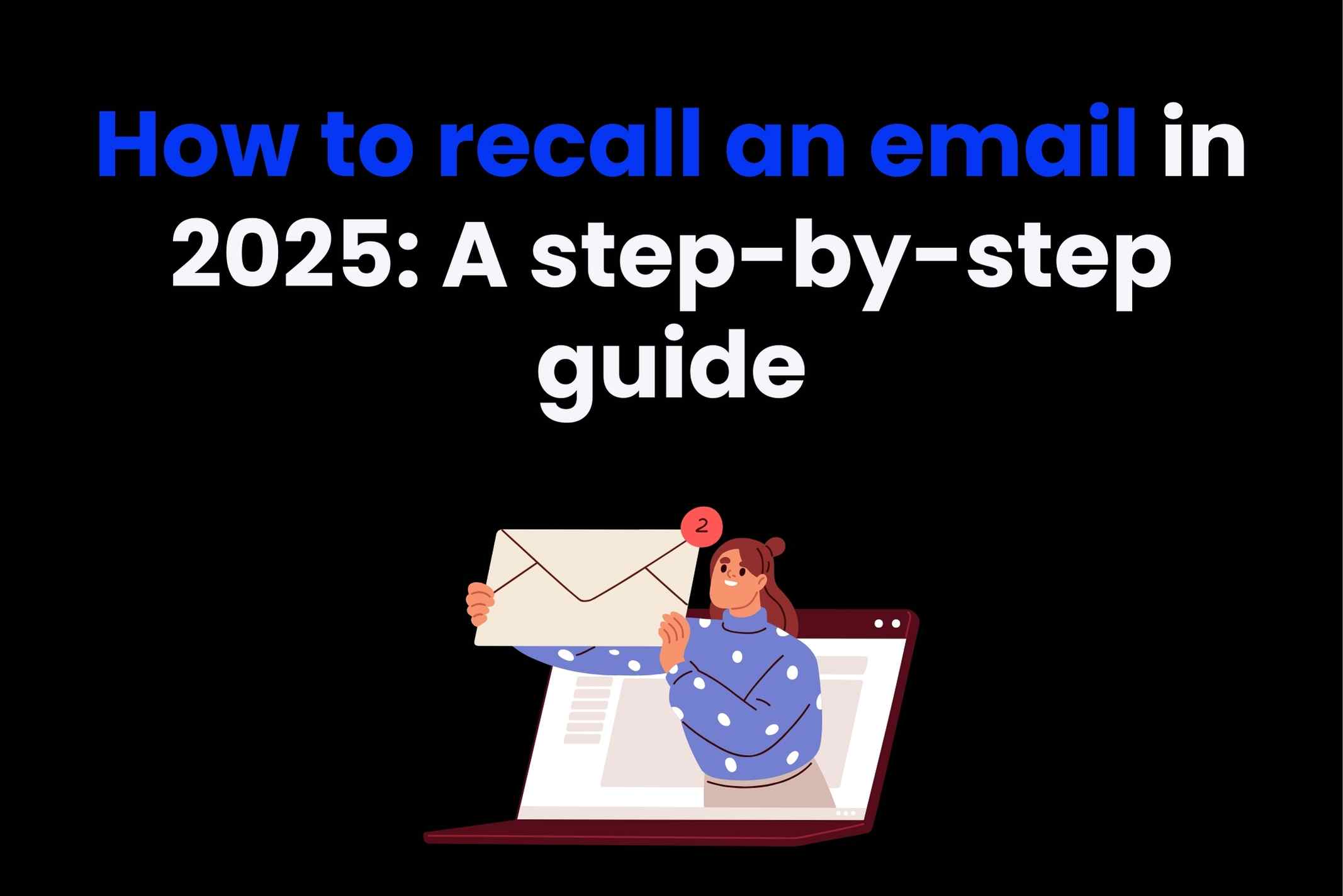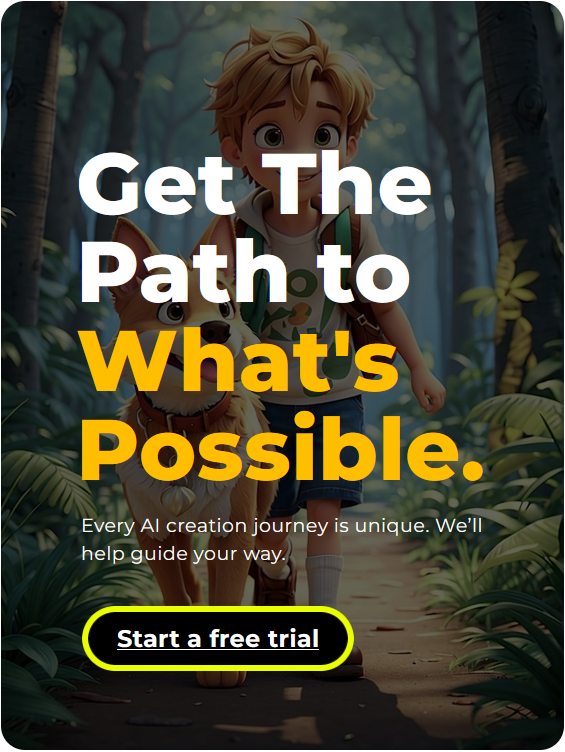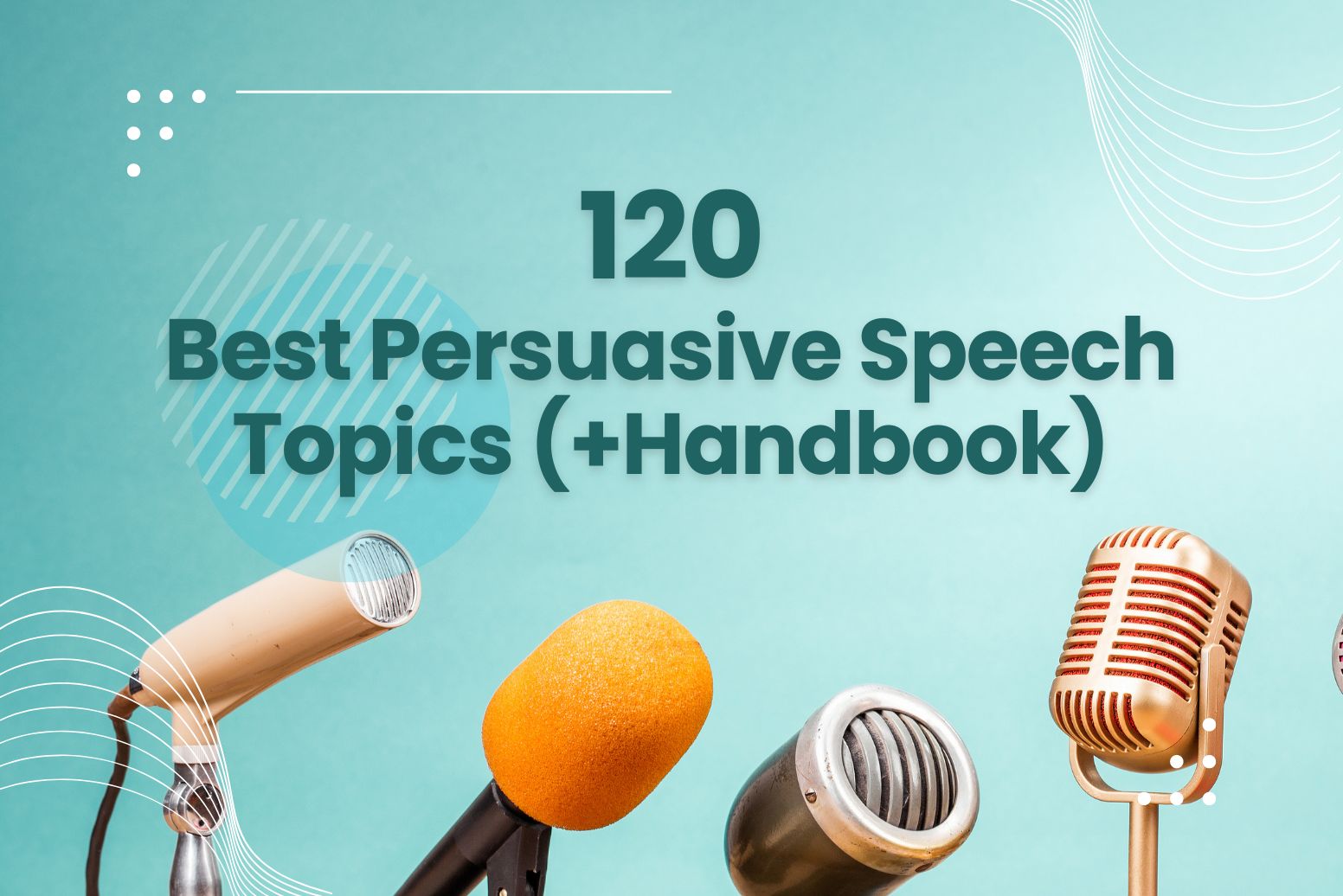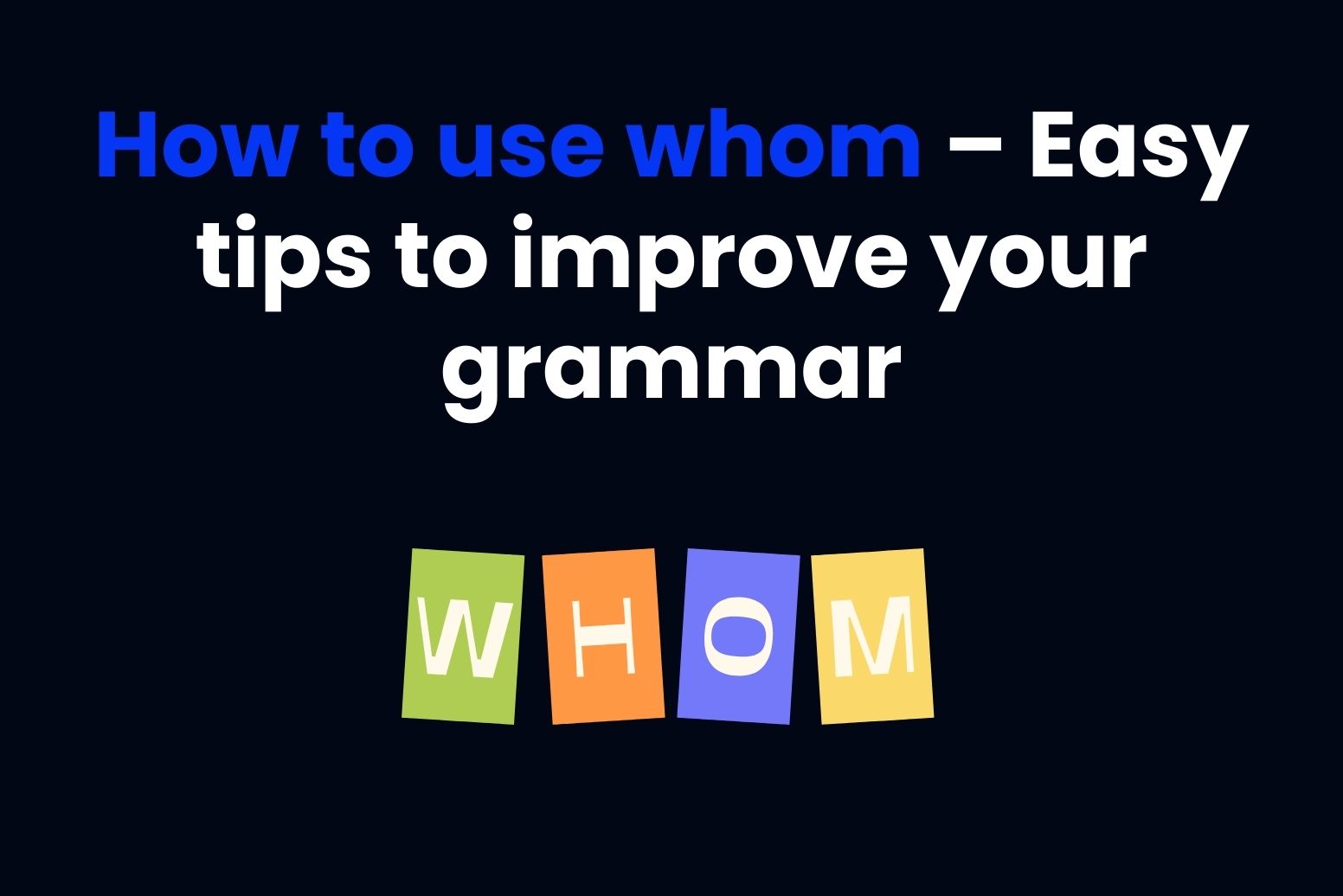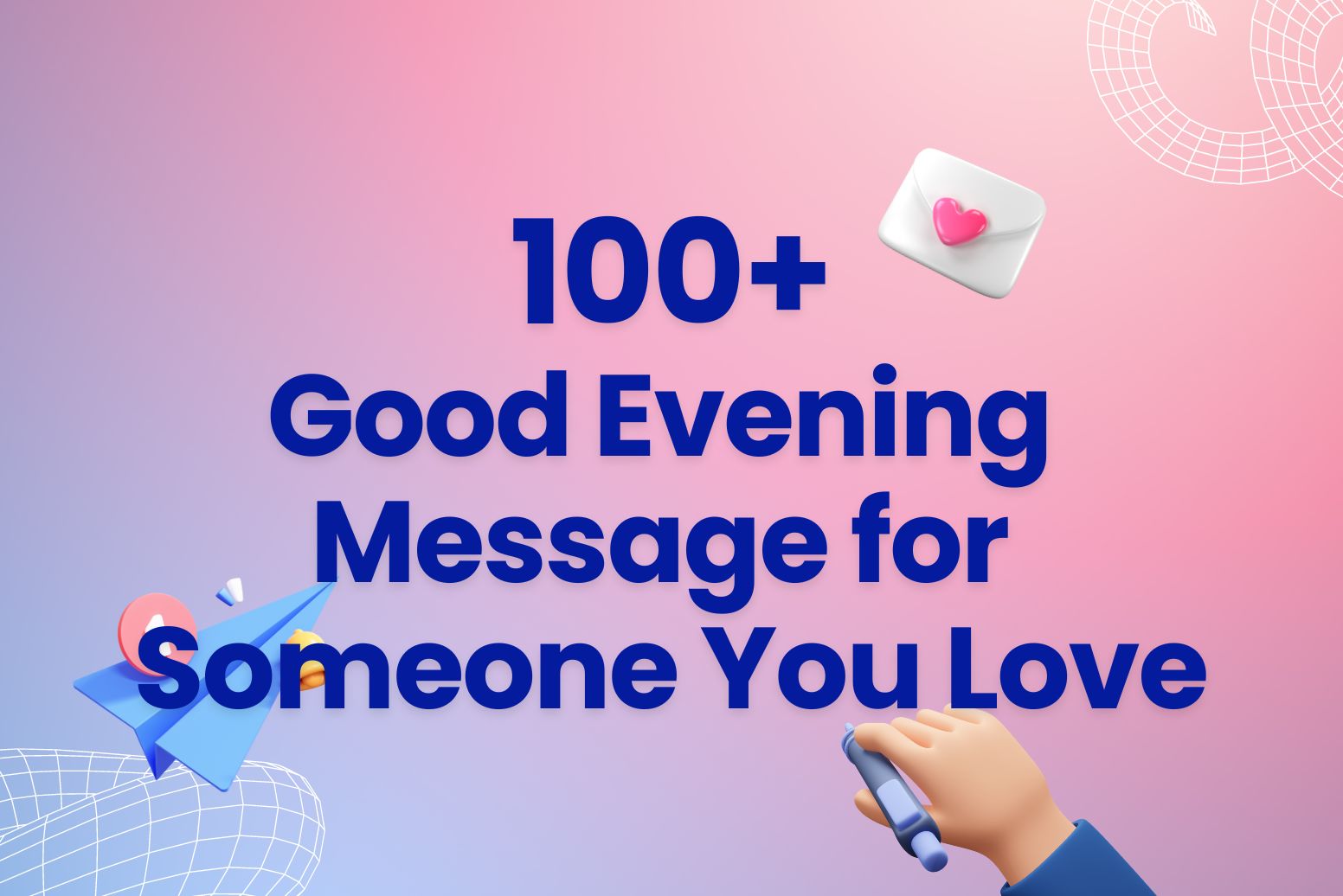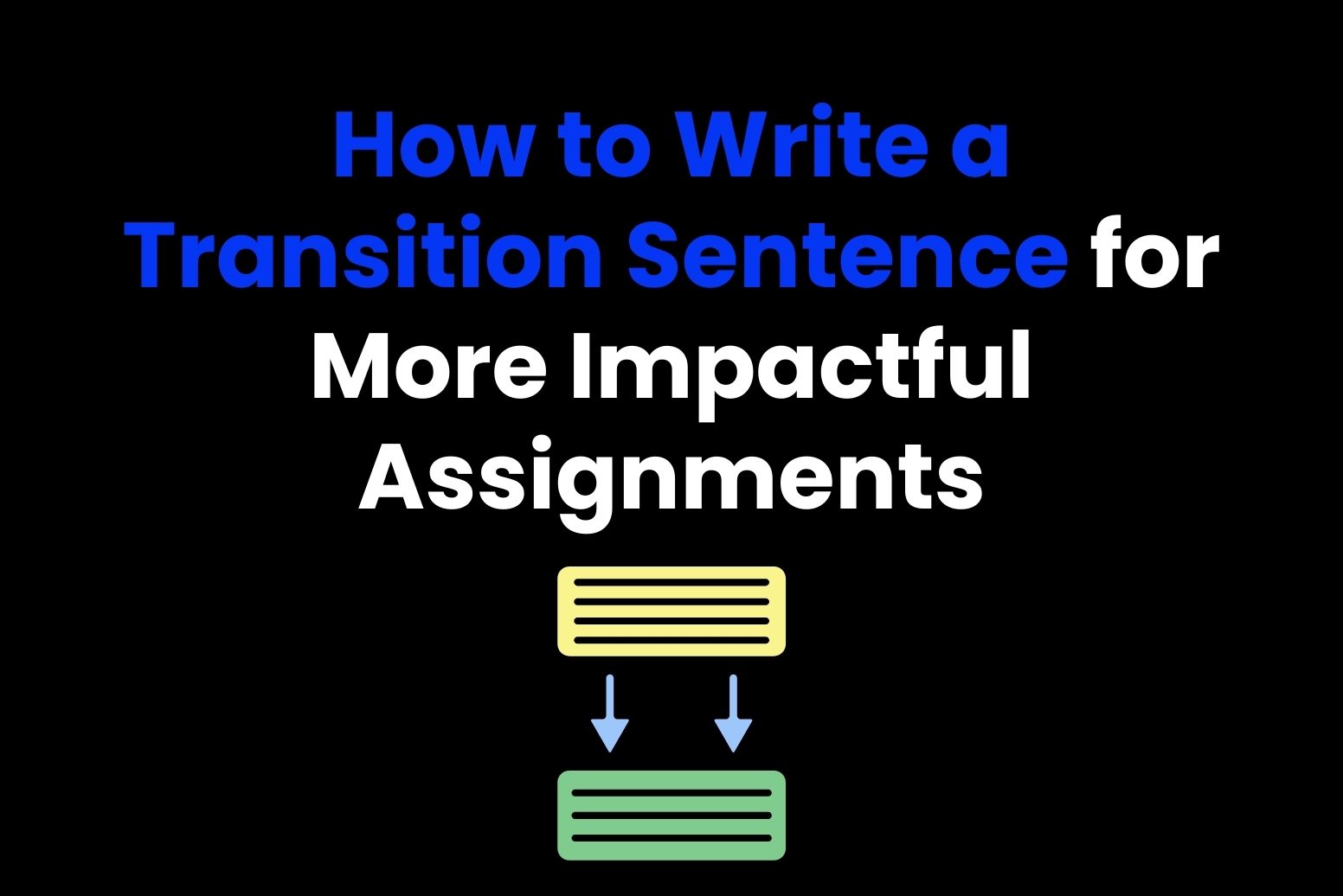Ever hit send on a message and instantly thought, “Oh, what have I done?” and you wonder how to recall an email?
Maybe you sent it to the wrong person, shared way too much, or just rushed it. By bad fortune, (or luckily enough), we’ve all been there, and it’s the absolute worst.
But don’t freak out! You can actually undo or recall an email in both Outlook and Gmail. It’s super easy—just need to move fast.
Let’s show you how. And hey, we’ll also go over why unsending might not always be the best idea. Want to know more? Read on!
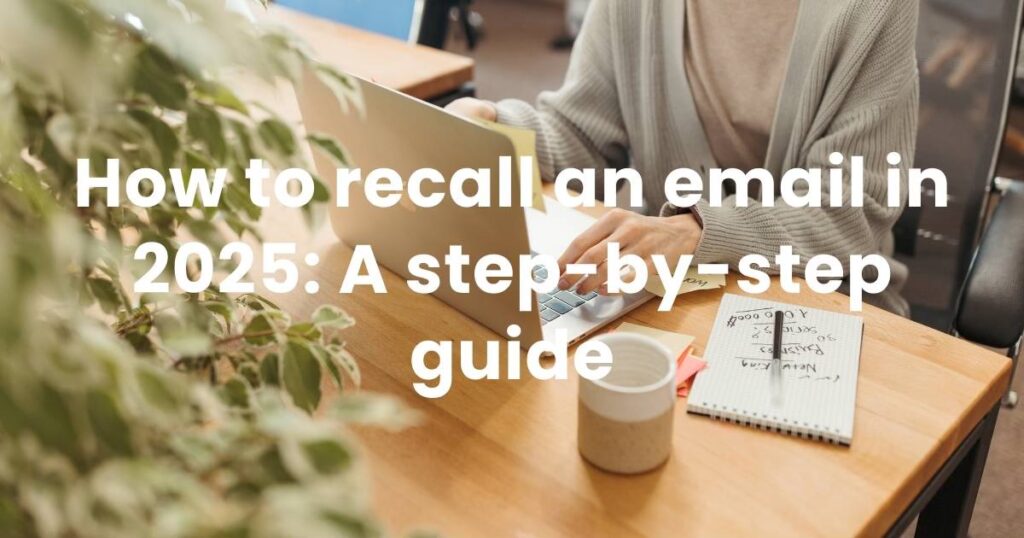
Why email recall matters? (And how it works)
Email recall is a lifesaver when you’ve sent something you really wish you hadn’t.
Actually, if you work at a company, you know the drill—maybe you sent a sensitive email to the wrong person, realized you’ve missed an attachment, or spotted a mistake right after you hit “Send.”
That feeling of panic? Pretty common.
But here’s the good news: you can actually recall that email, saving you from the awkward follow-up. Also, you won’t need to fix things before they escalate.
So, how does email recall even work? Okay, in simple terms, you delete the email from the recipient’s inbox and swap it for an improved version.
Now, both Outlook and Gmail let you unsend emails, but each one has its own rules.
For instance, in Outlook, you have a two-hour window to try and recall an email. But keep in mind this just work if you and the recipient are both on the same Microsoft Exchange network.
In case it’s done, the email disappears or gets replaced before the other person even sees it. On the flip side, Gmail gives you a quick 30-second window to “Undo Send” (you can adjust this in settings).
It doesn’t actually recall the email, though.
What it does is hold it back for a few seconds, so you’ve got time to hit the brakes if you realize you made a mistake.
But—and here’s the catch—email recall isn’t foolproof. If the email’s already been read or if the recipient uses a different platform, the recall might not work. Still, knowing how it works and jumping on it fast can be the difference between fixing a quick mistake and having to explain yourself later.
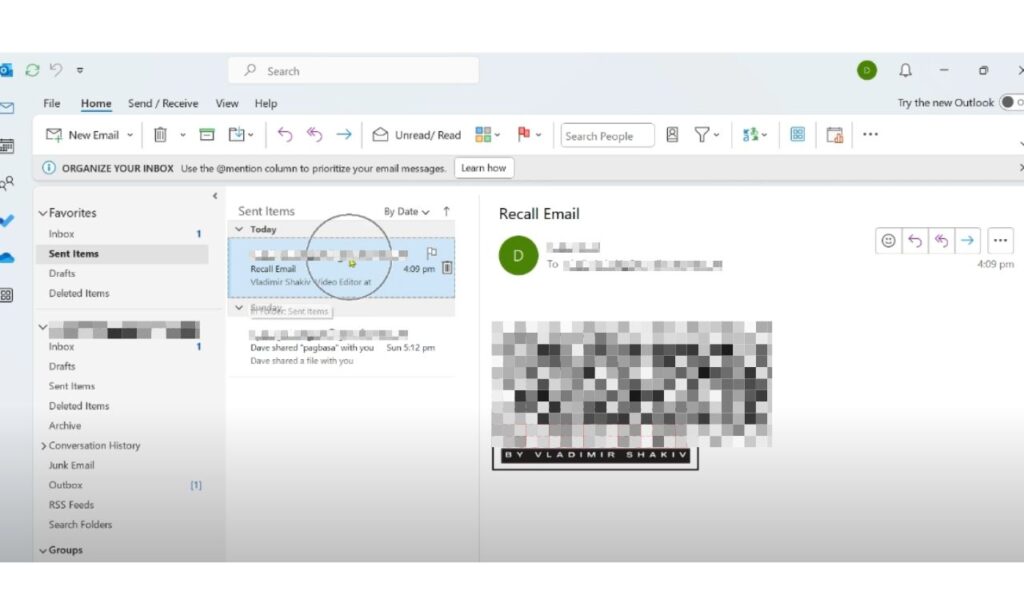
Guide to recall an email in Outlook
So, just sent an email you wish you could take back? Don’t stress—here’s how you can try to recall it in Outlook and hopefully save yourself some hassle.
- First things first: Head over to your Sent Items folder.
- Can’t find it? It might be hiding in a dropdown menu.
- Once you’ve found it, locate the email you want to undo. To do this, double-click on it to open it in a new window. (Note, this is super important: Single-clicking won’t do the trick!)
Now, at the top of this new window, go to File > Info and find the Resend or Recall option.
From there, choose Recall This Message and select Delete Unread Copies of This Message. For peace of mind, check the option to get a notification about whether the recall worked or not, so you’re not left wondering.
And that would be it!
Keep in mind that if it all goes well and the recipient hasn’t read it yet, your email will be pulled back out of their inbox.
How to replace an email in Outlook
Sometimes it’s not enough to just retrieve a sent email; you may actually want to replace it with a corrected version.
Maybe you need to fix a typo, adjust the tone, or add an attachment you forgot. Luckily, Outlook allows you to replace an email with an updated one.
To do this:
- You need to go back to your Sent Items folder and click twice on the email you’d want to change.
- Just like before, head to File > Info at the top of the window, and this time choose Resend or Recall followed by Recall This Message.
- Then, select Replace with a New Message. This will open a fresh draft where you can edit the email’s content as needed.
- Once you’re satisfied with the changes, click Send.
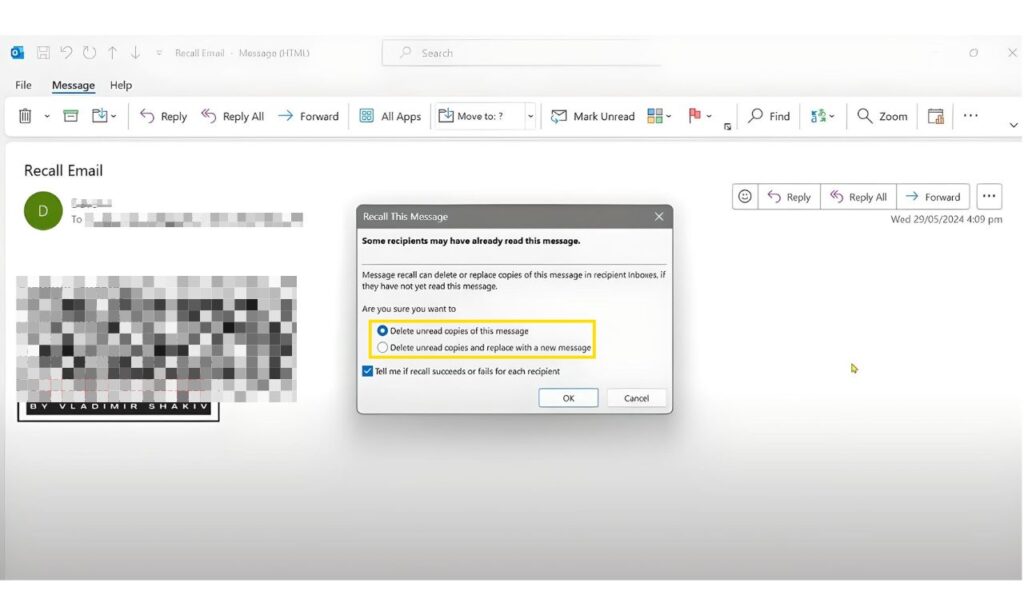
How to recall an email in Gmail?
Gmail lets you “undo” an email you just sent—but only if you set it up first and act fast!
Here’s how to get it going:
- Head to Settings (you’ll find it in the top right corner of your Gmail screen).
- Turn on Undo Send and choose how long you want, for example from 5 to 30 seconds to undo or edit your message.
- Now, whenever you send an email, Gmail gives you a few seconds to hit “undo” if you need to!
During that window, you can:
- Retrieve the email
- Make edits
- Or even delete it altogether.
Just a heads up—sometimes, those few seconds fly by, and it’s easy to miss the chance. If that happens, all you can do is accept the quick-click mistake. But hey, maybe someday Gmail will add a longer recall option.
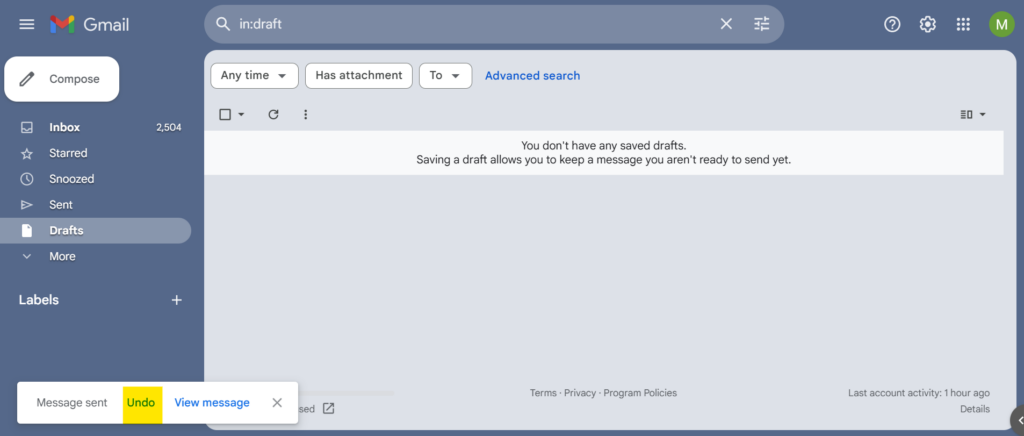
What about recalling an email on other providers?
So, Gmail and Outlook have some ways to pull back emails, but what about other email services, like Yahoo?
Can you recall an email in Yahoo Mail?
Right now, Yahoo Mail doesn’t have a way to recall emails. Once you hit “send,” that email’s out there for good.
But here’s a little trick: Yahoo automatically saves drafts!
So, as soon as you start typing, it creates a copy and saves it in your Drafts folder on the left side of your inbox. And that’s a good thing because if you need to check things over or change something, just open the draft, make your edits, and Yahoo will keep saving any updates until you’re all ready to send.
It’s not quite the same as a recall, but hey, using drafts gives you a chance to make sure everything’s perfect before you hit “send.”
Other email providers and recall options
Beyond Yahoo Mail, some other email services may have their own approaches to managing messages, though most do not have a true “recall” function:
Apple Mail
With Apple Mail, once an email is sent, it’s final; there’s no built-in recall feature.
However, if you’re using Apple Mail through iCloud, consider drafting your messages thoroughly before sending. Or using “Undo Send” features if you’re accessing your account through a third-party app that supports it.
ProtonMail
ProntoMail is pretty known for its focus on privacy and security, but sadly it doesn’t offer a recall option. Even so, this provider has an Auto-Save to Drafts feature, which allows you to edit your messages until you want to send them.
Best practices for avoiding errors on providers without recall
Since most email providers lack a full recall feature, it’s a good idea to adopt practices that minimize mistakes:
- Use the drafts folder: Take advantage of drafts to review, edit, and refine your email before sending.
- Set up delayed sending: If your email provider allows for delayed sending, this can give you a few extra minutes to reconsider.
- Double-check before sending: Always review recipients, content, and attachments before hitting “Send.”
Alternatives to email recall: what to do if it fails?
When sending an email that you didn’t want to send there are options to save the day. For example, some email apps have a “recall” button, but it’s not always a lifesaver.
What to do next? Let’s break it down:
1. Send a polite follow-up email
The easy fix? Just send a follow-up email. It’s super simple. Just say something like, “Sorry about that last email, I messed up. Here’s the right info.” It clears things up quickly and shows you’re taking care of it. People will appreciate that!
2. Use email response generators
In case you’re in a rush or unsure how to exactly come up with your apology, using an email response generator can be the best.
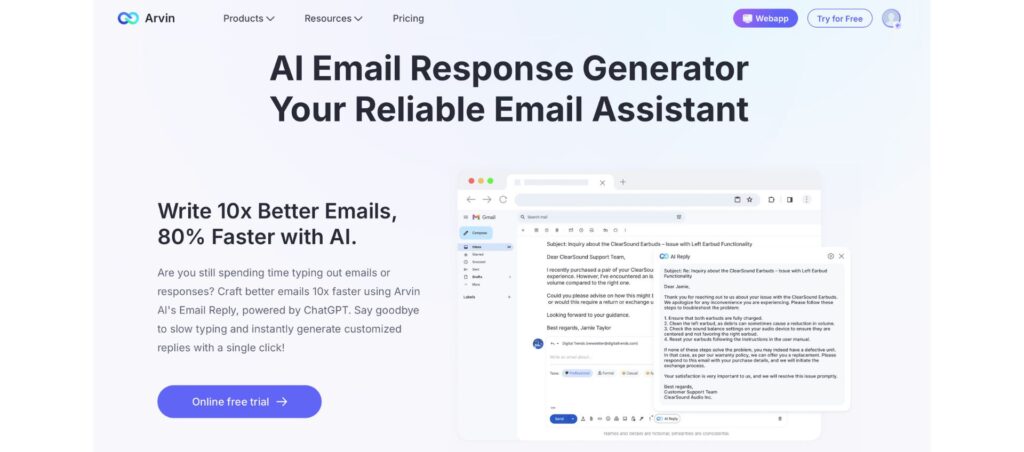
These tools can help you quickly create a professional response. You can tailor the message to suit the situation, whether it’s a mistake in the email’s content, the recipient, or the tone.
3. Contact the recipient directly
If the email mistake is significant, a direct contact—such as a quick phone call, video call, or instant message—can often be more effective than an email follow-up.
This method allows you to personally clarify any confusion. It might also prevent any further misunderstanding, especially if the original email included sensitive or urgent information.
4. Write-in improver
Since you can’t always take an email back, it’s smart to make sure it’s right before you send it.
That’s where tools like Grammarly or Arvin AI come in handy. What they do is catch those typos, grammar mistakes, and even help with tone, so your email reads just the way you want.
With these, you can feel more confident hitting “send,” knowing everything’s clear and polished. It’s like a quick safety check to help avoid needing a recall.5. Schedule your emails for later.
5. Schedule your emails for a “just in case” buffer
Here’s a trick to avoid email regrets: schedule your emails for later. Platforms like Gmail and Outlook let you pick a time for your message to go out—could be a few minutes or even hours.
This gives you a buffer to spot any mistakes and fix them before the email actually sends. It’s a simple way to give yourself a second chance, just in case!
6. Send apologies and corrections when necessary
Sometimes, mistakes still happen, and when you can’t recall an email, a follow-up message works well. If you sent the wrong info or attachment, just send a quick note apologizing.
Something like, “Sorry for the mix-up! Here’s the right info.” It’s a fast, straightforward way to clear things up and show you’re on top of it.
Want to skip email recall? Try Arvin AI instead!
The best part if you send an email and you regret it is that you don’t have to mess around with tricky recall features anymore.
Instead, Arvin AI is here to save the day.
So, here’s how it works: this handy Chrome extension, powered by GPT-4, is like having your own email assistant. With Arvin AI, drafting, polishing, and perfecting your emails is a breeze. Whether you need a quick “sorry for the inconvenience” message, a tweak to make things sound a little friendlier, or even an entire email written from scratch, Arvin AI has got your back.
In the end, this tool does more than just save you time. It keeps those cringe-worthy moments at bay and lets you hit send with complete confidence every single time.
So go ahead—send that email without the worry!
FAQ
Unfortunately, you can’t recall all emails. The success of an email recall depends on a few factors:
Email provider: Not all email providers support email recall. Popular providers like Gmail and Outlook do, but check your specific provider’s guidelines.
Recipient’s email provider: The recipient’s email provider must also support recall.
Email status: The email must not have been opened or downloaded by the recipient.
Honestly, email recall can be trickier if the recipient is using their cellphone. But why is that? Well, because if recipient has their email client set to automatically download messages or they’ve already read it on their phone, the recall won’t do anything.
So, in case can’t recall an email, the single best approach is to send a follow-up message trying to explain what went wrong. To do this, you can apologize for the mistake, clarify any confusion, or correct the information. By being prompt and professional helps maintain good communication.