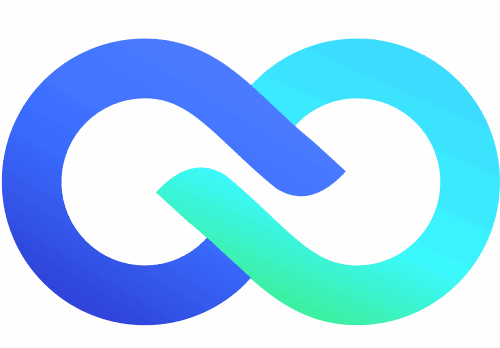How to Add Signature to Gmail (Step-by-Step Guide for Desktop & Mobile)
Have you ever spotted those funky email signatures that make you do a double-take? Some are casual and well-meaning but lack polish, while others are beautifully crafted, going far beyond the traditional text-based approach. If you’ve been inspired to upgrade your email game, here’s how to add a signature to Gmail in just four easy steps. Plus, we’ve included tips on how to make it uniquely yours using Arvin AI Logo Designer!

How to Create Signature in Gmail (Desktop)
In this guide, we’ll show you step-by-step how to create an email signature in Gmail, from setting it up on desktop and the Gmail mobile app to adding your logo, using HTML signature code, and customizing your Gmail signature block.
Step 1: Log in to Your Gmail Account
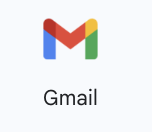
Open your Gmail account on desktop by visiting gmail.com or the mobile app and logging in.
Step 2: Open Gmail Settings
Click the gear icon (top right corner), then select “See all settings” from the drop-down menu.
Step 3: Find the Gmail Signature Section
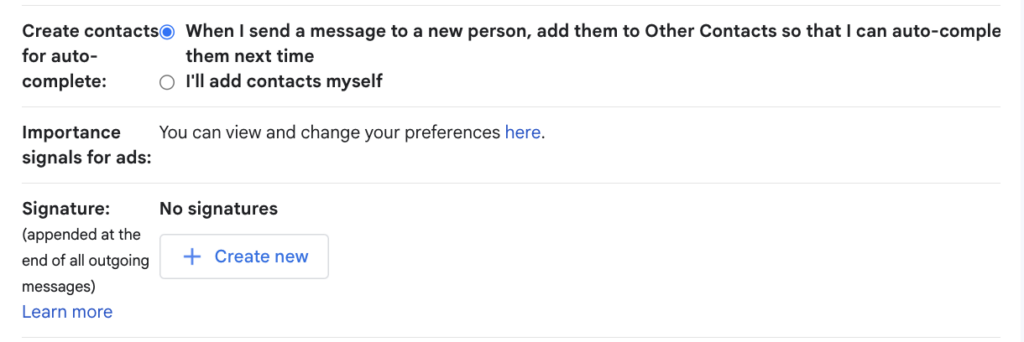
Scroll down the page until you reach the “Signature” section. Click “Create new” to start a new signature.
Step 4: Name and Customize Your Signature
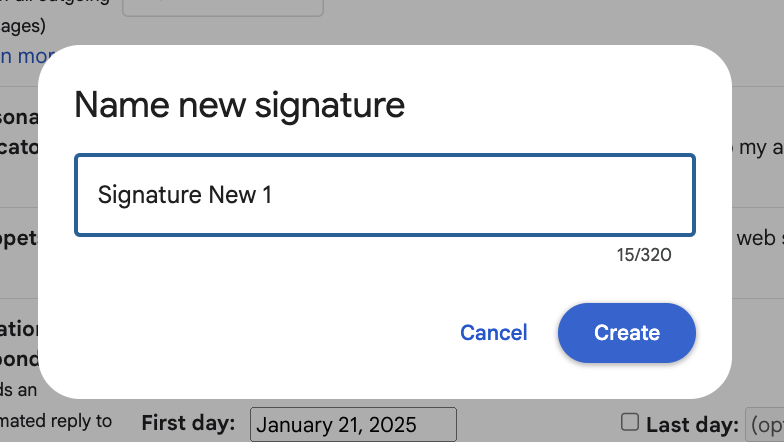
Name your new Gmail signature in the text box. This is helpful if you want to create multiple signatures for different contexts.
Use the Gmail signature editor to add:
- Your full name
- Job title
- Company name
- Contact details
- Website or web address
- Social media links
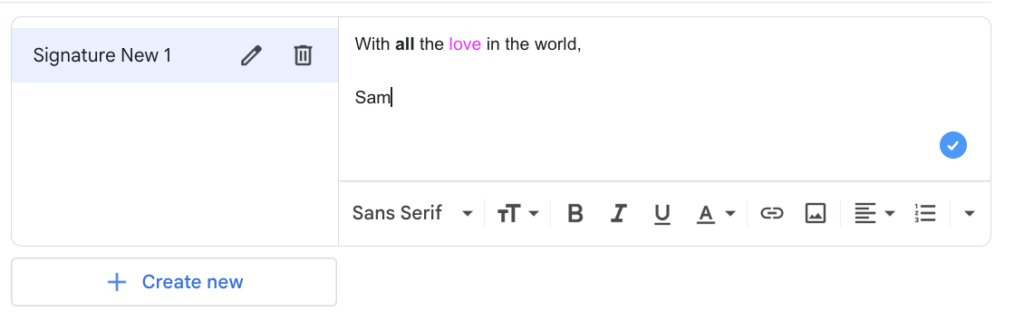
You can format the text (font size, bold, color), insert an image or logo, and even paste HTML code if you’re using an HTML signature file.
Step 5: Set Signature Defaults
Under Signature defaults, choose whether your signature will appear in new emails, replies, or both.
Step 6: Click Save Changes
Scroll to the bottom of the page and click Save Changes.
How to Add Signature to Gmail on Android (Mobile Device)
Unlike the webpage, the mobile app only supports plain text mobile signatures.
Step 1: Open Gmail Mobile App
Open the Gmail app on your mobile device.
Step 2: Open Settings
Tap the menu icon (top left), then scroll down and select Settings.
Step 3: Select Account
Choose the Gmail account you want to add a signature to.
Step 4: Tap Mobile Signature
In the signature settings, tap Mobile Signature.
Step 5: Enter Your Signature Text
Type your desired signature text in the box (it can be your full name, job title, or a short sign-off).
Step 6: Save Changes
Click “save”, “OK” or “Done”.
How to Create HTML Signature in Gmail
An HTML signature lets you use advanced formatting, images, social icons, and layout features.
Step 1: Generate an HTML Signature Code
You can easily create an HTML file using an online signature generator or design one yourself.
Step 2: Paste HTML Code in Gmail Signature Editor
In your Gmail signature editor, paste your HTML signature code into the text box.
Step 3: Save Changes
Click “Save Changes” to apply your new signature.
How to Create Gmail Signature with Logo
Want to take your Gmail signature to the next level? Adding a logo makes your email signature feel more personalized and professional. In addition to customizing a text-based signature for your Gmail sign-off, why not take it a step further and create a custom logo?
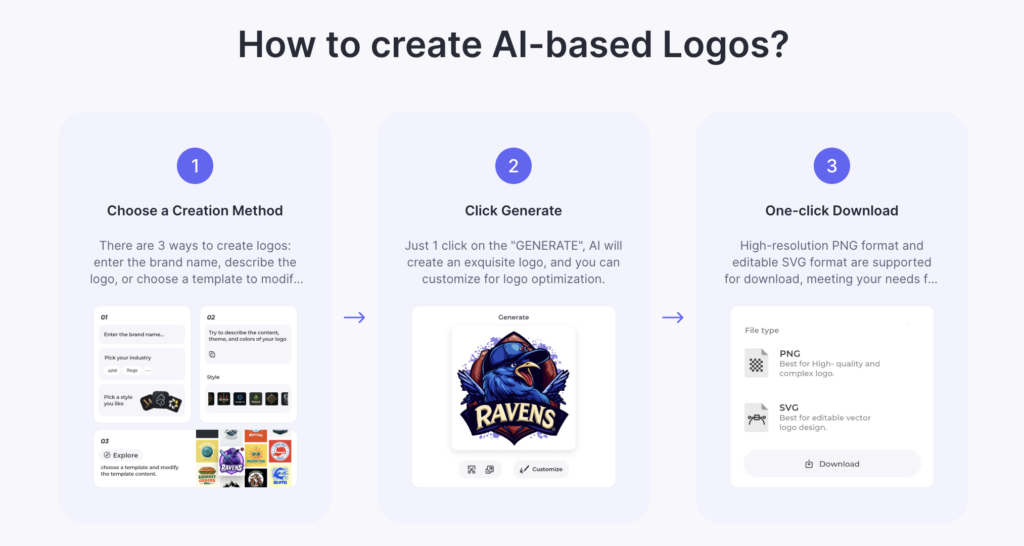
To create a unique Gmail signature template, you can pick an existing Arvin AI logo design to work on, or create a brand new one on the platform itself. It is free, intuitive and easy to use!
Step 1: Use Arvin AI Logo Designer
Visit Arvin AI Logo Designer to create a custom logo.
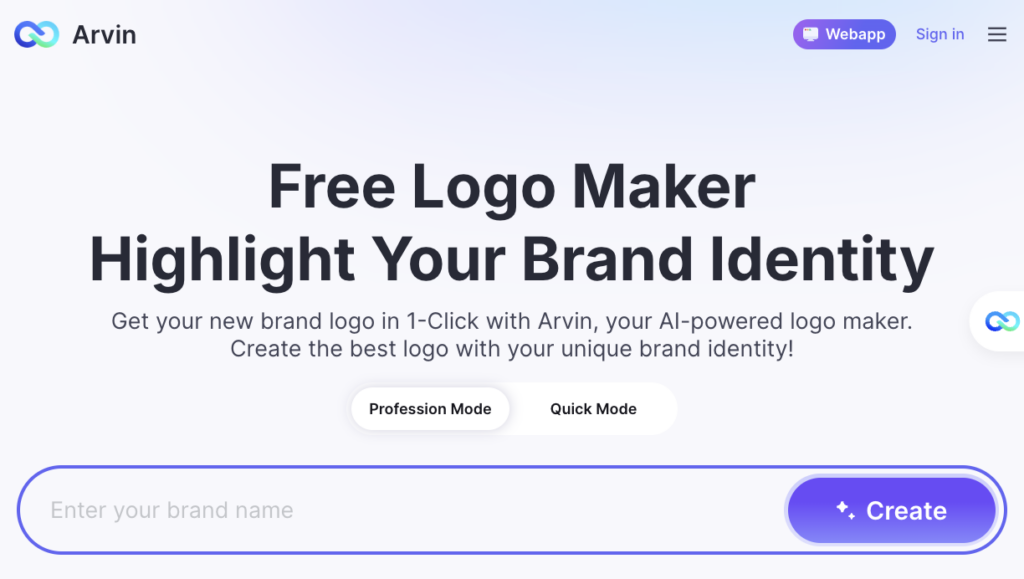
Step 2: Select a Template
With over 1000+ design templates, you’re spoiled for choice when it comes to self-expression. From minimalist logos to modern fonts, there is something out there for everyone to see.
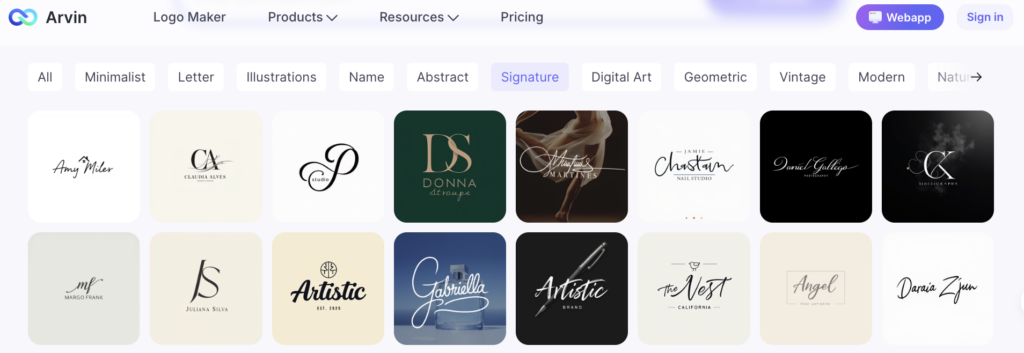
Step 3: Customize Your Logo
Change the colors, font, and design elements to fit your brand.
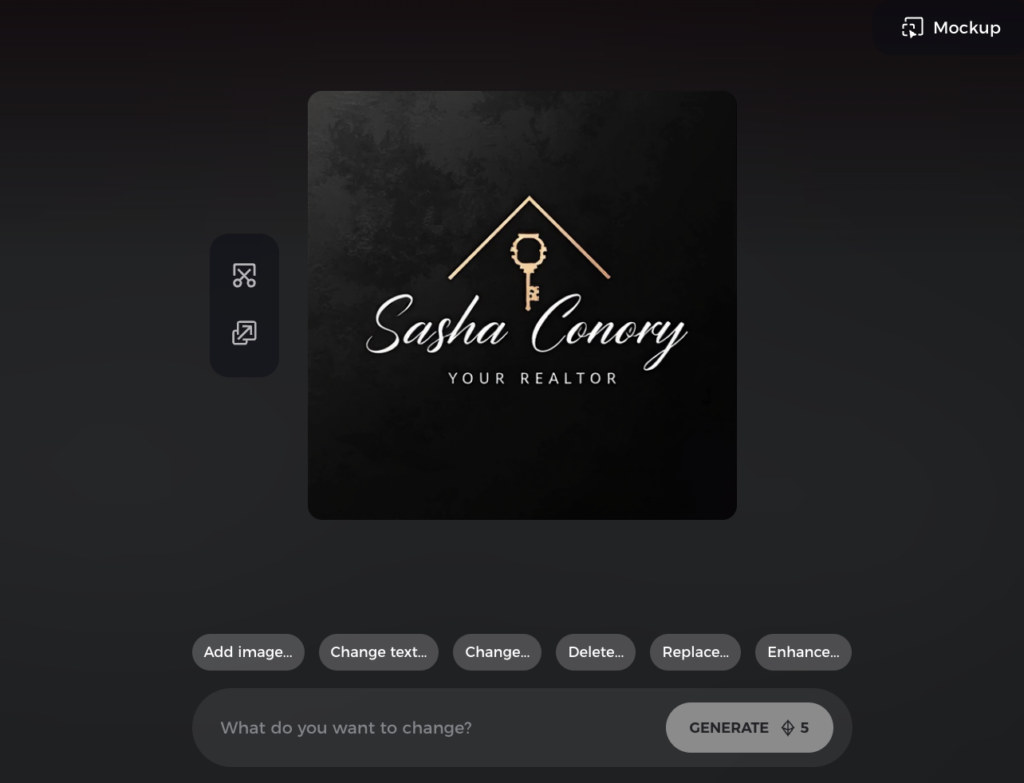
Step 4: Download the Logo File
Once done, download your image file and go back to the Gmail signature editor to upload the logo.
Free Gmail Signature Generator

If you’re still feeling conflicted on what to do for your signature, you can look into Arvin AI’s Signature function, to help you create a bespoke signature to fit your needs and aesthetic. All you have to do is to input the name you want to have for your sign off, and its just as easy as that!
Unique Email Sign-Offs
Here’s a list of unique email sign-offs that can make your messages stand out, tailored for various tones and contexts:
1. Friendly Tone Signature Defaults
- Catch you on the flip side.
- Stay awesome!
- Sending good vibes your way.
- Talk soon—don’t ghost me.
- Let’s make some magic happen.
- Let’s connect soon to discuss further.
- I’ll follow up with you next week.
- Looking forward to our next meeting.
- Thank you for your partnership.
- Excited to collaborate on this project.
- Thanks for taking the time to read this; I know we’re all trying to keep up with an ever-growing to-do list.
- I’m available for questions, feedback, or existential crises about the content of this email—just let me know which one fits.
- Let me know if you need any clarifications; I’ll be somewhere between my inbox and a half-empty coffee mug.
- I’m happy to revisit anything here if needed, but also wouldn’t mind pretending this email was perfect on the first try.
- Signing off with optimism and a lingering hope that this doesn’t lead to a 27-email thread.
2. Professional Signature Defaults
- Best regards,
- Kind regards,
- Warm regards,
- Sincerely,
- Yours faithfully, (formal)
- Let me know if there’s anything else I can provide.
- Feel free to reach out with any questions.
- Thank you for your consideration.
- I value your input and look forward to your feedback.
- Wishing you continued success.
3. Thoughtful Signature Defaults
- Looking forward to your response,
- Thank you for your time,
- With appreciation,
- Wishing you continued success,
- Thank you for your consideration!
4. Funny Email Sign-Offs
- May your inbox be kinder than mine.
- Surviving the email apocalypse, one reply at a time.
- Wishing you fewer meetings and more coffee.
- Because this email isn’t writing itself.
- Let’s pretend this will end here.
- Thanks for reading this far—if you’re still with me, you’re either very interested or slightly bored. Either way, I appreciate it!
- Please let me know if this makes sense. If not, I’m always here to explain myself at least three more times.
- Here’s hoping this email doesn’t land in your “too long, didn’t read” folder. Appreciate you hanging in there!
- Ending this email with a little hope, a lot of caffeine, and a promise to send fewer messages next time.
- Thanks in advance for pretending my jokes landed better than they probably did in this email.
5. Cool Email Sign-Offs
- Delivering this email into the void.
- May your inbox find peace, someday.
- Hitting send and hoping for the best.
- Here’s a reply you didn’t ask for.
- As if this won’t just be skimmed.
- I appreciate your time, even though we both know you’re probably reading this between meetings you’re already behind on.
- Ending this email as optimistically as possible, even though I’m fairly certain there’s a follow-up meeting already brewing.
- In the interest of transparency, I’ve re-read this email three times and still feel like I might regret sending it.
- Here’s hoping this email finds you well—though I know we’re all just surviving the never-ending grind.
- If you need anything else from me, just know I’ll be in the corner of my inbox crying quietly.
6. Sarcastic Email Signatures Sign-Offs
- Yours in barely managed chaos,
- Hoping for no follow-ups,
- Surviving on coffee and deadlines,
- Yours begrudgingly (but professionally),
- Best guesses,
- As always, doing my best to sound enthusiastic while balancing a never-ending list of things I probably forgot.
- Thank you for coming to my TED Talk disguised as an email—I look forward to your feedback, as terrifying as it might be.
- Sent from a corner of my mind that hasn’t yet been consumed by meetings, deadlines, and questionable coffee choices.
- I’d say I’m looking forward to your reply, but I’m not entirely sure I’m emotionally prepared for it.
- Signing off with the fervent hope this email clears up confusion rather than creating new levels of chaos.
7. Pop Culture Email Signatures
- May the Force be with you, (Star Wars)
- Live long and prosper, (Star Trek)
- As always, Winter is Coming, (Game of Thrones)
- To infinity and beyond, (Toy Story)
- In a galaxy not so far away, (Star Wars)
- “In the wise words of Yoda: ‘Do or do not, there is no try’—but for emails, let’s aim to do.” (Star Wars)
- “Wishing you fewer ‘notifications incoming’ than Tony Stark on a regular Tuesday.” (Iron Man)
- “May your inbox be as organized as Mary Poppins’ carpet bag—practically perfect in every way.” (Mary Poppins)
- “If your day starts feeling like Jurassic Park, just remember: the fences were never a sure thing.” (Jurassic Park)
- “Sending you the same confidence Elle Woods brought to Harvard Law—but hopefully with fewer pop quizzes.” (Legally Blonde)
- “Hoping your projects go smoother than trying to keep Velma’s glasses clean at a haunted mansion.” (Scooby-Doo)
- “May all your deadlines disappear faster than Marty McFly’s family photo in 1955.” (Back to the Future)
- “Hoping your meetings are as productive as Ron Swanson would deem acceptable—and preferably involve bacon.” (Parks and Recreation)
- “May the odds of an empty inbox be ever in your favor—but I won’t hold my breath.” (The Hunger Games)
- “Sending you the same optimism Ted Lasso would bring to a room full of pessimists and unwashed coffee mugs.” (Ted Lasso)
Final Words
Your email signature is more than just a formality that speaks volumes about you and your brand. Think of it as your digital calling card—a subtle yet impactful way to showcase your style, professionalism, and attention to detail.
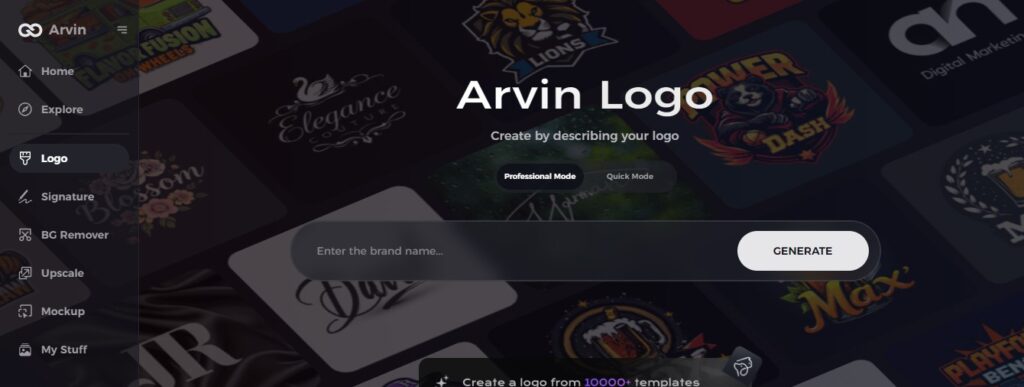
By leveraging tools like the Arvin AI Logo Designer, creating a personalized, professional, and visually appealing signature becomes a seamless process. Take the time to craft a signature that aligns with your brand or personality and makes your emails stand out in a sea of inbox clutter. Remember, even small details like this can leave a lasting impression and set you apart from the competition.
FAQ
To insert a signature in Gmail, go to Settings (gear icon), select See all settings, and scroll to the Signature section. Create or edit your signature and click Save Changes.
You can set up an automatic email signature in Gmail by going to Settings, selecting See all settings, and creating your signature under the Signature section. Ensure the signature is assigned to your email accounts.
You can do so by using the Arvin AI Signature Generator to help you create a handwritten signature. Alternatively, you can sign your name on paper, scan it and save it as an image file, and upload the file into your email signature as part of the signature design.