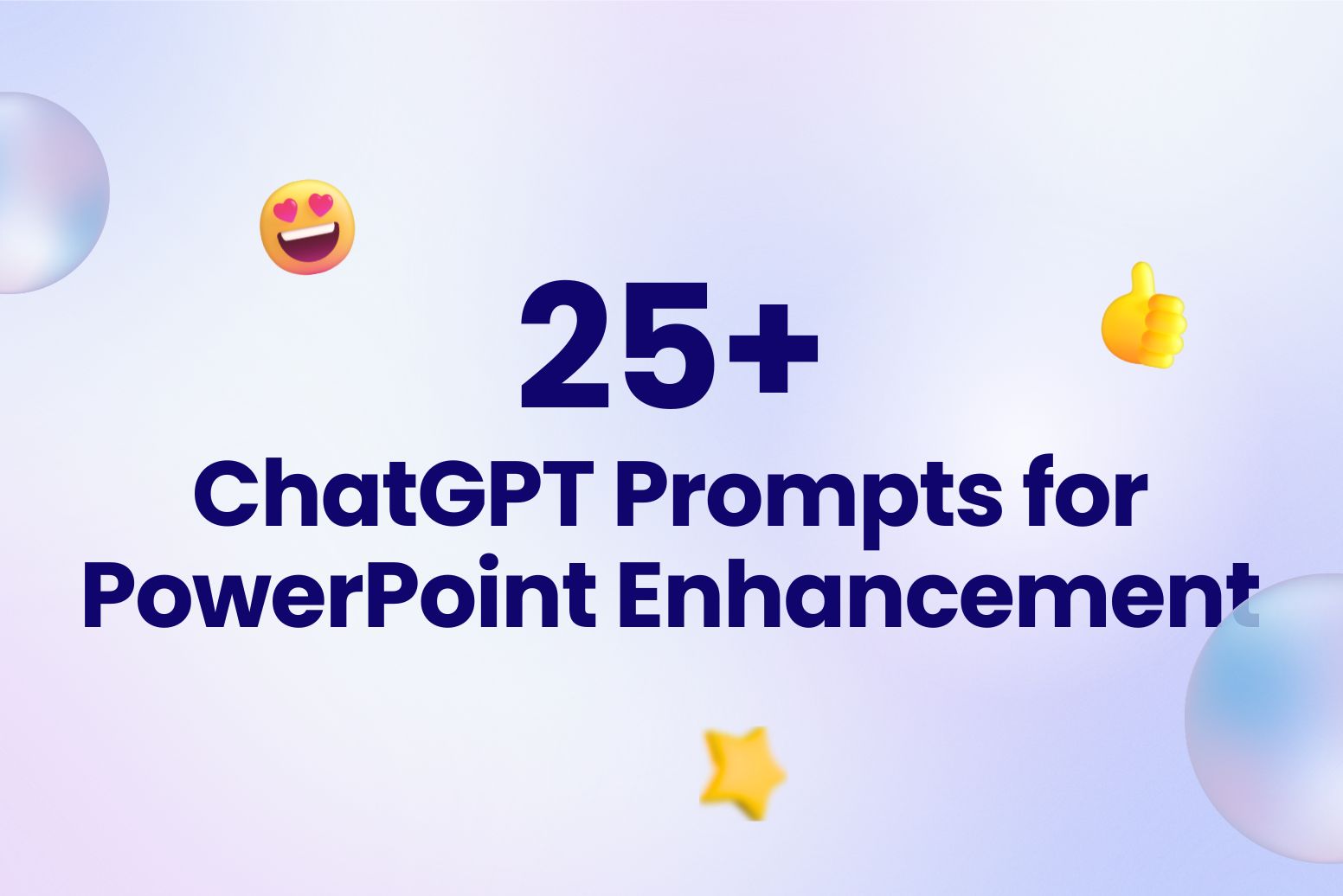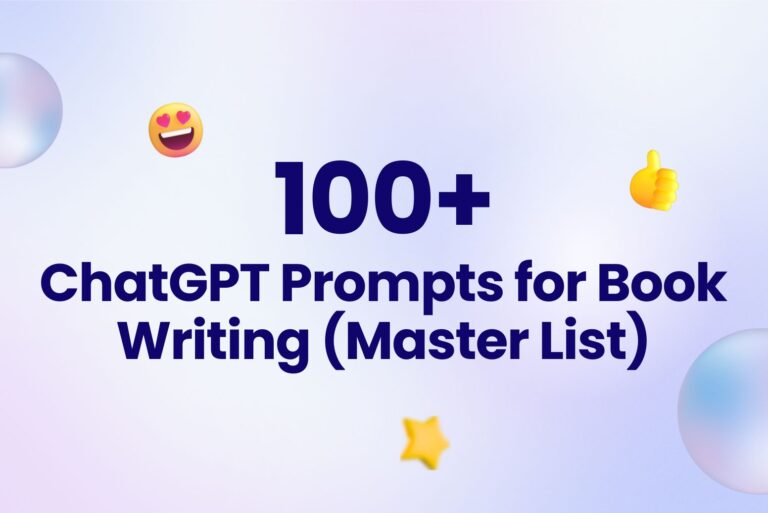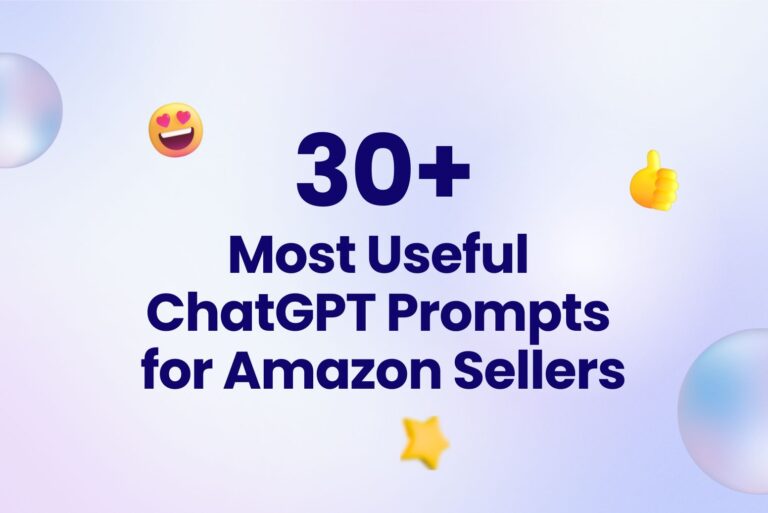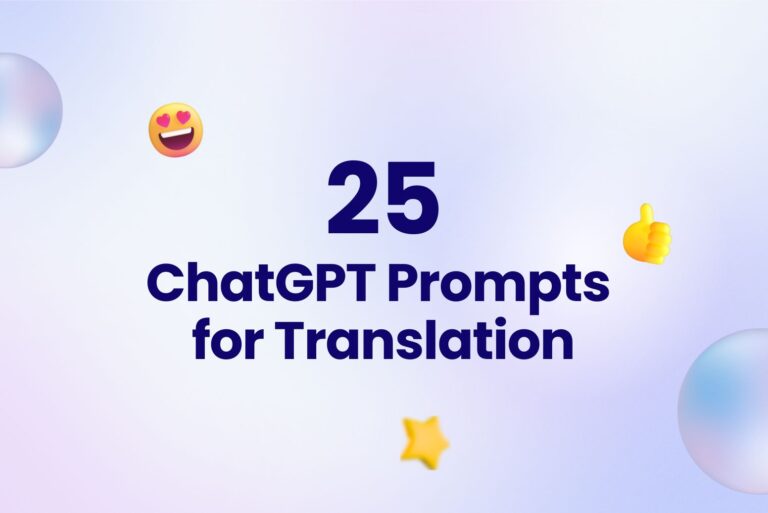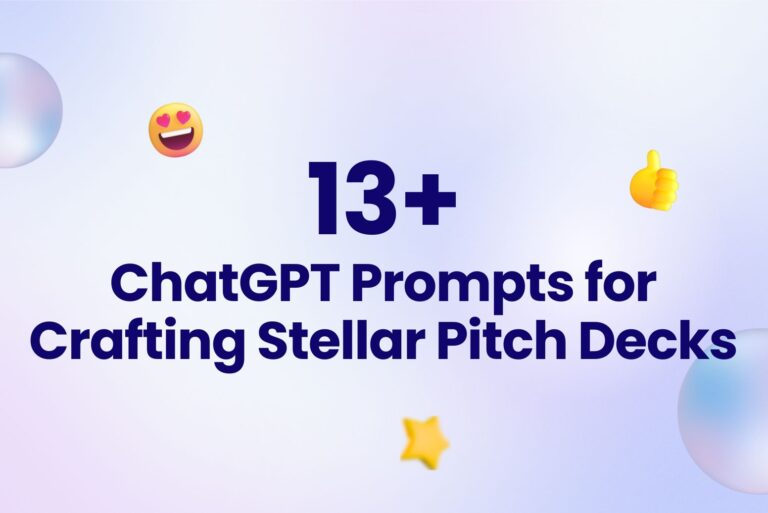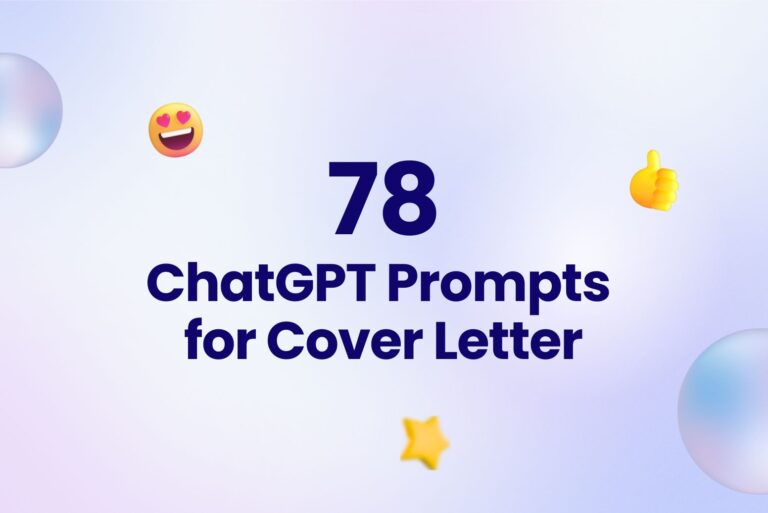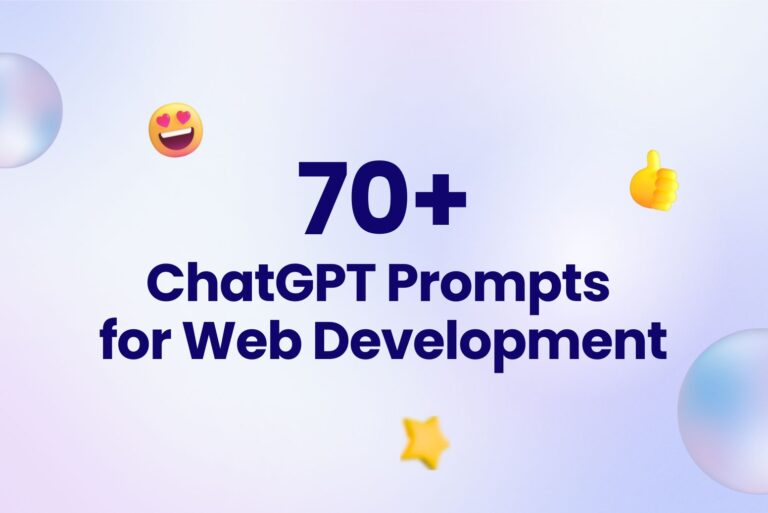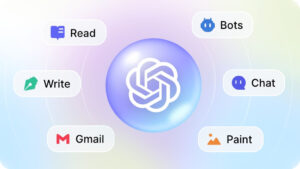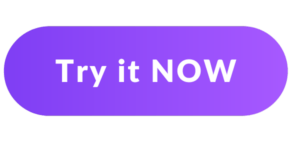25+ ChatGPT Prompts for PowerPoint Enhancement
From brainstorming to executing, the creation of an engaging PowerPoint presentation can be a tedious task. However, with ChatGPT prompts for PowerPoint, the process becomes a breeze. This powerful AI language model by OpenAI can significantly revolutionize your PowerPoint experience, making it more efficient and interactive.
Understanding the ChatGPT Technology
Before we dive into the applications of ChatGPT in PowerPoint presentations, let’s understand what ChatGPT is. It is an advanced language model, trained using GPT-4 architecture, by OpenAI. Based on machine learning principles, ChatGPT can comprehend prompts and generate human-like text responses.
So, how does it benefit PowerPoint presentations? Imagine having an intelligent assistant that can suggest slide content, create engaging captions, and even generate attractive titles – that’s the magic of using ChatGPT prompts for PowerPoint.
ChatGPT Prompts for PowerPoint: A Game-Changer
ChatGPT can provide assistance with PowerPoint presentations by offering suggestions, providing guidance, and answering questions related to various aspects of creating and delivering effective presentations. Here are five prompts for each category:
Design and Layout
- Can you suggest visually appealing PowerPoint templates or design elements that can enhance the overall look and feel of my presentation?
- How can I effectively use color schemes, fonts, and graphics to create a consistent and professional design throughout my PowerPoint slides?
- Can you provide tips for organizing content and using appropriate layouts to ensure clarity and readability in my presentation slides?
- What are some strategies for incorporating visual aids, such as charts, graphs, and images, to support and illustrate key points in my PowerPoint presentation?
- How can I use animations and transitions to add interest and engagement to my PowerPoint slides without distracting from the content?
Content Creation and Structure
- What are some effective techniques for crafting compelling introductions and conclusions that grab the audience’s attention and leave a lasting impression?
- Can you provide guidance on structuring the content of my PowerPoint presentation, including the logical flow of information and the sequencing of slides?
- How can I effectively communicate complex ideas or data in a simplified and understandable manner through my PowerPoint slides?
- What are some strategies for using bullet points, headlines, and subheadings to organize information and facilitate comprehension in my presentation?
- Can you provide tips for incorporating storytelling techniques or anecdotes to make my PowerPoint presentation more engaging and memorable?
Presentation Delivery
- How can I prepare and rehearse my PowerPoint presentation to deliver it confidently and effectively in front of an audience?
- Can you provide guidance on using body language, voice modulation, and eye contact to enhance my presentation delivery and engage the audience?
- What are some strategies for managing nerves and dealing with potential stage fright when delivering a PowerPoint presentation?
- How can I effectively time my presentation and ensure that I cover all the key points without rushing or exceeding the allotted time?
- Can you provide tips for using PowerPoint presenter view or other presentation tools to enhance my delivery and provide a smooth presentation experience?
Data Visualization and Charts
- What are some best practices for selecting and creating appropriate charts or graphs to visually represent data in my PowerPoint presentation?
- Can you suggest effective ways to annotate and explain data visuals in my PowerPoint slides to help the audience understand the information better?
- How can I incorporate data-driven storytelling techniques or narratives to present data in a compelling and meaningful way through my PowerPoint presentation?
- What are some strategies for ensuring the accuracy and reliability of data visuals and charts used in my PowerPoint slides?
- Can you provide tips for using animation or interactive elements to highlight and emphasize key insights or trends in my data visualizations?
Collaboration and Sharing:
- How can I effectively collaborate with others on creating and editing a PowerPoint presentation, especially when working remotely or in a team?
- Can you suggest strategies or tools for collecting feedback and incorporating revisions from colleagues or stakeholders during the PowerPoint presentation creation process?
- What are some recommended methods for sharing and distributing my PowerPoint presentation to the audience or team members before or after the actual presentation?
- How can I protect the privacy and intellectual property of my PowerPoint presentation when sharing it with others?
- Can you provide guidance on converting or exporting my PowerPoint presentation to different file formats or online platforms for wider accessibility or distribution?
By using these prompts, you can engage in conversations with ChatGPT to gain valuable insights, recommendations, and tips related to PowerPoint presentations. Remember to tailor the information to your specific needs and consider the context of your presentation
Leveraging ChatGPT Prompts for PowerPoint
To leverage the power of ChatGPT prompts for PowerPoint, here are some steps:
- Identify the purpose of your presentation.
- Prepare a list of topics for your slides.
- Use these topics as prompts for ChatGPT, asking it to generate content, titles, subtitles, captions, or speaker notes.
- Review and fine-tune the generated content to align it with your presentation style.
Remember, ChatGPT is an AI assistant. It can generate the content you need, but the final touches and customization that make the presentation truly yours are up to you.
In a world where digital communication is increasingly vital, ChatGPT prompts for PowerPoint can become a powerful tool in your arsenal. It’s about time we embraced the potential of AI to make our tasks more efficient, and presentations more engaging.
Use these prompts with Arvin – your AI content generator or check out our prompt library to discover more prompts.
Frequently Asked Questions
ChatGPT is an advanced AI language model developed by OpenAI. It can generate human-like text based on provided prompts.
ChatGPT can generate content for slides, create titles and subtitles, craft captions for images, and assist in creating speaker notes.
Not at all. It involves providing relevant prompts to the AI model and then using the generated text in your slides.
Yes. The generated content can be tweaked and customized as per individual presentation styles and needs.
ChatGPT has been trained on a diverse range of internet text. However, it should be used as a tool to assist in the creation of presentations, with the final editing and proofreading done by the user.