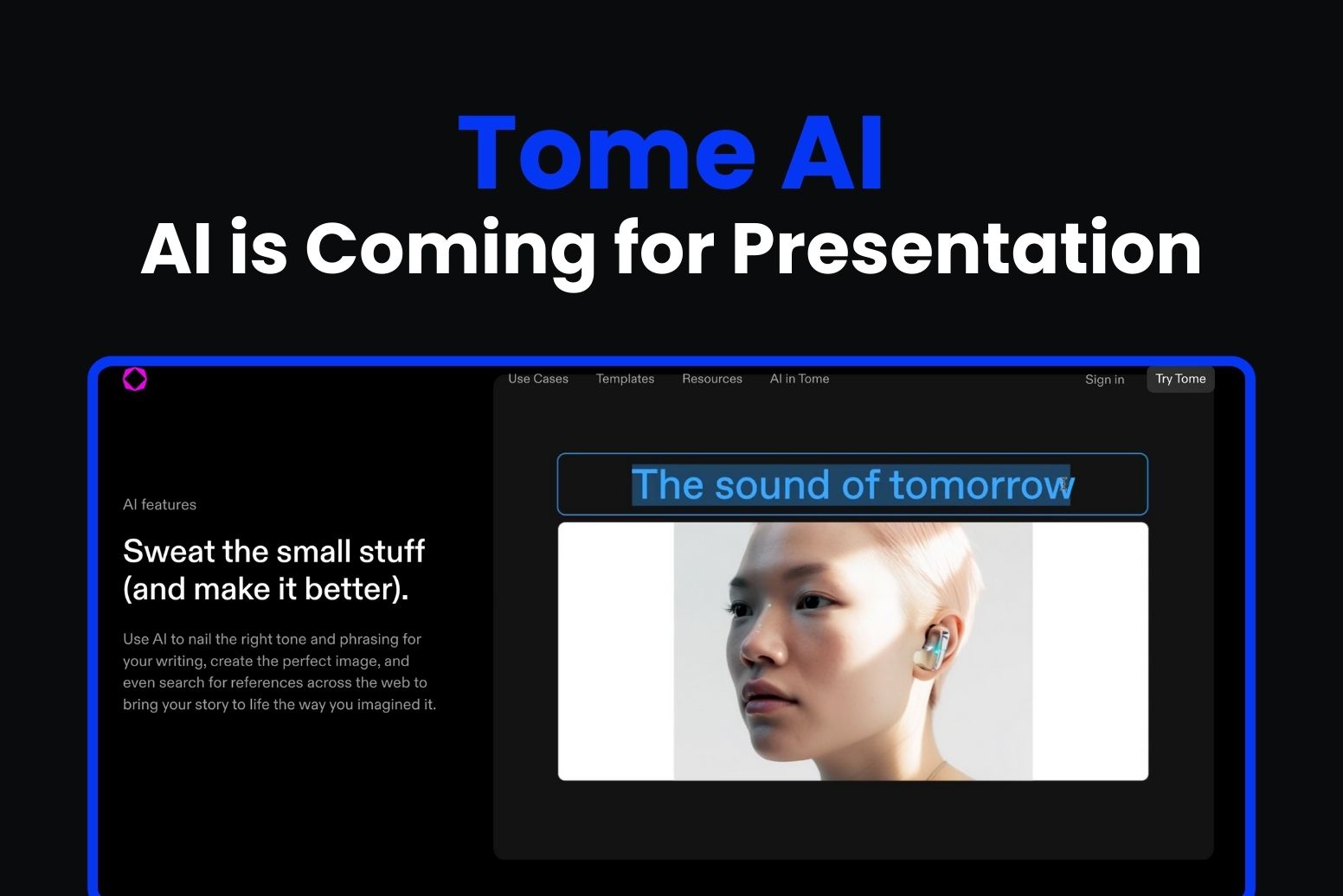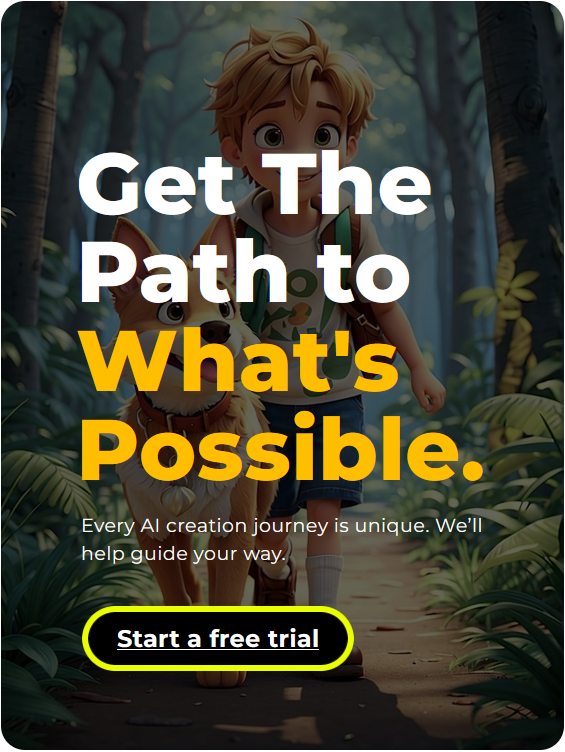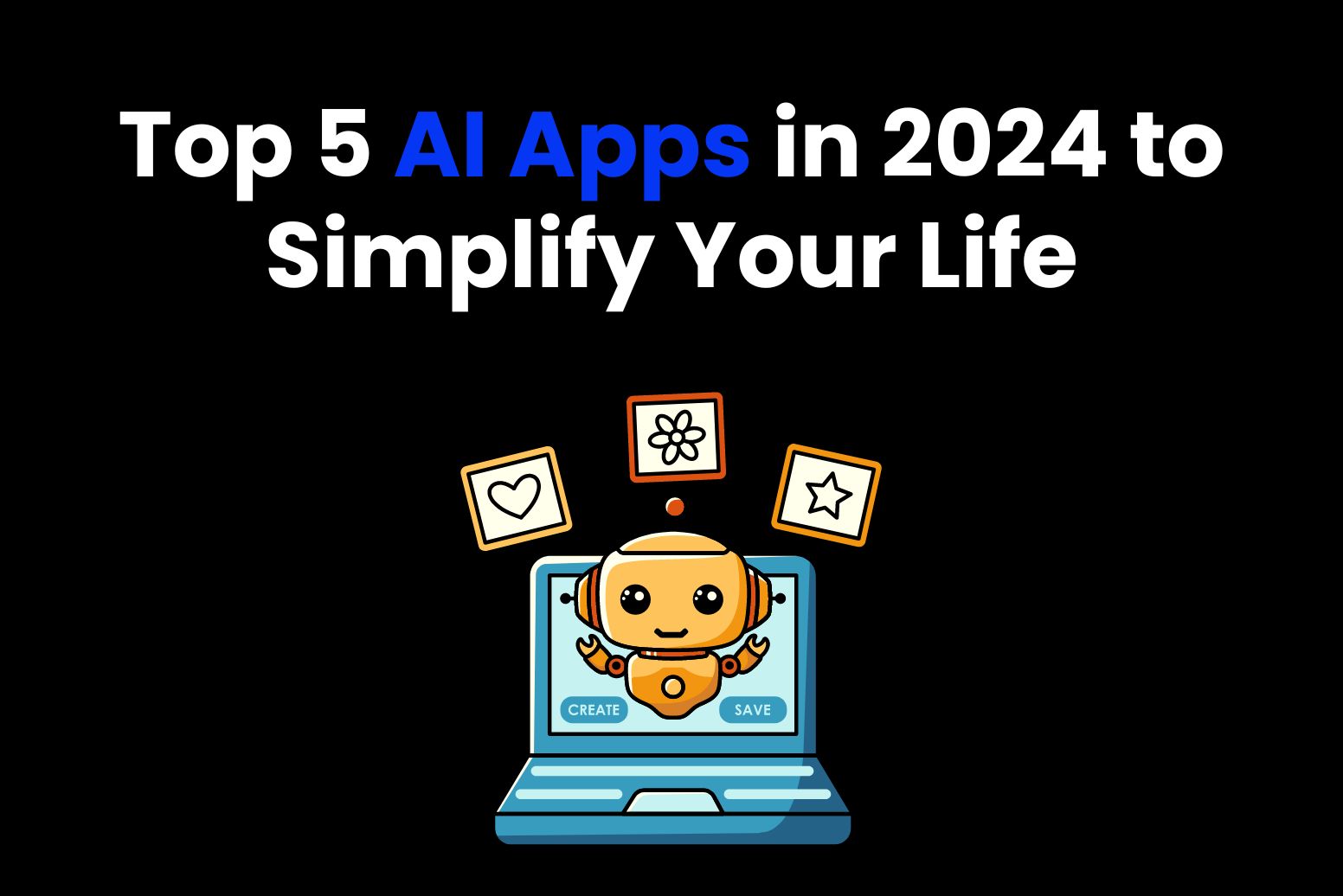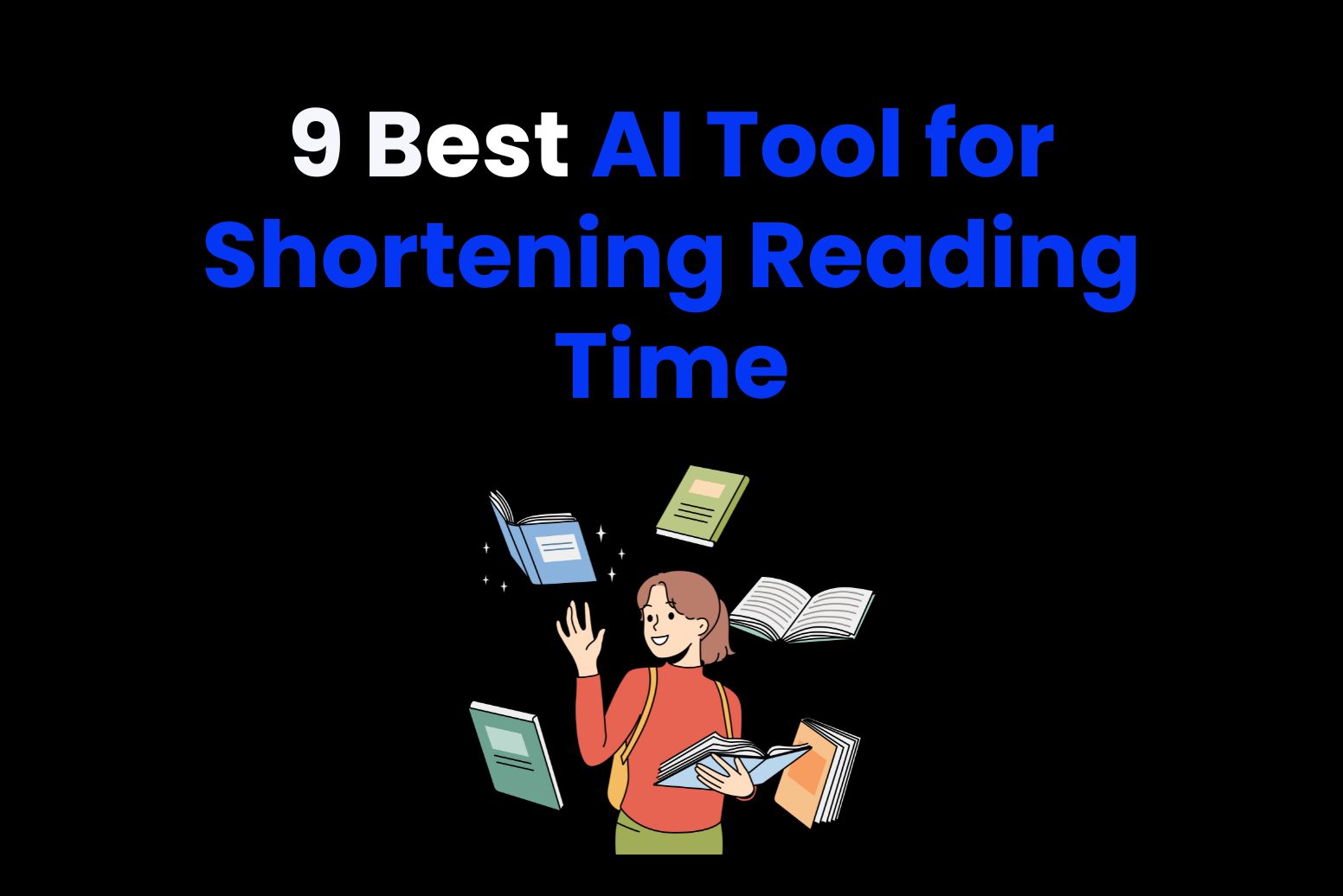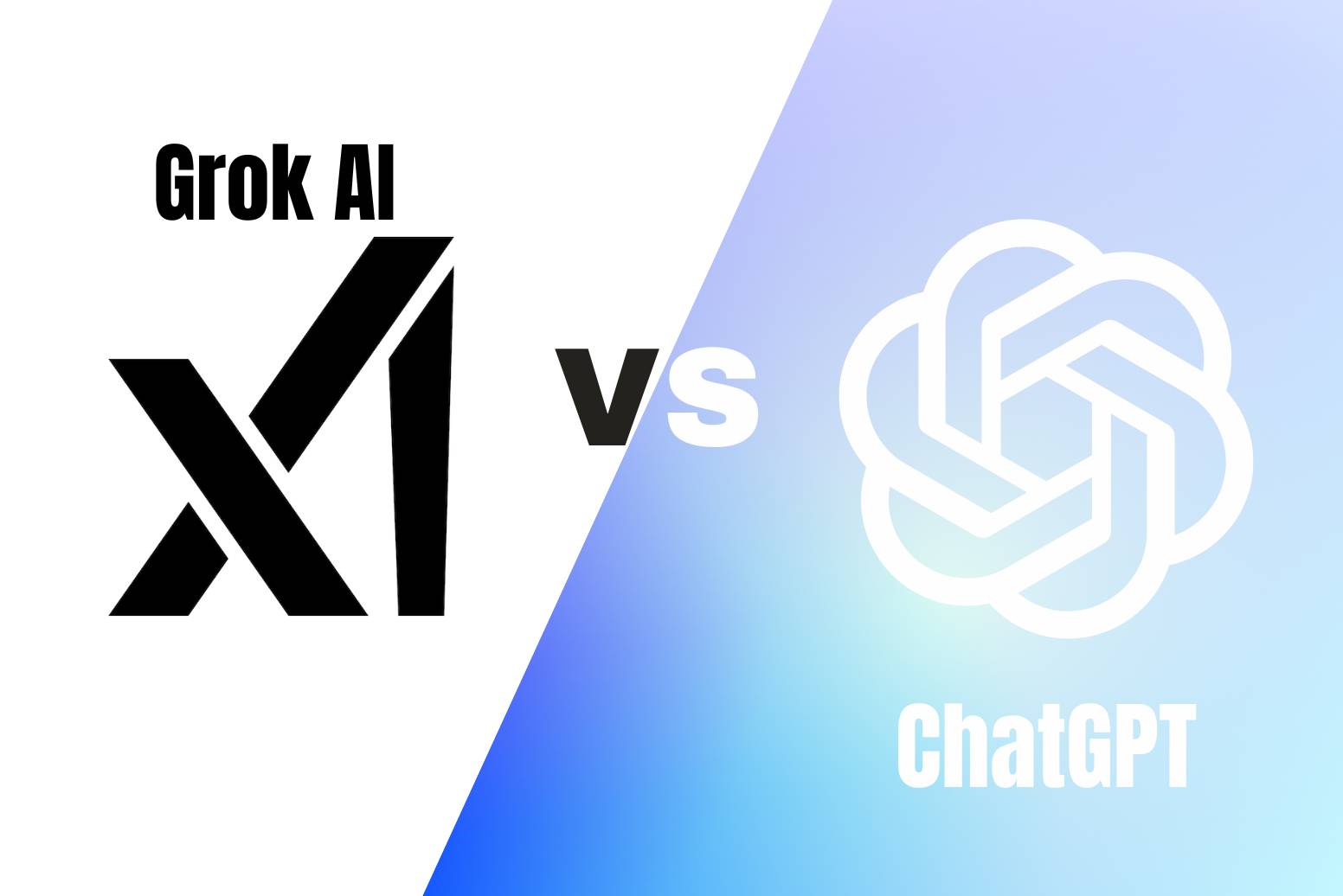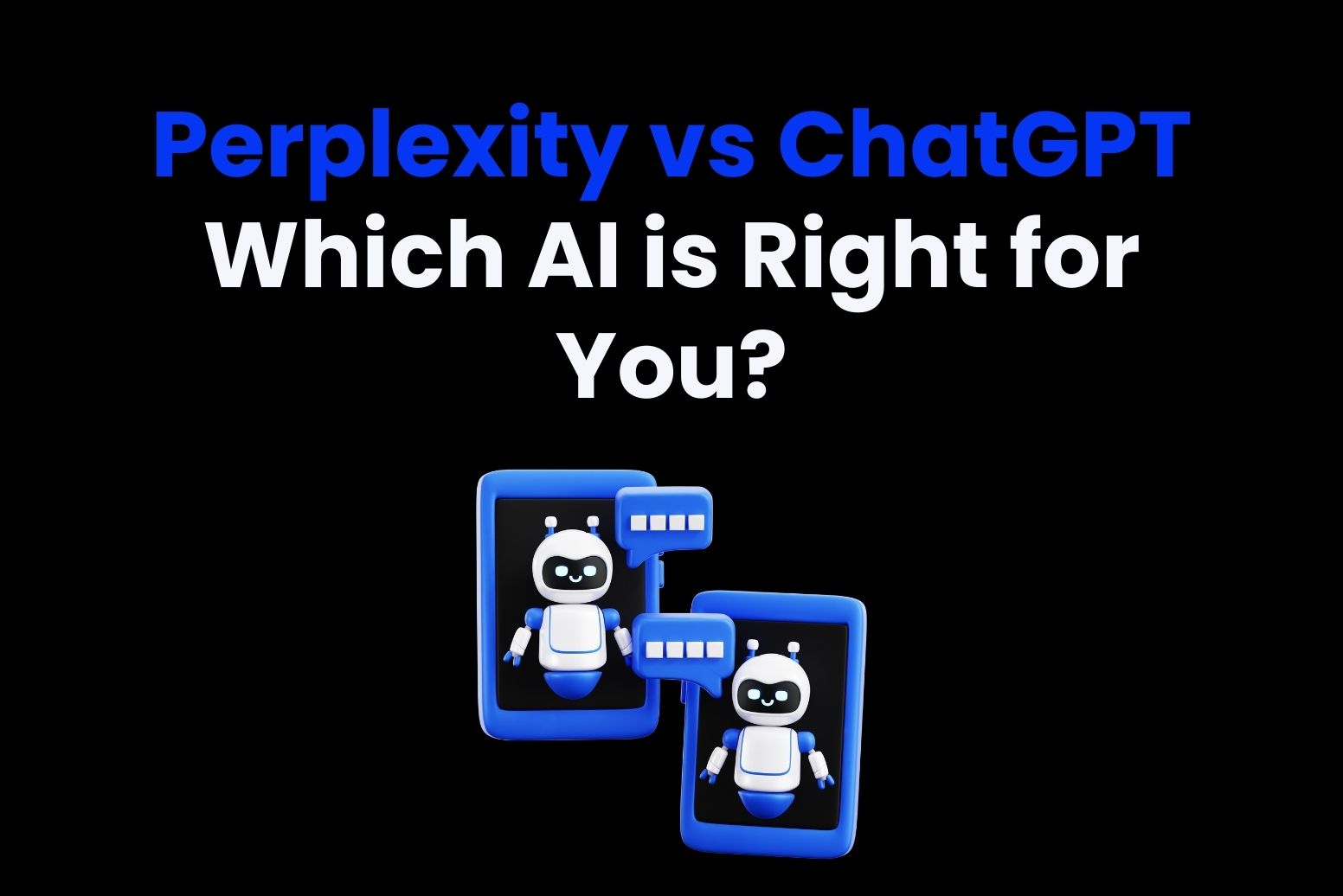Tome AI is a presentation maker and a storyteller. It is rethinking how we create presentations and “tell stories.” Within a year of its launch, Tome has gained millions of users, proving the popularity of its unique storytelling approach.

You can create presentations after you give a prompt. The result includes a presentation with text, slides for the introduction, and AI-generated images to go with the slides, arranged according to a table of contents. The default presentation style in Tome is different from that of a PowerPoint or Google Slides presentation; for instance, presentations have a black background, white text, and artificial intelligence illustrations by default.
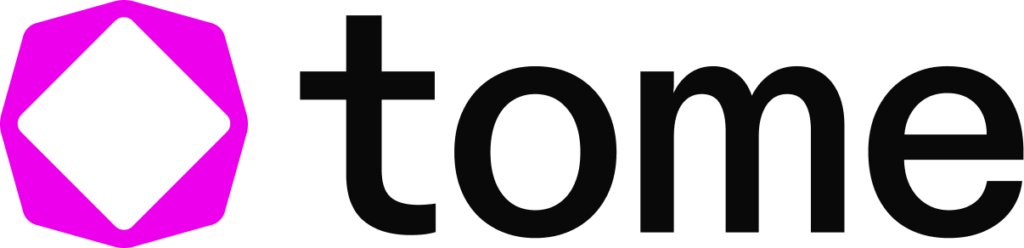
Using scenarios of Tome AI:
- Create professional presentations for business
- Creating stunning presentations for academic purposes
- Personal use to share stories or presentations
- Creating marking material
- Use for educational purposes
How does Tome AI work?
Tome gives users a simple text box to describe the type of presentation they wish to make. Next, the website gives users a selection of formatting options and automatically adds ai generated images and text to each slide. After that, users can add their own text and images to the slides or use artificial intelligence (AI) to refine them even further.
With just one prompt, users can still create entire slideshows, but, after a recent update, Tome now supports multiple levels of human involvement. Users now have more control over the content and formatting of each slide in the updated version, which also supports longer text prompts. Users will be able to add third-party data sources and images to their presentations in future updates.
Before producing slides, it will first suggest an outline for every page, allowing users to change, delete, or rearrange the topics. Next, users can select one of four layout options for each page.
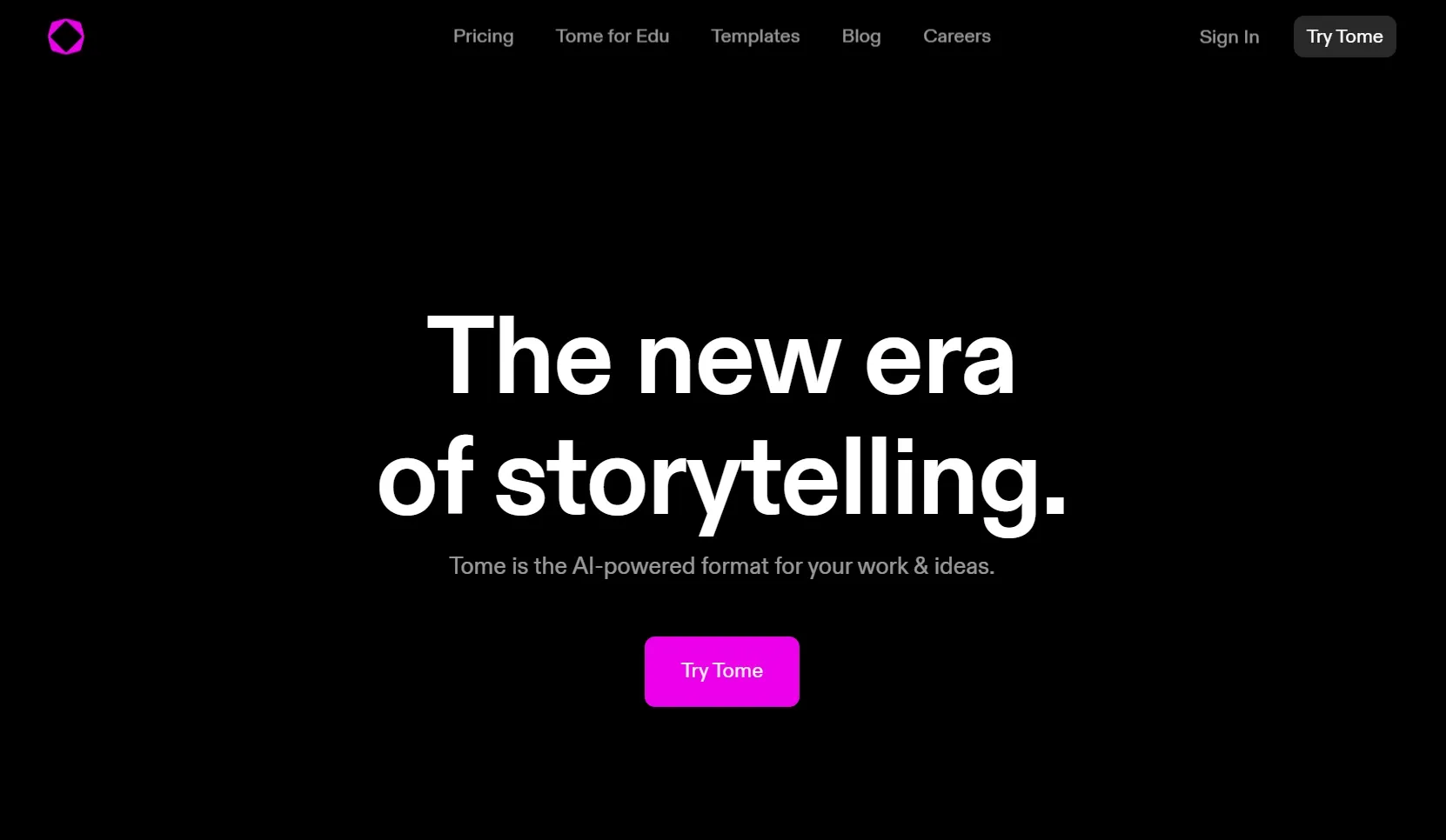
Subscription Plans for Tome AI
Tome AI Free Version
This version allows limited 500 AI instructions, or “compute credits,” before users hit a paywall. And users can create 5 presentations per month.
If you’re a student, or just using Tome AI for personal reasons, the free subscription plan is enough to cover most of your needs!
Tome AI Professional Version
If you have higher requirements you could choose the pro plan that allows for unlimited AI usage, which costs $16 per month.
In addition to the unlimited creation of presentations, the professional version of Tome allow users to export presentations as PDF, remove the Tome brand logo, add custom Logo and prioritized customer service.
Tome AI Business Version
If your want to use it to create slides for business purpose and need more advanced features. Tome AI also provides business subscription plan. You can contact Tome team through the link.
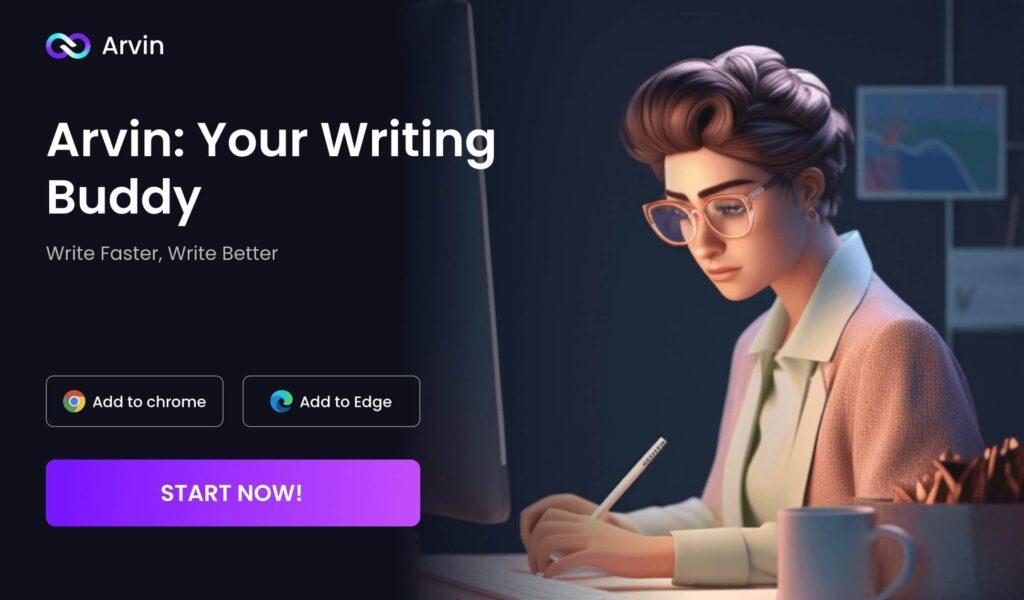
How to use Tome AI
This is a step-by-step guide of how to use Tome AI to create compelling presentations for you.
Create Your Account on Tome AI
Open the google chrome browser and search for https://tome.app/. In the right top corner, choose Sign In. There are a couple of options for Sign In, Please choose any one. On next page, create your profile. Choose your username and your role. Hit next. Then, create your workspace. Provide Workspace Name, hit Continue to workspace.
After this, you will see the home page of Tome AI. You get 500 free AI credits which can be used to create presentations, stories, or outlines. It will be visible in the left bottom corner of your Tome AI home page.
Create Your First Presentation with Tome AI
Select Create button, from the top right side of the Tome AI home page. There will be multiple options to choose on this page. To create a presentation, choose create presentation about. Type the topic on which you want to create a presentation.
It will generate and create outlines of the presentation for you. Choose continue if you are satisfied with a point or go back to create presentation and retry the prompt.
It will take a few minutes to generate the text and images in the presentation. Once it completes, the presentation can be checked on your screen.
Modify Your Presentations
Check the text and images generated. You can also do modifications to text or images if you do not like the content. Click on the + Plus icon on the presentation page, and choose the option which you want to update.
You can also generate images to illustrate your ideas by providing the specific prompt. It will create a few images for you and you need to choose one which best suits your presentation.
You can also edit the color of your text, headings, and slide theme by using the plus + icon and theme option.
Adding pages is allowed if you want. Just click the plus + icon at the bottom side of your slides. After doing all the required changes, click on the play button from the right top corner. And check all the detail of your slides. This time focus on the overall layout and important information.
Export Your Presentations
Finally, you can export the ultimate slide and use it to tell tories to your audience.
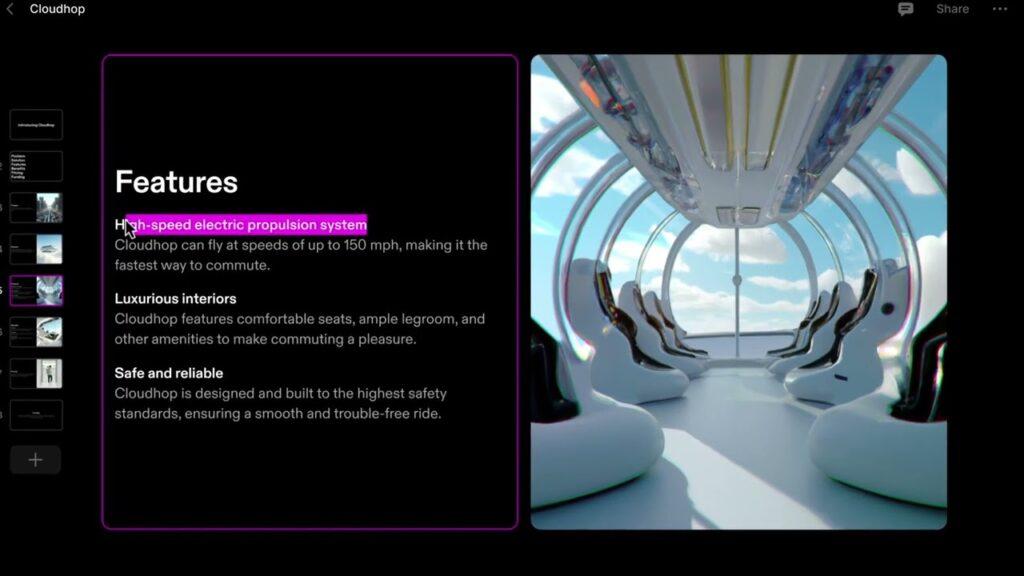
Alternative AI Presentation Tools
In addition to Tome AI, there are still a lot of choices when you want to let AI help with your presentation. Below we have collected a few alternatives for you.
- Plus AI – an AI-based Google Slides presentation maker for professional presentations.
- Simplified – a Tome alternative that goes beyond presentations.
- Canva Magic Design – a Tome alternative for users that want more colorful designs.
FAQs:
Is Tome AI free?
Tome AI provides both free and charged version. You can choose the one that meet your needs.
Is there any alternatives for Tome AI?
Of courses! There are a lot of AI presentation tools in the market, like Plus AI, Simplified and Canva Magic Design. You could try them as well.
How to use Tome AI?
Tome AI is a user-friendly and easy-to-use ai tool. And you can find a step-by-step guide on how to use it above.